¶ Black screen
¶ Phenomenon
The LCD screen is black after turning on the printer.

¶ Causes & Solutions
- The SD card is faulty and needs to be replaced.
- The power supply is abnormal, and the power cable or the power supply unit need to be replaced.
- The power supply of the main board is abnormal, and the power cable of the main board needs to be checked.
- The main board is damaged and needs to be replaced.
- The FPC of the display is damage and needs to be replaced.
- The display is damage and needs to be replaced.
- Display abnormalities caused by poor grounding: Issues such as intermittent screen display or unresponsive touch may be caused by poor grounding at the power outlet. It is recommended to check the grounding of the power socket to ensure a reliable ground connection.
¶ Safety warning and Machine state before starting operation
When disassembling and assembling, it is necessary to confirm that the printer is powered OFF.
¶ Tools needed
- H2.0 hex key
- Tweezers
- Multimeter (not required)
¶ Troubleshooting
¶ 1. Troubleshoot the SD card
Precautions: Before doing the following, be sure to turn off the printer's power
Before troubleshooting the SD card, make sure that both the board and the power supply are properly powered.
- Switch off the printer and carefully remove the SD card from the printer.
- Restart the printer and observe if the display lights up properly. If the display lights up normally after the SD card is removed, reinsert the SD card into the printer with the power off and power it on again to verify that the previous black screen problem was not caused by a faulty SD card.

¶ 2. Check the status of the printer operating indicator
When the printer is powered on, if the operating indicator above the display is illuminated in white, it means that the printer's mainboard is functioning properly. If this light is lit correctly, please proceed to step three. If it is not lit, please continue with the following troubleshooting steps.
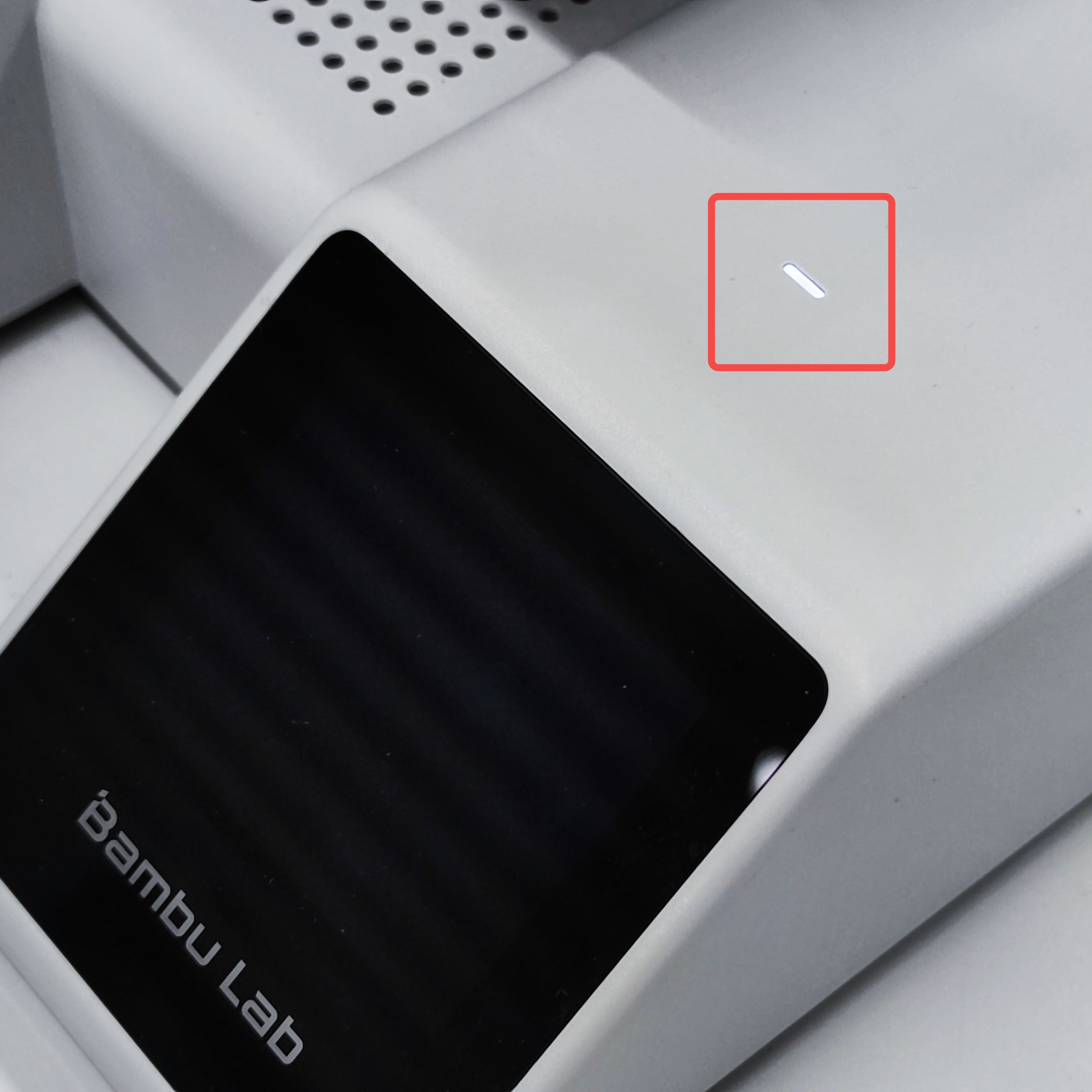
¶ 3. Check the status of the printer's power and mainboard indicator
¶ Power off and remove the bottom panel
Carefully tilt the printer backwards and use a H2.0 hex wrench to remove 2 screws A, then remove 14 screws B. Gently pull the nylon cable tie to loosen the bottom panel, and remove the bottom panel.
 |
 |
 |
 |
|---|
¶ After removing the bottom panel, connect the power supply (Please pay attention to electricity safety)
After removing the bottom panel, please reconnect the printer to the power supply for further checking. However, please do not touch any parts of the printer during this time. After observing the status of the indicators at the power unit and main board, please disconnect the power and unplug the power cable.

¶ Check the status of power unit indicator
Under normal circumstances, the status light of power unit should be steadily lit in green. If this light is not illuminated, it indicates an abnormal power supply. In this case, the power supply or power cord needs to be replaced.

¶ Check the status of main board indicator
Under normal circumstances, the MC board indicator flashes green once every 5 seconds, and the AP board indicator flashes green once every 1 second.
¶ Scenario 1: The mainboard is working properly
If the MC board indicator and AP board indicator are blinking properly, it indicates that the mainboard is in a normal state, and the black screen issue is most likely related to the display or the display cable in this case. Please proceed to step three.

¶ Scenario 2: The mainboard is malfunctioning
If the MC board indicator and/or AP board indicator flash(es) abnormally, it indicates a mainboard malfunction. It could be due to a damaged mainboard or a faulty power connection to the mainboard.

If you have a multimeter at home, you can try measuring the voltage at these two points on the mainboard to check if the value is 0 (optional). These are the DC power inputs of the mainboard. If the read is 0 volts, it indicates that the power connection cable to the mainboard might be damaged.
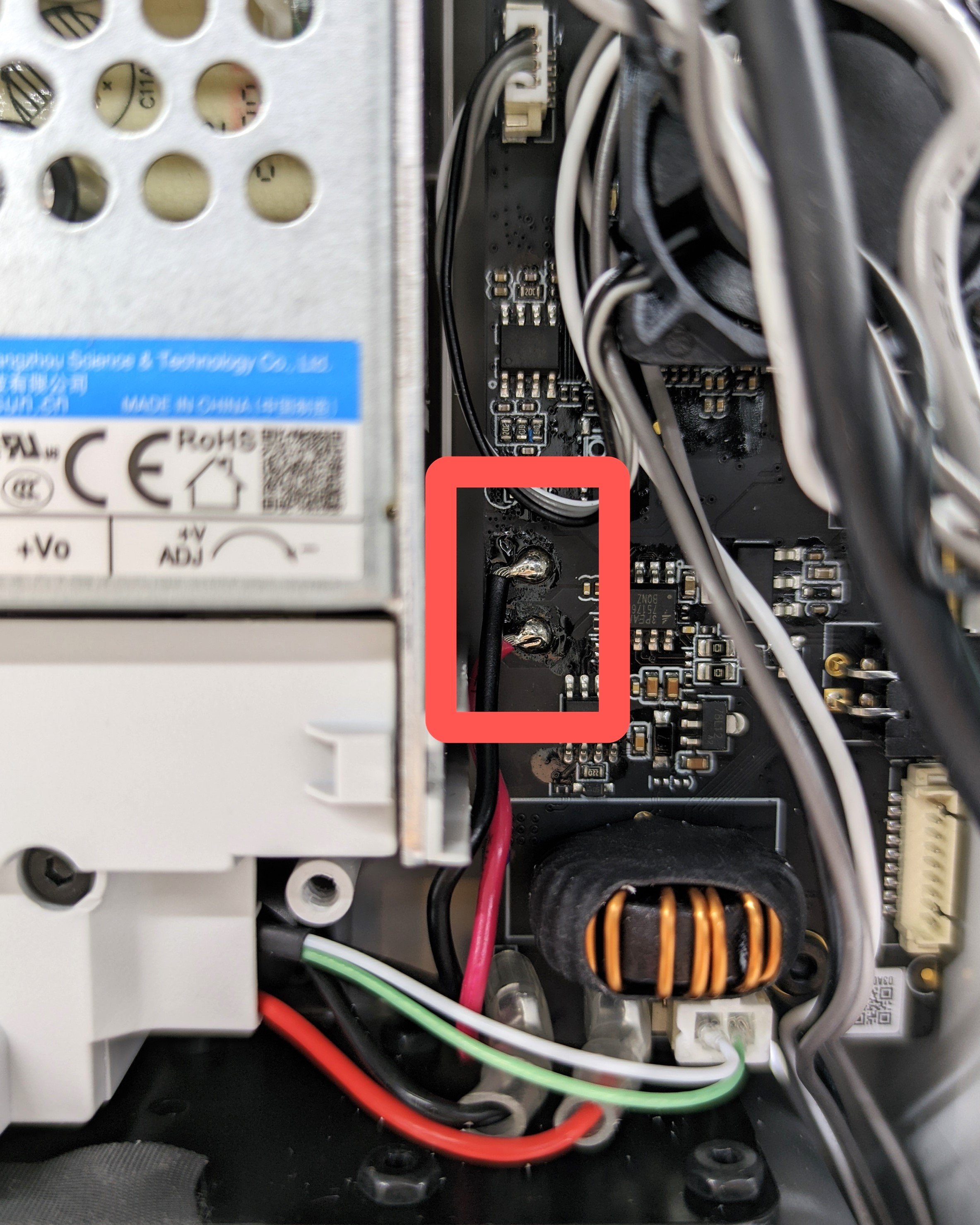
¶ 4. Check the ribbon cable of the display
Precautions: Turn off the printer before disconnecting/connecting the FPC cable.
After confirming the main board and power unit are working normally, you can try to reconnect the FPC of LCD screen. Please check whether the interface and pins are abnormal and whether the FPC cable is damaged. If the cable is damaged, please contact our customer support team for assistance.
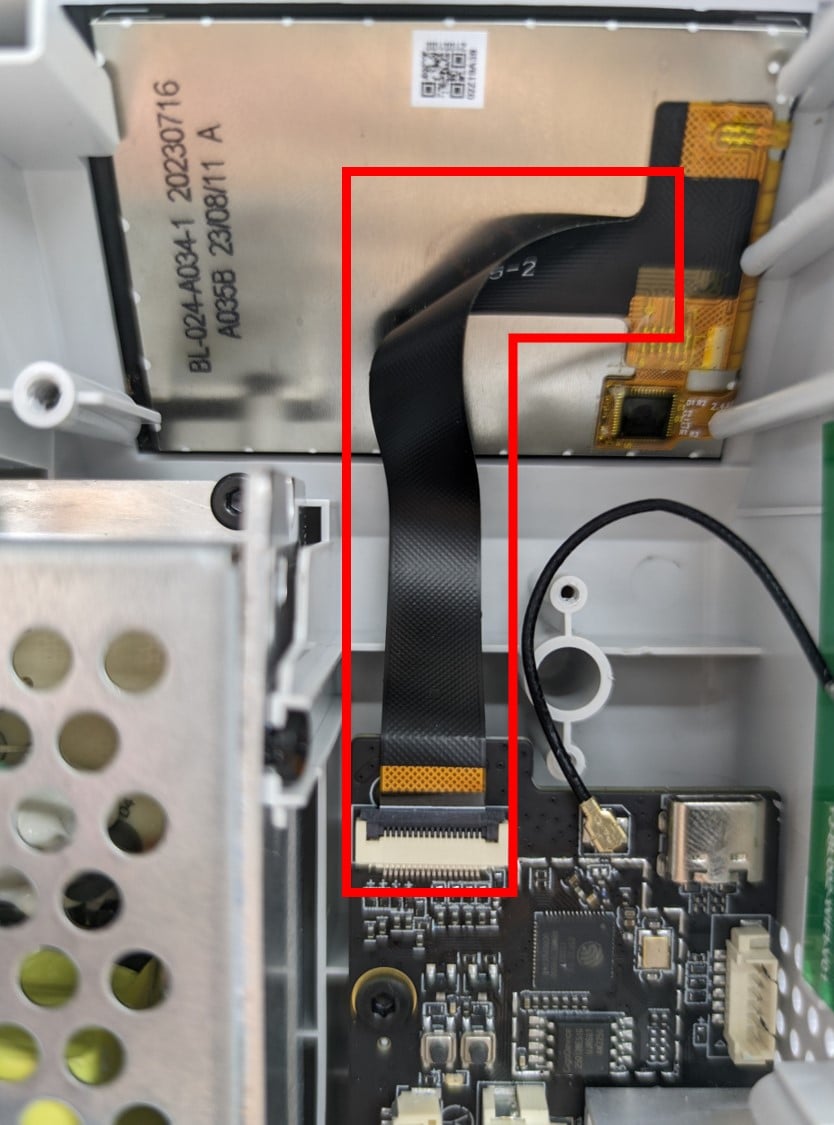 |
 |
|---|
If you have identified any components that are visibly damaged (or if the status light is not lit) during the above steps, please contact our customer service team for confirmation.
¶ Touchscreen Abnormalities
¶ Phenomenon
Turn on the printer, the display is functioning properly, but the touchscreen is unresponsive.
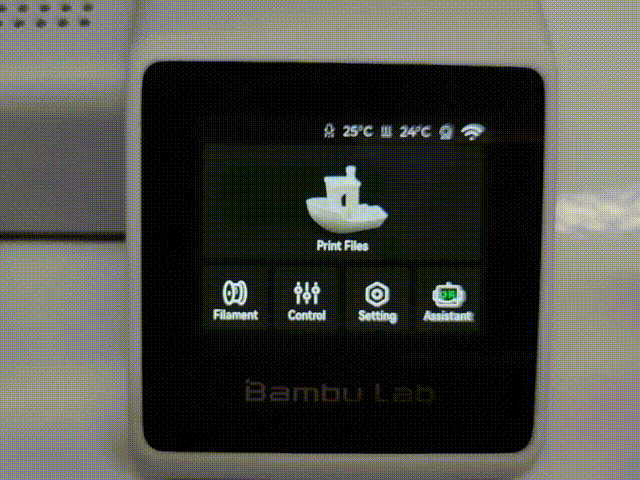
¶ Causes & Solutions
The internal structure of the A1 mini is compact, and it may be affected during transportation, causing loose connections of the display. Please try to reattach the display ribbon cable.
¶ Tools needed
- H2.0 Allen key
- Tweezers
¶ Troubleshooting
¶ 1. Power off
 |
 |
|---|
¶ 2. Remove the bottom panel
Carefully tilt the printer backwards and use a H2.0 hex wrench to remove 2 screws A, then remove 14 screws B. Gently pull the nylon cable tie to loosen the bottom panel, and remove the bottom panel.
 |
 |
 |
|---|
¶ 3. Pushing the magnetic ring of the USB-C cable
Please try pushing the magnetic ring upwards so that its ends are positioned against the FPC socket and the screws below, without exerting pressure on the small chips in the middle.
 |
 |
|---|
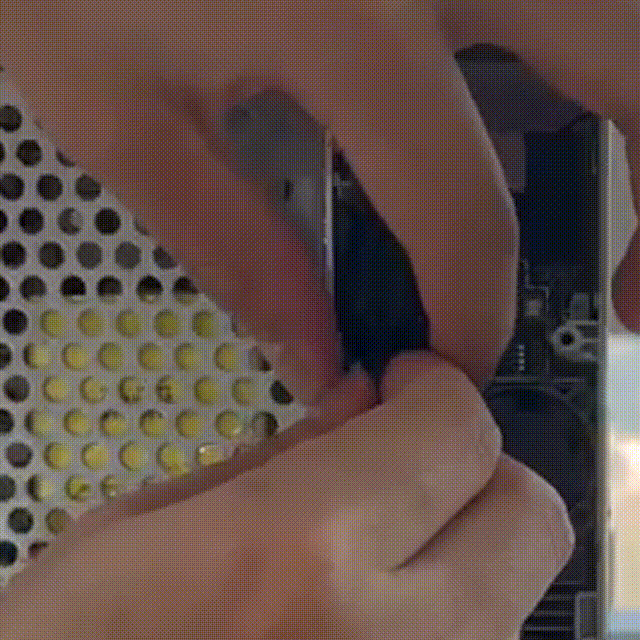 Pushing the magnetic ring upwards |
|---|
¶ Display Refresh Abnormalities
¶ Phenomenon
The display screen lags during the process of downloading slicing files.
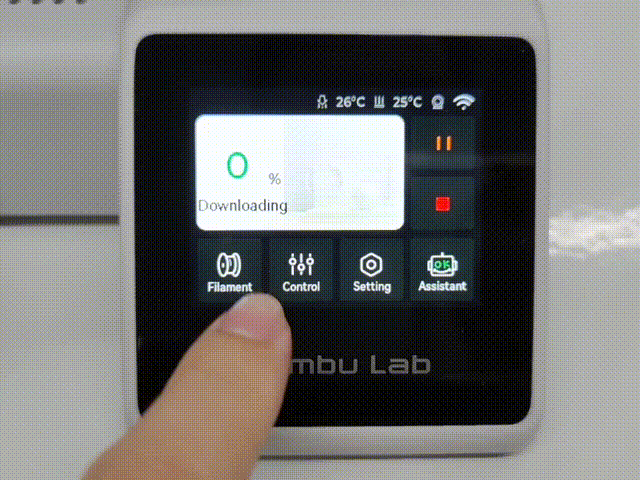
¶ Causes & Solutions
It is normal for the display screen to experience a slowdown and appear frozen during the process of downloading slicing files, as the system is fully engaged in handling the download task. Once the slicing file download is complete, the display will return to normal.