In this guide, we will show how to replace the Live View Camera on the A1 mini

¶ When to use?
This guide is intended for use if there is a problem with the Live View Camera.
Common issues that may indicate the need for a camera replacement of the A1 mini:
- Physical damage to the camera or cable
- LED light of the camera is not working anymore
- Recommended by Bambu Lab Technical Support
¶ Tools and materials needed
- 5 minutes of your time
¶ Safety Warning
IMPORTANT!
It's crucial to power off the printer before conducting any maintenance work, including work on the printer's electronics and tool head wires. Performing tasks with the printer on can result in a short circuit, leading to electronic damage and safety hazards.
During maintenance or troubleshooting, you may need to disassemble various parts of the printer. This exposes wires and electrical components that could short circuit if they contact each other, other metal, or electronic components while the printer is still on. This can result in damage to the printer's electronics and additional issues.
Therefore, it's crucial to turn off the printer and disconnect it from the power source before conducting any maintenance. This prevents short circuits or damage to the printer's electronics, ensuring safe and effective maintenance. For any concerns or questions about following this guide, open a new ticket in our Support Page and we will do our best to respond promptly and provide the assistance you need.
¶ Steps to replace the Live View Camera
¶ 1. Remove the A1 mini motor cover
To access the Live View camera cable, you need to remove the front motor cover. Simply pull from the bottom of the cover towards you and the clips will release.

¶ 2. Disconnect the camera cable
Carefully disconnect the camera cable by gently pulling on the white connector. Please avoid pulling on the wire as this can damage the cable/connector.

¶ 3. Remove the Live View Camera
To remove the Live View Camera from the A1 mini, you first need to push on the bottom side of the camera, as indicated in the image on the left.
Pressing on the back side of the camera will allow you to gently rotate it as shown in the second image. At that moment, you will be able to pull the camera outside the plastic housing.
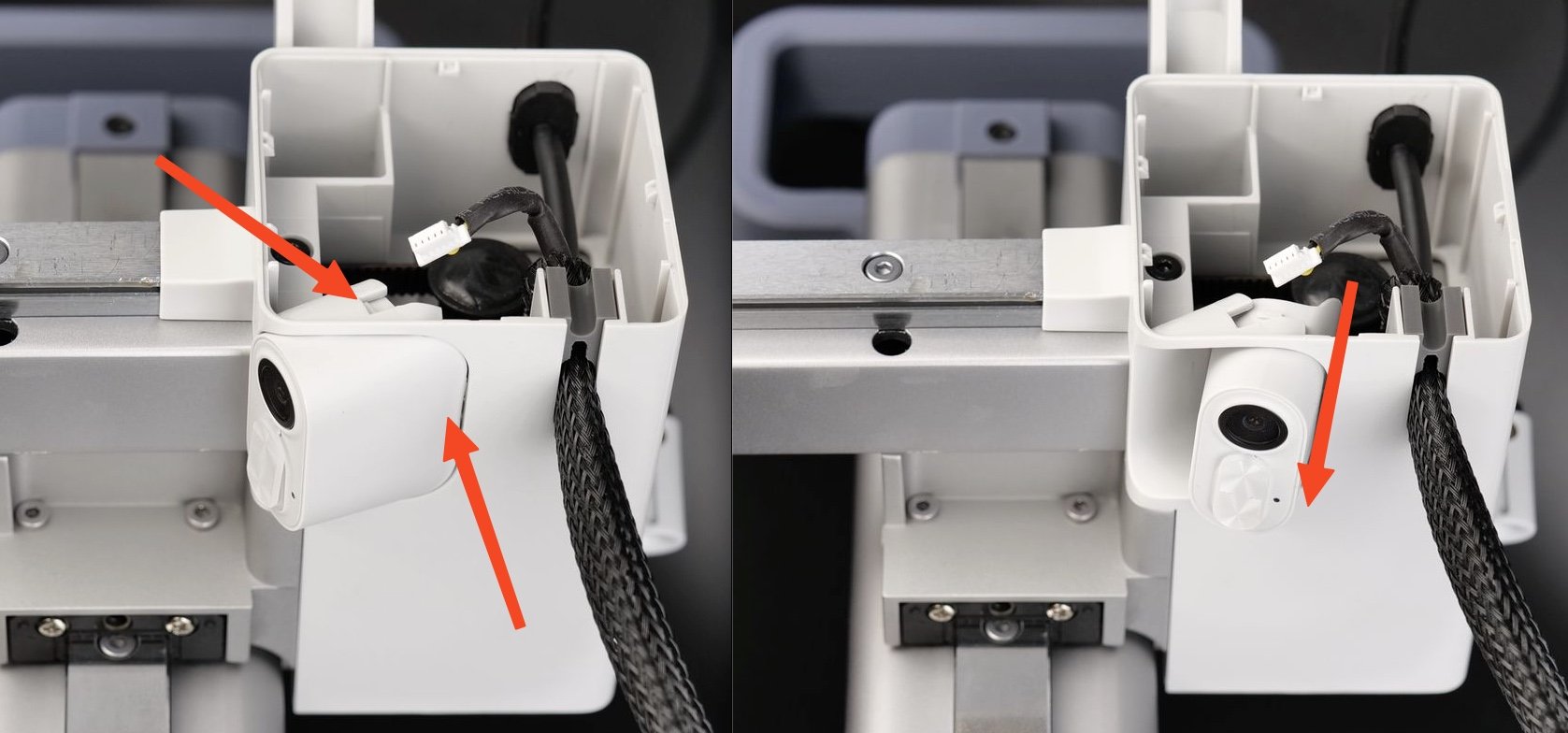
If it cannot be easily removed by hand, you can try using the key to help as shown in the image below.

¶ 4. Install the new Live View Camera
To install the new Live View Camera, simply follow the previous steps in reverse. First, push the camera into the plastic housing.
Next, align the plastic orientation pins with the slot then push the camera forwards until it sits as shown in the second image below.
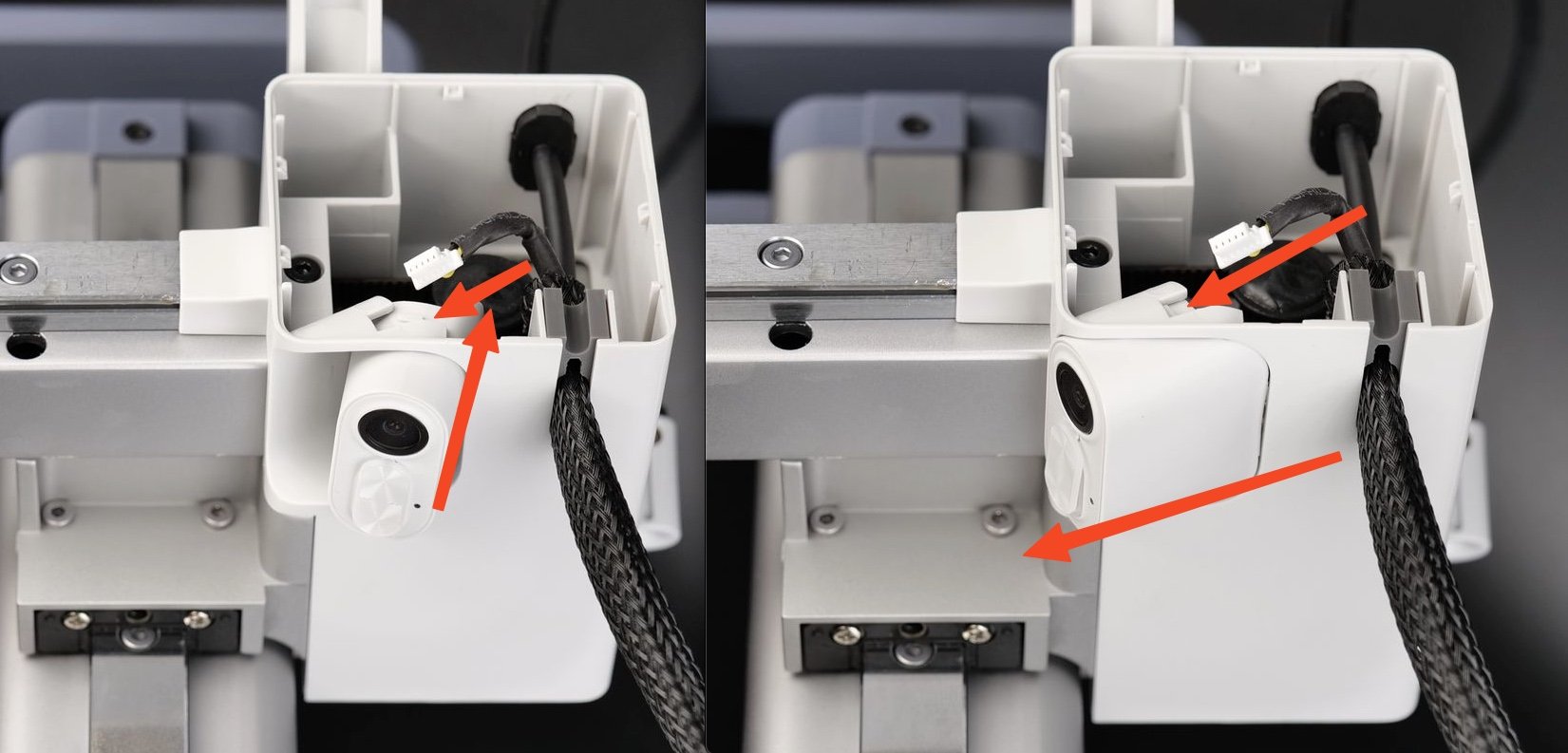
¶ 5. Re-connect the camera cable
Re-connect the Live View Camera cable and ensure the connector is firmly installed.

¶ 6. Re-attach the A1 mini motor cover
To re-attach the A1 Mini motor cover, you can simply push it back in place until you hear the clips “clicking” in place.

¶ How to replace the camera including the cable (optional)
If the problem was not resolved by simply replacing the Live View Camera, you might need to also replace the cable.
To do so, follow steps 1 and 2 from this guide to disconnect the cable.
Then, carefully read the USB C Replacement Guide and follow the same procedure to remove the camera cable from the wire loom.
¶ Calibration step after the operation
There is no need to perform a calibration procedure after this operation.
Simply open Bambu Handy or Bambu Studio and check if the new camera works as expected.
¶ End Notes
We hope the detailed guide provided has been helpful and informative.
To ensure a safe and effective execution, if you have any concerns or questions about the process described in this article, we recommend reaching out to technical support team before initiating the operation. We will do our best to respond promptly and provide the assistance you need. Click here to open a new ticket in our Support Page.