¶ Background
Currently, when using AMS to print, AMS automatically pulls the filament back inside the AMS at the end of printing. And when you restart the printing task, AMS reloads the filament to the tool head.
At the same time, we have received feedback from some users, in the case that the same material is printed in consecutive multi-plate tasks, we do not want AMS to pull back the filament after printing, because the process of reloading will waste a certain amount of time, and the process of reloading and flushing will also cause a certain amount of material waste. This requirement can be achieved through the following Gcode modification. But note:
1. Using AMS printing, if the filament is not unloaded after printing, the RFID reading function will be affected;
2. Reloading the filament without flushing may cause the clog, so the modified Settings need to be restored when printing with a new material.
¶ Operation method
¶ H2D
If the same filament is printed with AMS in multiple plates continuously, unloading and flushing can be turned off in the following ways to save material and time:
1. In Printer settings -> Machine G-code ->Machine end G-code, delete the G-code that AMS pulls the filament back, as shown in the following figure:
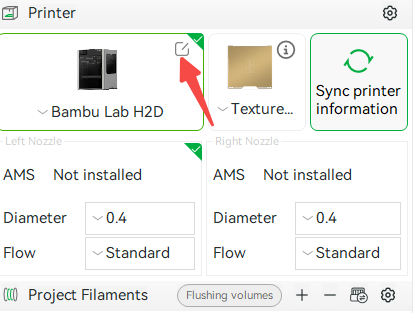
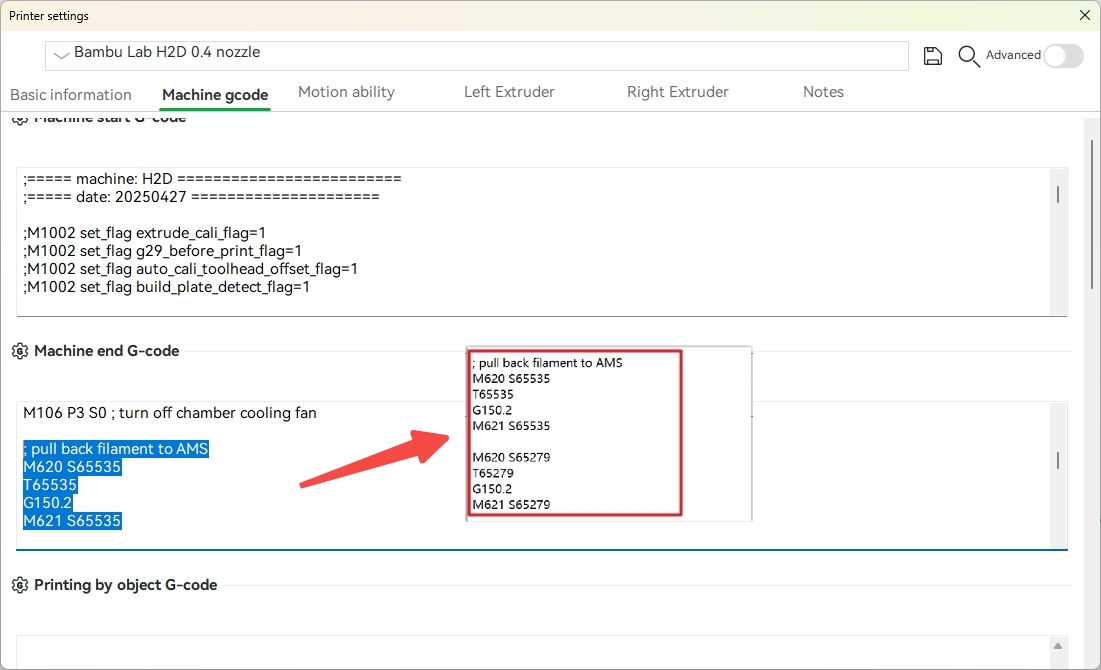
In this way, AMS will not pull back the filament after the printing is finished, and it can start quickly when the next printing task is initiated, which will save some time. It should be noted that when AMS does not unload the filament and the material is still in the tool head, AMS is not in an idle state and cannot achieve functions such as reading RFID and estimating the remaining filament.
- In Printer settings -> Machine G-code ->Machine start G-code, delete the Gcode that flushes the old material, as shown in the following figure:
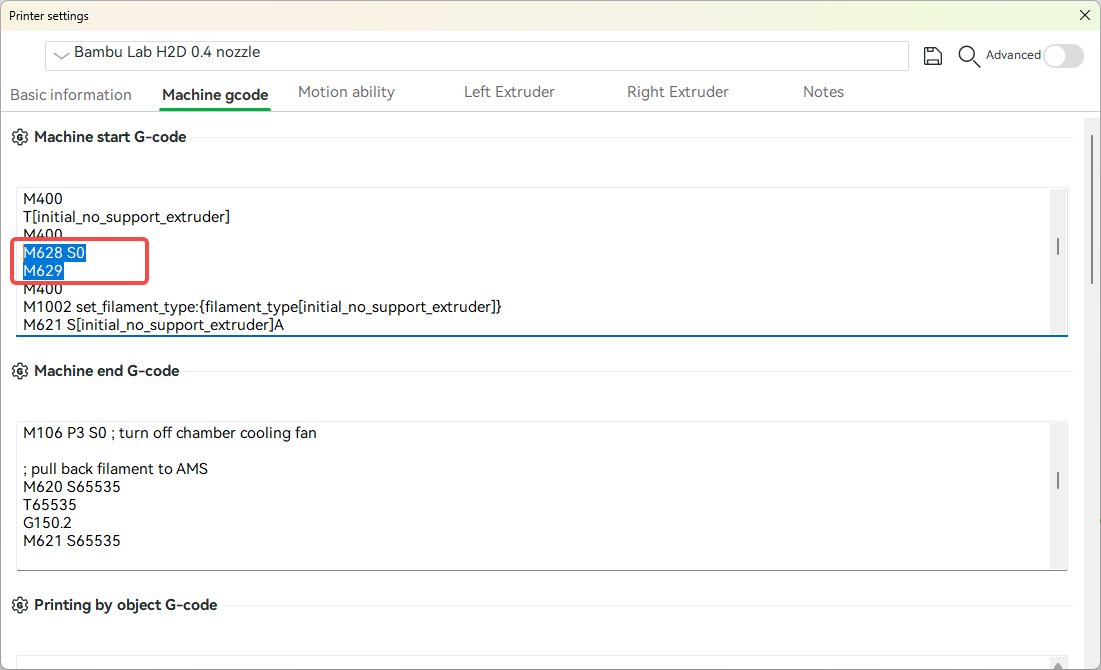
This way, the printer will not flush the old filament before the next printing, which can save a certain amount of material. But there is a certain risk of causing the clog at the hot end during the next printing, please operate with caution. Please restore the above modifications when printing other filaments to prevent clogging or color mixing.
¶ X/P Series
If the same filament is printed with AMS in multiple plates continuously, unloading and flushing can be turned off in the following ways to save material and time:
1. In Printer settings -> Machine G-code ->Machine end G-code, delete the G-code that AMS pulls the filament back, as shown in the following figure:
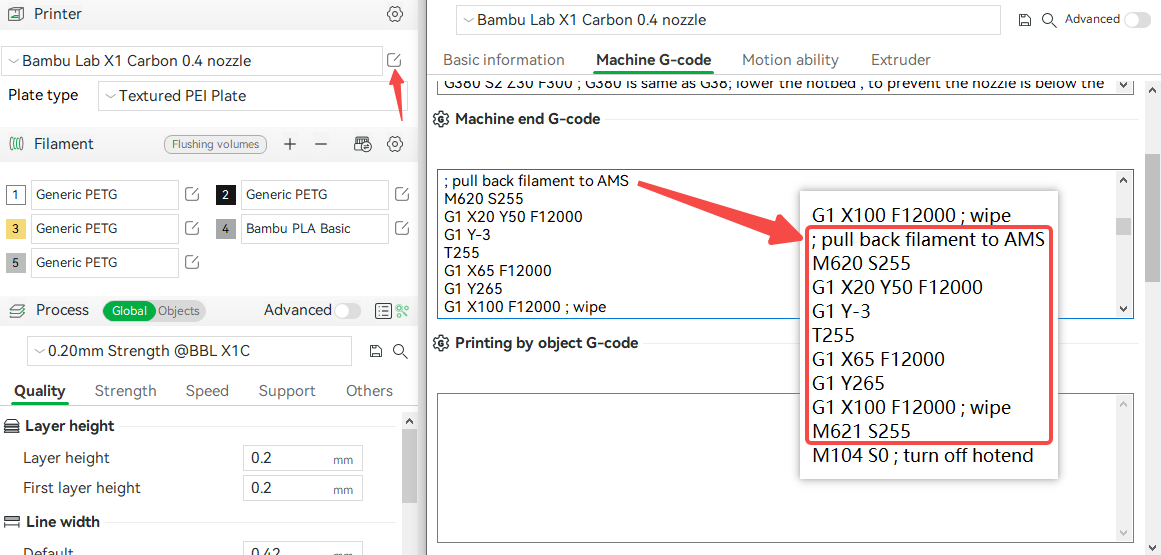
In this way, AMS will not pull back the filament after the printing is finished, and it can start quickly when the next printing task is initiated, which will save some time. It should be noted that when AMS does not unload the filament and the material is still in the tool head, AMS is not in an idle state and cannot achieve functions such as reading RFID and estimating the remaining filament.
- In Printer settings -> Machine G-code ->Machine start G-code, delete the Gcode that flushes the old material, as shown in the following figure:
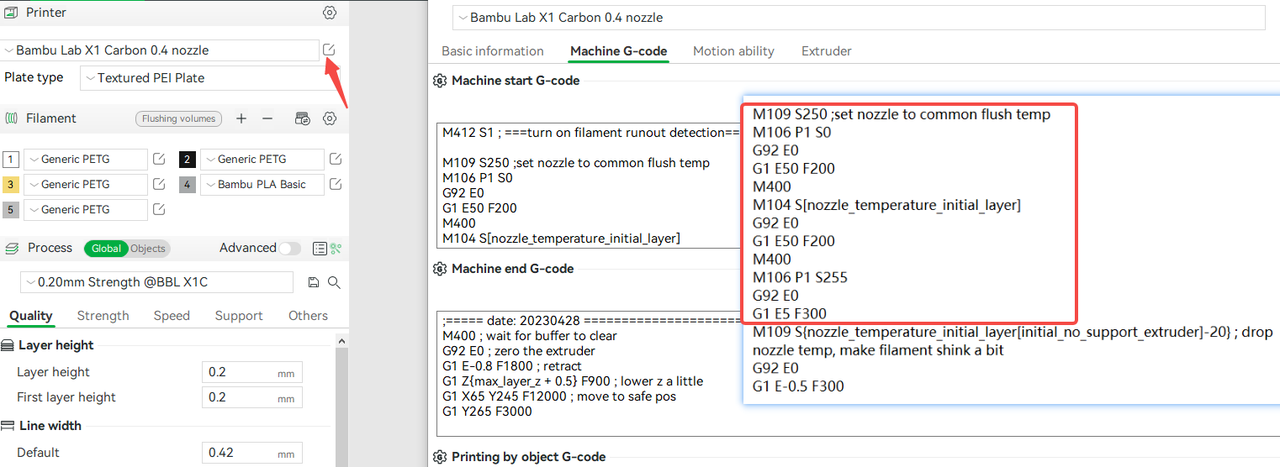
This way, the printer will not flush the old filament before the next printing, which can save a certain amount of material. But there is a certain risk of causing the clog at the hot end during the next printing, please operate with caution. Please restore the above modifications when printing other filaments to prevent clogging or color mixing.
¶ A1 Series
1. In Printer settings -> Machine G-code ->Machine end G-code, delete the G-code that AMS pulls the filament back, as shown in the following figure:
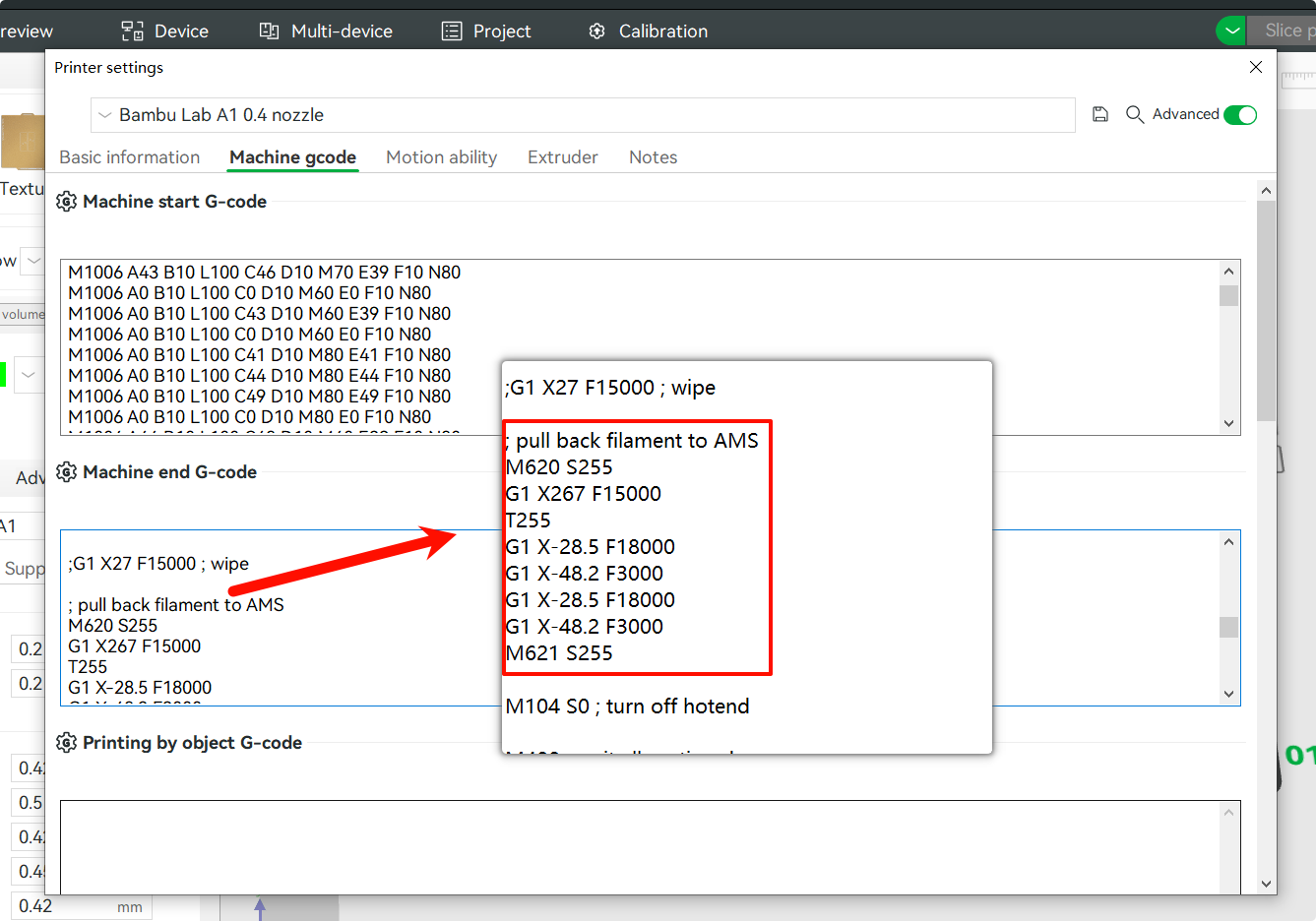
- In Printer settings -> Machine G-code ->Machine start G-code, delete the Gcode that flushes the old material, as shown in the following figure:
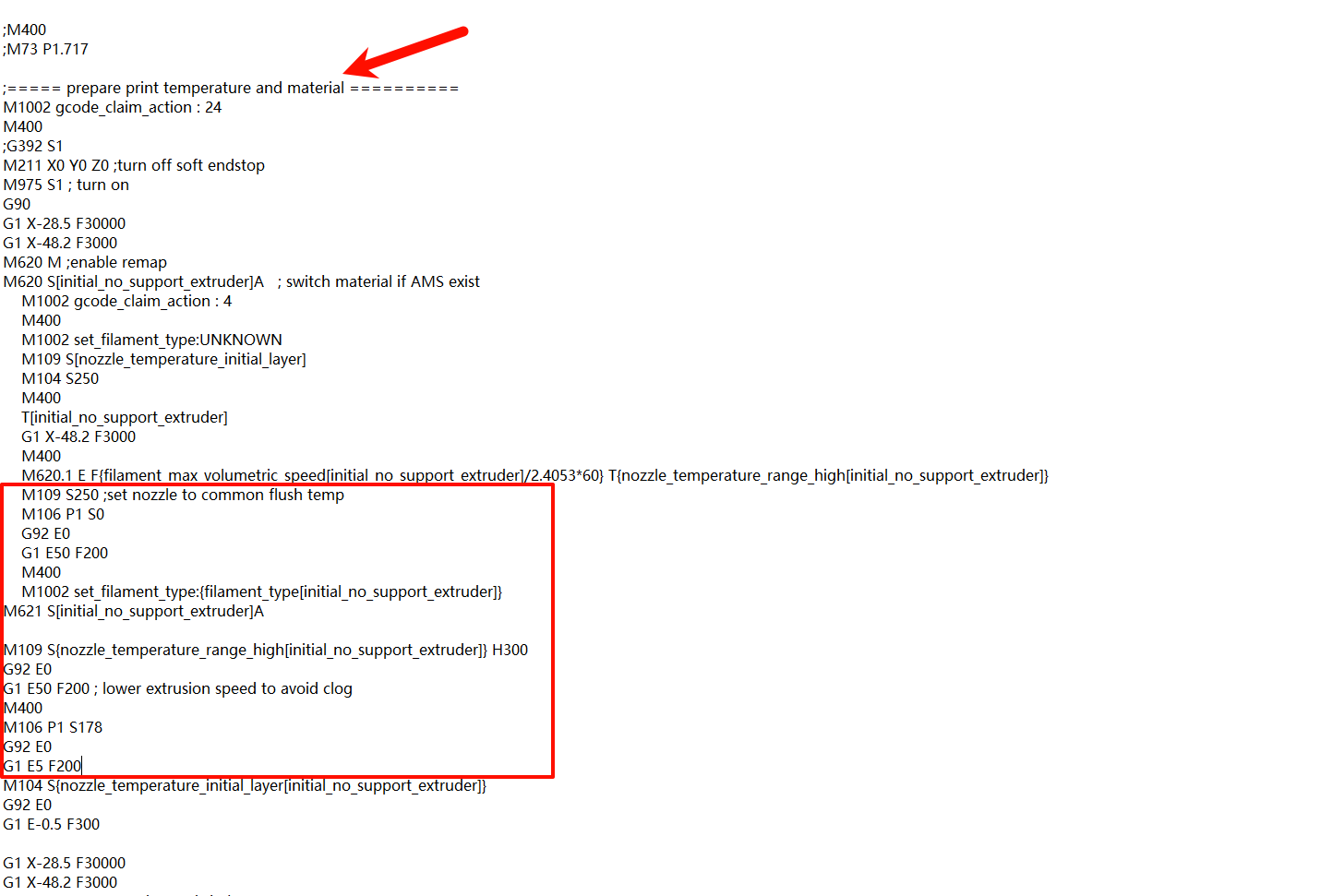
Disabling the feed flush may cause clogs in the next print, and it is not recommended to turn it off.
¶ End Notes
We hope the detailed guide provided has been helpful and informative.
If this guide does not solve your problem, please submit a technical ticket, we will answer your questions and provide assistance.
If you have any suggestions or feedback on this Wiki, please leave a message in the comment area. Thank you for your support and attention!