¶ What the issue is
When editing a .3mf file in Bambu Studio on Windows operating systems, Bambu Studio occationally crashes during slicing either after switching to the Preview tab, or clicking Slice all or Slice plate.
¶ GPU Thread Optimization Issue
If your computer uses an NVIDIA GPU, its multi-threaded optimization may cause Bambu Studio to crash during the slicing process. You can disable it using the following method.
In the NVIDIA Control Panel, go to 3D Settings → Manage 3D Settings → Program Settings, and add Bambu Studio to the program list (if it’s not already there). Find the setting named Threaded Optimization and turn it Off.
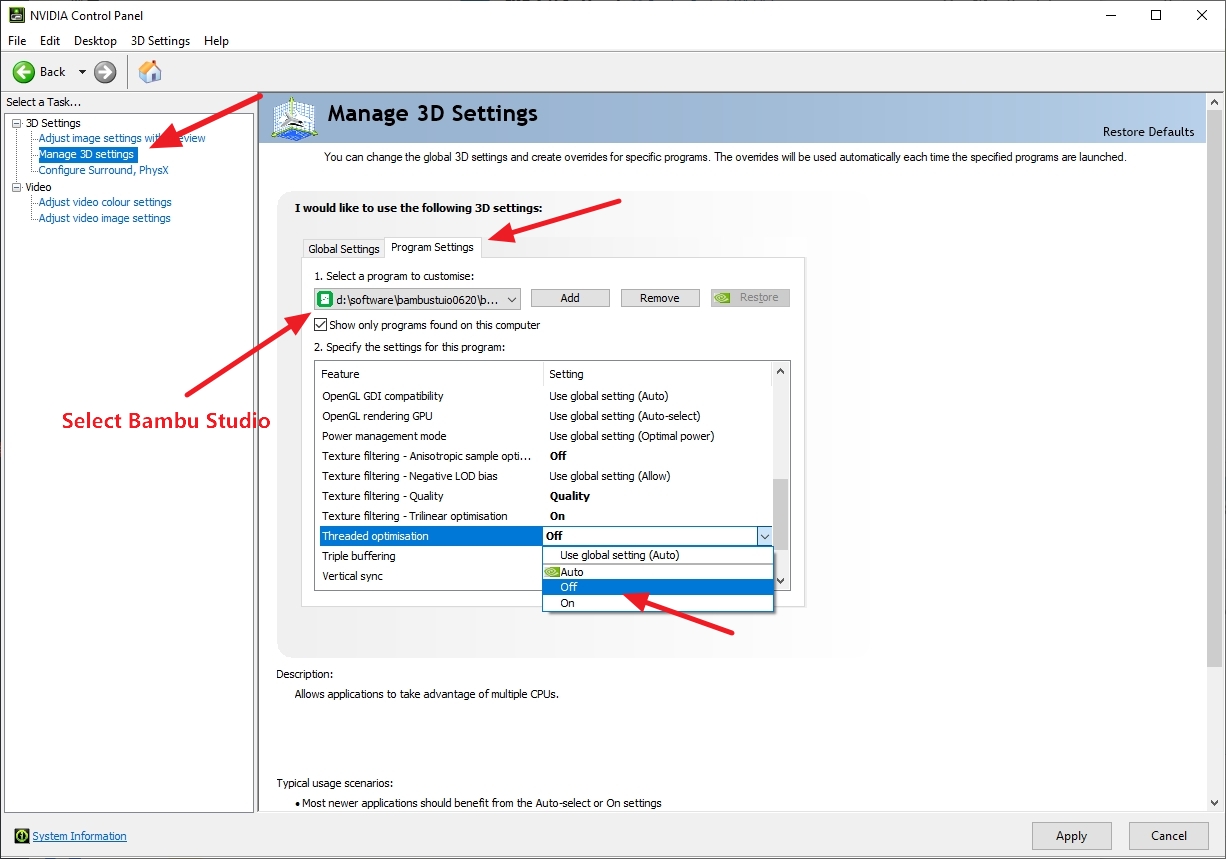
If you cannot find the NVIDIA Control Panel on your computer, you can download and install it via the Microsoft Store, or update the latest drivers from the official NVIDIA website.
¶ Multithreading Instability Due to CPU Overclocking
This may be caused by instability in the CPU's multithreading due to overclocking. Choose a solution below based on your situation.
¶ Solution 1
Step 1. Press Ctrl + Shift + Escape to open Task Manager.
Step 2. Click the Details tab.
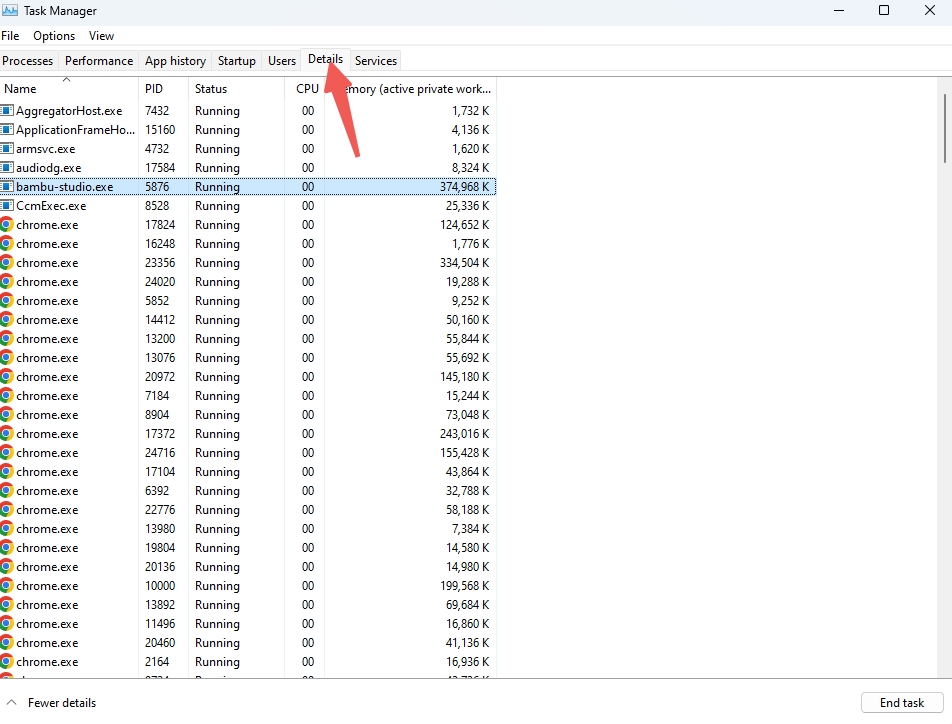
Step 3. Locate bambu-studio.exe, and then right-click it and select Set affinity.
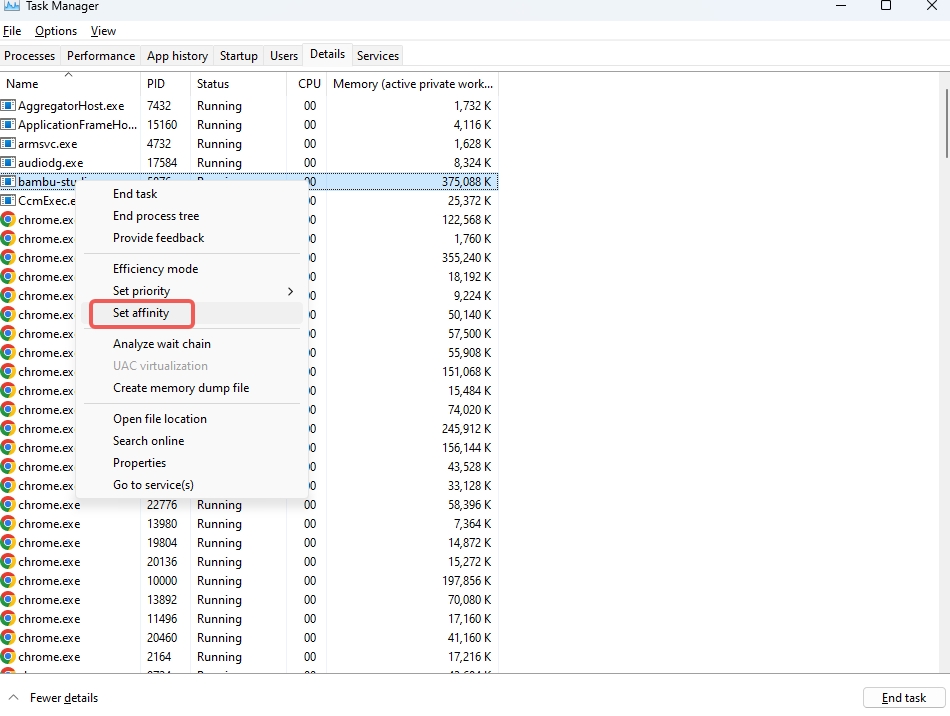
Step 4. On the pop-up window, deselect <All Processors>, and then only select a couple of options. For example, CPU 0 to CPU 3, or CPU 0 to CPU 7.
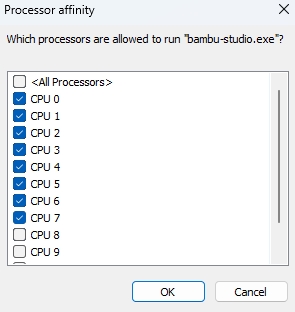
Step 5. Click OK. Try slicing in Bambu Studio and see if it will crash again.
¶ Solution 2 (applicable to Intel processors)
Step 1. Download and install Intel® Extreme Tuning Utility.
Step 2. Select Advanced Tuning > Benchmarking.
Step 3. Adjust all the options to 54x in the Performance Active-Core Tuning, and then click Apply.
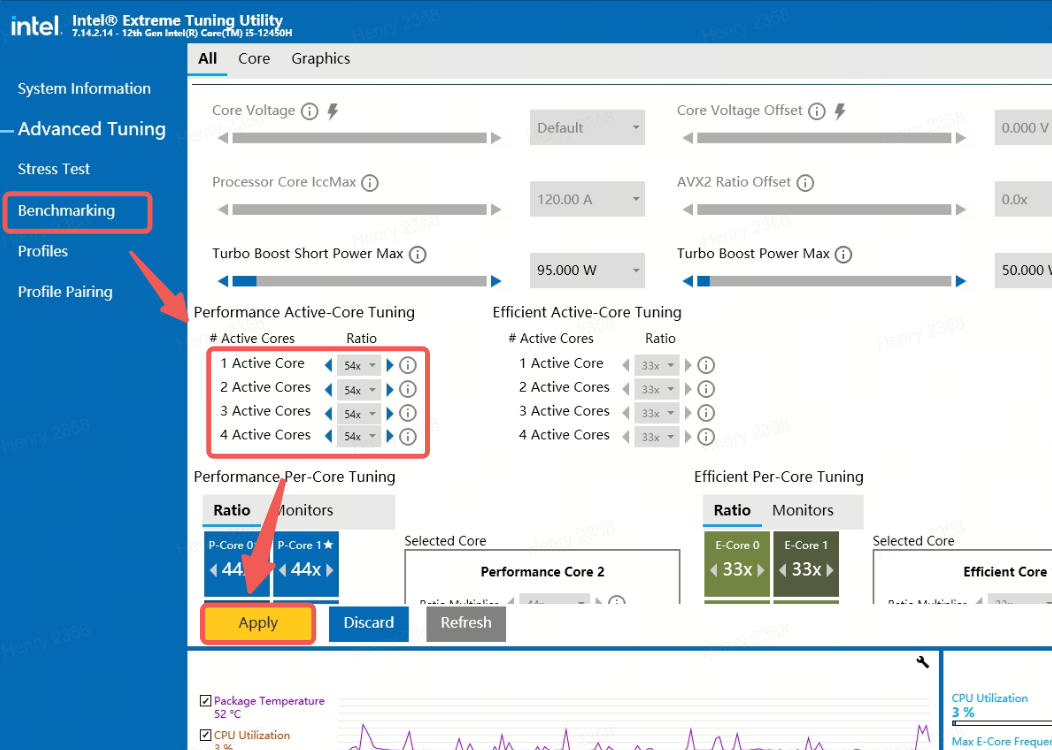
Step 4. Try slicing in Bambu Studio and see if it will crash again.
¶ End Notes
We hope the detailed guide provided has been helpful and informative.
To ensure a safe and effective execution, if you have any concerns or questions about the process described in this article, we recommend submitting a Technical ticket regarding your issue. Please include a picture or video illustrating the problem, as well as any additional information related to your inquiry.