¶ Important Reminder
The fan connectors on the H2D feature this compact connector design. When removing the connector, please hold the base of the connector with your hand and lift straight up, perpendicular to the PCB surface, to unlock it. Never apply force in the horizontal direction to avoid damaging the connector.
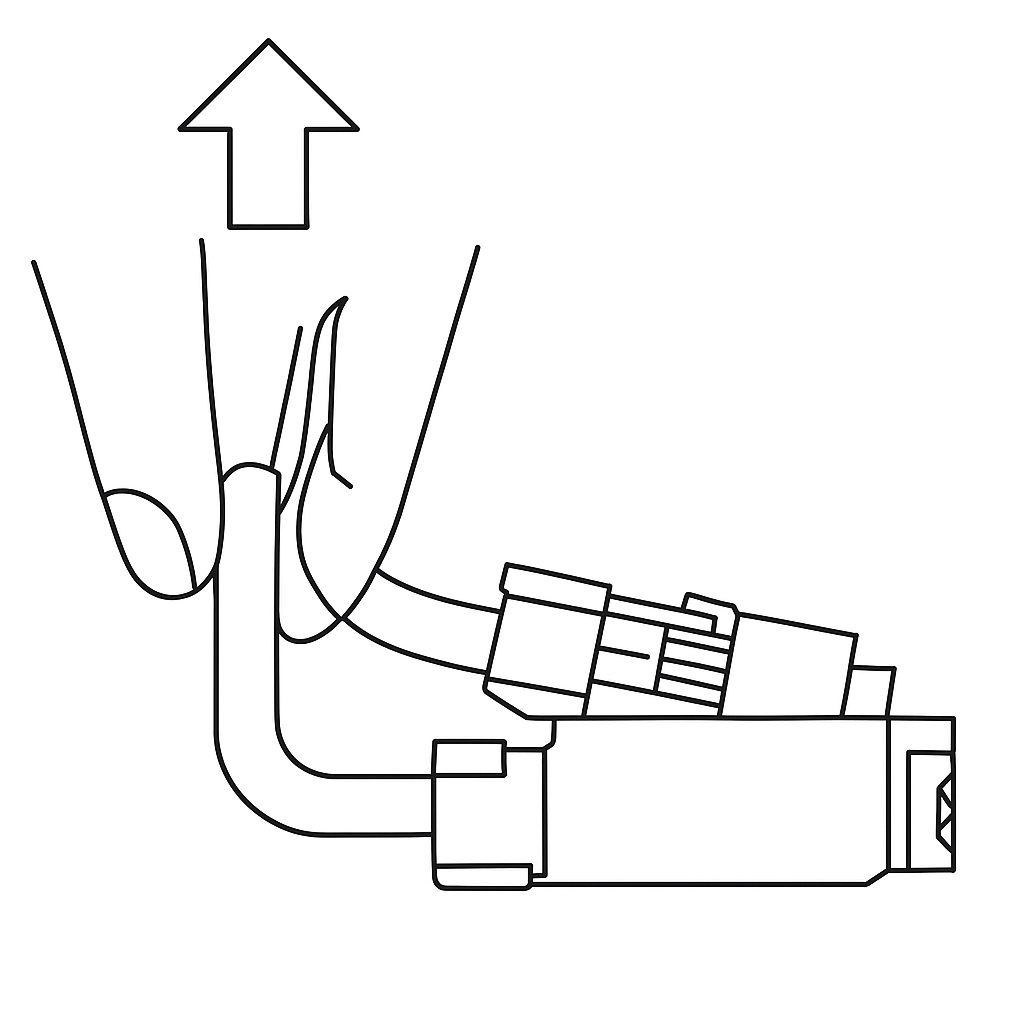
¶ The part cooling fan
The part cooling fan is installed on the back of the tool head. It is used to rapidly cool the extruded filament together with the part cooling fan duct. The details of the part cooling fan and accessories are as follows:
-
Part cooling fan * 1
-
BT2.6x8 - Used to secure the part cooling fan * 2
-
BT3x20 - Used to secure the part cooling fan * 2 (thread length 8mm)
¶ When to replace
-
Abnormal noise from the part cooling fan
-
Malfunctioning of the part cooling fan
¶ Tools and materials needed
-
H2.0 Allen key
-
A new part cooling fan
¶ Safety Warning
IMPORTANT!
It's crucial to power off the printer before performing any maintenance work on the printer and its electronics, including toolhead wires, because leaving the printer on while conducting such tasks can cause a short circuit, which can lead to additional electrical damage and safety hazards.
When you perform maintenance or troubleshooting on the printer, you may be required to disassemble some parts, including the hotend. This process can expose wires and electrical components that could potentially short circuit if they come into contact with each other or with other metal or electrical components while the printer is still on. This can damage the electronics of the printer and cause further damage.
Therefore, it's essential to power off the printer and disconnect it from the power source before doing any maintenance work. This will prevent any short circuits or damage to the printer's electronics. By doing so, you can avoid potential damage to the printer's electronic components and ensure that the maintenance work is performed safely and effectively.
If you have any concerns or questions about following this guide, open a new ticket in our Support Page and we will do our best to respond promptly and provide you with the assistance you need.
¶ Video Guide
¶ Disassembly Guide
The disassembly steps in this wiki are excerpted from the comprehensive tool head disassembly guide. In fact, when replacing the part cooling fan, there is no need to remove the PTFE tube, tool head front cover, and left and right hotends. Please disassemble and assemble as needed.

¶ Step 1: Remove the part cooling fan duct
Use a H2.0 hex key to remove the four fixed screws (BT3x8).



Hold the rear end of the part cooling fan duct and pull it downwards to remove the duct carefully.


¶ Step 2: Remove the part cooling fan
Use a H2.0 hex key to remove the four fixed screws.(BT3x20 marked with a square symbol, BT2.6x8 marked with a circle symbol)



Tear off the acetate tape of the plug, then unplug the plug. You can leave the removed tape on the circuit board for easier installation later on.
Please note that this type of plug should be carefully pushed upward along the plane where the plug is located, rather than pulled out along the direction of the cable. Please follow the operation in the video to avoid damaging the plug.



¶ Assembly Guide
¶ Step 1: Install the part cooling fan
With the metal side facing up, align the interface, then press down the part cooling fan plug and stick back the acetate tape.



Align the screw holes, cover back the part cooling fan, and tighten the 4 fixing screws.(BT3x20 marked with a square symbol, BT2.6x8 marked with a circle symbol)



¶ Step 2: Install the part cooling fan duct
The left hotend heating assembly cable needs to be installed in the cable management slot. Before installing the duct, make sure to press the hotend heating assembly cable into the cable management slot to prevent the duct from pressing on the cable.


First, install the front 1/4 of the duct to make it easier to tilt the rear half of the duct, avoiding interference with the nozzle camera. Then, grasp the rear half of the duct and push it upwards.


After pushing it in, gently bend the sides of the duct outward, slotting them onto the tool head on each side, and then firmly press the duct upwards to secure it in place.



Next, push the top of the front section of the duct forward to ensure a snug, gap-free fit.

Use an H2.0 hex key to tighten the four fixing screws (BT3x8).



¶ How to verify completion/success
Connect the power supply and turn on the printer. On the screen, turn on the part cooling fan and check if it can spin properly. If the part cooling fan can spin smoothly without any abnormal sounds, the replacement is successful.
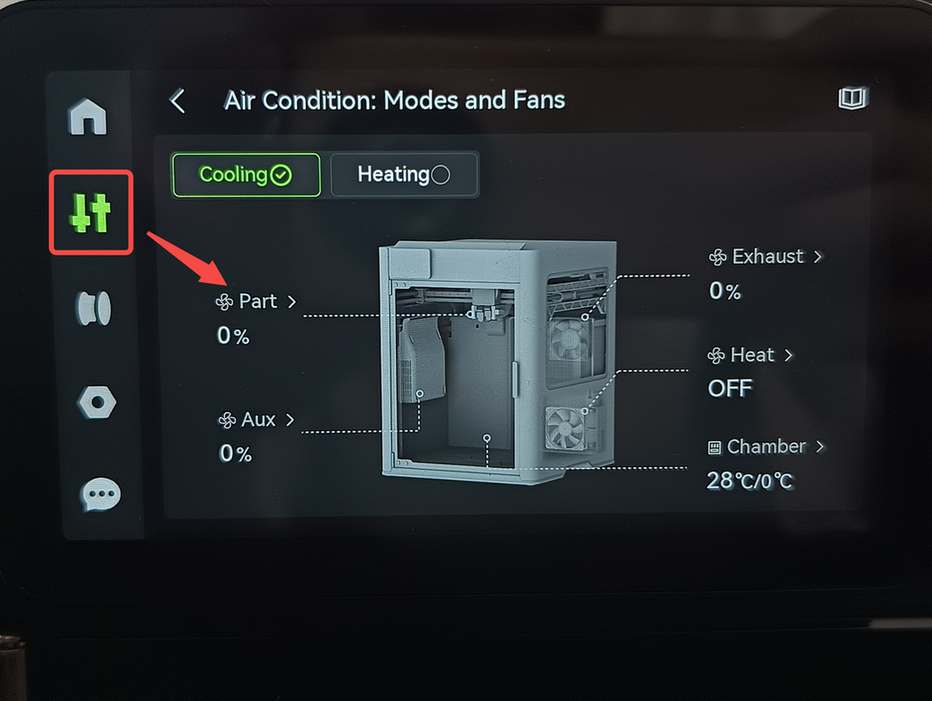
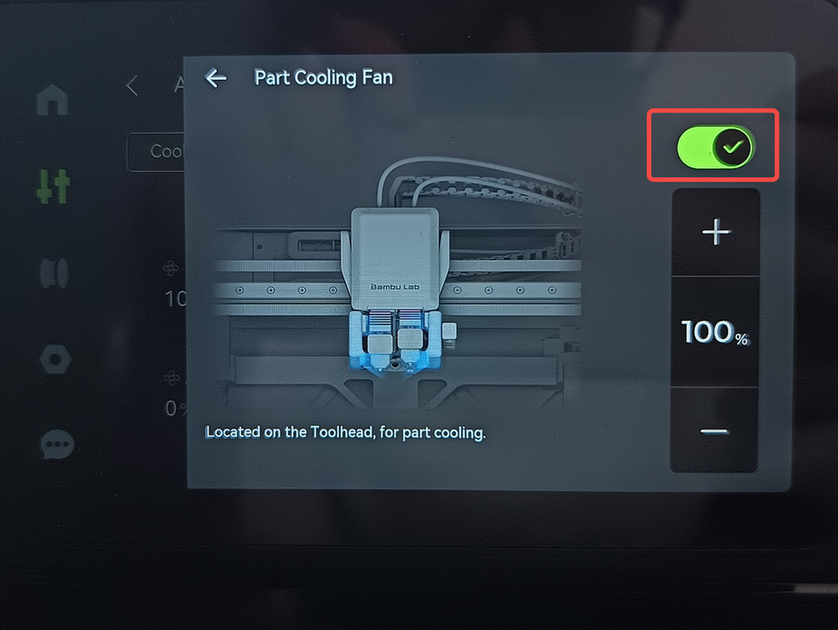
If it fails to start properly, please check if the cables are connected correctly.
If the issue persists, please contact the Bambu Lab customer team for further assistance.
¶ End Notes
We hope the detailed guide provided has been helpful and informative.
If this guide does not solve your problem, please submit a technical ticket, we will answer your questions and provide assistance.
If you have any suggestions or feedback on this Wiki, please leave a message in the comment area. Thank you for your support and attention!