¶ WiFi Antenna
The WiFi antenna, installed in the upper frame cover of the H2D Pro, is an electronic component used to enhance wireless network signals.
The WiFi Antenna spare parts include:
- WiFi Antenna
¶ When to Use
-
The WiFi antenna is damaged.
-
The WiFi signal is unstable or weak.
¶ Tools and Materials Needed
-
New WiFi Antenna
-
H2.0 Allen Key
Specifications and quantity of screws involved in replacing the H2D WiFi antenna (it is recommended to keep the removed screws properly to avoid loss):
| Specification | Image | Use | Position | Quantity | |
|---|---|---|---|---|---|
| BT2x12 | Fix the front cover |  |
1 | ||
| BT2.6x8 | Fix the AP board cover |  |
1 |
¶ Safety Warning
IMPORTANT!
It's crucial to power off the printer before conducting any maintenance work, including work on the printer's electronics and tool head wires. Performing tasks with the printer on can result in a short circuit, leading to electronic damage and safety hazards.
During maintenance or troubleshooting, you may need to disassemble parts, including the hotend. This exposes wires and electrical components that could short circuit if they contact each other, other metal, or electronic components while the printer is still on. This can result in damage to the printer's electronics and additional issues.
Therefore, it's crucial to turn off the printer and disconnect it from the power source before conducting any maintenance. This prevents short circuits or damage to the printer's electronics, ensuring safe and effective maintenance. For any concerns or questions about following this guide, we recommend submitting a technical ticket regarding your issue and we will do our best to respond promptly and provide the assistance you need.
¶ Remove the WiFi Antenna
¶ Step 1: Remove the front cover
You can refer to this Wiki to remove the front cover. For the convenience of subsequent installation, you do not need to remove the screen from the front cover.
¶ Step 2:Loosen the wireless network board and disconnect the WiFi antenna
- Use an H2.0 Allen key to unscrew 1 fixing screw (BT3×5),

- Then flip the wireless network board.
Note: Do not pull hard when flipping to avoid damaging the wifi antenna.

- Disconnect the wifi antenna plug.

¶ Step 3: Remove the WiFi antenna
Release the WiFi antenna from the tape and cable clips in sequence.
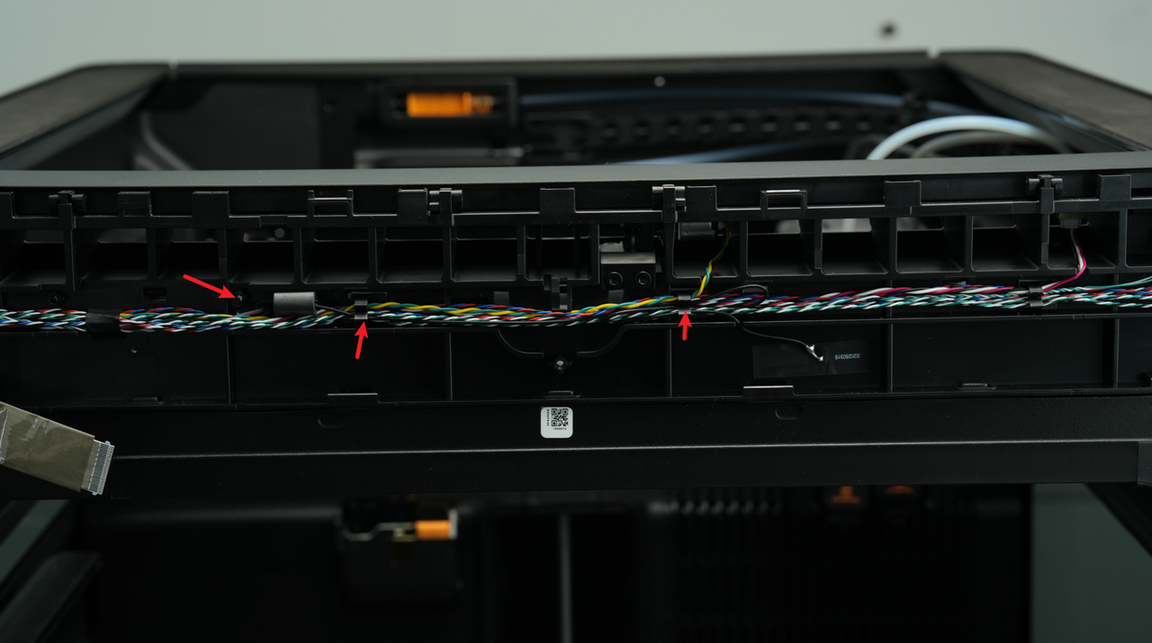
You will need to press one side of each clip, pull the antenna cable out through the gap, then peel the antenna off the front cover to remove it.
¶ Install the WiFi Antenna
¶ Step 1: Install the WiFi Antenna
- Peel off the backing tape of the new WiFi antenna, secure the antenna cable into the cable clips in sequence;
install_wifi_antenna_1_001.mp4
- Then, attach the antenna back to its original position.
install_wifi_antenna_2_001.mp4
¶ Step 2: Connect the WiFi antenna connector and install the wireless network board
- Press in the wifi antenna plug.

- After connecting the wifi antenna, turn over the wireless network board and install the wireless network board in place using the positioning slots and positioning screw holes.


- Check the wiring near the wireless network board, make sure that the plastic frame of the wireless network board does not press the surrounding cables, and then tighten a fixing screw.

¶ Step 4:Install the front cover
You can refer to this Wiki to install the front cover.
¶ Verify the Functionality
Turn on the printer, connect the printer to the network, and click Speed Test to confirm whether the function is normal.
¶ End Notes
We hope the detailed guide provided has been helpful and informative.
If this guide does not solve your problem, please submit a technical ticket, we will answer your questions and provide assistance.
If you have any suggestions or feedback on this Wiki, please leave a message in the comment area. Thank you for your support and attention!