¶ When to use
- When the H2D does not connect to the Internet and cannot access the cloud service, you can update its firmware with a microSD card and update package.
- Need to roll back to an old version.
¶ Operation Steps
¶ Step 1: Format the USB Drive
- Insert the USB drive into the H2D;

- On the printer screen, tap Settings > USB Storage > Format External Storage;
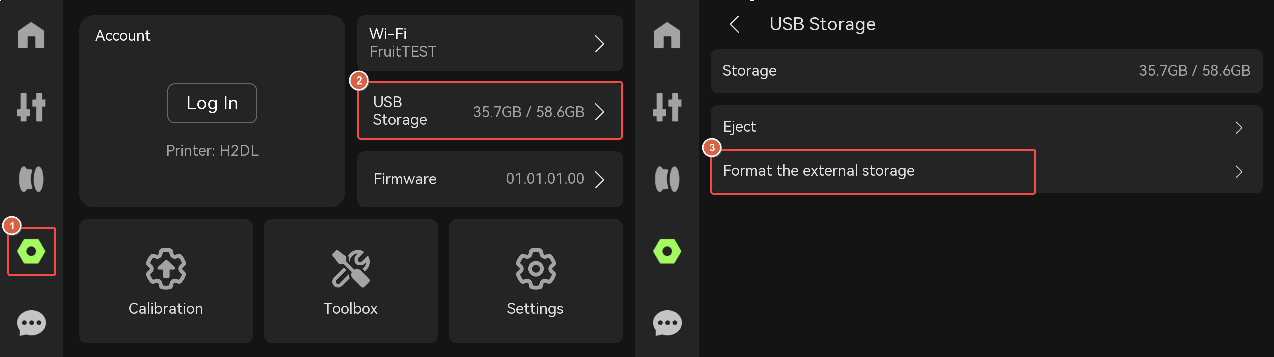
- Click Format the external storage to start formatting the USB drive.
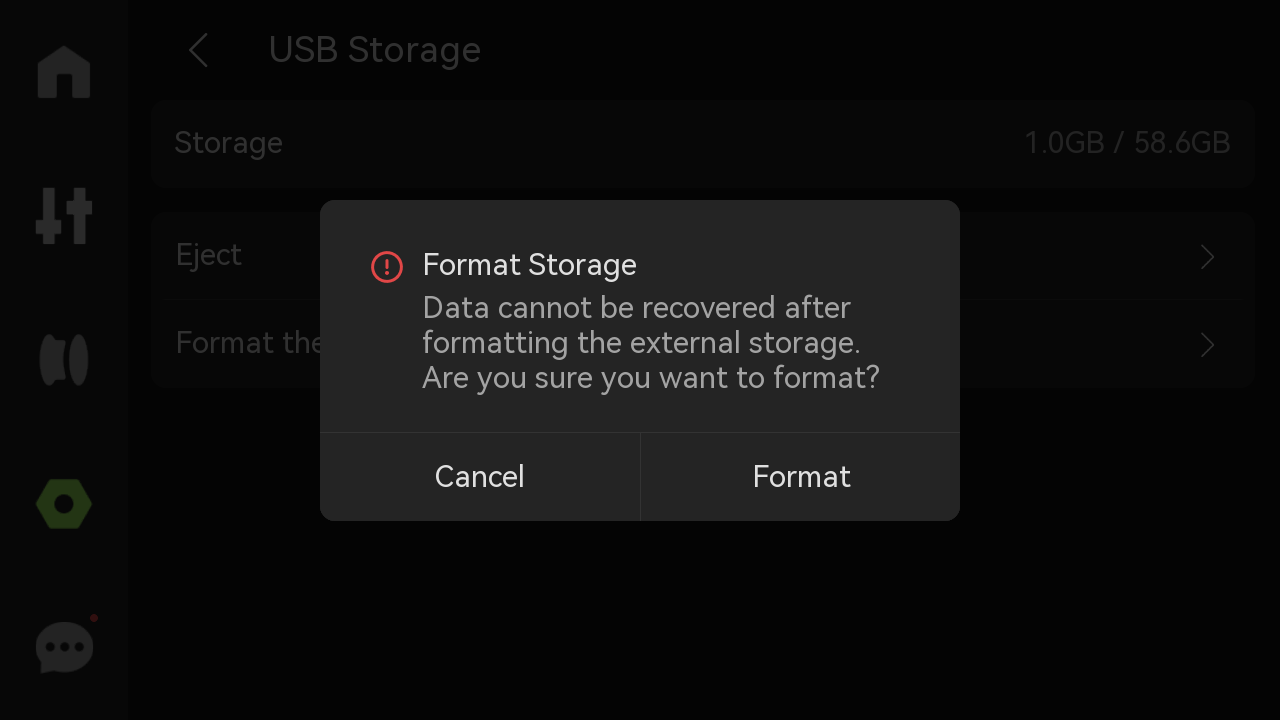
Note: H2D formatting only supports FAT32. For USB flash drives under 2TB, you can choose to format directly on the printer. If your USB flash drive is larger than 2TB, you can only format it to exFAT format on the computer first. Please note that if the USB flash drive capacity is particularly large (for example, larger than 1T), it will take longer for the printer to recognize the file and format it.
¶ Step 2: Download offline update package
Click here to download the offline update package of the corresponding version.
¶ Step 3: Remove the USB Drive
On the printer screen, tap Settings > USB Storage > Eject to safely eject the USB drive.
¶ Step 4: Copy the update package
Copy the update package to the root directory of the USB drive.
Important!
Do not edit the name of the update package, or unzip it as it will cause the update process to fail.
The file needs to be copied on the SD card as it is.
.png)
¶ Step 5: Insert the USB drive
Reinsert the USB drive into the H2D.

¶ Step 6: Update Offline
- On the printer screen, tap Settings > Firmware > Update Offline;
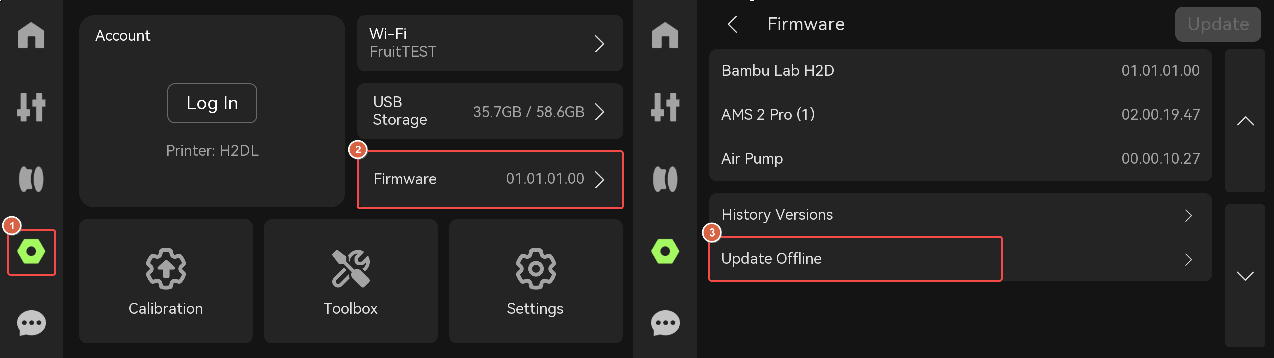
- Select the firmware version you want to upgrade. The upgrade takes 20-30 minutes.

Important!
Do not turn off or cut off the power to the printer during update. Please wait for the completion.
- After the update completes, the printer will automatically restart.
¶ End Notes
We hope the detailed guide provided has been helpful and informative.
To ensure a safe and effective execution, if you have any concerns or questions about the process described in this article, we recommend submitting a Technical ticket regarding your issue. Please include a picture or video illustrating the problem, as well as any additional information related to your inquiry.