¶ Initiating Printing with AMS
Before starting 3D printing, ensure that your printer and AMS (Automatic Material System) are properly connected. You need to connect the 6-PIN cable and PTFE tube of AMS to the printer respectively.
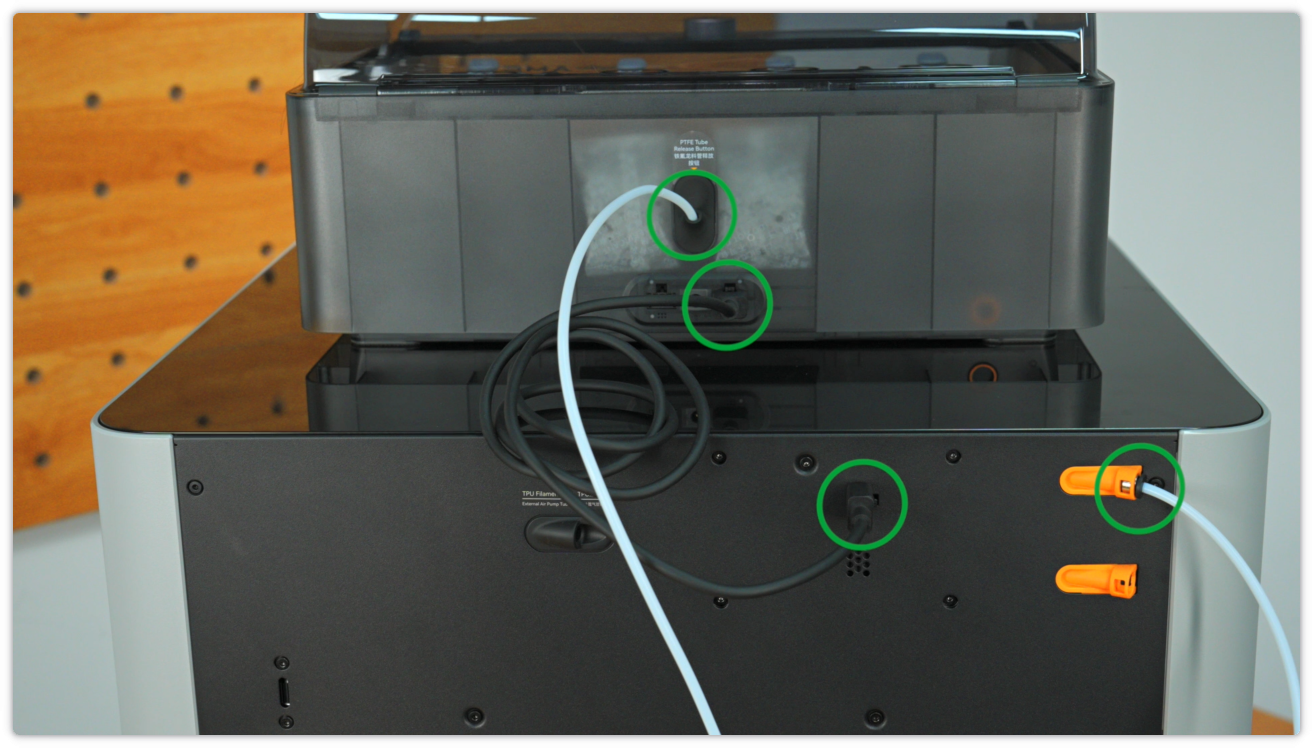
When inserting the PTFE (polytetrafluoroethylene) tube into AMS, make sure to push it in completely until the tube reaches the bottom. You can check through the internal PTFE tube observation window to ensure the tube is properly positioned.

Place the filament spool you need to use into AMS. Next, hold the feeder funnel unit and gently insert the filament. The printer will automatically recognize the RFID tag on the filament and set the corresponding printing parameters accordingly.
 |
 |
If you need to enable the time-lapse photography function, be sure to install a USB flash drive.
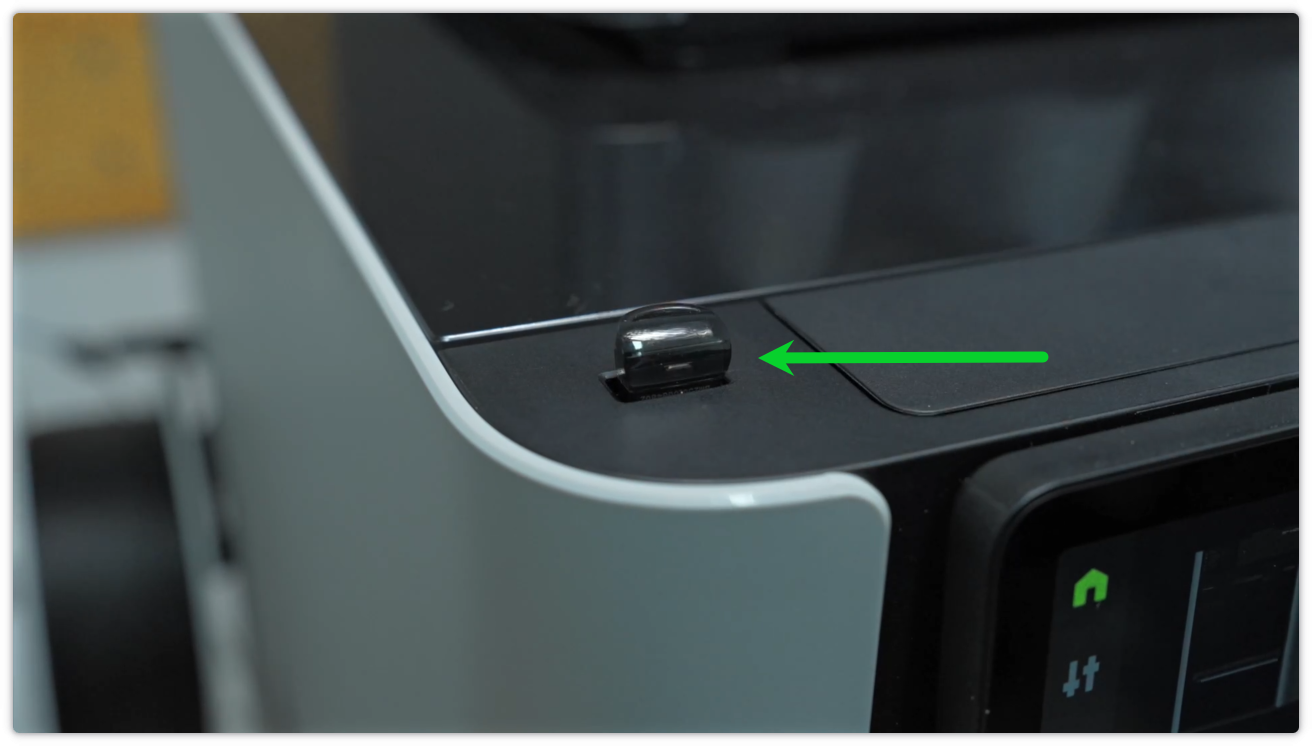
On the home screen of the printer, click "Print Files". Select the model you want to print, such as the dual-color top built into the printer. After clicking confirm, the printing task will start.
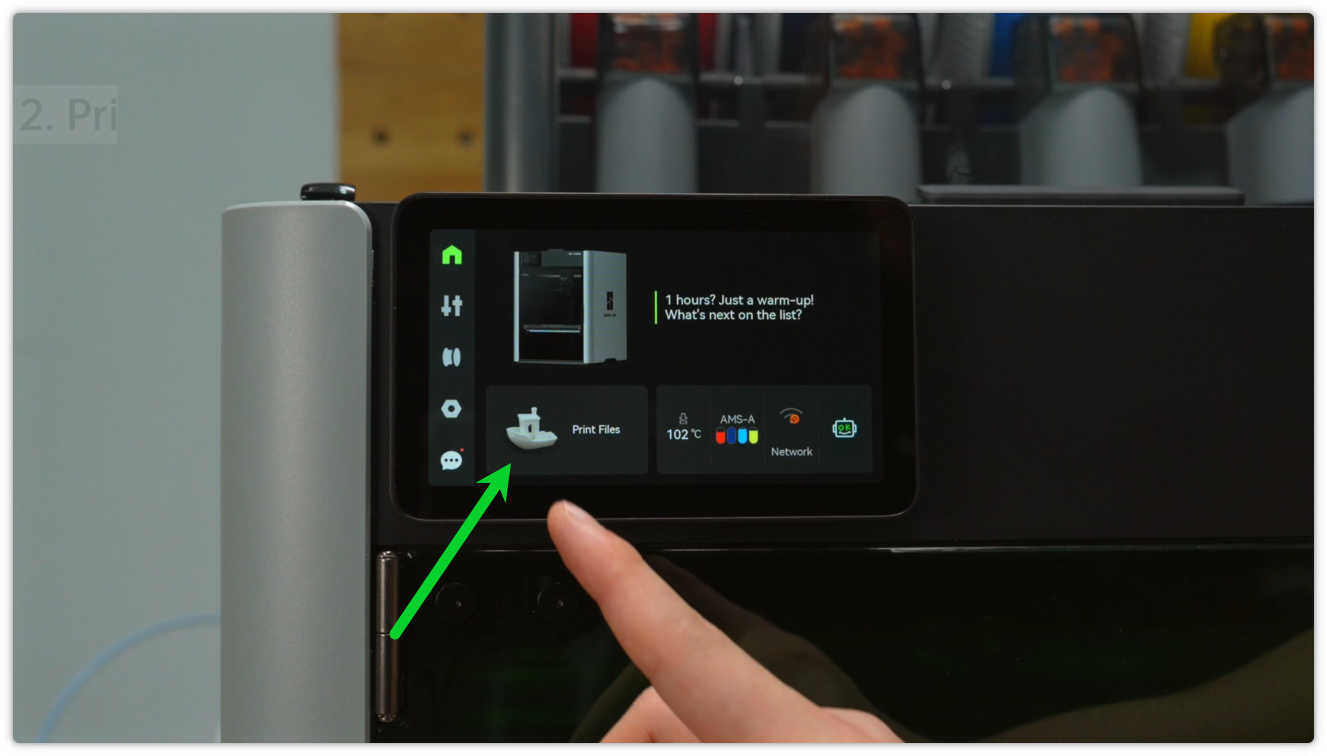
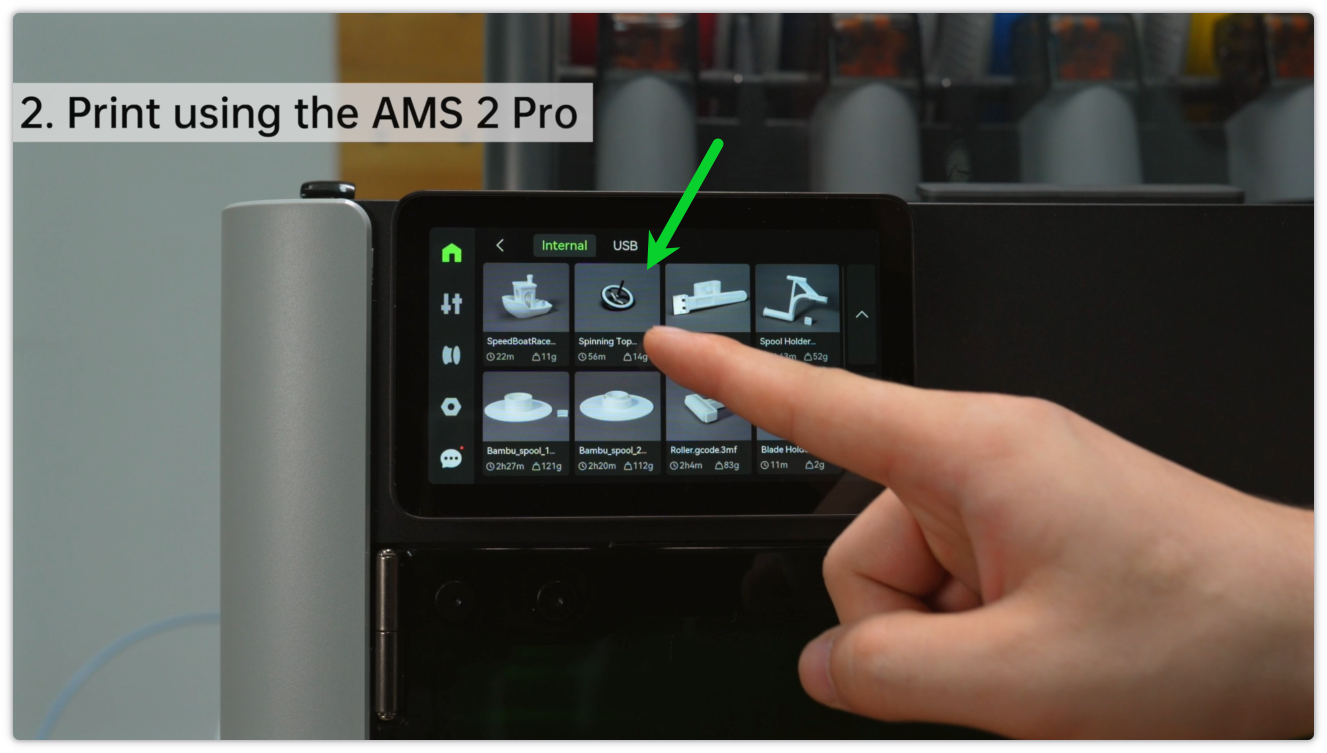
After printing is completed, wait for the model to cool down. Once cooled, you can gently bend the build plate or use a scraper to remove the model.

Note: Be careful with the sharp blade when using the scraper. When removing the model from the heatbed, avoid using excessive force to prevent scratching the coating of the build plate.
¶ Initiating Printing with External Spool Holder
Align the spool holder with the protruding hanger on the back of the printer, then press down to complete the installation.

To install the filament, you need to insert it all the way until it can no longer be pushed.

Insert the filament into the holder, making sure to push it all the way until it can no longer advance. At this point, you will see the indicator light of the toolhead extruder turn green, indicating that the filament has correctly entered the toolhead.
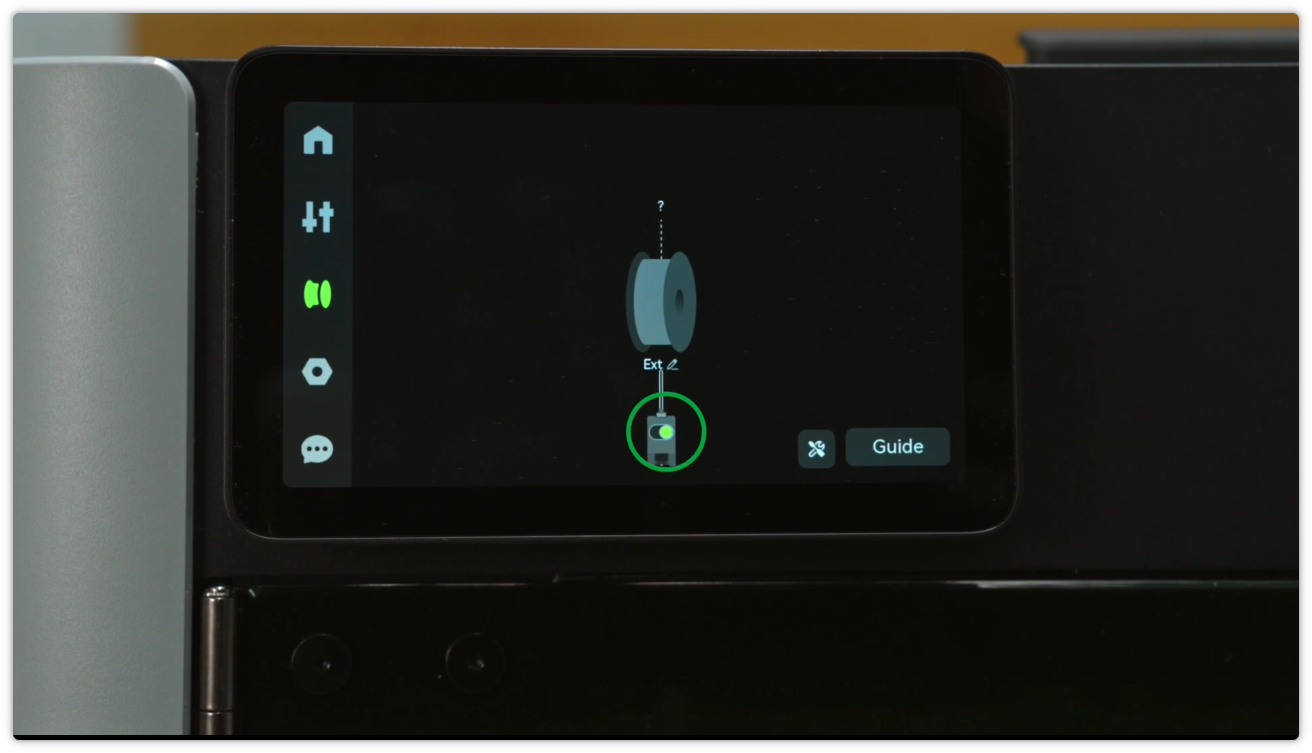
Click the "Edit" button on the printer screen to set the corresponding information for the current filament. After setting, click "Load".
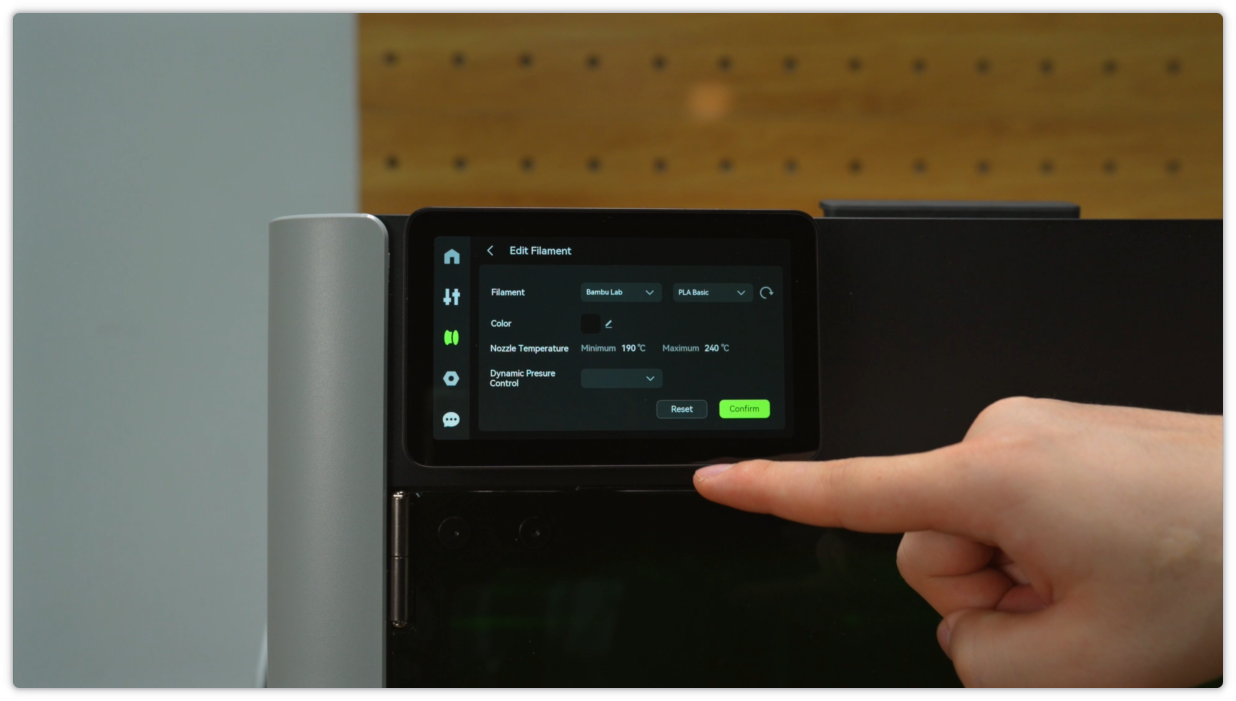 |
 |
At this time, the nozzle temperature will automatically rise and start feeding. It is recommended that you gently push the filament at this point to ensure the extruder can firmly grip the filament.
 |
 |
When you observe material being extruded from the nozzle, it means the filament has been successfully loaded.

Next, select the file you want to print, such as the "Benchy" model built into the printer. After initiating the print, you just need to wait patiently, and you will soon get a beautiful small boat model.

After initiating the print, you will enter this interface. Wait for the print to complete, and you will have a small boat!
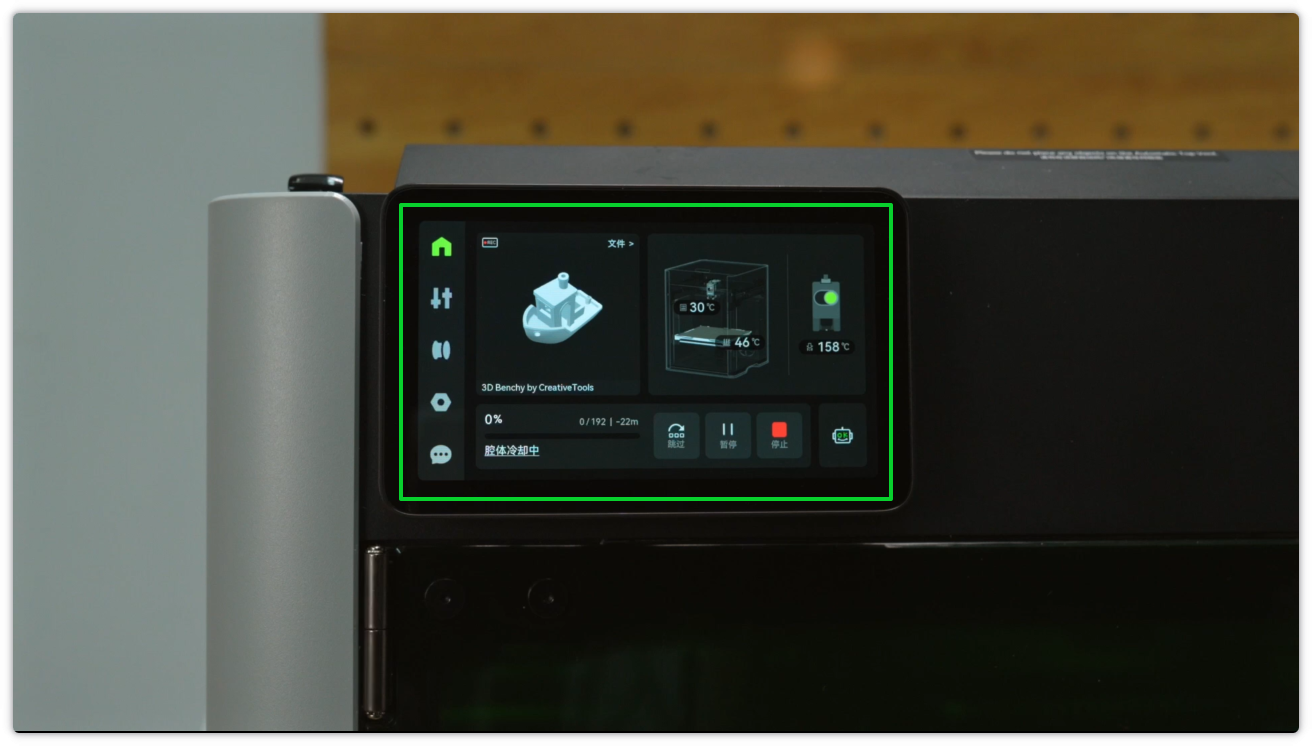 |
 |
If you need to replace or remove the filament, select the current filament on the screen and click "Unload". After the program is completed, you can manually pull the filament back.
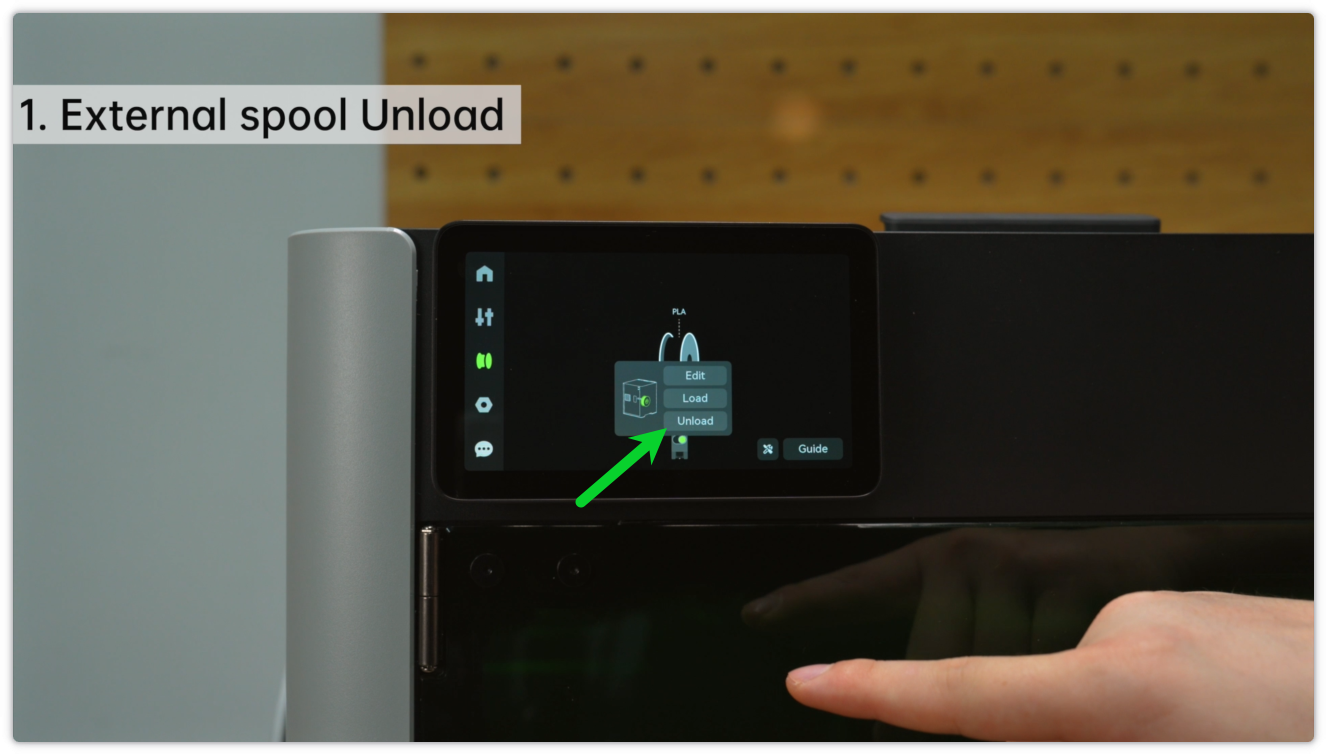 |
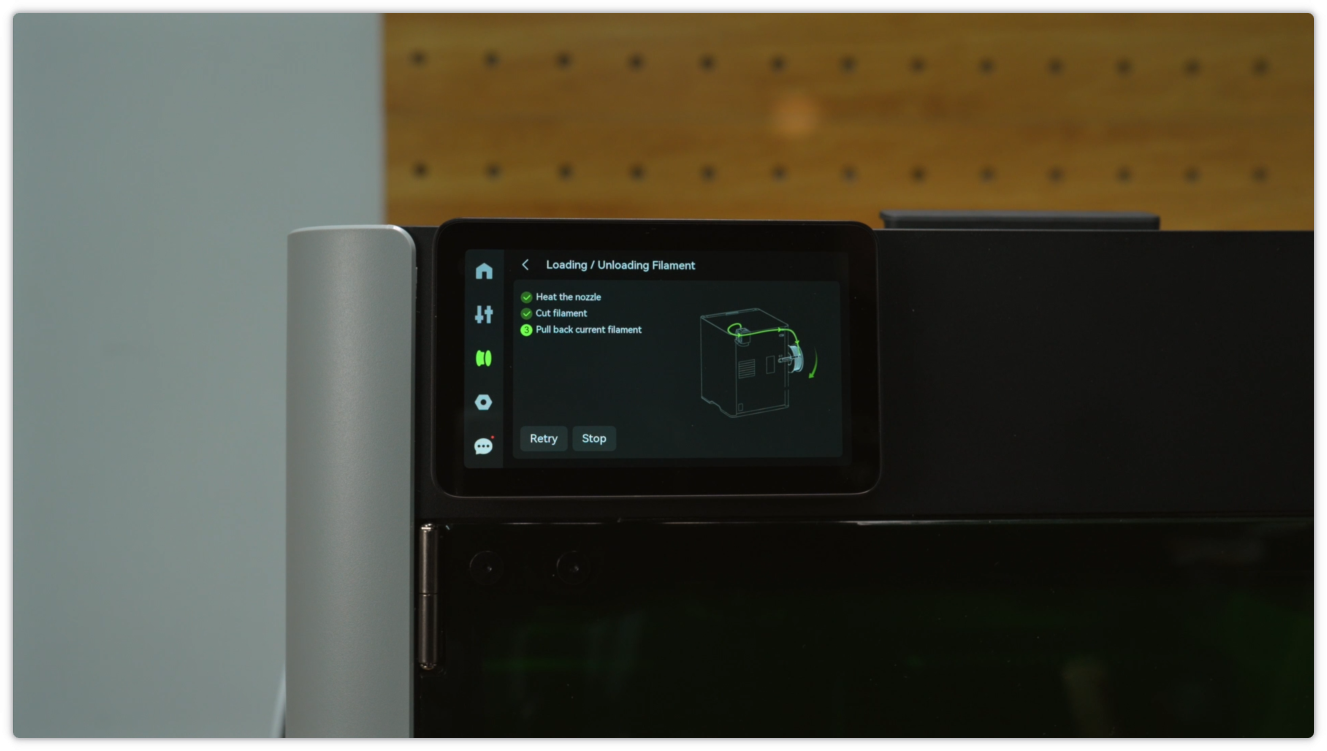 |
To avoid filament tangling, after use, it is recommended to insert the end of the filament into the small hole on the side to maintain the tension of the filament.
