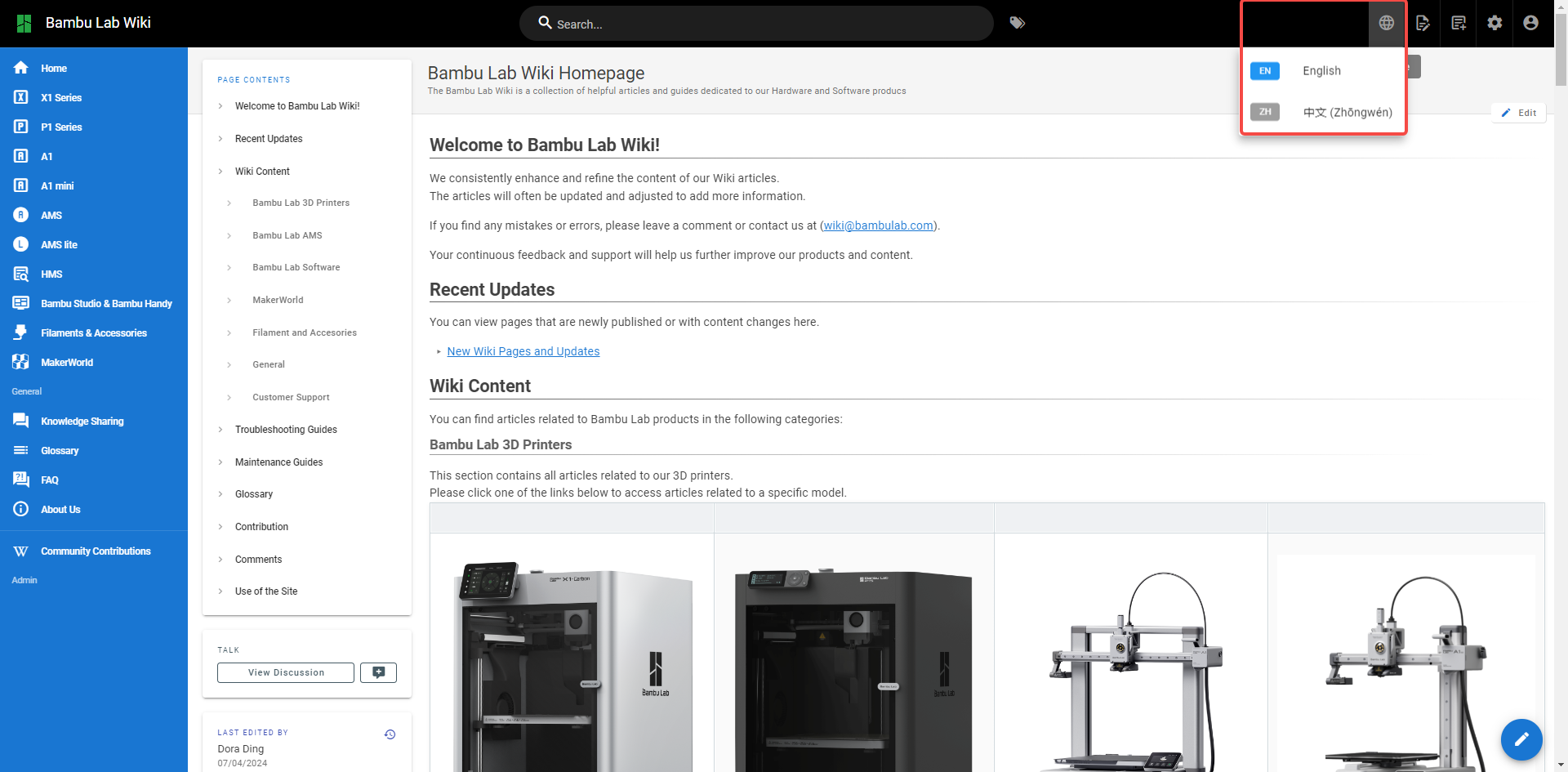Welcome to the Bambu Lab Wiki! This is our 3D printing knowledge base and resource center for all users, and this guide will help you quickly understand and efficiently use the Bambu Lab Wiki.
¶ What is Bambu Lab Wiki?
Bambu Lab Wiki is an online documentation platform for 3D printer users, designed to provide detailed product manuals, troubleshooting guides, tuning guides, software tutorials, upgrade instructions, community discussions, and the latest product news. Whether you're a beginner or an experienced user, you'll find the information you need to get the most out of your Bambu Lab printers and other products.
¶ Wiki Homepage Introduction
The upper function bar of the Wiki homepage contains the search box, browse by tags, language settings and personal account functions. The lower part of the bar, from left to right, contains the menu, submenu, discussion, editor, and contents.
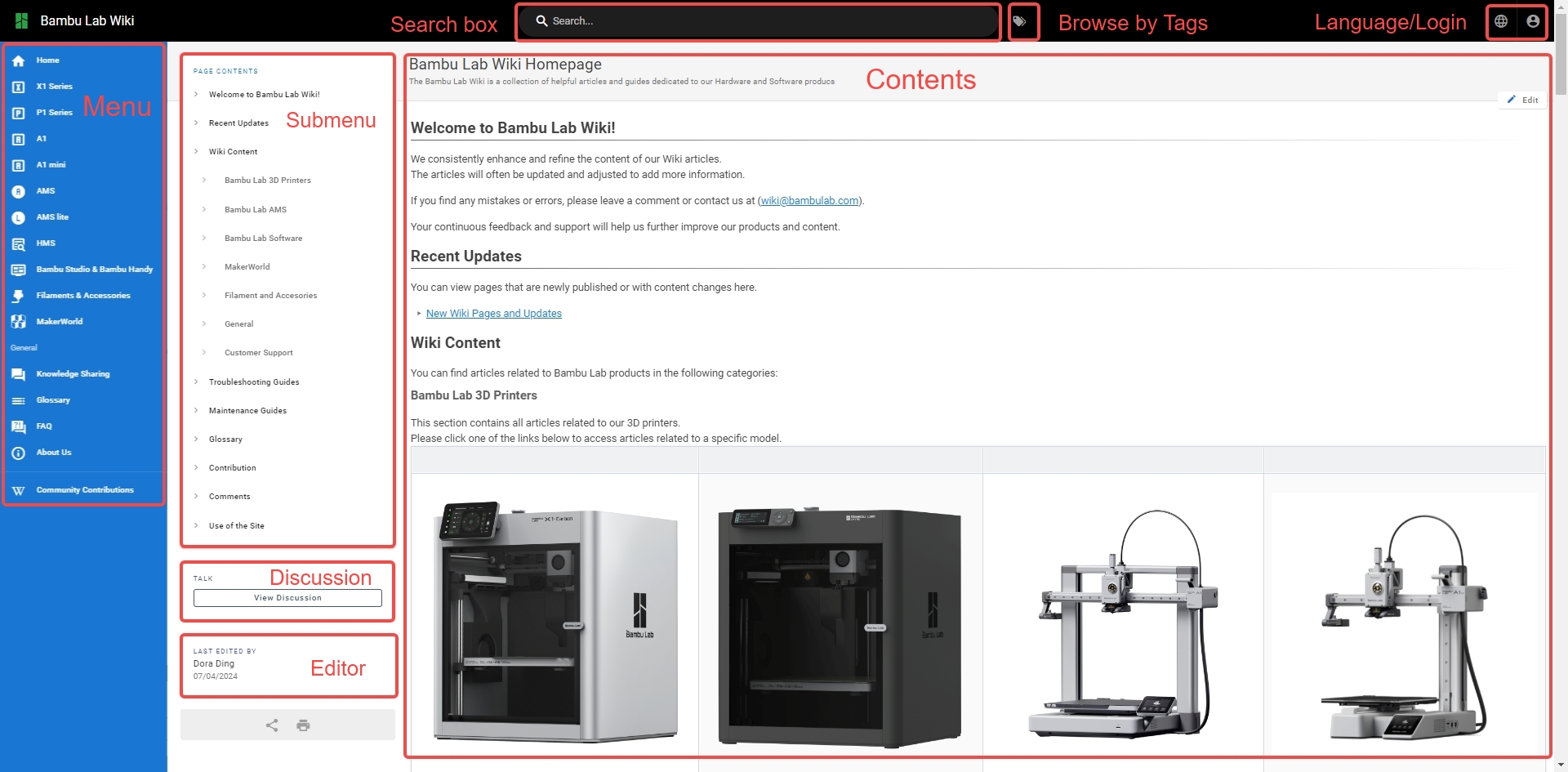
¶ How to access the Bambu Lab Wiki?
In addition to accessing the Wiki homepage by searching for Official Wiki Link, you can also access it in the following ways.
¶ From the official website
Once on the Bambu Lab official website, you can scroll down to the bottom of the page to find the official Wiki.
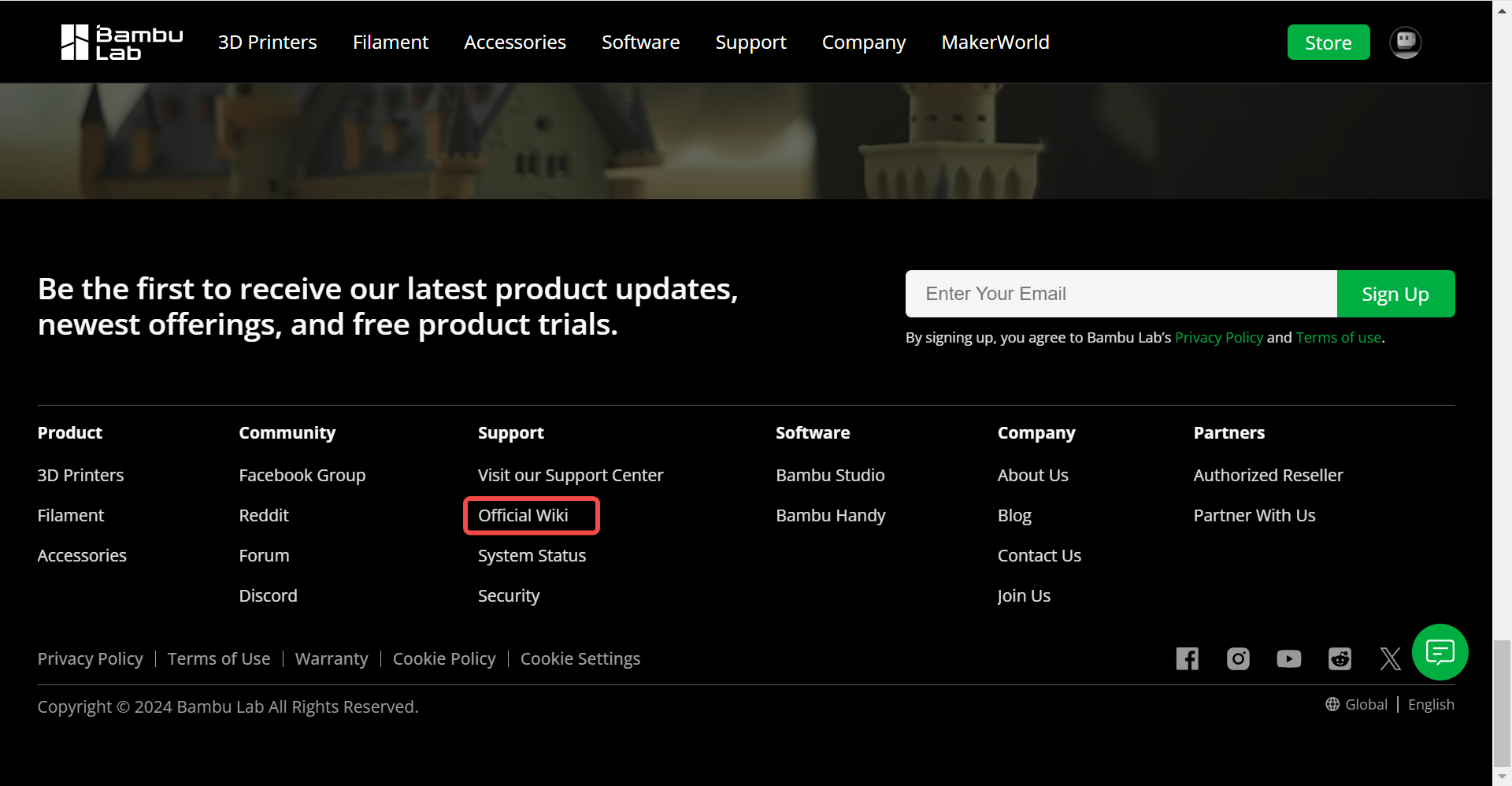
¶ From Product Packaging Guides
Bambu Lab product packages or accessories come with QR codes and Wiki links, you can scan the QR codes on the product packages or directly enter the links on the product packages to access the Wiki homepage and find the installation guides, instructions, and other information for that product.

Note: Scanning the QR code leads directly to the Chinese Wiki homepage, and entering the link leads to the English Wiki homepage. Language switching can be done by clicking on the top right corner of the page.
¶ From Instruction manual in the product package (Quick Start Guide)
Bambu Lab printer product manual comes with a QR code and a Wiki link, so you can scan the QR code in the product manual or directly enter the link in the manual to go to the Wiki homepage and find the product's installation guide, instructions for use, and other information.
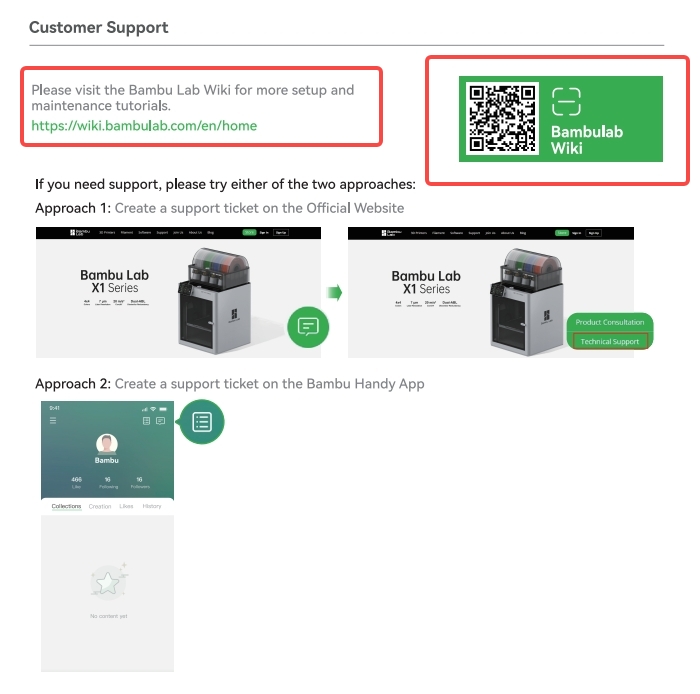
Note: The English and Chinese homepages in the manual are accessed differently than the product packaging. The Chinese Wiki homepage is accessed by typing in the link, and the English Wiki homepage is accessed by scanning the QR code. Language switching can be done by clicking on the top right corner of the page.
¶ How to solve the problems via Wiki?
When you encounter printer-related problems, you can go to the wiki homepage on your own to search for the problem you want to know about, or you can go to the wiki through the information on the printer screen, software, and so on, to check for related solutions.
¶ Wiki Homepage Search
In the Wiki homepage, you can use the following methods to find the information you want to know:
- Search box: Quickly find relevant content by entering keywords in the search box at the top of the page.
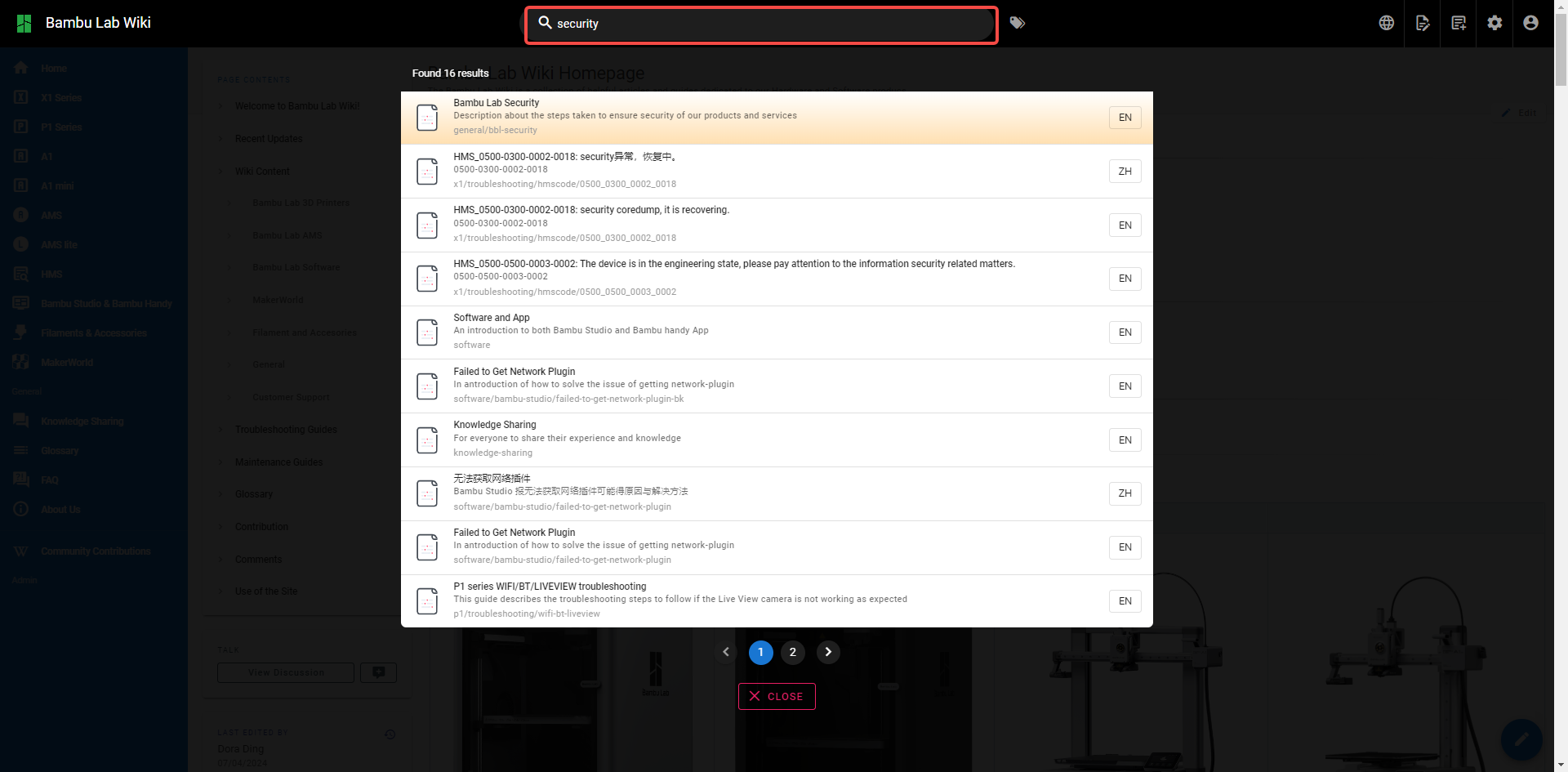
- Browse by Tags:On the Bambu Lab Wiki, you can see different tags categorized according to different topics, products or functions to help you find relevant content quickly.

You can browse by tags by clicking on the Browse by Tags icon to the right of the search box at the top of the page to enter the tags search interface and select the tag you are interested in. For example, if you want to learn about “security”, you can select the “security” tag. Once you select a tag, the page will display all articles and content related to that tag. You can browse through the content to find the information you need.
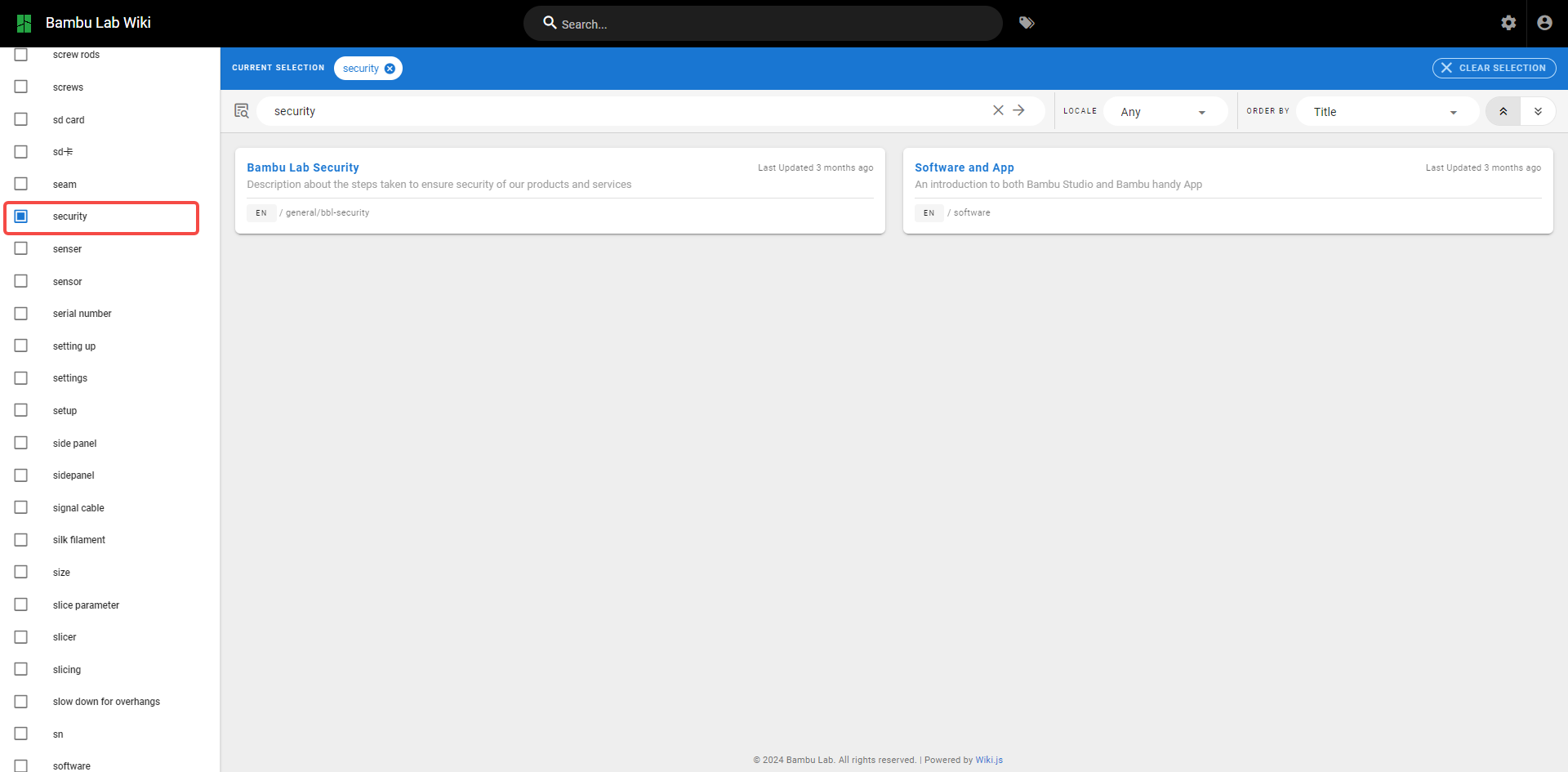
- Menu:On the left side of the Wiki page, you will see the menu. Select the category you are interested in, such as Bambu Studio & Bambu Handy, and from the submenu that expands on the page, select the specific article or guide.
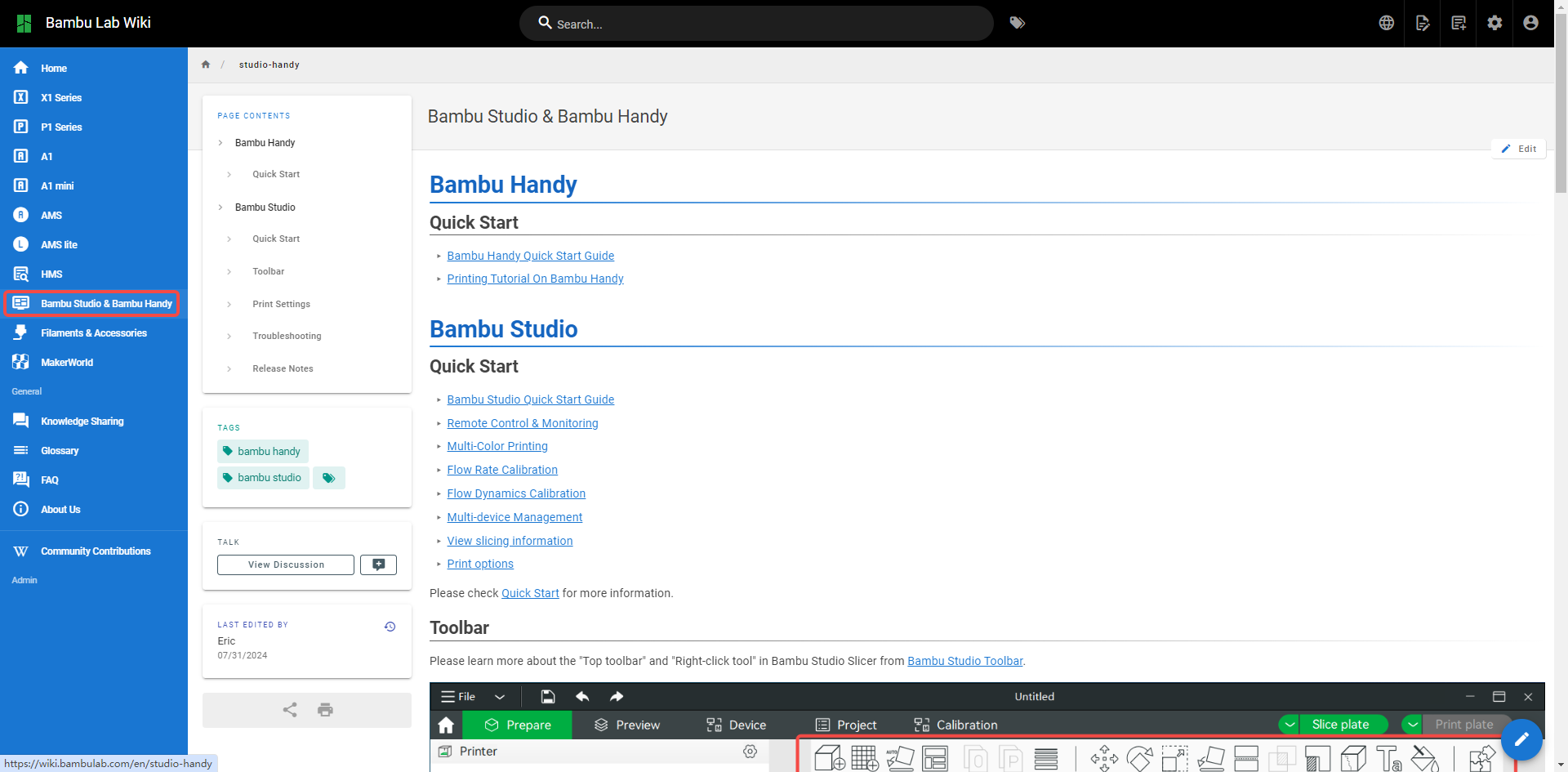
¶ HMS code
HMS (Health Management System) is used to indicate the health status of the Bambu Lab printers and AMS, the quality of the printouts, and to help the user to quickly locate and resolve problems by providing alarms and troubleshooting recommendations. When the printer encounters a problem during initialization, calibration or printing, it will pop up an HMS error code for further diagnosis.
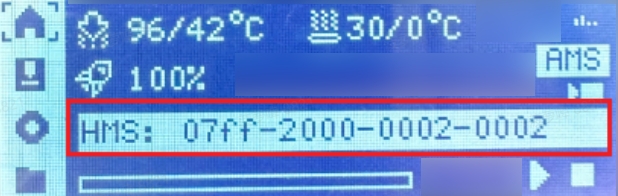
You can find the related troubleshooting page by typing HMS code in the search bar at the top of the Wiki to see detailed troubleshooting steps and suggestions to help you solve the problem quickly. When searching for HMS code, you need to add a horizontal line between every 4 characters, enter the following style of HMS code: 07ff-2000-0002-0002, you can find the results of the Chinese and English versions of the HMS code error code.
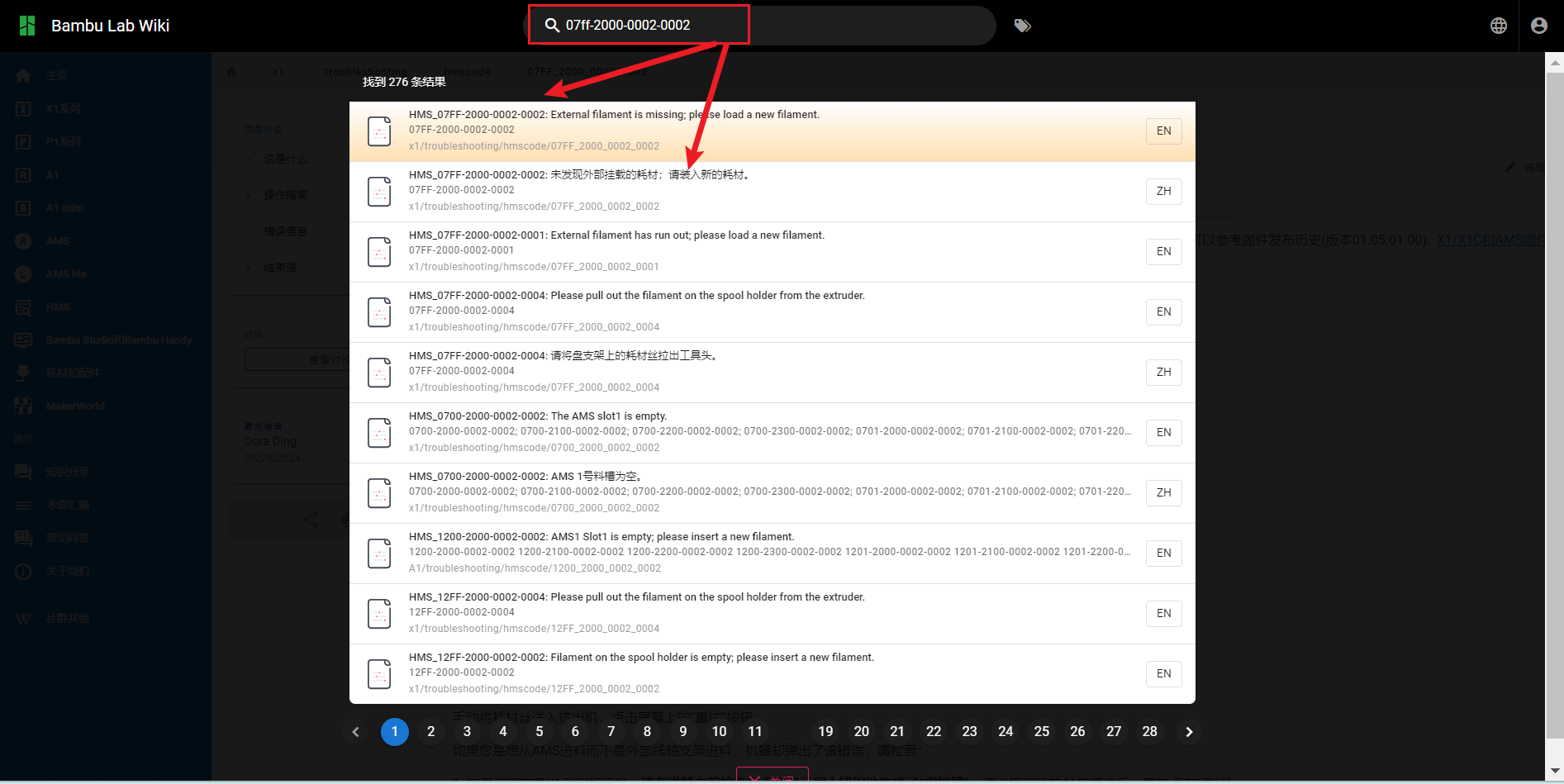
After entering the relevant troubleshooting page through HMS code, you can refer to the troubleshooting operation guides and suggestions in detail to understand and operate.
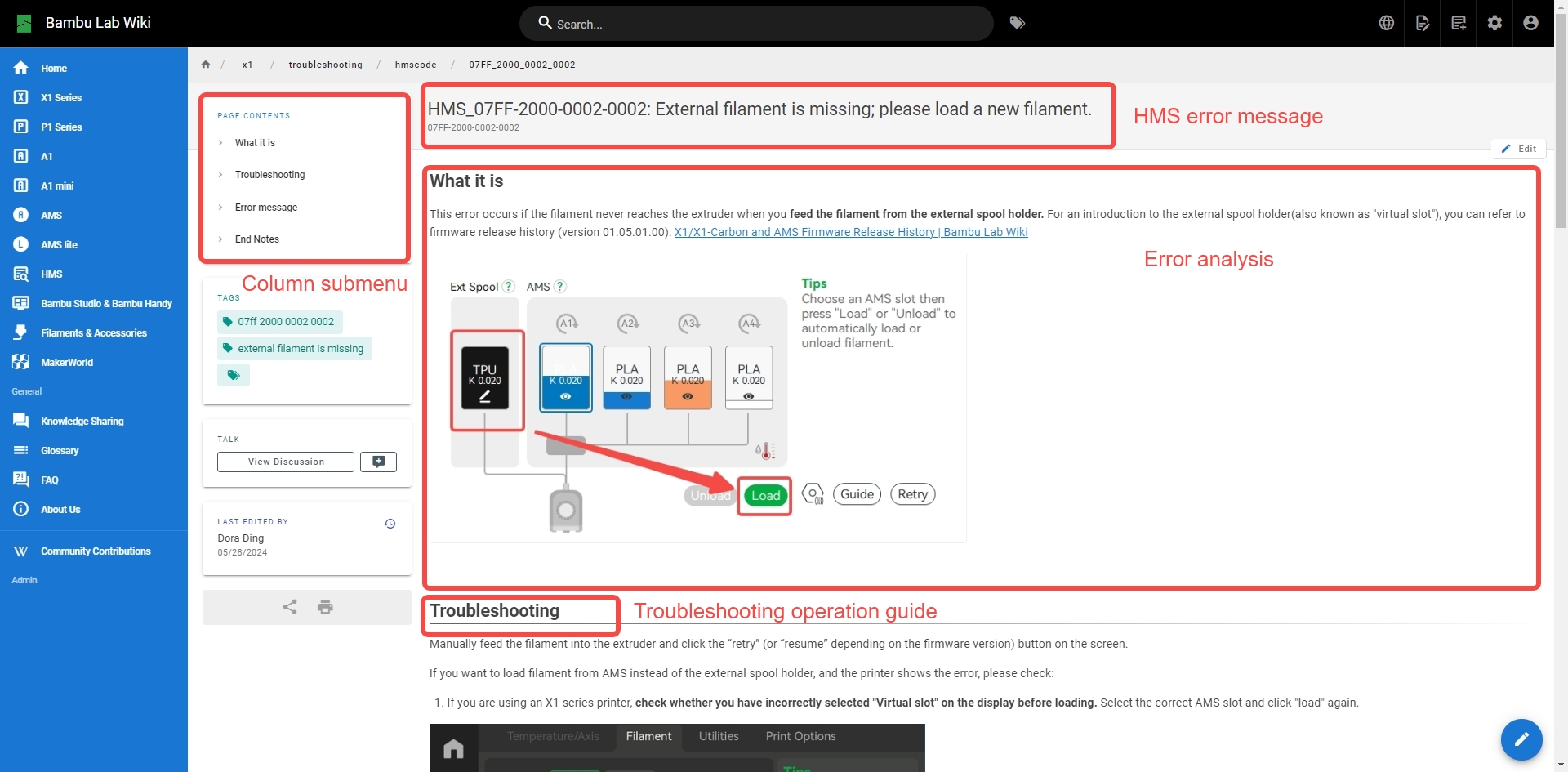
¶ Printer Error Message
In addition to HMS code, there are some other cases of error codes that you may encounter during printer usage. Both the HMS code and Error code are used to indicate equipment health status. The main difference is that error codes are forced to be shown on the main page of the printer screen.
- When you encounter a printer error message, you can simply click More on the printer screen and a QR code will pop up on the screen. You can scan the code and jump to the Wiki to see the solution of the error message.
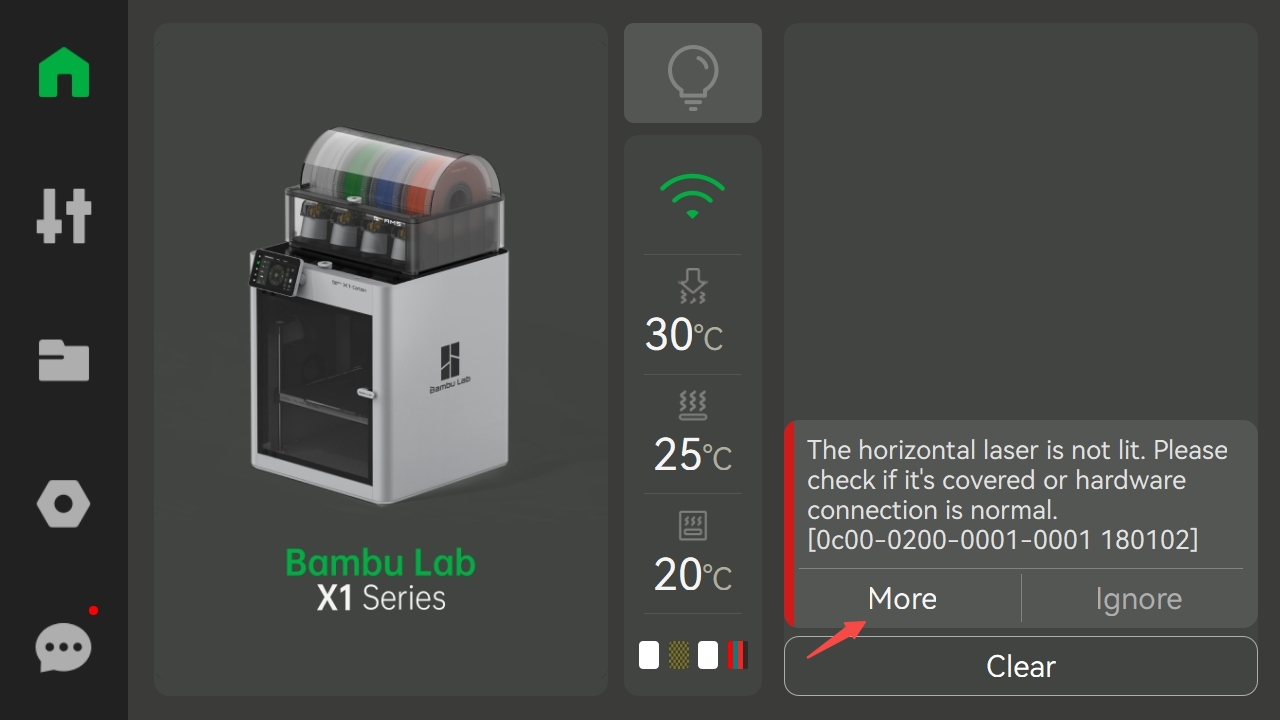 |
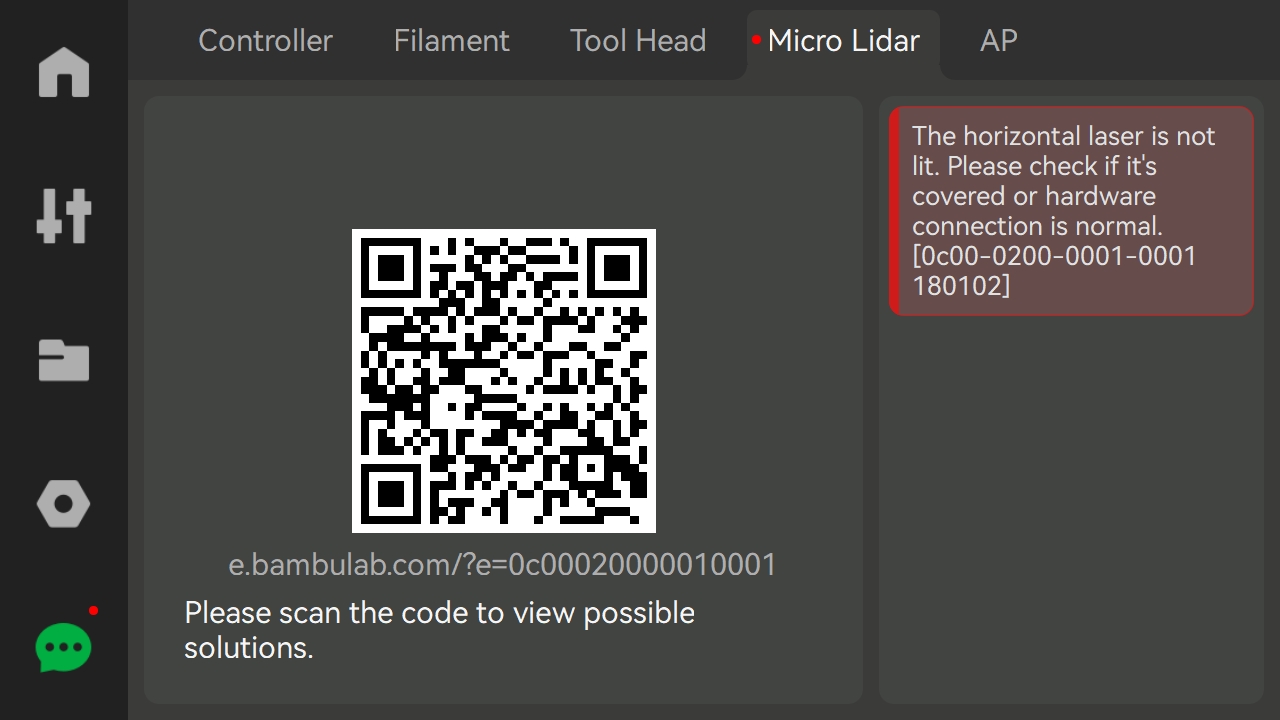 |
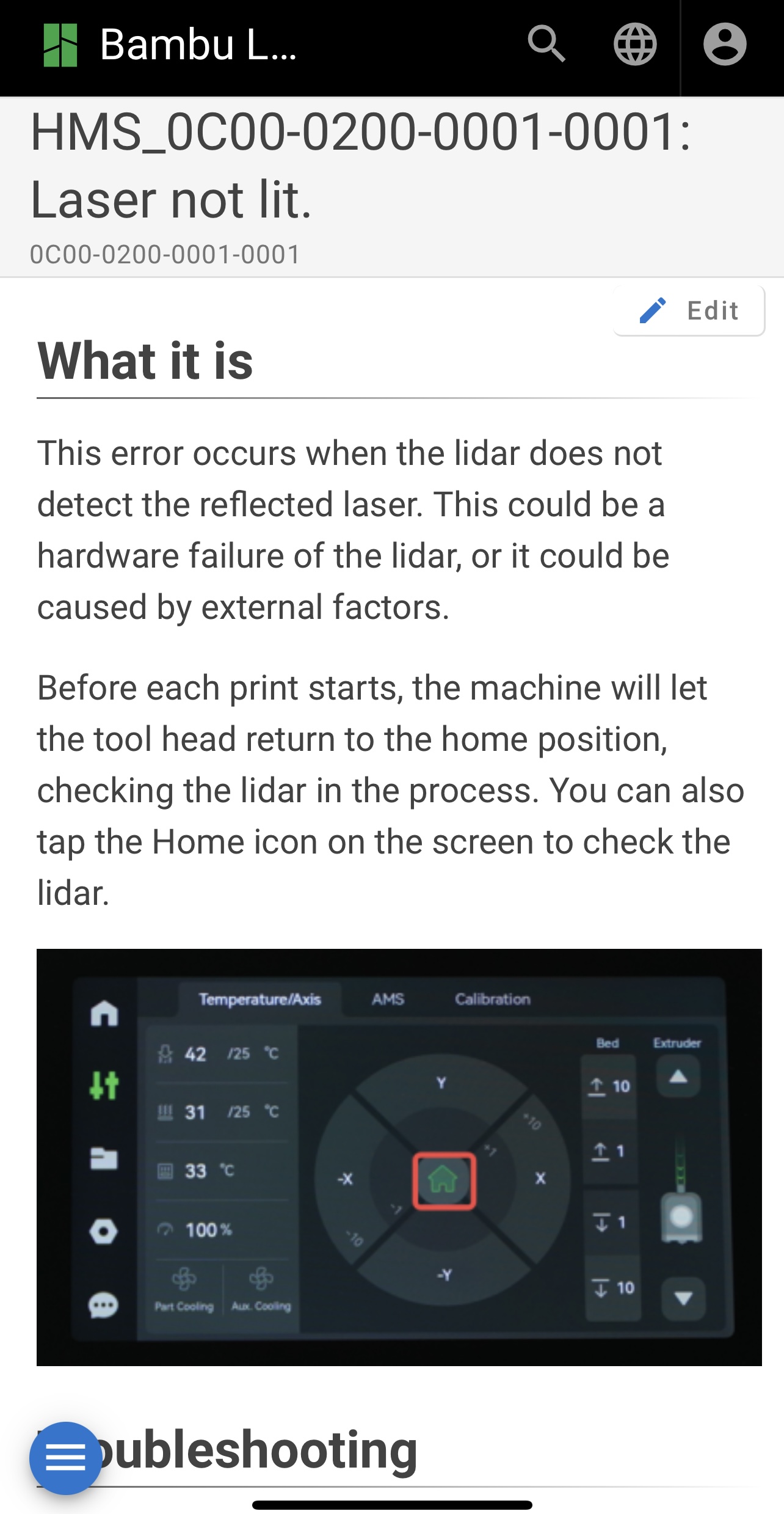 |
- You can also click on the error message in Bambu Studio or Bambu Handy to jump to the solution page related to the error to see detailed troubleshooting steps and suggestions to help you solve the problem quickly.
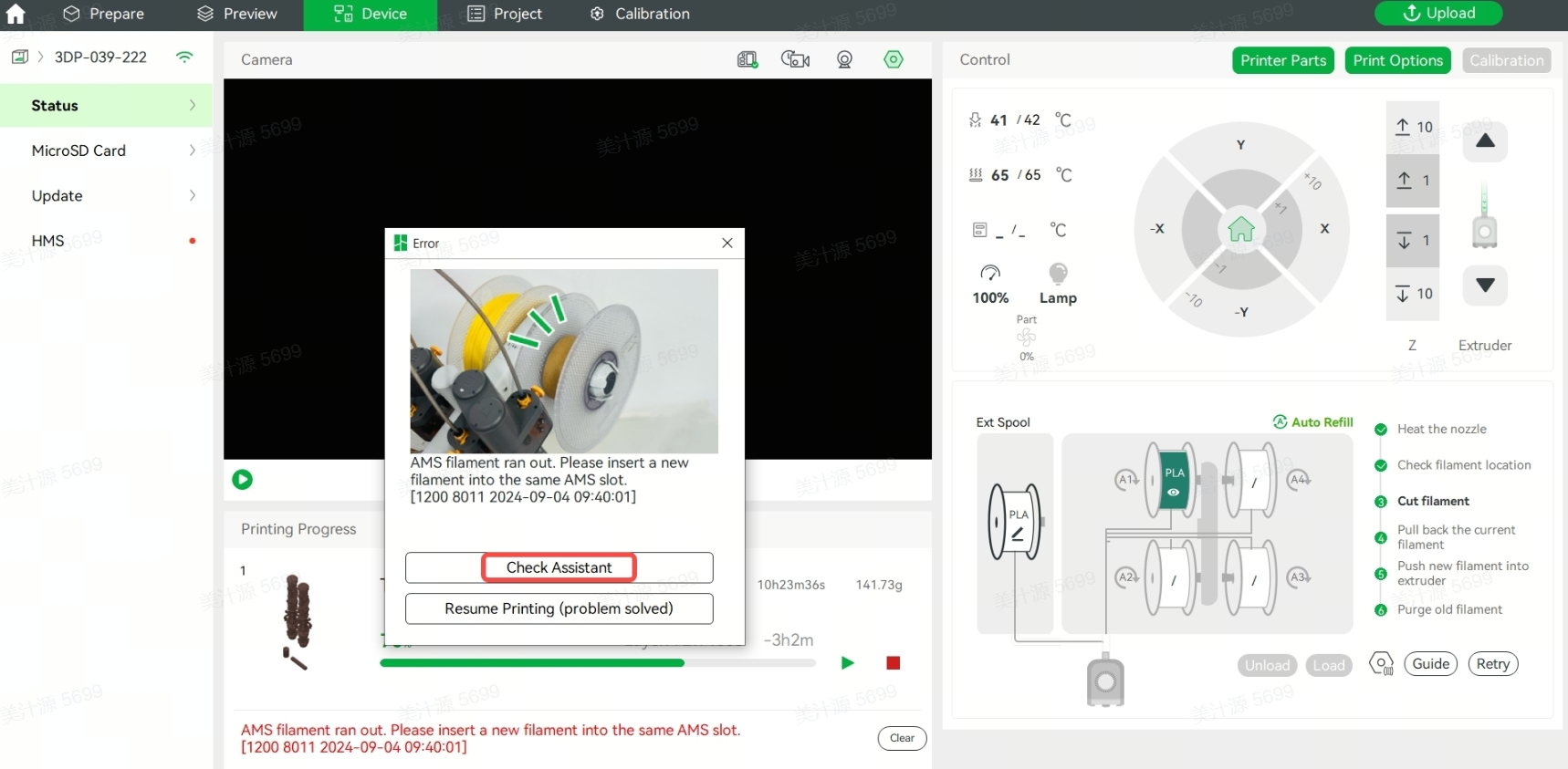
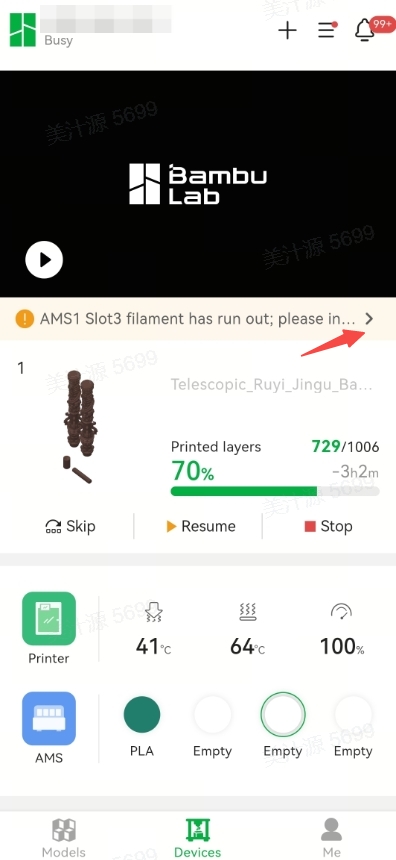 |
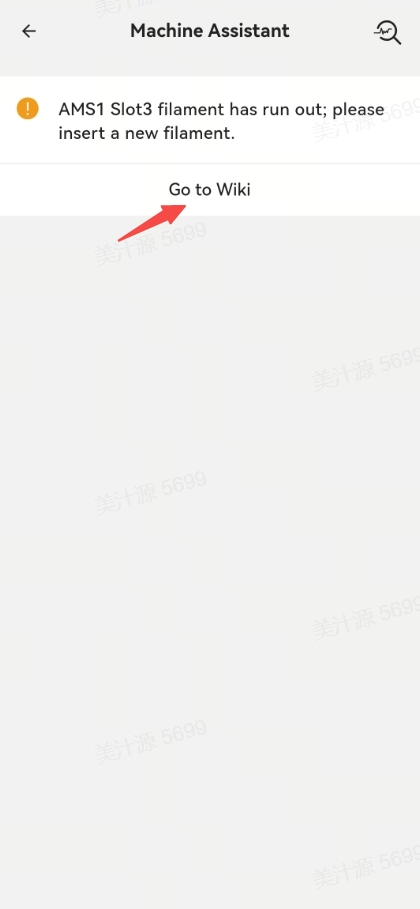 |
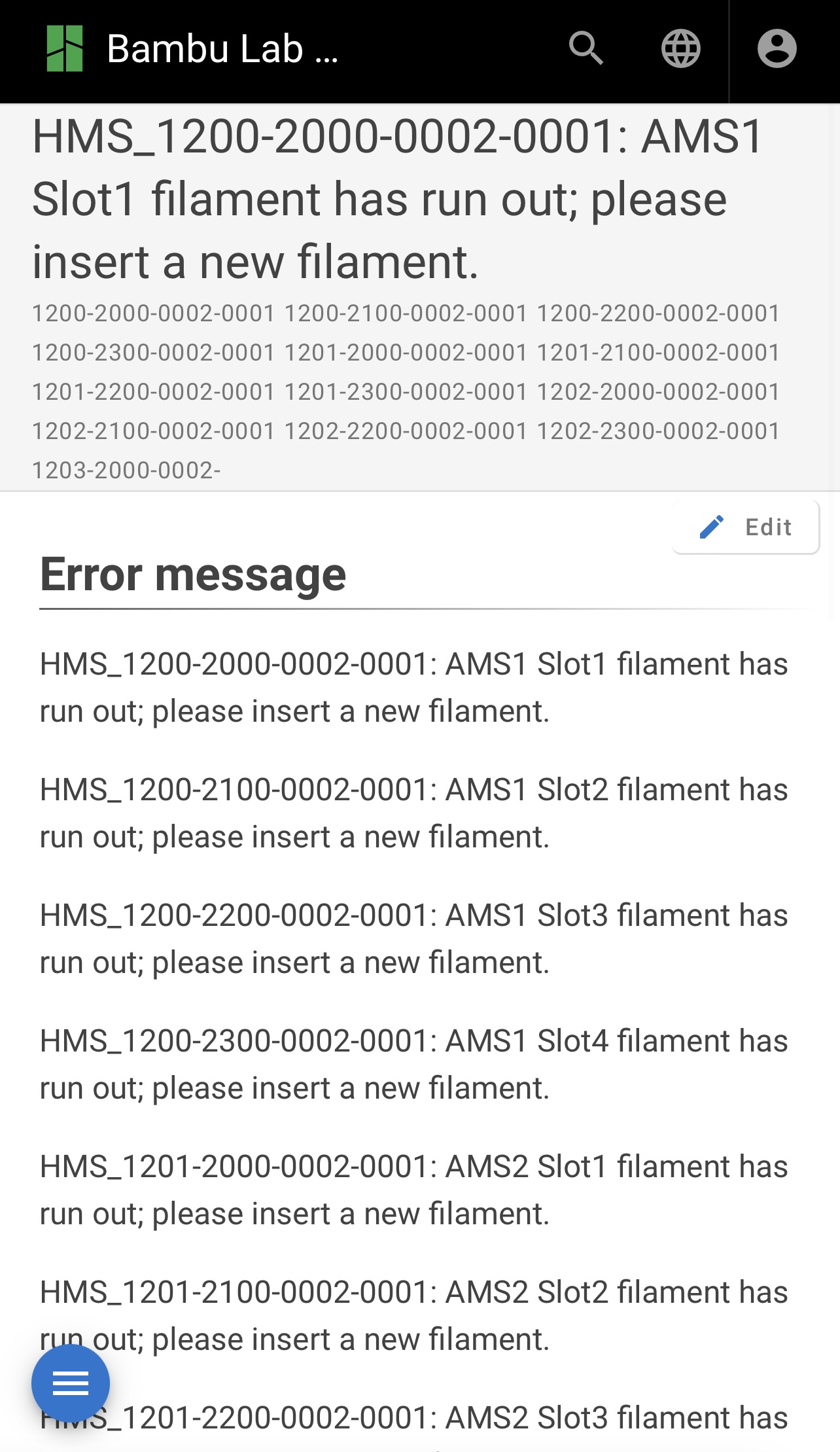 |
¶ End Notes
We hope the detailed guide provided has been helpful and informative.
To ensure a safe and effective execution, if you have any concerns or questions about the process described in this article, we recommend submitting a technical ticket regarding your issue. Please include a picture or video illustrating the problem, as well as any additional information related to your inquiry.