We have implemented an optional Developer Mode feature designed to offer advanced users greater control and flexibility.
Enabling this will open the MQTT channel, live stream, and FTP, giving you full control over your printer and its network security. This wiki will introduce how to enable Developer Mode on Bambu Lab printers.
¶ H2D
¶ Step 1: Enable LAN Only mode on the printer side.
- Enter the Settings page from the left side of the printer screen and click Settings;

- Click "LAN Only";
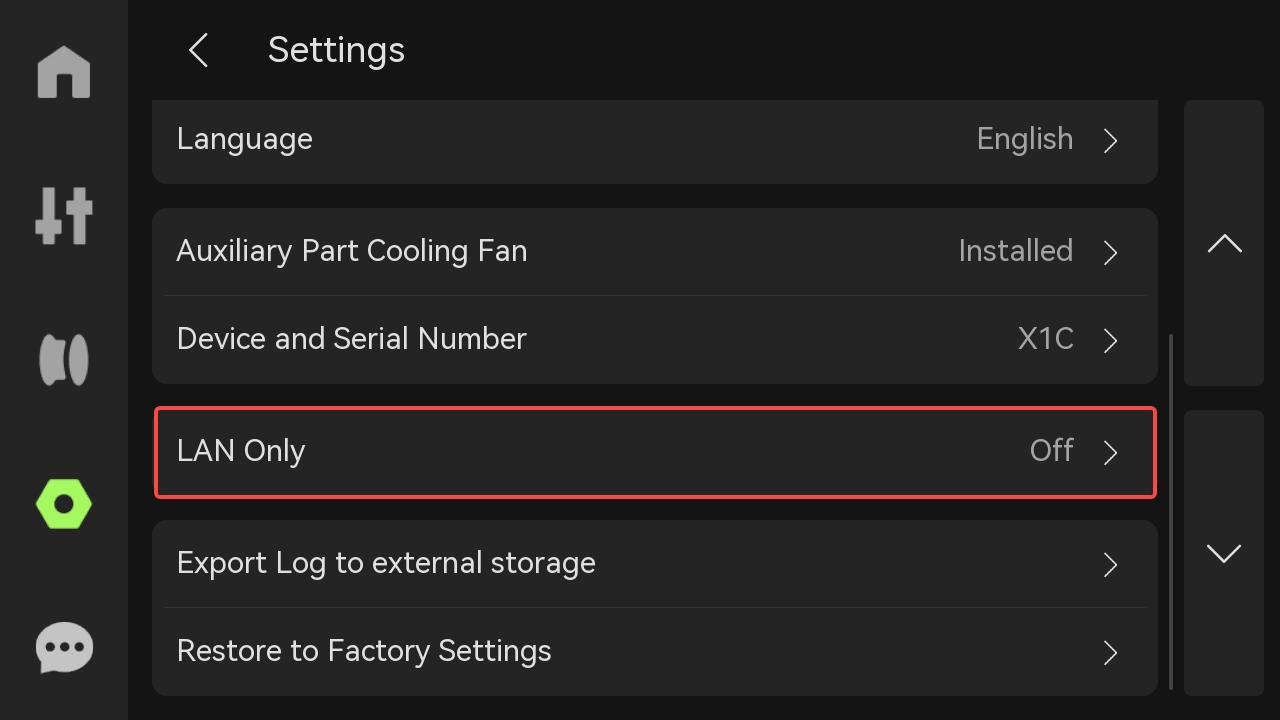
- Enable Lan Only mode;
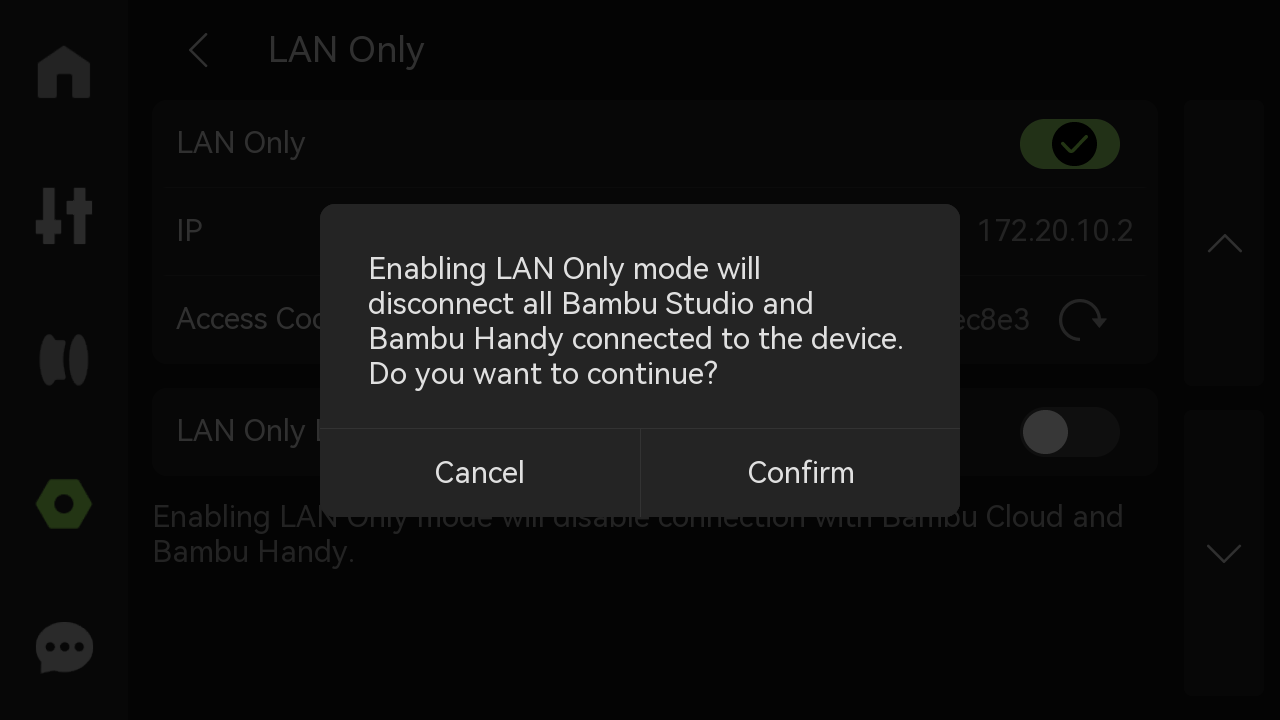
- Choose whether to enable LAN mode liveview according to your needs.
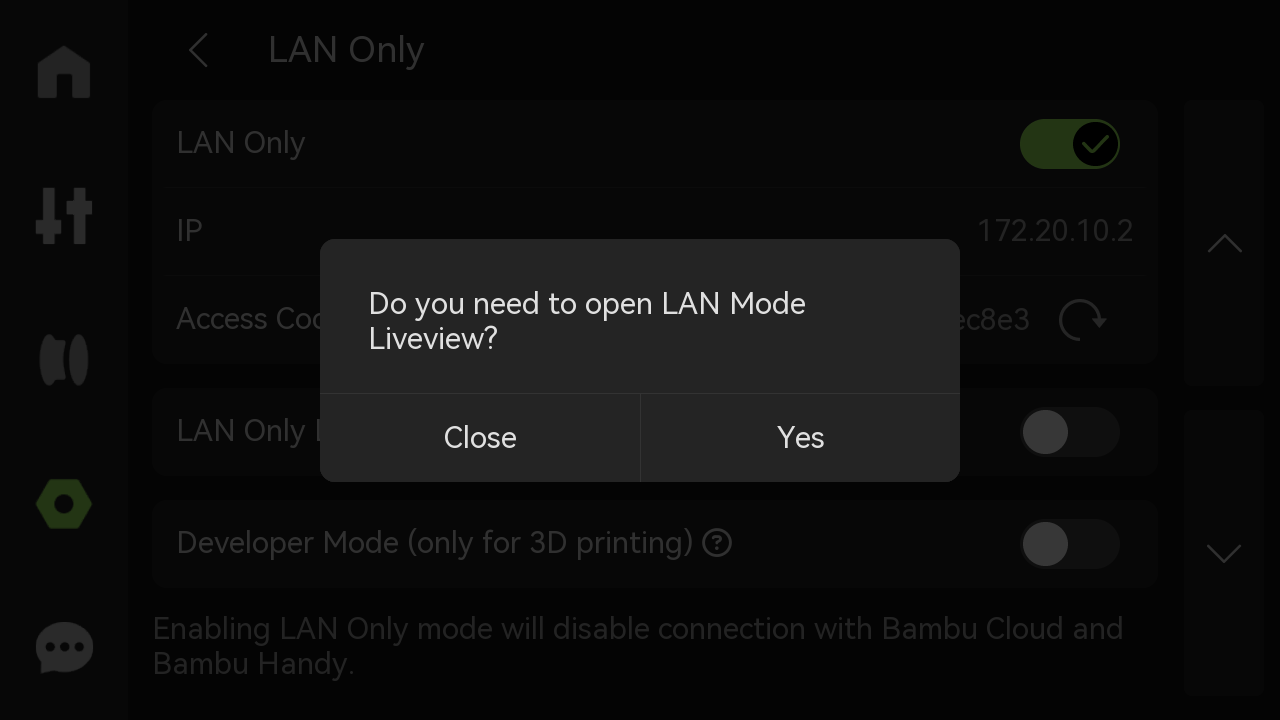
¶ Step 2: Enable Developer mode on the printer side
- Enable "Developer Mode"
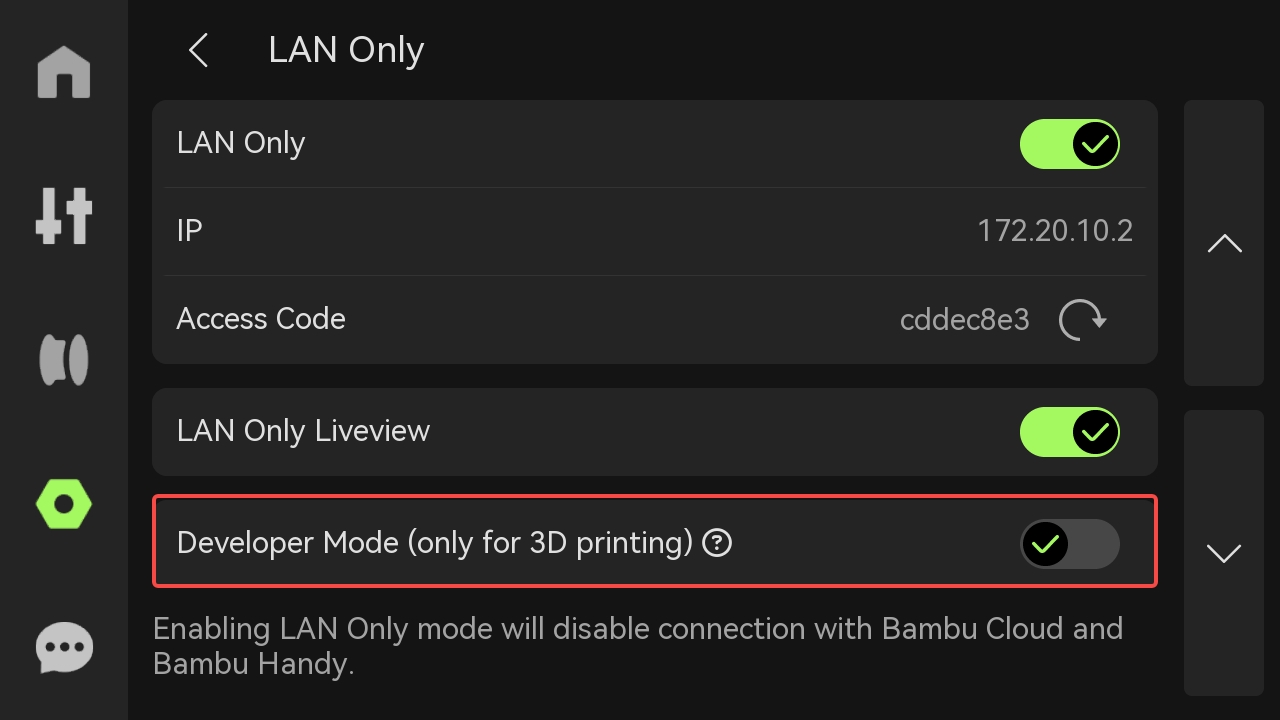
- Please carefully read the Important Notice and Risk warning. If you accept all related risks or consequences, please check "I confirm reading and understanding the Important Notice above" and then select "Enable Developer Mode".

- Once this feature is enabled, the button will turn green (indicating success).
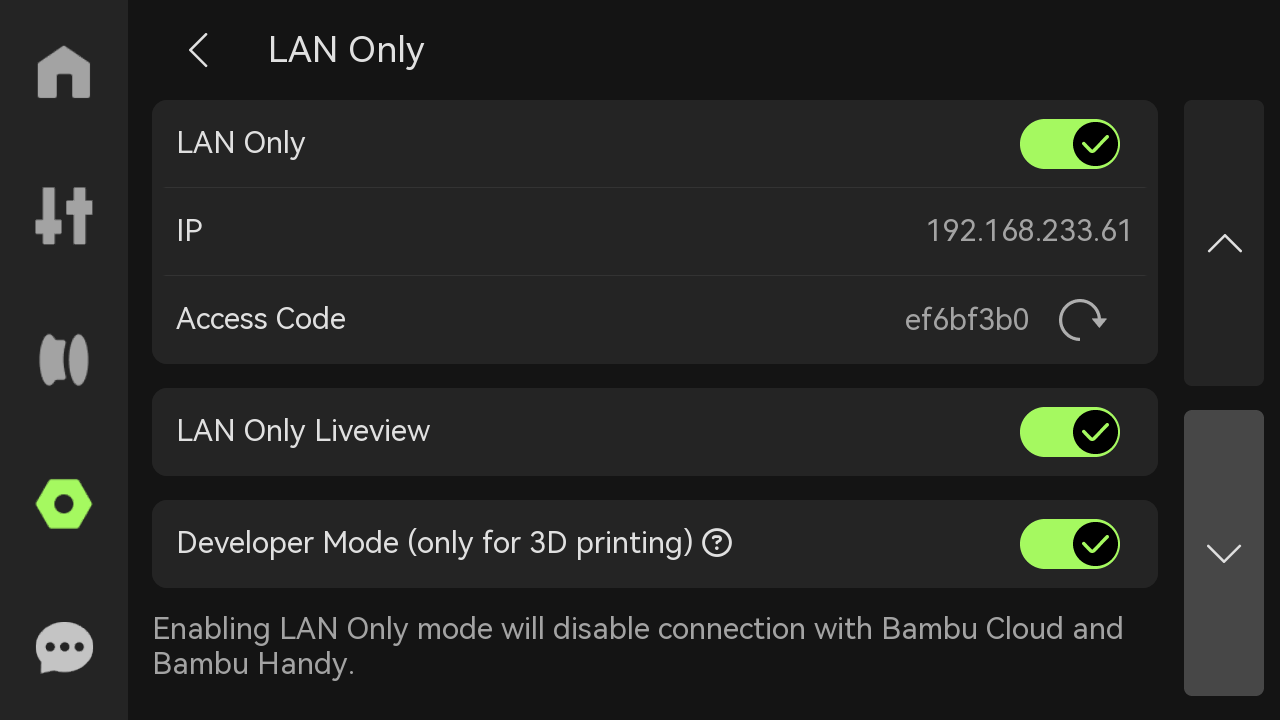
¶ X series
¶ Step 1: Enable Lan Only mode on the printer side
- Enter the Settings page from the left side of the printer screen and click Settings;

- Click "LAN Only";
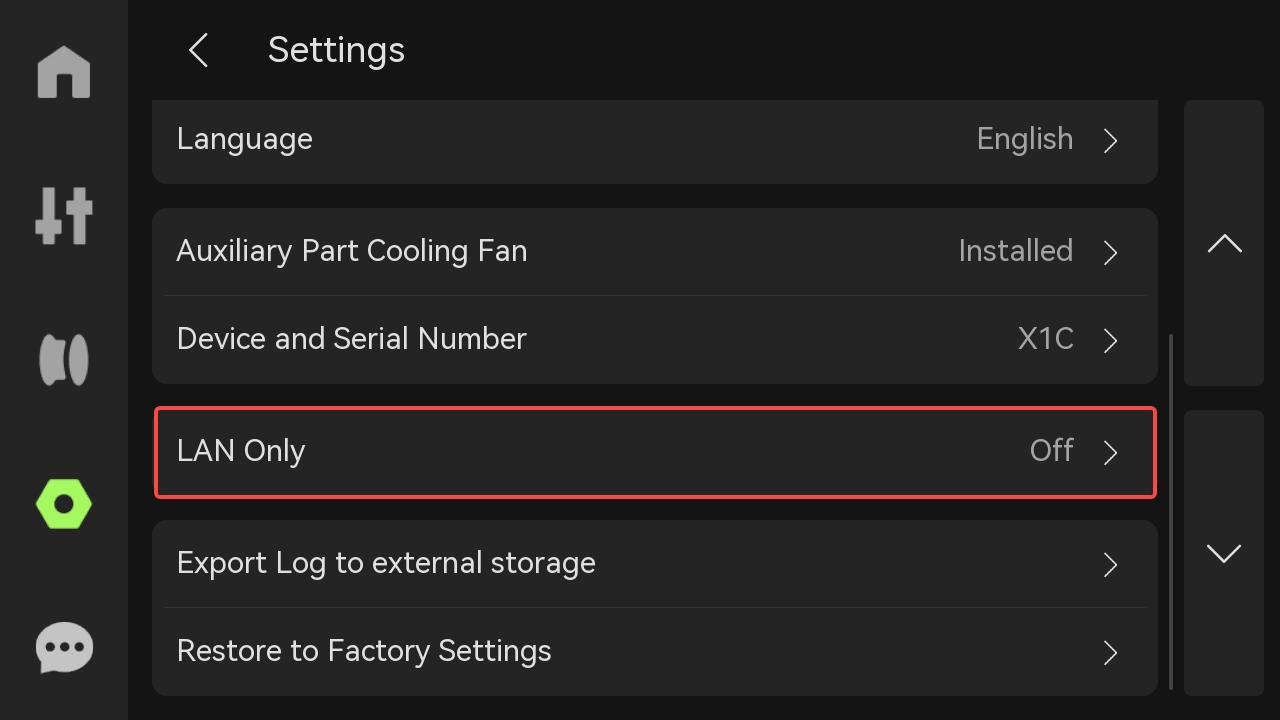
- Enable Lan Only mode;
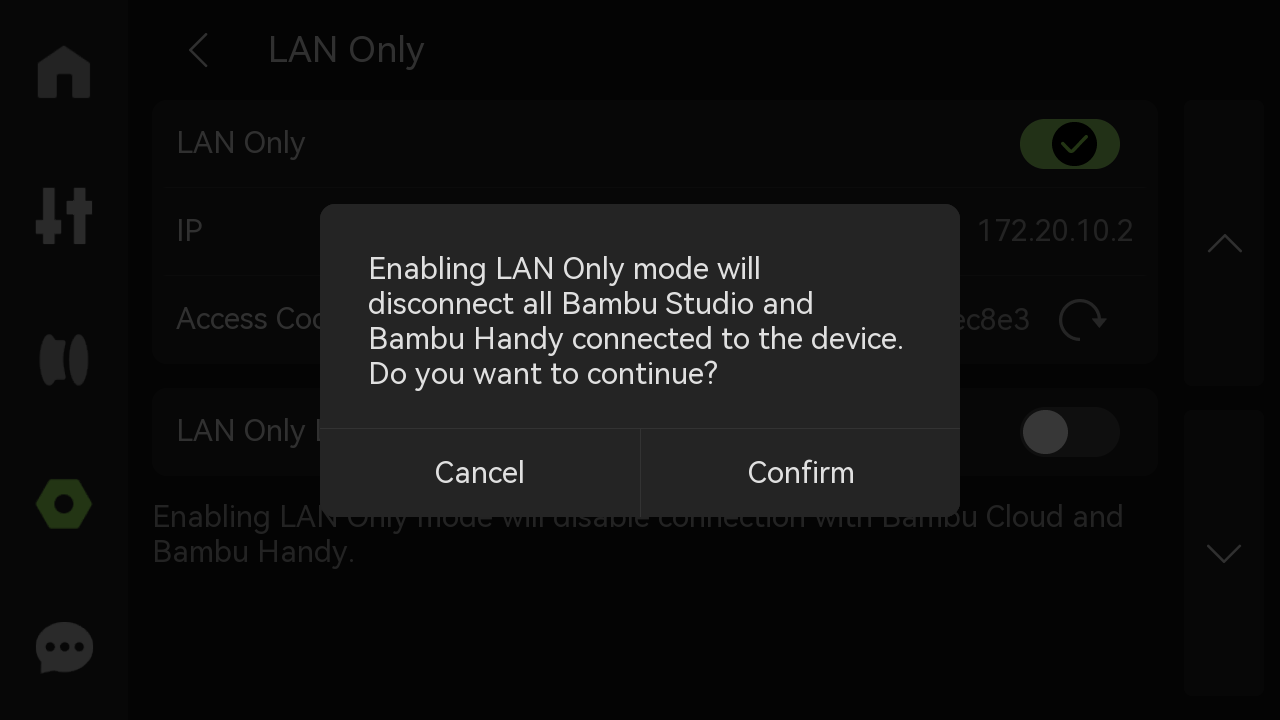
- Choose whether to enable LAN mode liveview according to your needs.
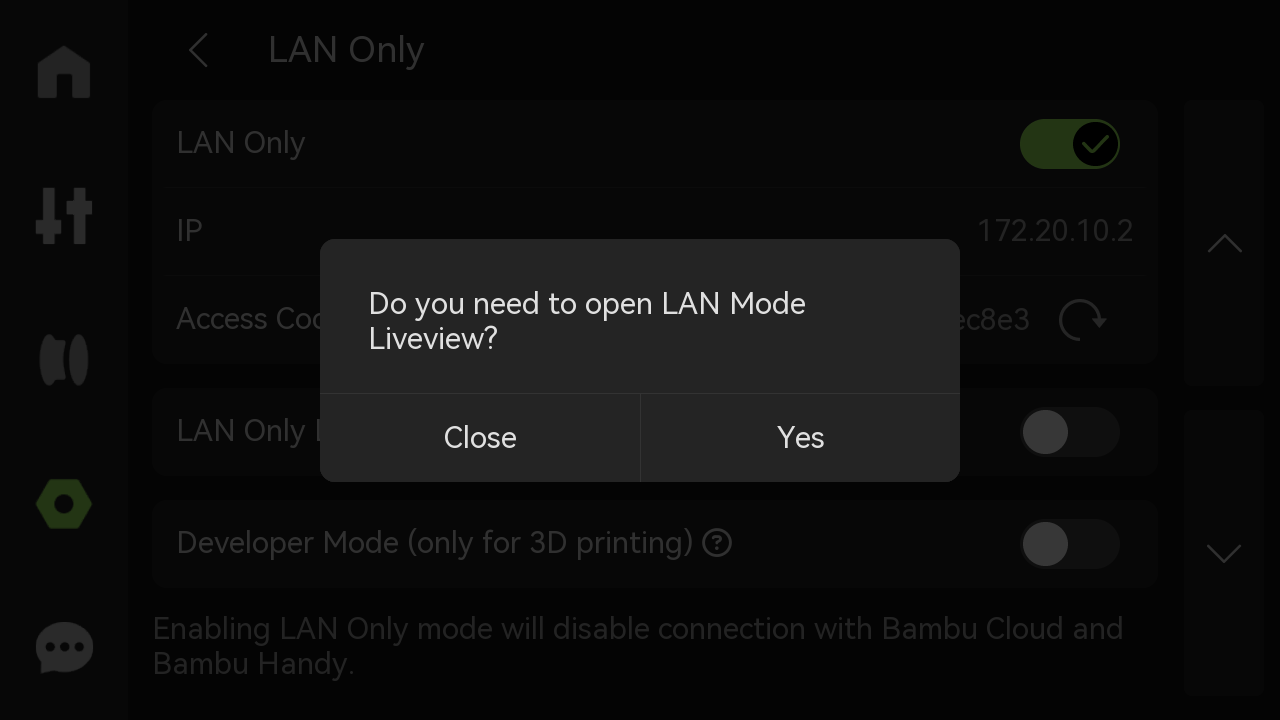
¶ Step 2: Enable Developer mode on the printer side
- Enable "Developer Mode"
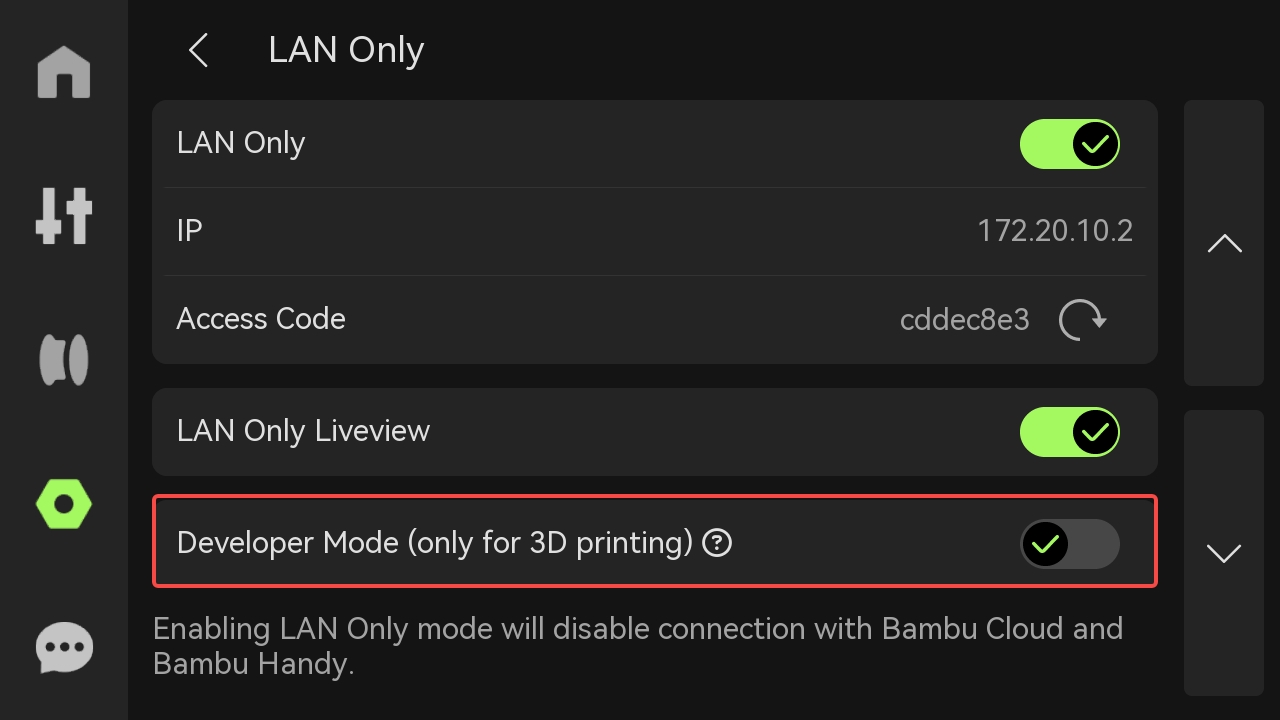
- Please carefully read the Important Notice and Risk warning. If you accept all related risks or consequences, please check "I confirm reading and understanding the Important Notice above" and then select "Enable Developer Mode".

- Once this feature is enabled, the button will turn green (indicating success).
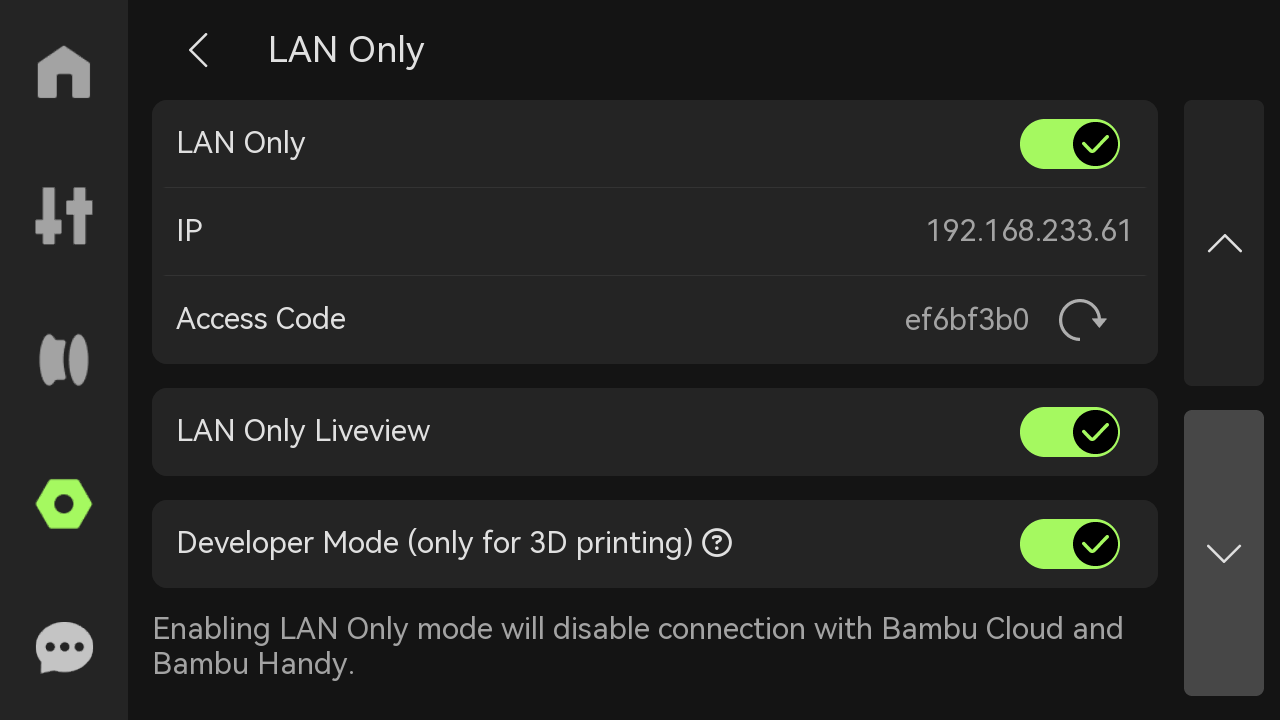
¶ P series
¶ Step 1: Enable Lan Only mode on the printer side
- Enter the Settings page and select WLAN;
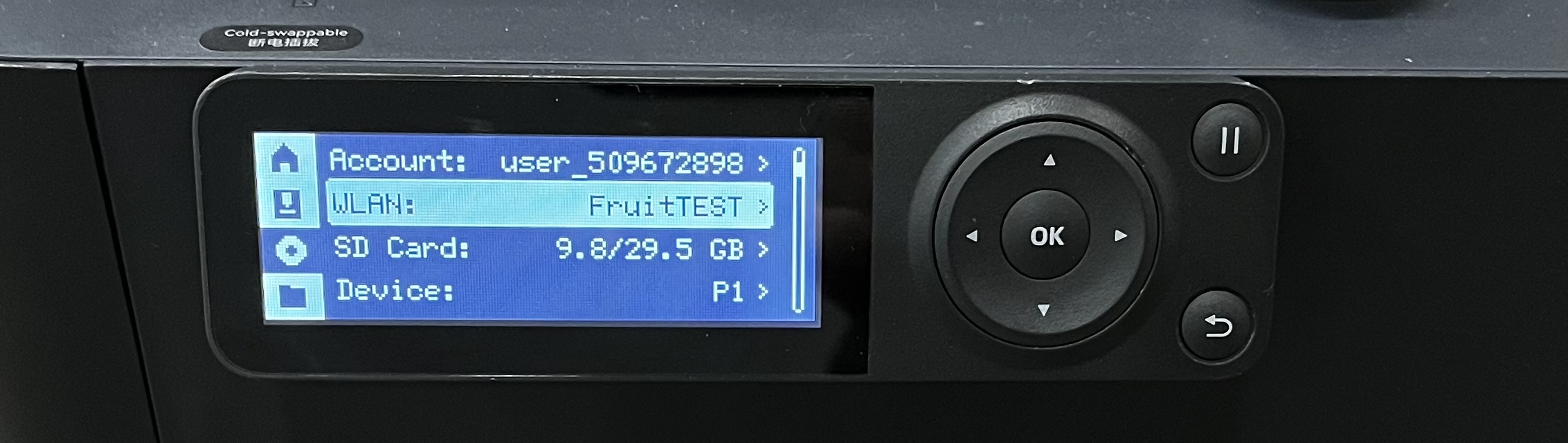
- Select Lan Only mode;
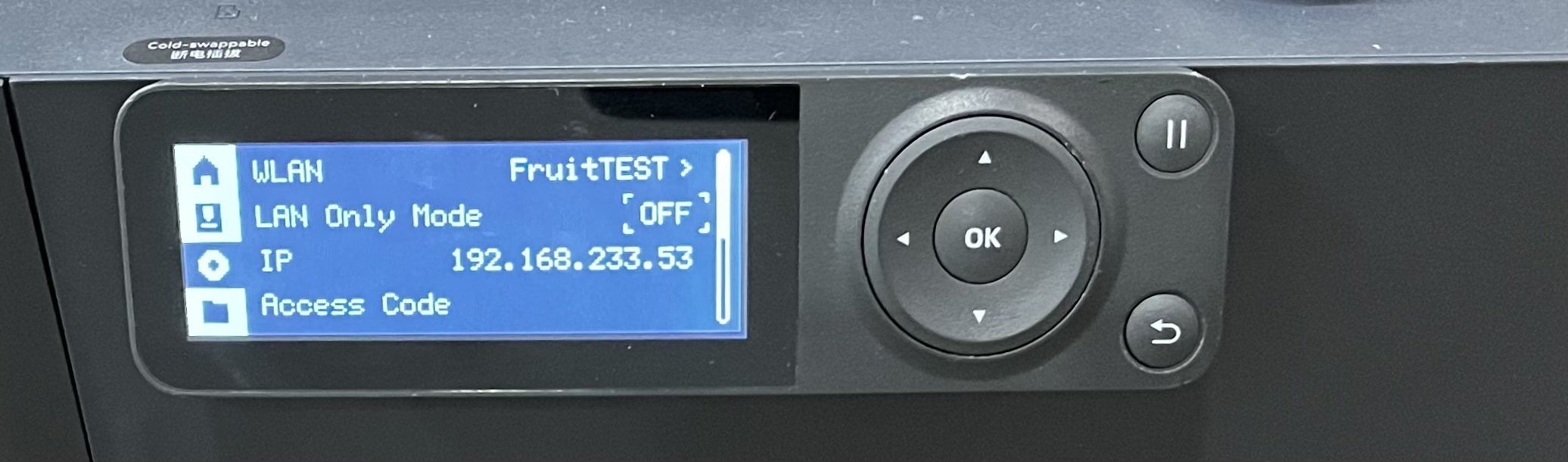
- Select Yes,and enable Lan Only mode.
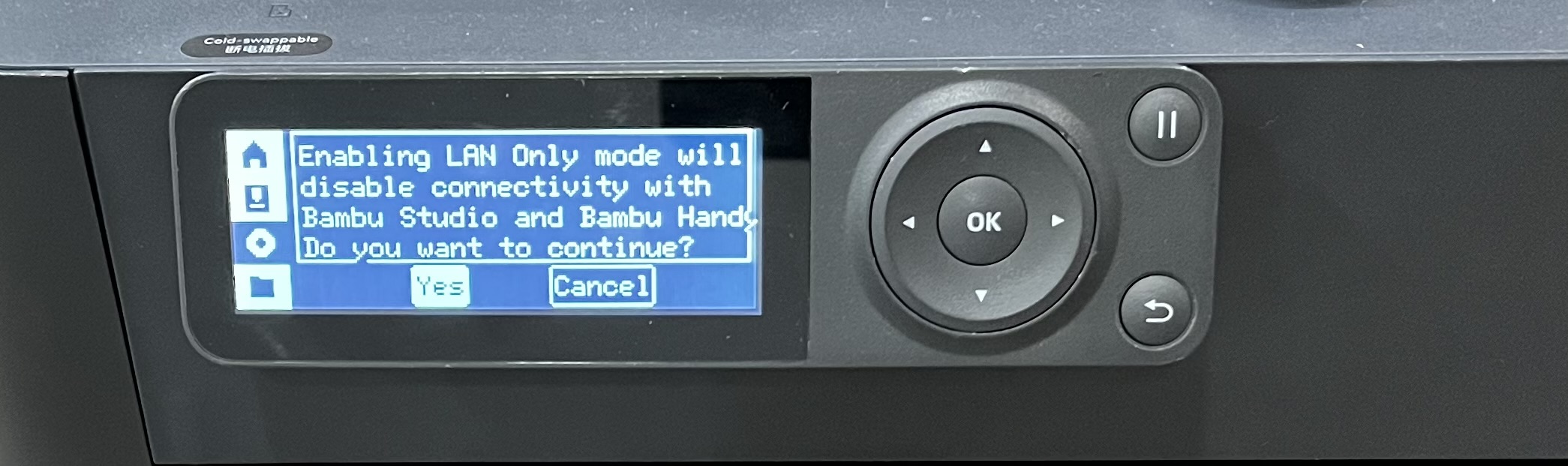
- After enabling Lan Only mode, ON will be displayed.

¶ Step 2: Enable Developer mode on the printer side
- After turning on the Lan Only mode, click the Scroll Down button and find Developer Mode;

- Select Developer Mode, and please read the important Notice carefully;
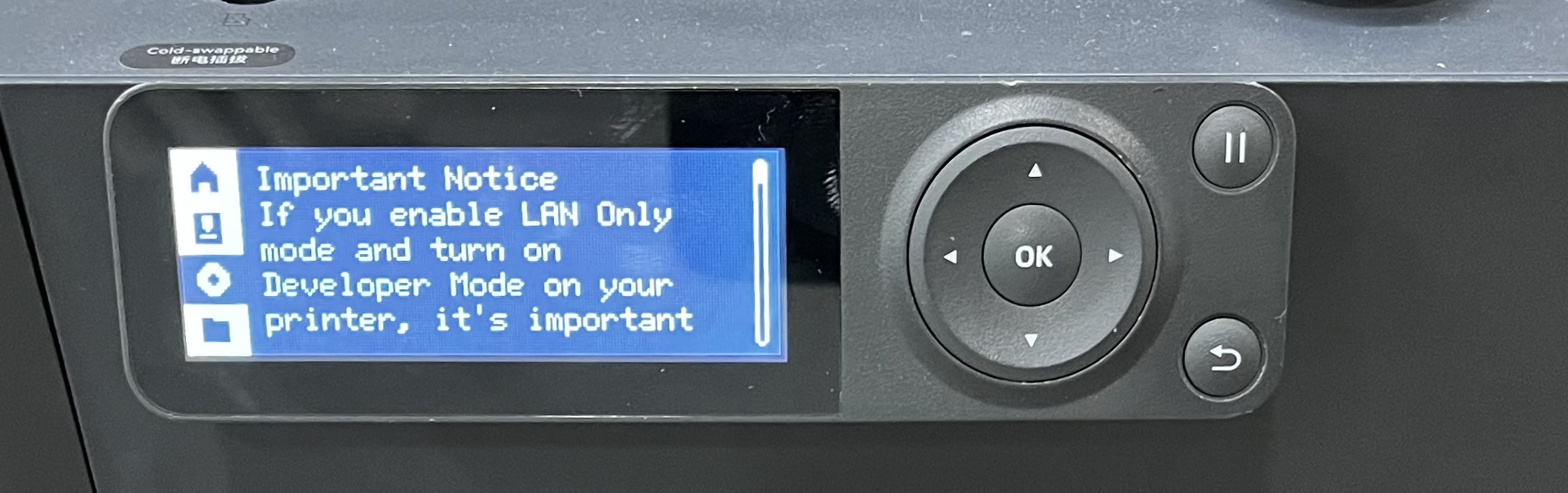
- If you accept all related risks or consequences, please scroll down to the end and click Enable;

- After enabling Developer Mode, ON will be displayed.
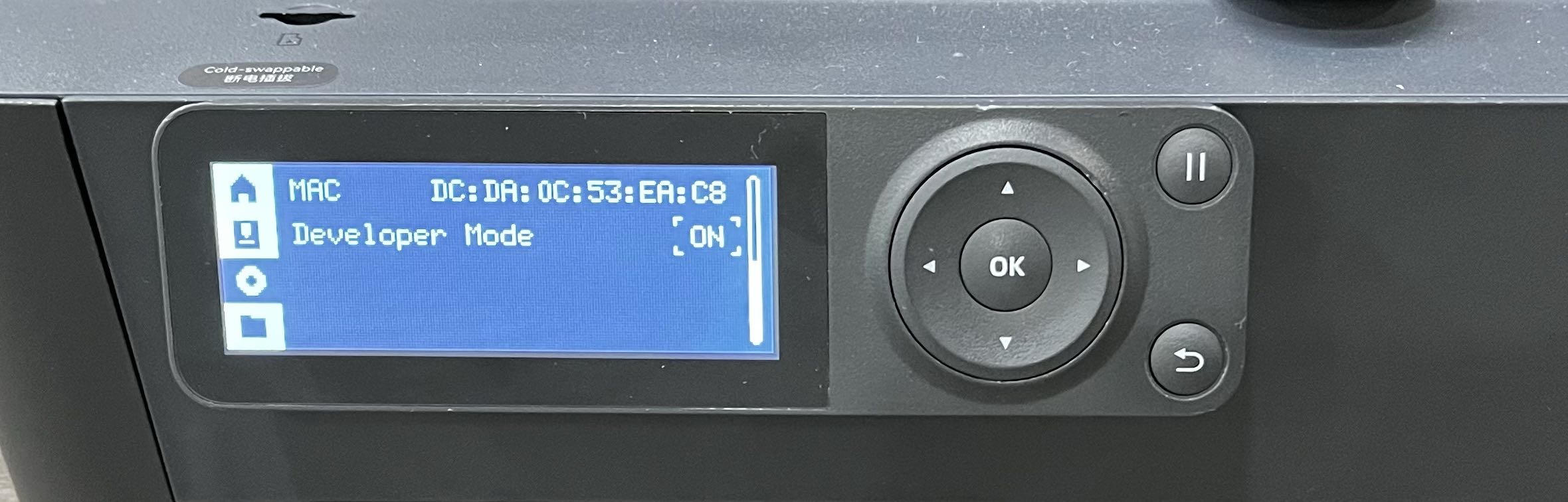
¶ A series
¶ Step 1: Enable LAN Only Mode on the printer side.
- Enter the Setting page from the printer screen by clicking Setting;
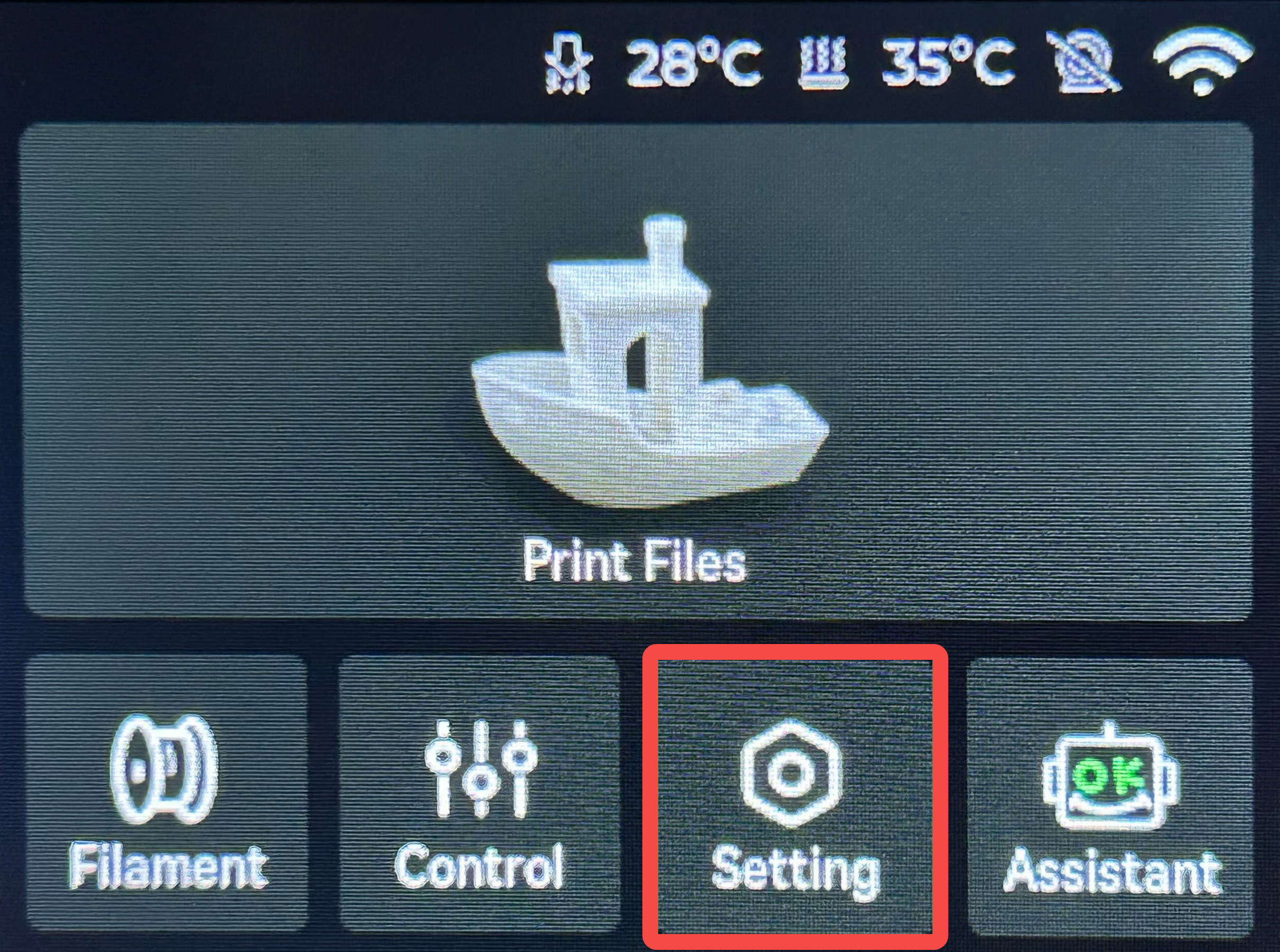
- Click "LAN Only Mode";
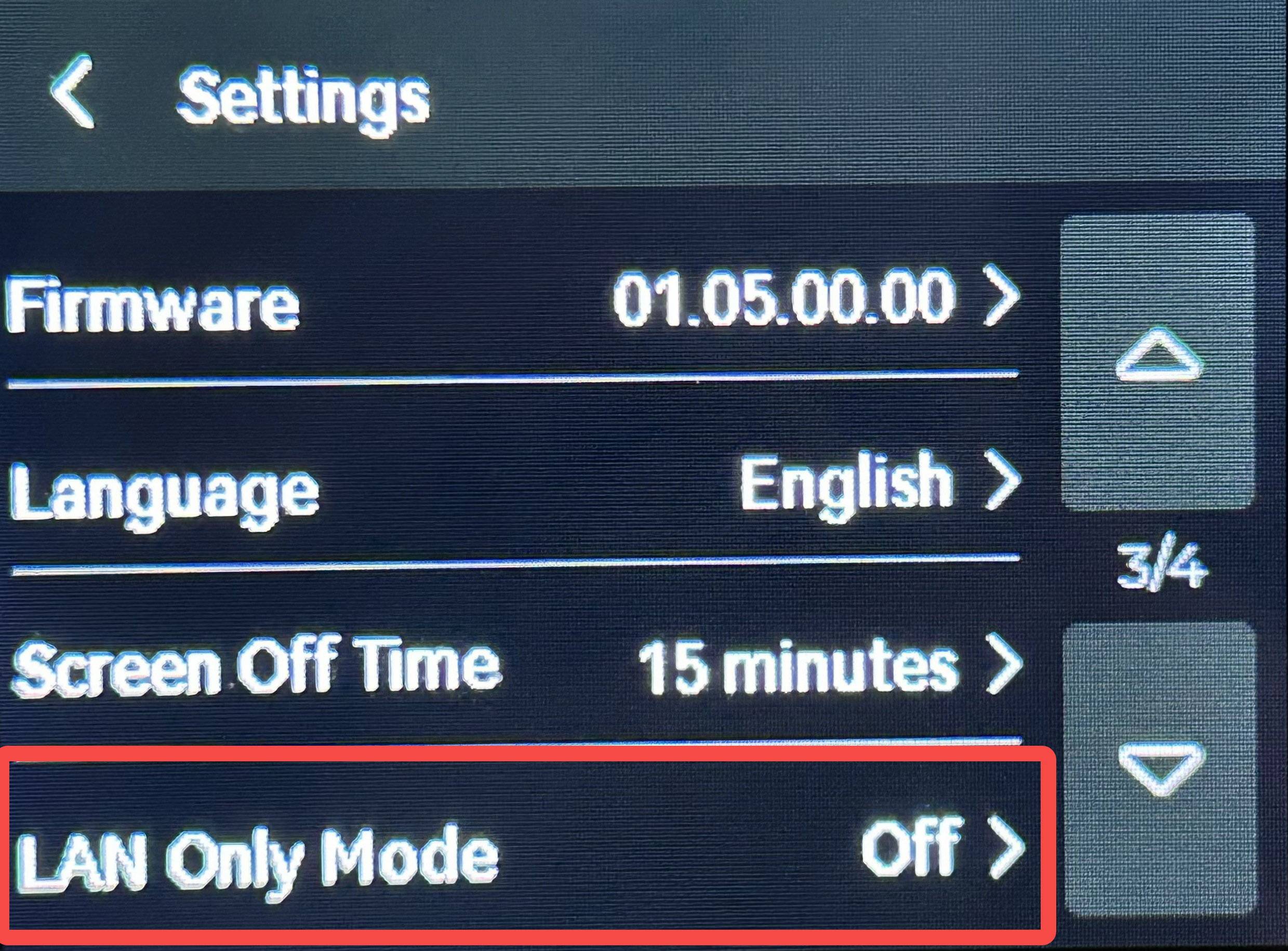
- Enable "Lan Only Mode";
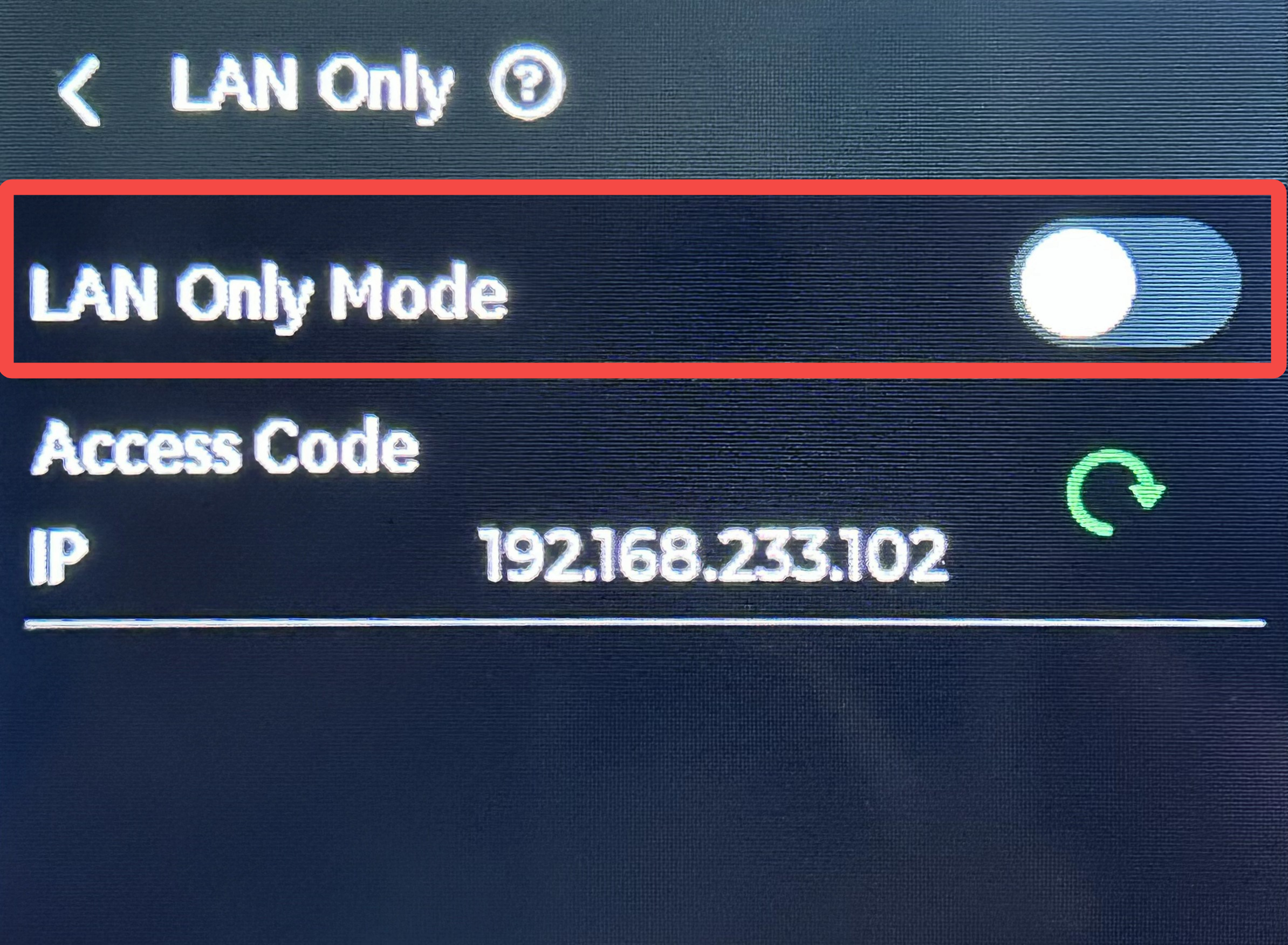
¶ Step 2: Enable Developer Mode on the printer side
- Enable "Developer Mode"

- Please carefully read the Important Notice. If you accept all related risks or consequences, please check "I confirm reading and understanding the Important Notice above" and then select "Enable".
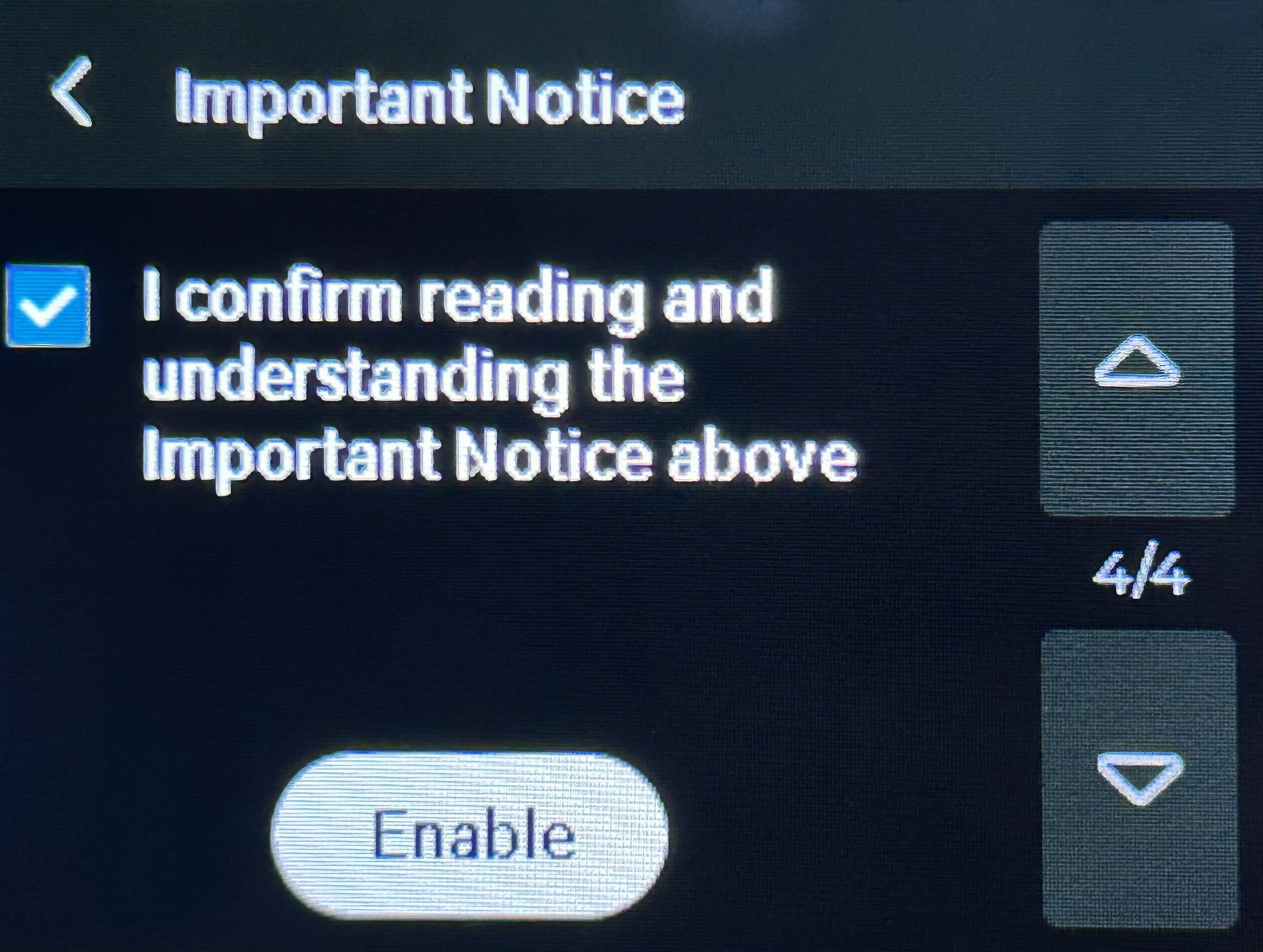
- Once this feature is enabled, the button will turn green (indicating success).
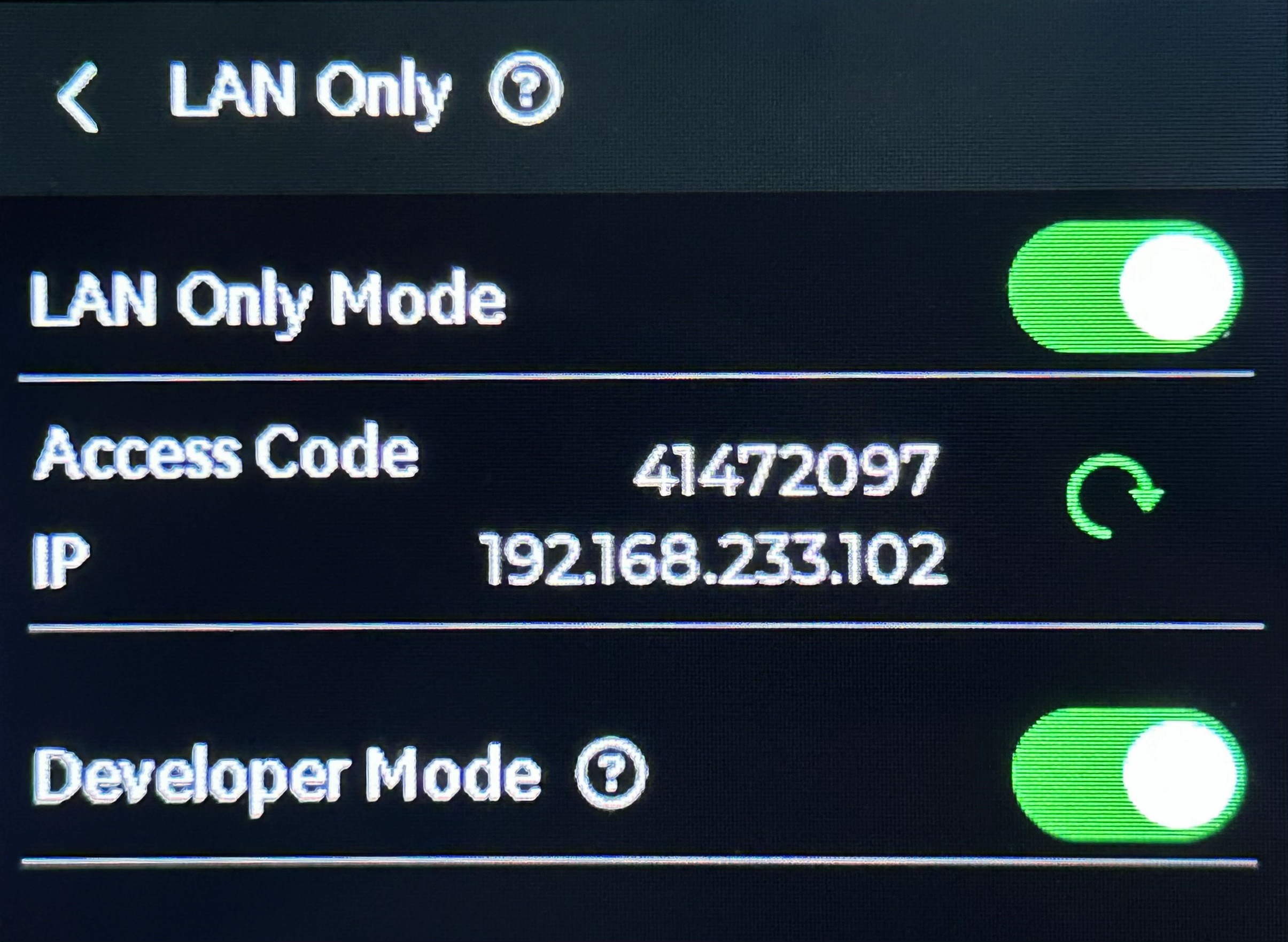
¶ End Notes
We hope the detailed guide provided has been helpful and informative.
If this guide does not solve your problem, please submit a technical ticket, we will answer your questions and provide assistance.
If you have any suggestions or feedback on this Wiki, please leave a message in the comment area. Thank you for your support and attention!