¶ Preparation
Prepare the Lithophane LED Backlight Board Kit according to the size of the printed frame. This guide uses a 4-piece kit as an example.
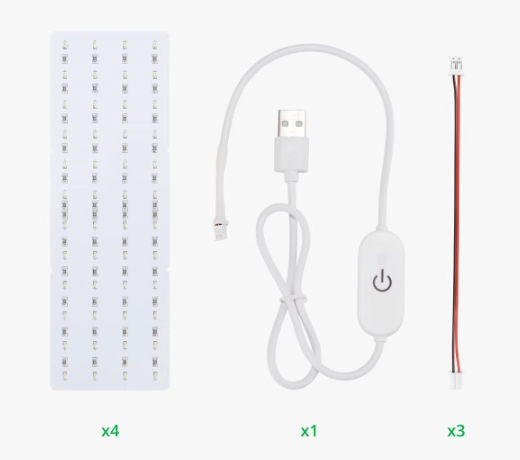
¶ Connect the LED Backlight Boards
- Flip the LED backlight boards to the back and arrange them neatly in order, ensuring the protruding side of the PH2.0 Power Connection Cable interface is facing up, then connect the boards.
- Note:
- Make My Lithophane supports three frame sizes, composed of 2, 3, or 4 boards. Each board has two parallel power sockets, functioning as both input and output ports. Ensure all boards are connected and one board is linked to the USB power cable. Adjust the connection method as needed.
- The two ends of the PH2.0 Power Connection Cable are identical and can be used interchangeably in any port.
- Do not connect the USB power cable to the LED backlight board at this step.

- The recommended connection methods for different frame sizes:
- 2 boards:
.png) |
 |
- 3 boards:
.png)
- 4 boards:
.png) |
 |
¶ Connect the Power Cable
- Depending on the orientation of your lithophane (vertical or horizontal), thread the USB power cable through the reserved hole in the frame.
- Connect the PH2.0 end of the USB power cable to the LED backlight board (the frame has two holes; choose the appropriate hole based on the orientation of your lithophane).
 |
 |
 |
¶ Secure the LED Backlight Boards
- Adjust the position of the connection cables at the bottom of the LED backlight boards to ensure they lay flat.
- Clip the LED backlight boards under the small clips inside the frame edges and lay them flat in the frame.
- Snap the power cable into the mounting port.
Note: If the boards do not lay flat, check if the internal supports of the frame are completely removed or if the connection cables are neatly placed.
 |
 |
¶ Install Lithophane
Gently open the frame's insertion slot and insert the printed lithophane into the frame.
 |
 |
¶ Power Up
Connect the power, touch the switch to light up the lithophane. Long press the switch to adjust the brightness.
 |
 |
If you need to remove the light board, press down on one side of the snap and use a screwdriver to pry the light panel out through the gap.
.jpg)
¶ End Notes
We hope the detailed guide provided has been helpful and informative.
If this guide does not solve your problem, please submit a technical ticket, we will answer your questions and provide assistance.
If you have any suggestions or feedback on this Wiki, please leave a message in the comment area. Thank you for your support and attention!