¶ Right Plastic Panel - P1 Series
It is the plastic panel that is installed on the right side of the printer when facing the glass front door of the P1S printer, (Not publicly available before the new product release)

You can purchase it at our store here: Right Plastic Panel - P1 Series.
¶ When to use
When the right plastic panel is deformed due to transportation, you can choose to replace it.
¶ Tools and materials needed
A new right plastic panel
H2.0 hex key
Screw list
| Model | Position | Drawing | Model | Position | Drawing | ||
| Screw A | BT3*5 |
Front cover(Front) Right panel (Rear) |
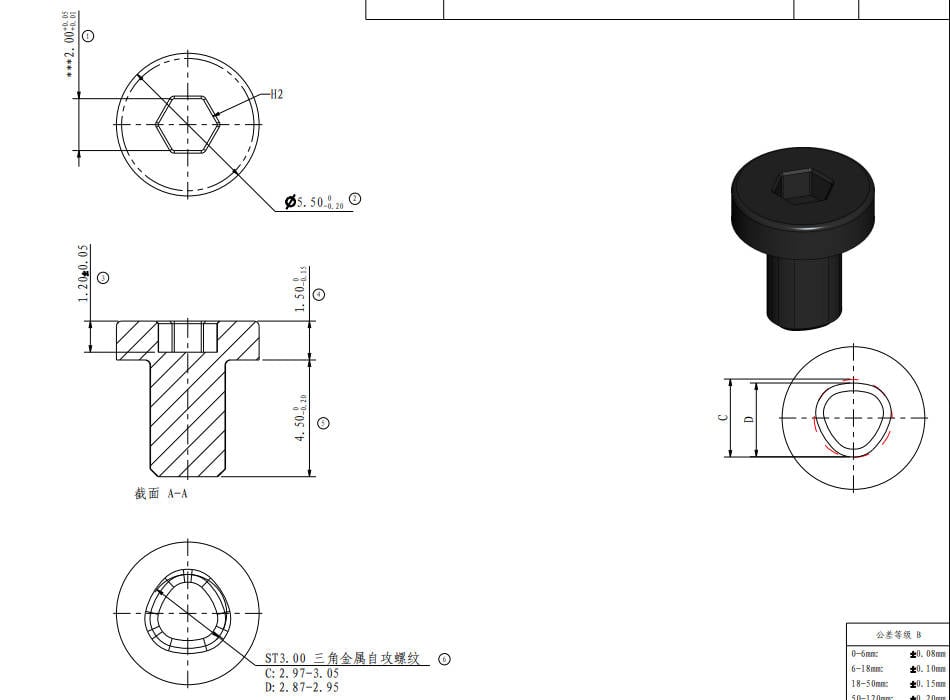 |
Screw B | BT3*5 | Front cover(Rear) |
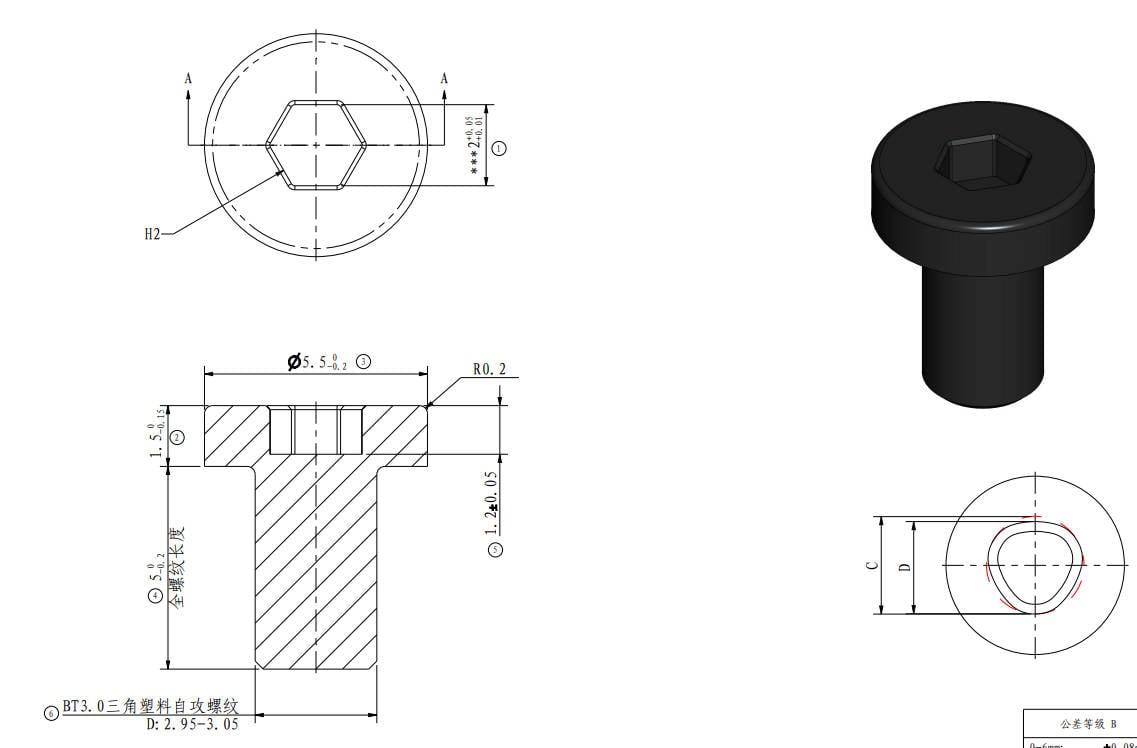 |
| Screw C | BT2*3.5 | Top |
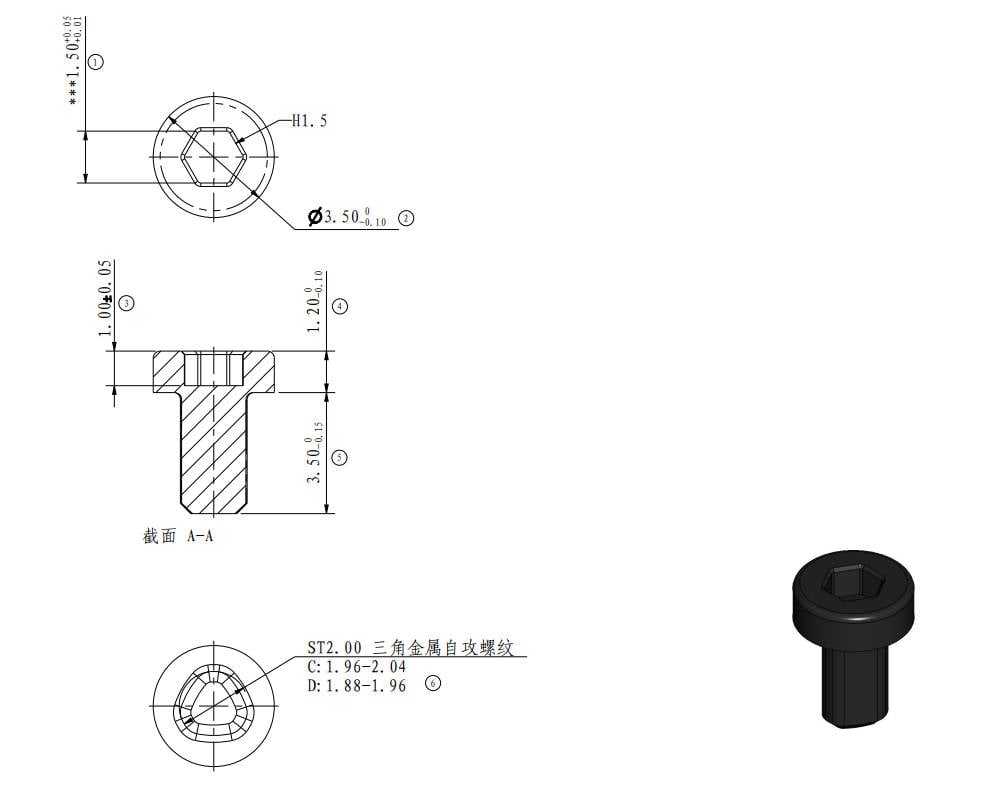 |
Screw D | BT3*6 | Right panel |
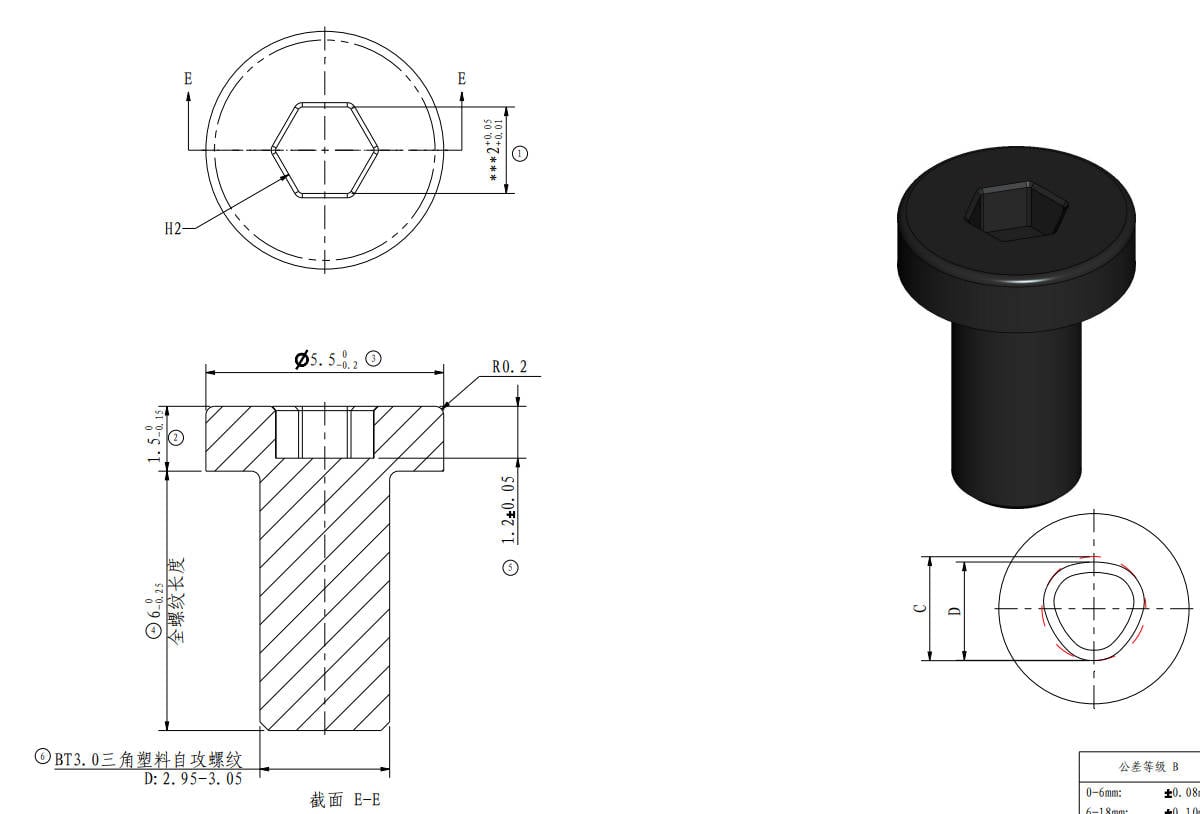 |
¶ Safety Warning
IMPORTANT!
It's crucial to power off the printer before performing any maintenance work on the printer and its electronics, including tool head wires, because leaving the printer on while conducting such tasks can cause a short circuit, which can lead to additional electronic damage and safety hazards.
When you perform maintenane or troubleshooting on the printer, you may be required to disassemble some parts, including the hotend. This process can expose wires and electrical components that could potentially short circuit if they come into contact with each other or with other metal or electronic components while the printer is still on. This can damage the electronics of the printer and cause further damage.
Therefore, it's essential to switch off the printer and disconnect it from the power source before doing any maintenance work. This will prevent any short circuits or damage to the printer's electronics. By doing so, you can avoid potential damage to the printer's electronic components and ensure that the maintenance work is performed safely and effectively.
If you have any concerns or questions about following this guide, open a new ticket in our Support Page and we will do our best to respond promptly and provide you with the assistance you need.
¶ Remove the faulty right plastic panel
¶ Step 1- Remove the front cover
Refer to the P1S front cover to remove the glass cover plate, screen, and front cover.

¶ Step 2- Remove the metal rear panel
Refer to Replace the Metal Rear Panel for P1S to remove the metal rear panel.

¶ Step 3- Remove the screws and then the right panel
|
Remove 4 screws C that secure the top of the right panel  |
Remove 3 screws D from the upper beam  |
|
Remove 4 screws D from the front pillar 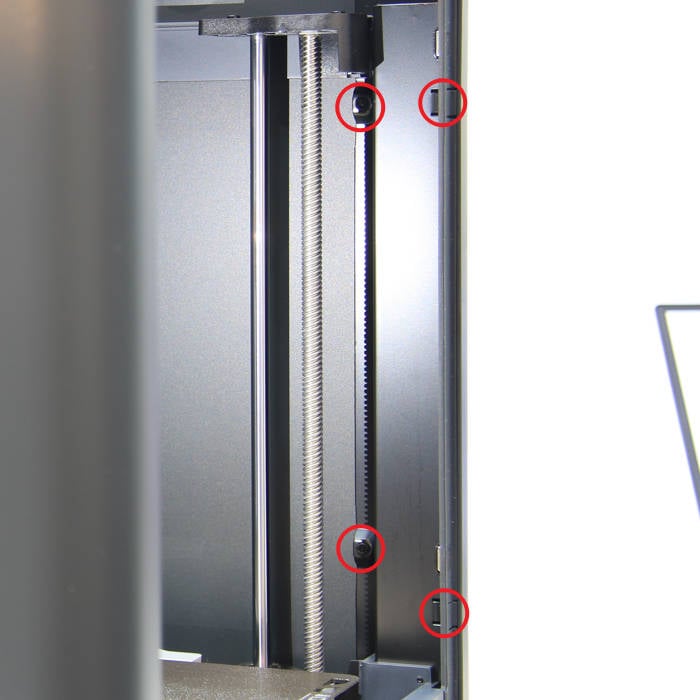 |
Remove 1 screw D from the middle beam  |
|
Remove 4 screws A from the rear part  |
Remove 2 screws D inside the rear pillar. You may want to remove the fan for easier access to the screws.
 |
|
Place the printer on its left side and remove the 2 screws D  |
Remove the right panel  |
¶ Install the new right plastic panel
¶ Step 1- Install the right panel and lock the screws
Note: When tightening the screws on the right panel from the inside to the outside, observe the position of the right panel while tightening to avoid over-tightening the screws and damaging the right panel.
|
Place the printer on its left side and install the right panel onto the printer 
|
Lock 2 screws D  |
|
Place the printer upright and lock 3 screws D at the upper beam 
|
Lock 4 screws C at the top of the right panel  |
|
Lock 4 screws D at the front pillar 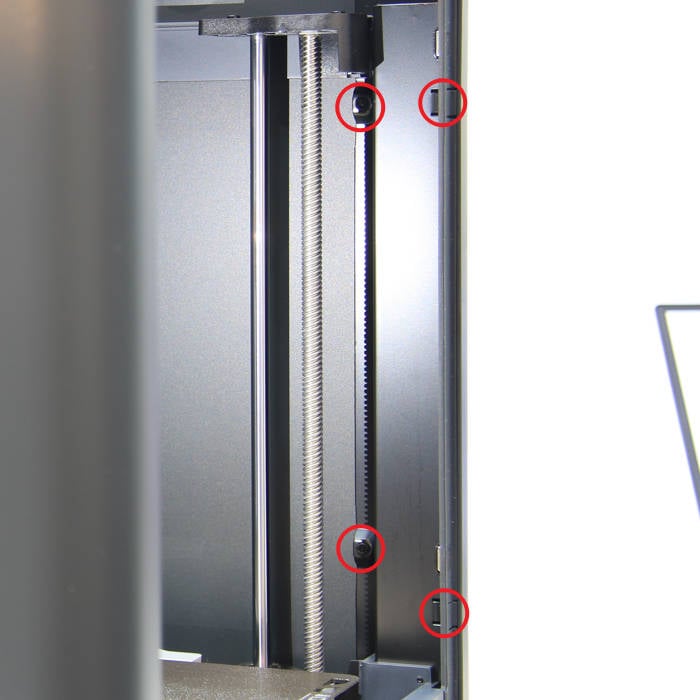 |
Lock 1 screw D at the middle beam  |
|
Lock 2 screws D at the rear pillar
 |
Lock 4 screws A on the rear part  |
¶ Step 2- Install the metal rear panel
Refer to Replace the Metal Rear Panel for P1S to install the metal rear panel.

¶ Step 3- Install the front cover
Refer to the P1S front cover to install the front cover, screen, and glass cover plate.

¶ Verify the functionality
Start up the printer and confirm that the screen is functioning properly and that the buttons on it are responding properly.

¶ Calibration step after the operation
For the right plastic panel, there is no need to perform any calibration or operation before using the printer.
¶ End Notes
We hope that the detailed guide we shared with you was helpful and informative.
We want to ensure that you can perform it safely and effectively. If you have any concerns or questions regarding the process described in this article, we encourage you to reach out to our friendly customer service team before starting the operation. Our team is always ready to help you and answer any questions you may have.
Click here to open a new ticket in our Support Page.
We will do our best to respond promptly and provide you with the assistance you need.