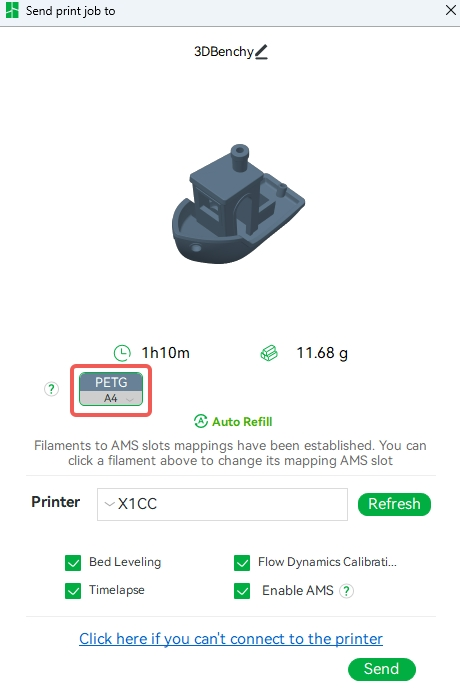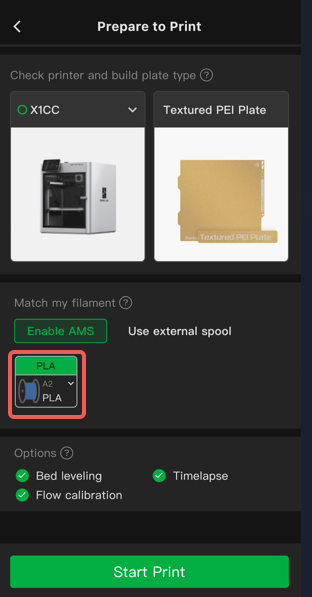Before starting a print, we need to load some filament. Here are the steps you need to follow to load up the filament on your 3D printer:
¶ Video Guide
¶ 1. Insert the filament
Insert the filament into the back PTFE tube until it reaches the extruder.
 |
 |
¶ 2. Select the "Load"
Select the 'Load' option on the screen.
Please note that this function will only load filament on the external spool. If you want to load filaments in the AMS, you can just start a print in Bambu Studio or Bambu Handy, and you should be able to choose what filaments in the AMS to use. But first, you need to load them to the AMS.
1. Place filament in the AMS.
2. Insert filament to the first-stage feeder.
3. Start a print in Bambu Studio/Bambu Handy by selecting the loaded filament.
Bambu Studio Bambu Handy
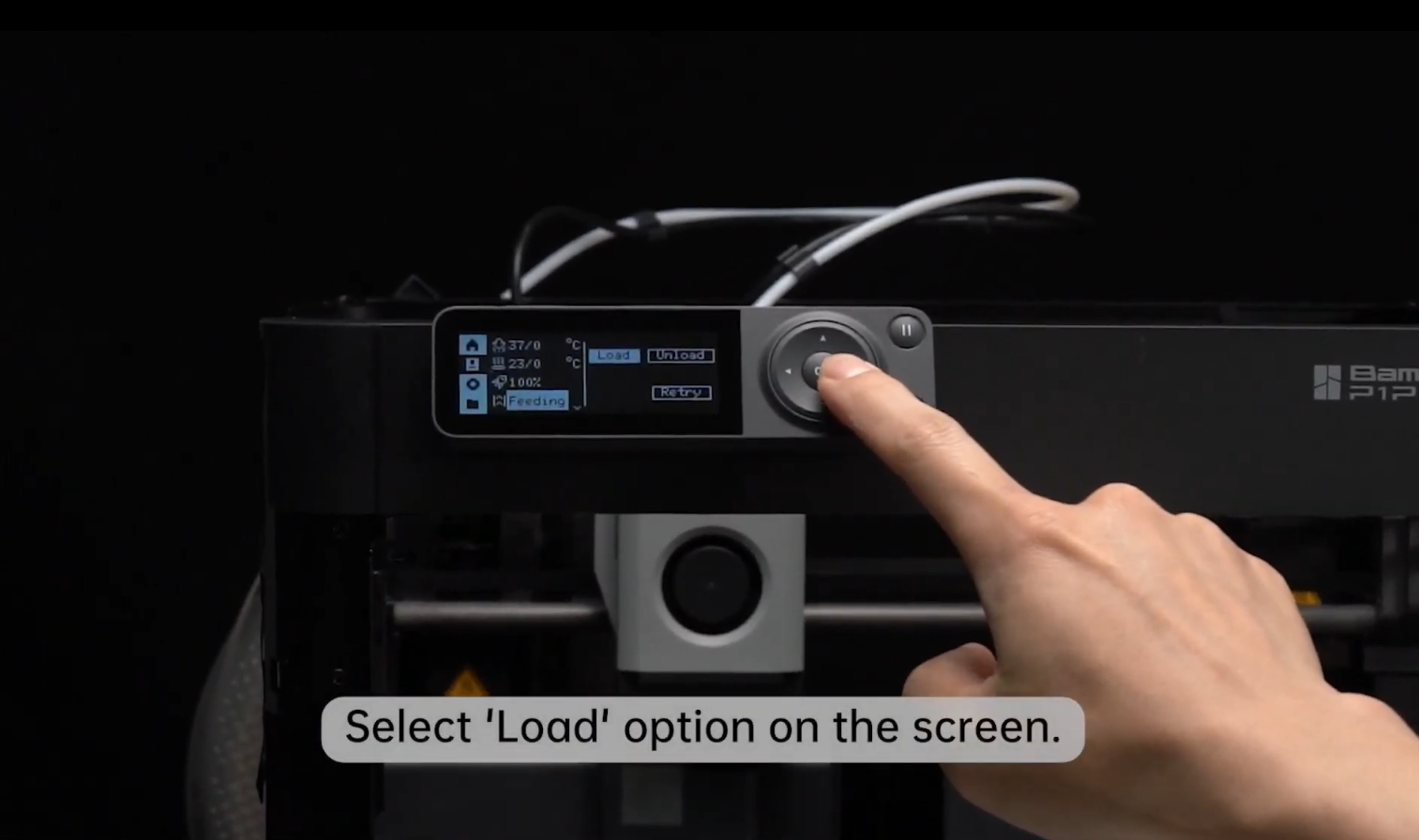
¶ 3. Manually push the filament
Wait till the nozzle heats up to 250 ℃; Manually push the filament on the back.
 |
 |
¶ 4. The filament is not extruded normally, loading is completed.
Observe whether the filament is extruded to ensure the extruder is purging correctly.
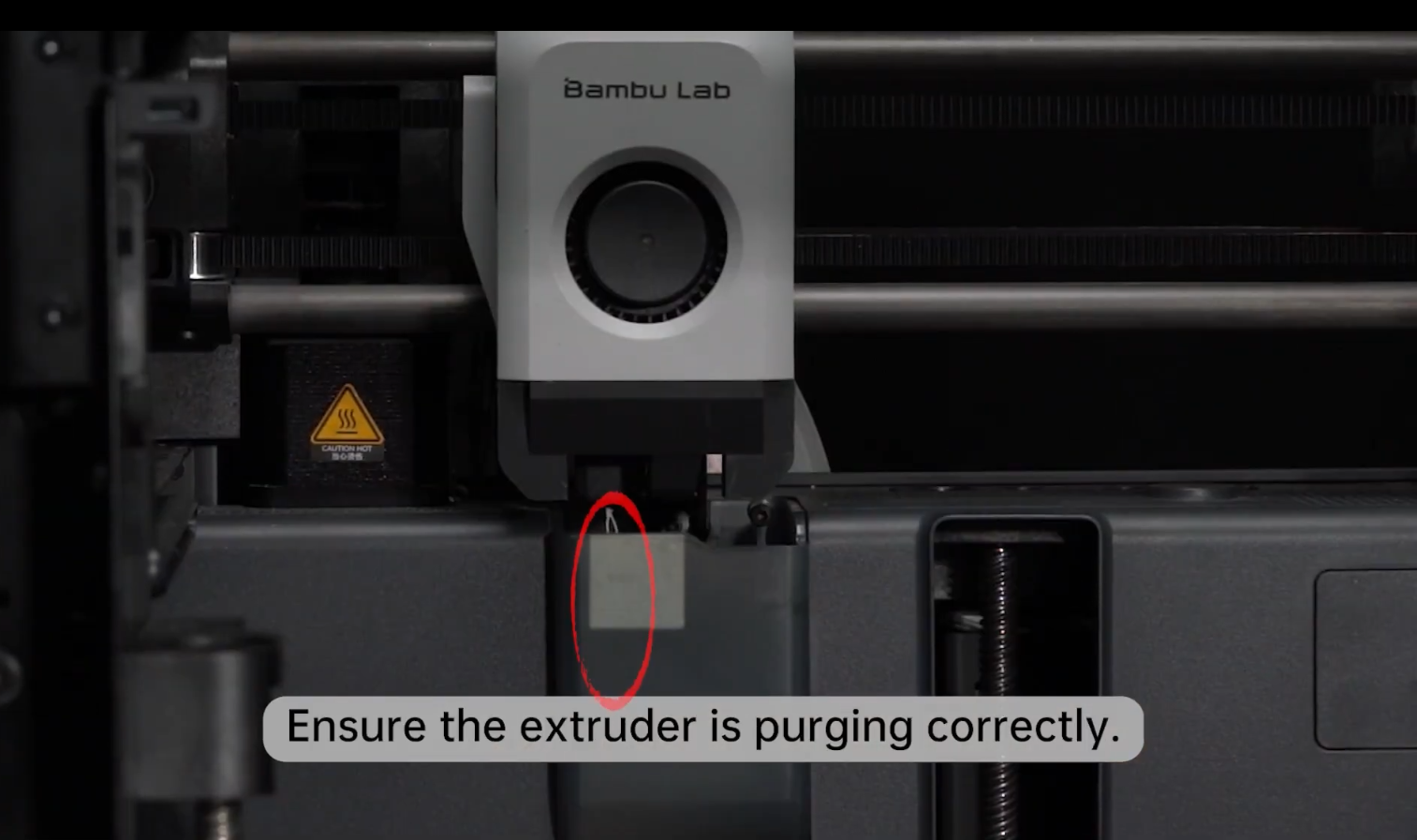
If the filament is extruded normally, please click "Done" on the screen.
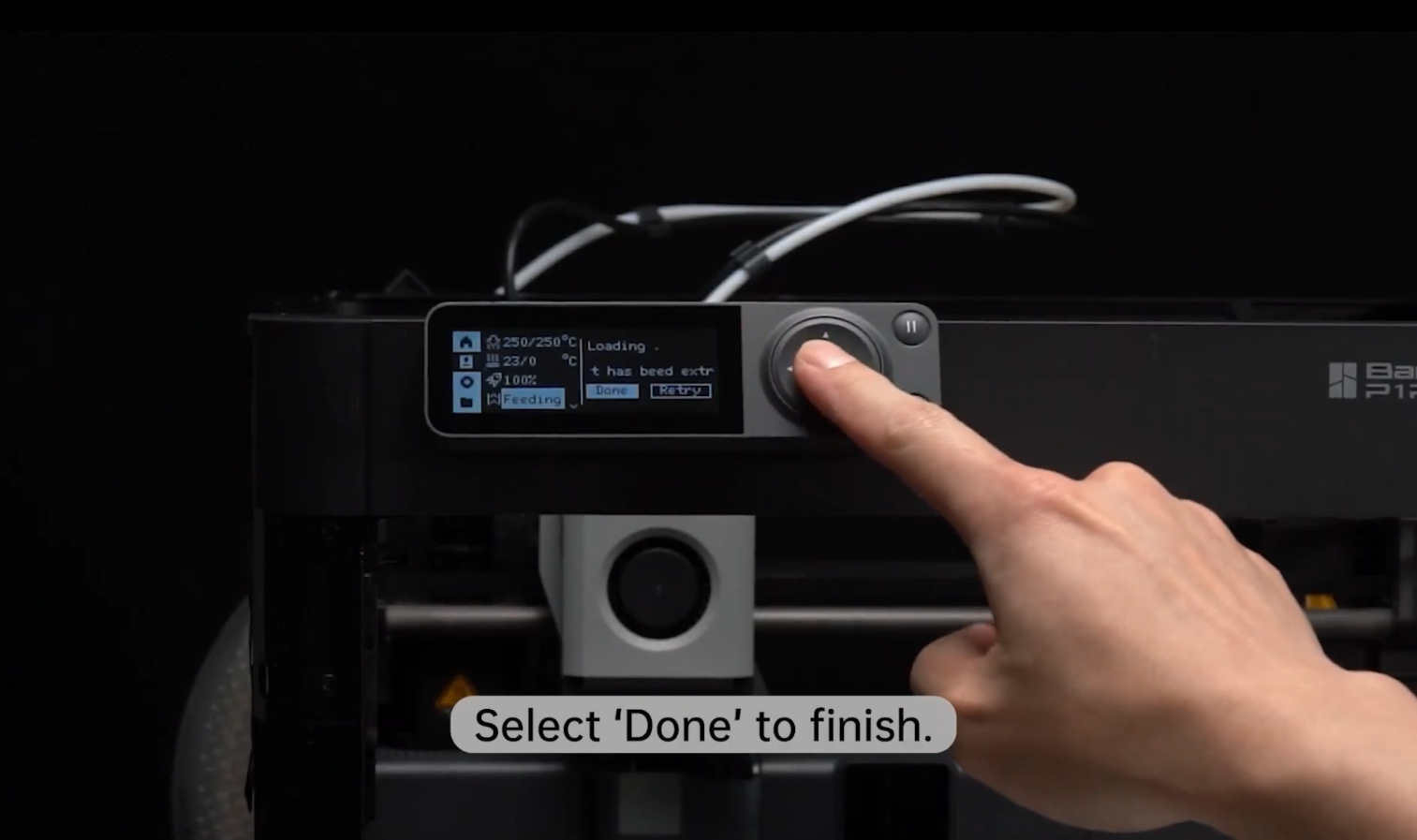
If you are using Bambu Studio/Bambu Handy, after observing the filament being extruded, you need to click the "Filament Extruded, Continue".
Bambu Studio |
Bambu Handy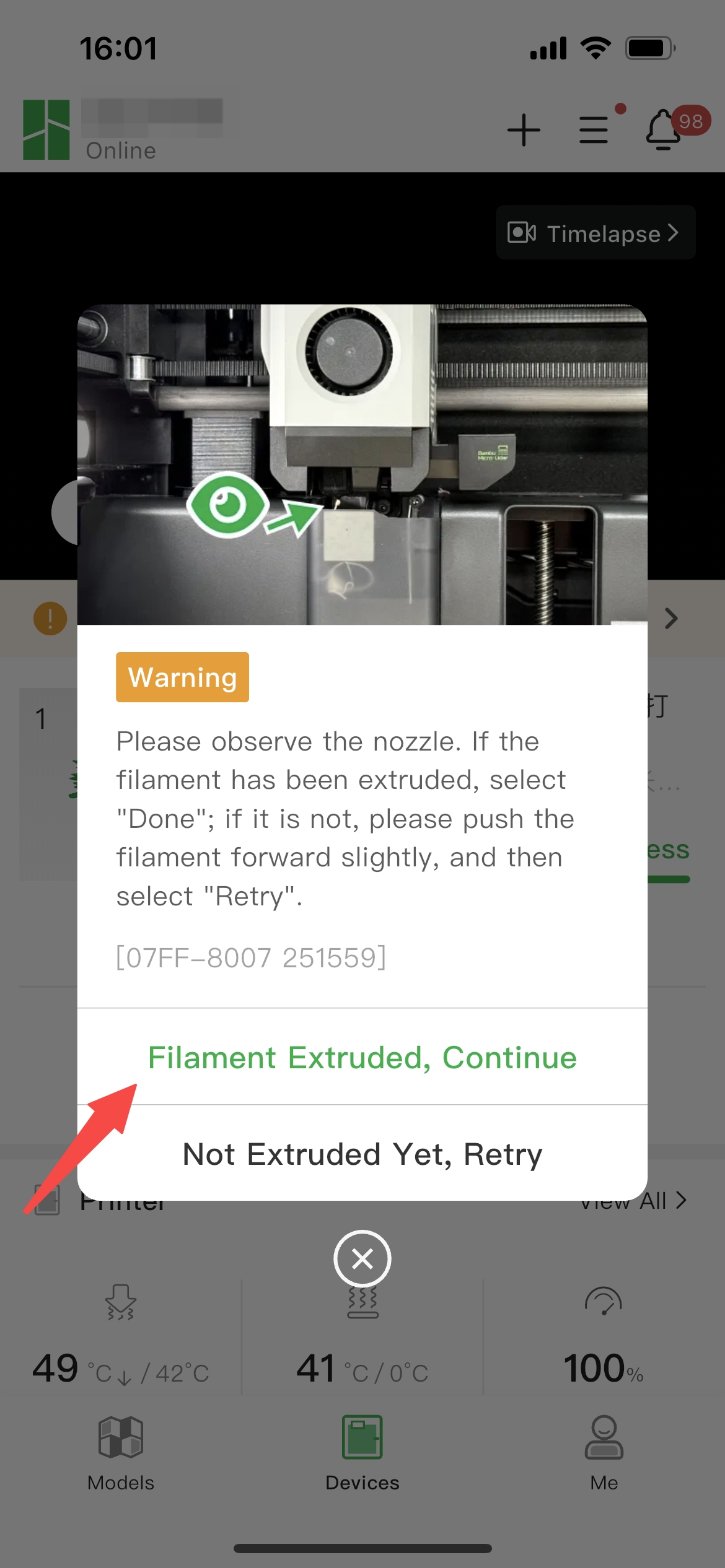 |
¶ 5. The filament is not extruded normally, select 'Retry'.
Select 'Retry' if the filament is not purged and repeat the process.

If you are using Bambu Studio/Bambu Handy, you need to click "Not Extruded Yet, Retry".
Bambu Studio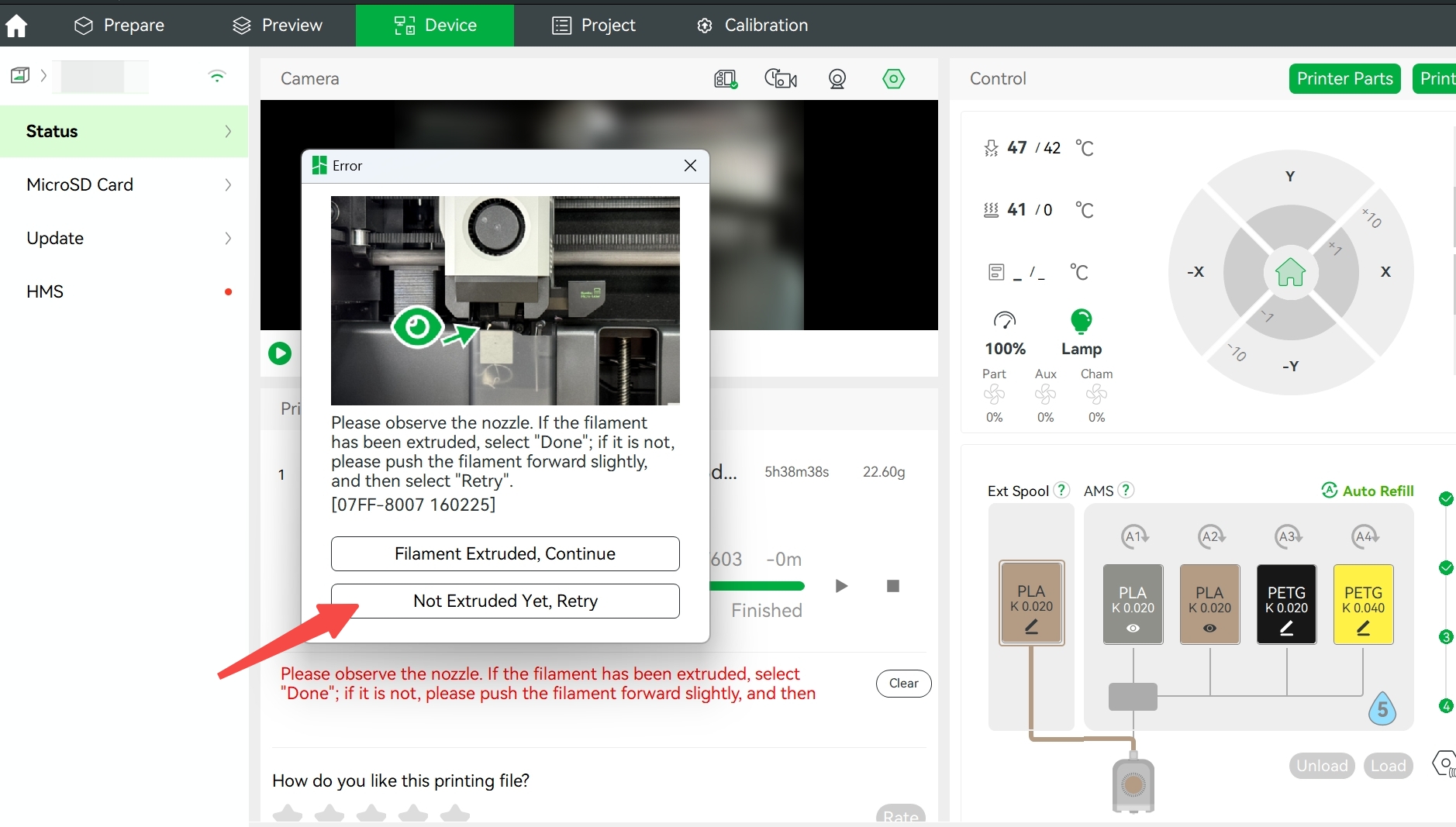 |
Bambu Handy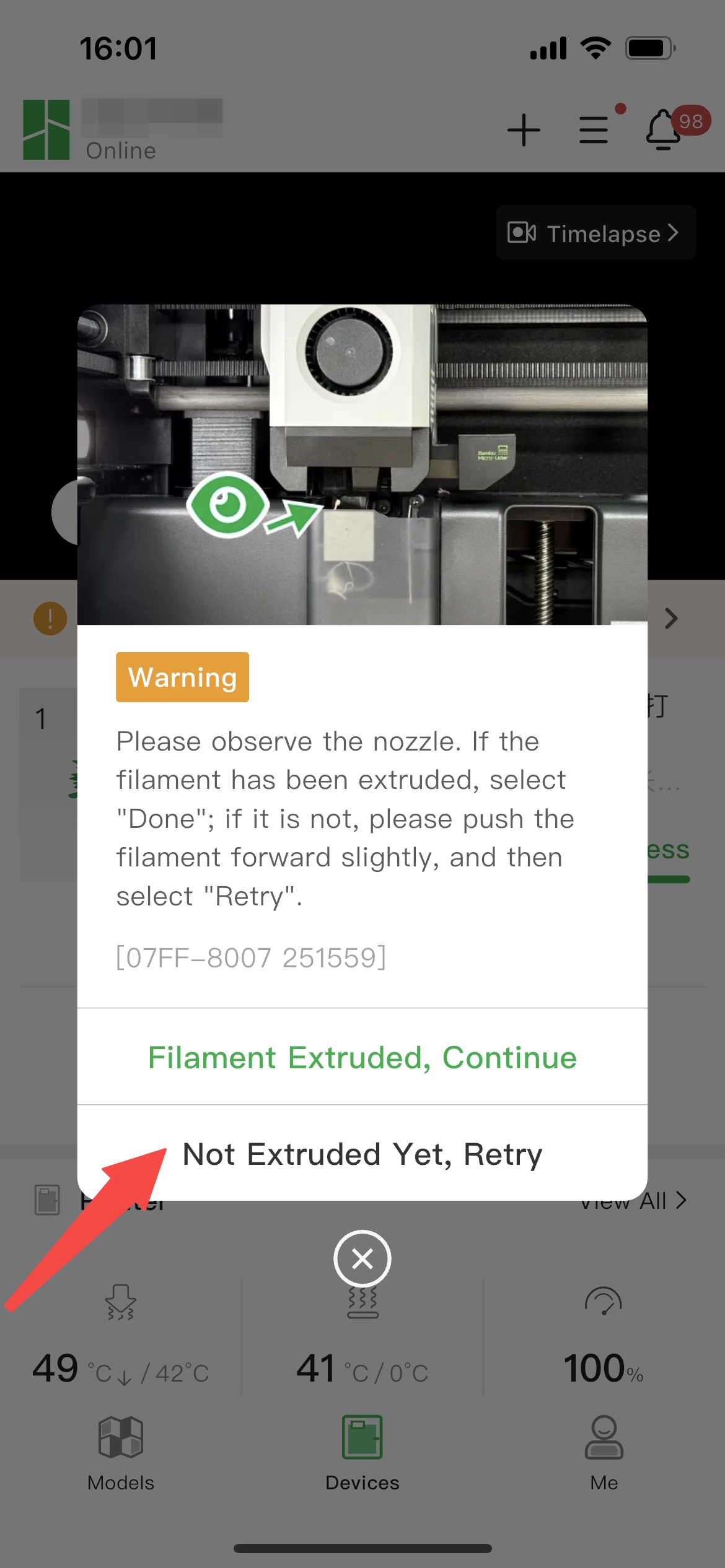 |
¶ End Notes
We hope the detailed guide provided has been helpful and informative.
If this guide does not solve your problem, please submit a technical ticket, we will answer your questions and provide assistance.
If you have any suggestions or feedback on this Wiki, please leave a message in the comment area. Thank you for your support and attention!