¶ 1. NO BBLPrinter was discovered after scanning the QR code on the screen.
- 1: Please verify that the Bambu Handy version is 1.0.6 or later.
- 2: Verify Bluetooth is enabled in the mobile phone's device manager.
- 3: Location information is not required by the APP, although some models need this permission to be enabled by default in order for the mobile phone system to use the low-power Bluetooth service. For more information, see the picture below.
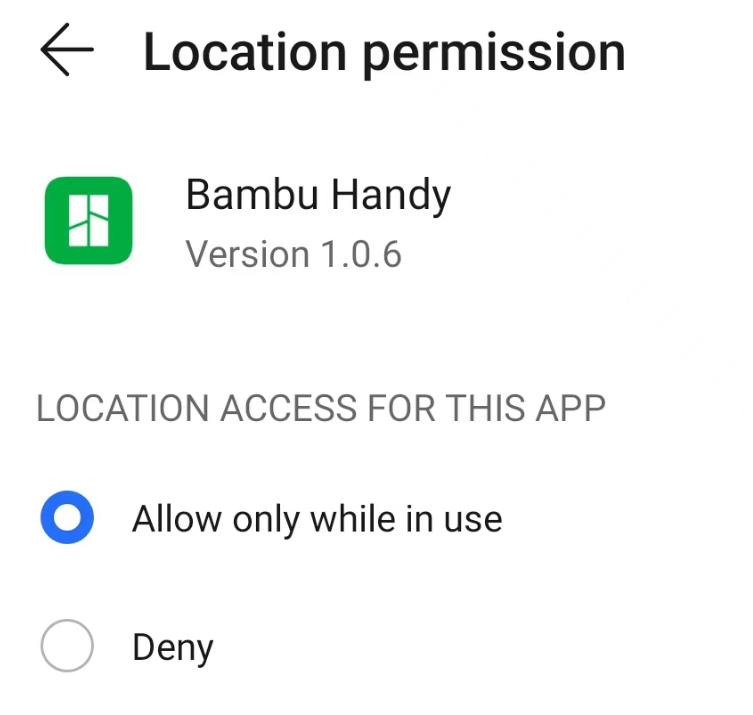
¶ 2. BBLPrinter cannot be detected when the APP actively adds devices.
- 1. The APP can only bind the printer if it is not connected to WiFi (logged out), and has Bluetooth enabled.
- 2. You must restart the printer after forgetting WiFi or logging out before completing APP binding in printer firmware 01.0.0.0.
- 3. For printer firmware 01.01.00.00, Bluetooth will be enabled immediately after forgetting WIFI or logging out, and APP binding can be performed without restarting the printer.
¶ 3. If more than one BBL Printer is discovered by the APP
The printers discovered by Bambu Handy are named with 15 characters as the device serial number, you may compare the serial number on the printer screen and select the printer you want to bind.
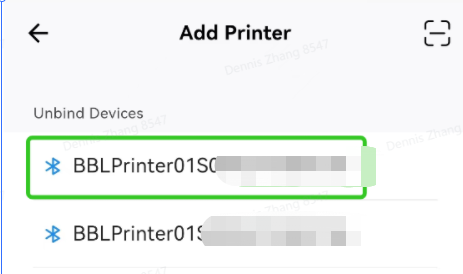
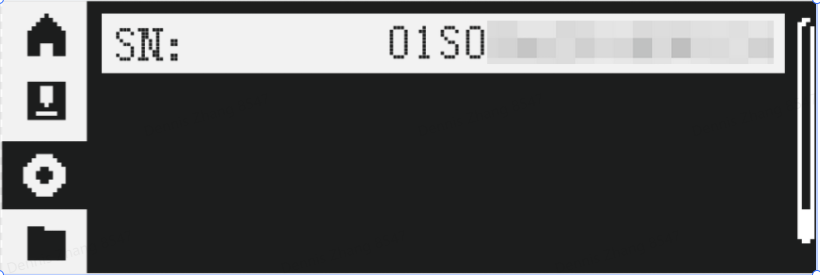
¶ 4. Why isn't there a Bluetooth pairing prompt when binding devices on the APP?
- 1. When binding the printer, the APP does not need to execute the BT pairing process for printer firmware versions prior to 01.01.00.00.
- 2. However, beginning with version 01.01.00.00, the APP must complete the BT pairing process in order to improve BT security.
¶ 5. What should you do if the APP and device BT pairing fail?
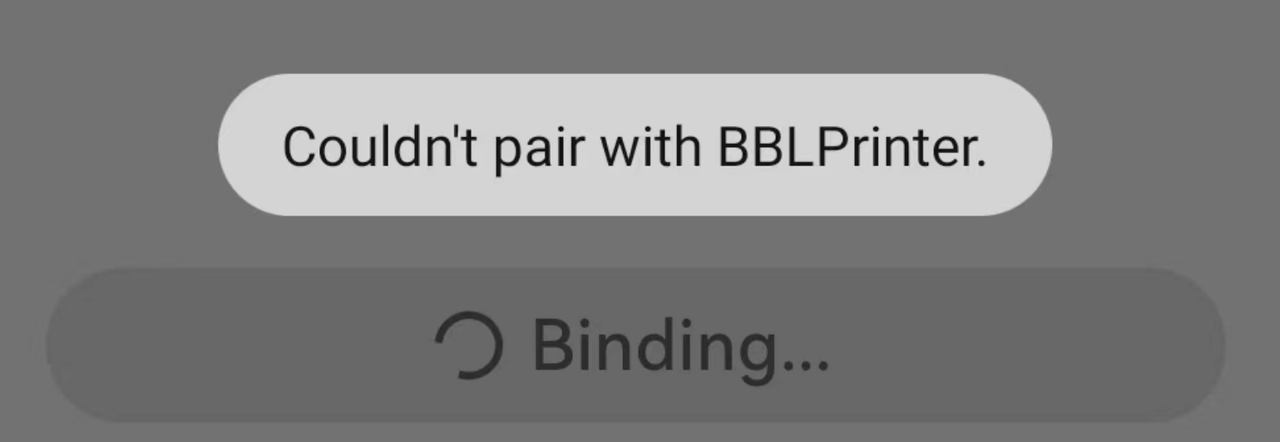
The following actions should be carried out on the mobile side:
To begin, delete the paired BBLPrinter device from the phone's device manager.
Then, under your phone's device manager, turn off the Bluetooth capability, and then re-enable it.
Last, please retry the APP-printer binding process.
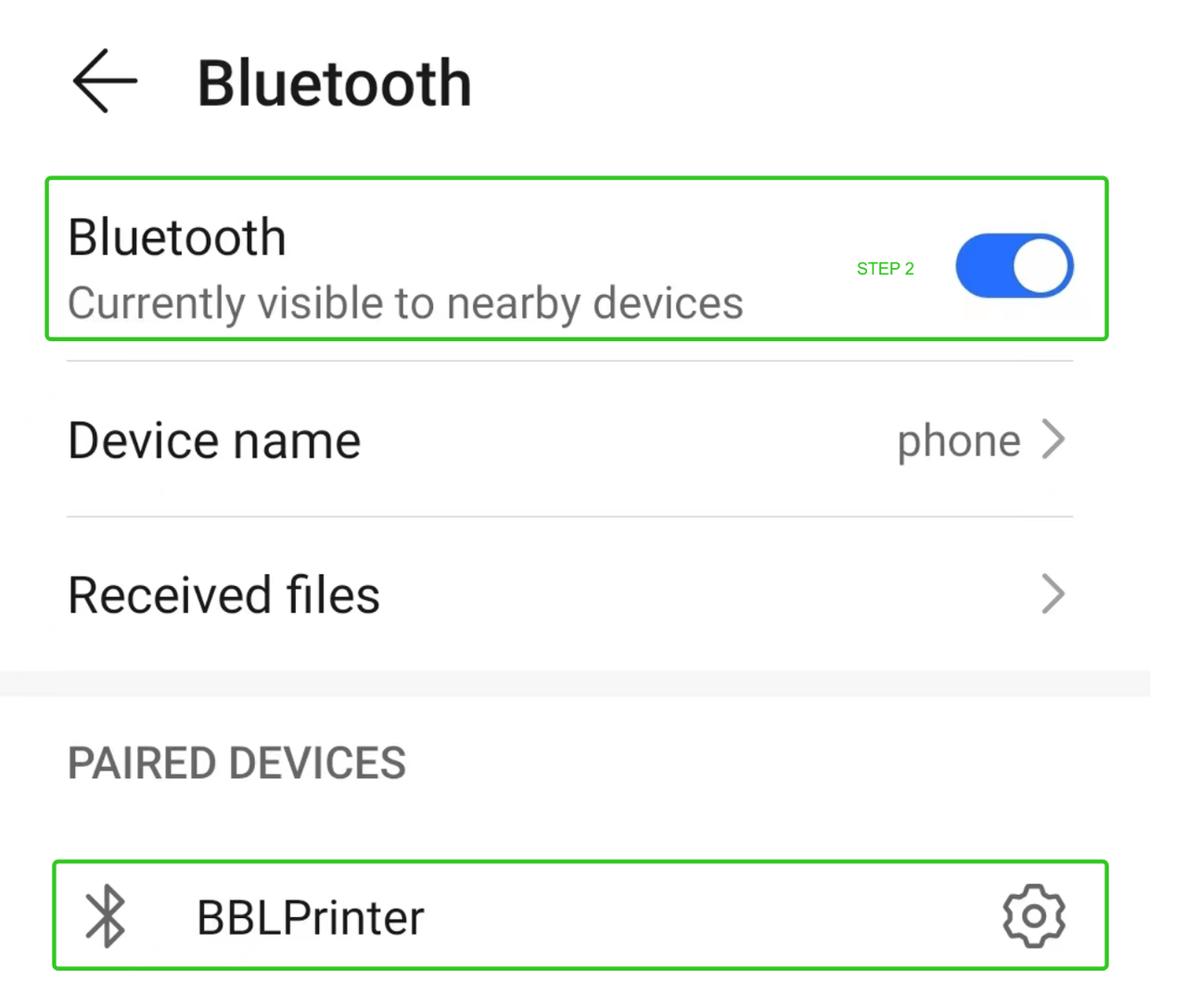
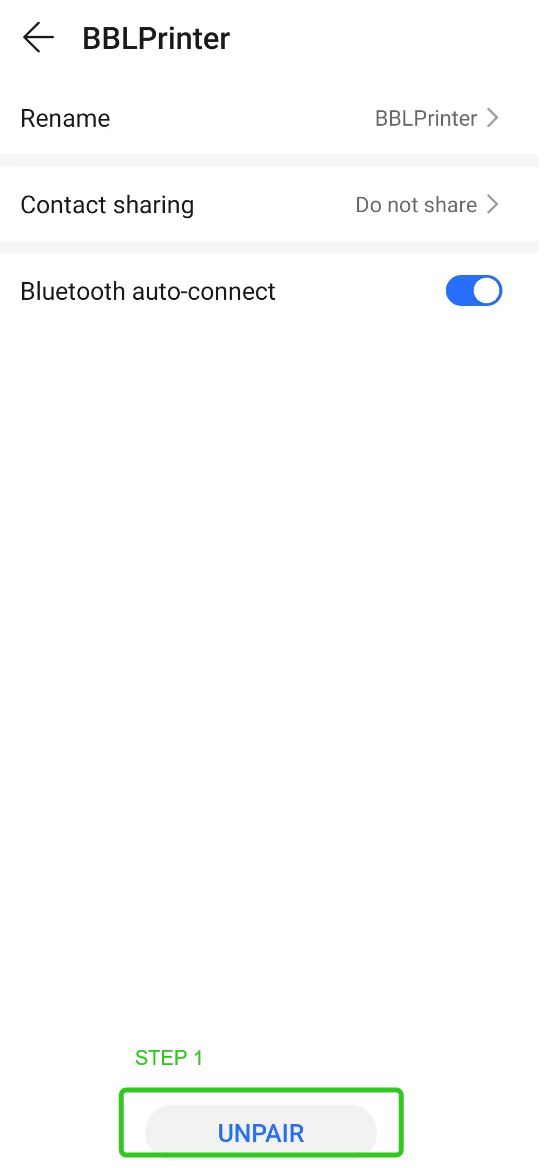
¶ 6. The target hotspot is not on the WIFI list.
- 1. Only 2.4G wifi will be listed in the wireless list since the WIFI displayed in the APP is feedback from the printer.
- 2. Try to click the empty space and then click "OK to bind" again. The printer will then attempt to scan the nearby hotspots once more.
- 3. The hotspot may not be scanned if the printer is too far from the router or if there is significant signal interference. To enable the printer to locate the hotspot in this situation, move printer closer to the hotspot.
¶ 7. Wi-Fi not found
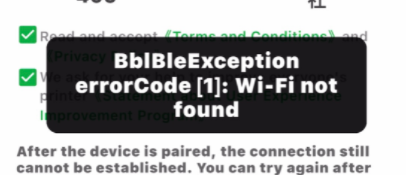
For P1P, the wifi router SSID limitation is 31 bytes, it means the size of SSID should be equal or less then 31 bytes.
¶ 8. The Bambu Handy can't bind to the printer while creating a hotspot on a mobile device.
- 1 You need to disable your mobile phone's WiFi before using the mobile hotspot (hotspot and WIFI can not work at the same time for some mobile phone)
- 2. When you launch the hotspot, you must choose the 2.4G band (See below).
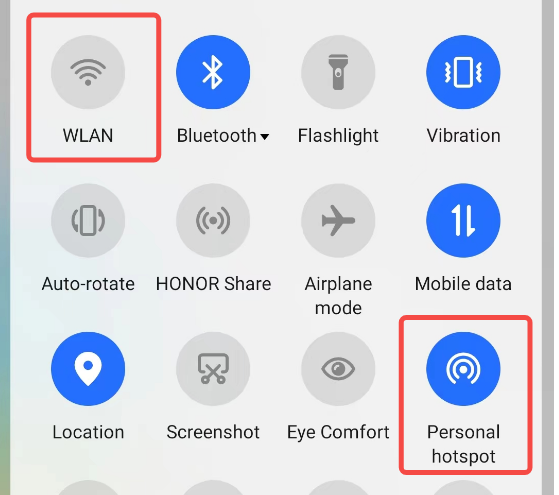
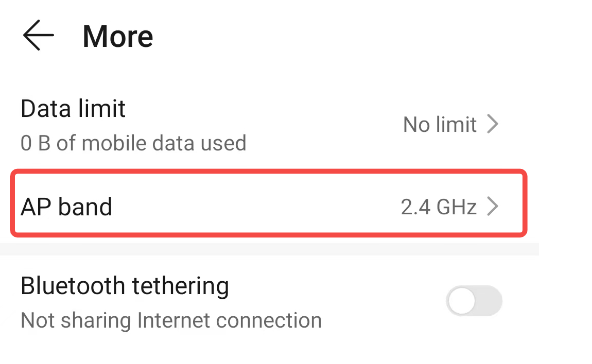
¶ 9. Is the printer making a record?
- 1. A camera icon on the printer's screen indicates if the camera has been successfully connected and if the icon's center is blinking, the device is now recording.
- 2. The camera is recording if there is a video symbol in the Bambu Studio.
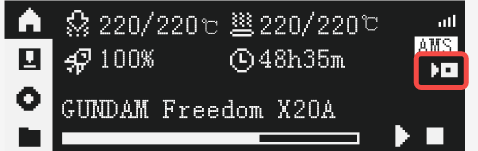


¶ 10. Live video cannot be played by the APP/Studio.
- check camera was detected by printer
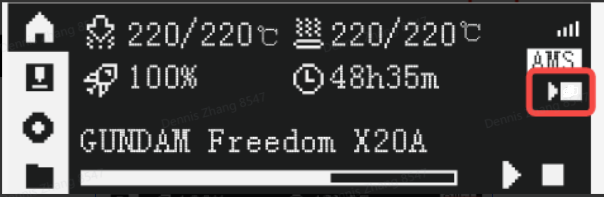
- check printer and handy/studio version
1. The transfer of image data must be encrypted starting with firmware version 1.1.0.0, so you must update the Bambu Handy to version 1.0.6 or later and the Bambu Studio to version 01.04.00.00 or later before the live video function is supported.
2. You can first disconnect Handy and the printer, then rebind the printer with Handy one more time.
3. The firmware version of 1.1.0.0 only supports image transfers via LAN.
- Initialize failed (Missing LAN IP of printer) on studio
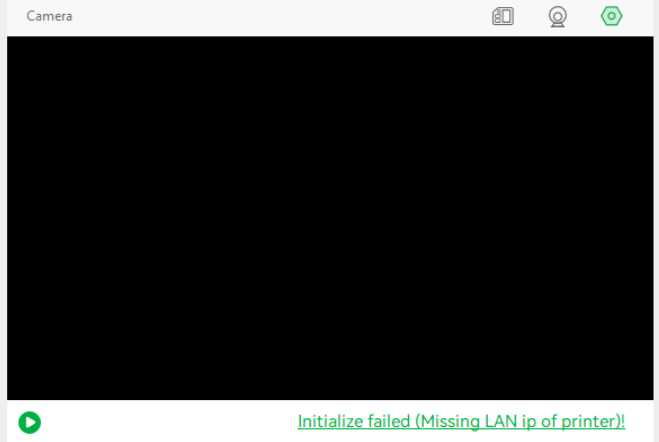
The printer will periodically broadcast packets to notify the router that it is present, and the router will only forward these broadcast packets in the same LAN. So the Studio/Handy need to be in the same LAN for listening. After receiving broadcast packets, the Studio/App knows the IP address of the printer and tries to establish TCP-TLS link for the camera image. These are some reasons for missing IP.
- Please check Studio/Printer in the same LAN; PC should have the same subnet mask as the printer, such as 192.168.2.X(a set of four numbers, only the last number is different).
- check the PC network firewall; if turning off the firewall can resolve the problem means it is a firewall rule issue and can further modify or add rules. For listening to udp broadcast packets: 239.255.255.250 port 1990(SSDP) or 255.255.255.255 port 2021. For tcp-tls of camera image : the printer side port is 6000
- update Bambu Studio to 01.04.02.00 or higher, which fixes a detecting printer IP failure issue.
- check router config; if it has advanced network options “UPnP” and “IPv4 Multicast Streams”, enable them.
- if the error message “The printer cannot be found on the LAN” on handy
- make sure phone wifi and printer in the same LAN
- check router config; if it has advanced network options “UPnP” and “IPv4 Multicast Streams”, enable them.
- No playing video during 3mf downloading and uploading log
To make downloading or uploading more stable, the video transfer is suspended and will resume after downloading/uploading is finished.
¶ 11. No Access Code on the printer screen
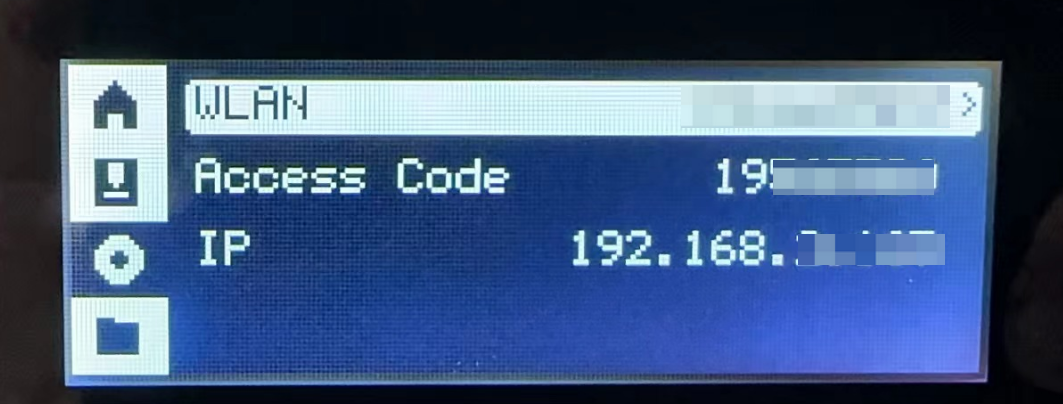
The access code was added to the printer version 01.01.00.00. and displayed on 01.01.01.00. So if the printer is on version 01.00.00.00, the access code will be NULL and not displayed. You need to do a user logout and rebind with the Handy app.
¶ 12. Connect using a Wi-Fi config file
If you are experiencing issues with connecting to Wi-Fi, and the previously mentioned solutions don't work, you can also try connecting to Wi-Fi with a config file.
Start by downloading the following config file: /user_wifi.cfg

Next, open the config file with a text editor and adjust the content
wifiname → set the name of your Wi-Fi SSID
wifipassword → set the Wi-Fi password of your network
Finally, save the file, then transfer it to your MicroSD card. Start the printer, and wait for a few seconds.
If the Wi-Fi credentials are correctly configured, the printer should connect after a few seconds.