¶ Can the Bambu Handy be used simultaneously with the Farm Manager?
After adding printers to the Bambu Farm Manager, the printers will not communicate with Bambu cloud and will only connect to the Farm Manager server. Consequently, the Handy will not be used to control these printers.
¶ Can the Bambu Studio be used simultaneously with the Farm Manager?
- You can use Bambu Studio to connect to the printer using the same method as LAN mode. For example, the printers named P292 which have already been connected to the Farm Manager, you can select it and then enter the access code to connect it.
Note: If the Farm Manager server and the Bambu Studio client are running on the same computer, a port conflict may occur, preventing Bambu Studio from discovering printers that are already connected to the Farm Manager.
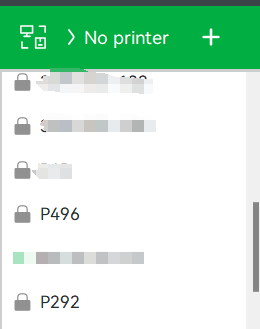
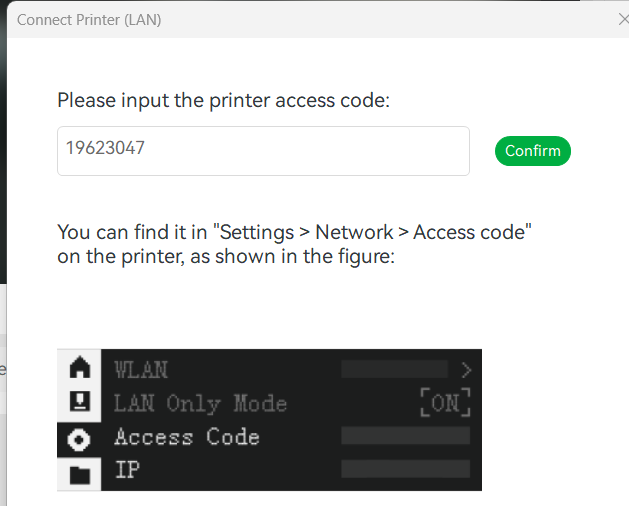

- You can also connect to the printer using its IP address and access code. If Bambu Studio is unable to automatically discover the printer on the local network, click "Bind with Access Code", then enter the printer’s IP address and access code to establish the connection.
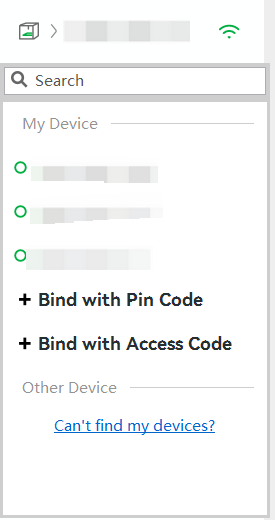 |
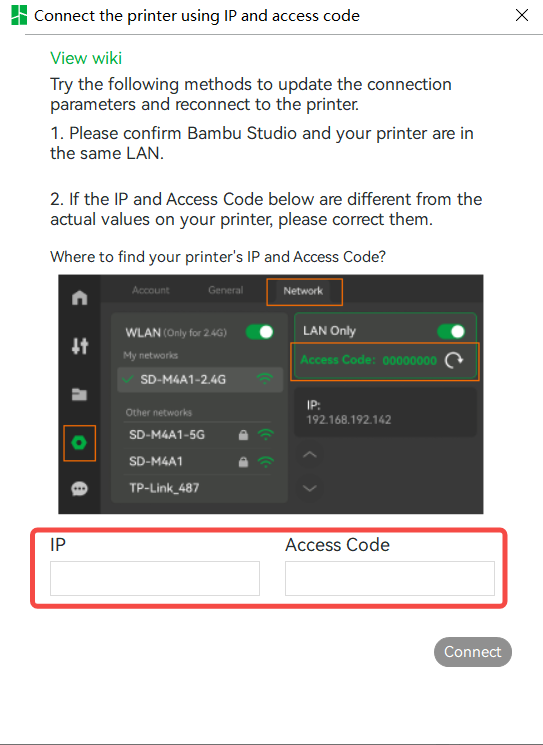 |
¶ Does the Farm Manager need to access the public network?
- The printers connected to the Farm Manager only operate within LAN and do not access the public network.
- The Farm Manager client will access the Bambu Cloud service in the following scenarios:
- Activating and renewing the server activation.
- Adding printers to Farm Manager for printer verification.
- Querying and downloading new firmware versions for printers, as well as querying and downloading Farm Manager software versions.
- If agreed to join the user experience improvement program, relevant service quality information will be collected: https://bambulab.com/zh/policies/privacy.
¶ Ports list for Farm Manager
| Type | Port Number | Description |
| TCP | 8888 | HTTPS receiving port on the farm's server |
| TCP | 1883 | MQTT receiving port on the farm's server |
| UDP | 1900/1991/2021/2022 | Device discovery messages receiving port on the farm's server |
| TCP | 3002 | Request receiving port on printer side |
| TCP | 443 | Access port for bambu cloud |
¶ Is there a limit on the number of servers that can be activated under a single account?
Each account can activate up to five servers. This limit helps protect software copyright and prevent malicious activation. It also meets the needs of most customers. If a server's activation has expired, you can delete the activation record. This will reduce the activation count by one.

¶ What are suggestions for network deployment?
- It is recommended to fix the IP address of the Farm Manager server. If the server's IP address changes, due to factors such as the printer being turned off or network packet loss, the server will fail to synchronize the change to the printer. In this situation, you may need to search for printers based on an IP range on the "Add Printer" page and re-add them.
- It is recommended that the farm server/client use wired link or 5.8G WIFI for network access to reduce 2.4G wireless bandwidth competition and enhance the stability of data transmission.
- For more than 100 printers, it is recommended to choose an enterprise-grade router. The number of devices supported by the router should be greater than the total number of printers and other networked devices.
- It is better to limit the number of printers connected to a single 2.4G wireless hotspot to no more than 30, as too many devices may compromise network stability or reduce the rate of parallel transmission.
- It is recommended to set different channels for the wifi hotspots, such as channels 1, 6, and 11, to reduce wireless interference between hotspots.
- When the number of printers exceeds 50, it is recommended to disable the camera image transmission of the printers to avoid network congestion. For batch operations, select “Update Liveview” and choose “Off.”
¶ Can the Farm Manager server be accessed through the internet?
This involves solutions such as port forwarding or Peer to Peer tunnel. Please note that our current support does not extend to these methods. Although communication between the client and server is secured through two-way SSL authentication alongside username and password verification, exposing ports or internal network IP addresses to the public internet poses significant security risks. Such exposure may potentially allow unauthorized control of printers through the server. Therefore, you need to evaluate the security of the selected solution and ensure that it complies with the network regulations of your region or country, as well as your company's network specifications. At the same time, please be sure to properly keep security information such as usernames and passwords to prevent information leakage.
¶ How to upgrade the printers connected to Farm Manager?
- You can enter the "Upgrade Printer Firmware" page and then perform upgrading.
- Alternatively, you can copy the offline firmware to an microSD card and initiate the upgrade on printer screen.
¶ How many printers can Farm Manager connect to?
The software does not limit the number of printers that can be connected. This primarily depends on the network's capacity to accommodate printers and the capabilities of your computer. The Farm Manager server and client programs each require 2GB of memory (RAM) for operation.The farm server program requires 4GB of hard disk space to be reserved (excluding the space needed for storing sliced files).
¶ Is it supported to migrate the server data to another computer?
Currently, data migration of the Farm Manager Server is not supported. You can perform the "delete printer" operation on the original server, and then add the printer to the new Farm Manager Server.
¶ How to upgrade the farm manager app?
You don't need to uninstall Farm Manager; you can directly install the new version over the old one. Your existing data will not be lost and can still be used. If you uninstall Farm Manager, your previous data will also be deleted.
¶ Is the Farm Manager software free of charge?
The current functions of the software are available for free use. If we introduce any paid features in the future, we will notify you in advance and provide detailed explanations of the charges as well as introductions to the new functions.
¶ How to renew the software activation when it is about to expire?
To ensure data transmission security and meet print control authorization requirements, the link encryption and authorization certificates for the Farm Manager server need to be updated regularly. The certificate is valid for six months, and the software will automatically remind you to renew it 30 days before expiration. You can complete the renewal process on the "Activation Management Page."


¶ Is it supported on Linux and Mac OS
Plan later. The server will introduce a Docker version of Linux on the x86 architecture, and the client will support the Mac OS system.
¶ Does the Farm Manager software support H2 series printers?
Currently, H2 series printers are not supported.
¶ End Notes
We hope the detailed guide provided has been helpful and informative.
If this guide does not solve your problem, please submit a technical ticket, we will answer your questions and provide assistance.
If you have any suggestions or feedback on this Wiki, please leave a message in the comment area. Thank you for your support and attention!