¶ Printers Overview
This is the main view of the Farm Manager, where you can view the status of all printers and manage your printers.
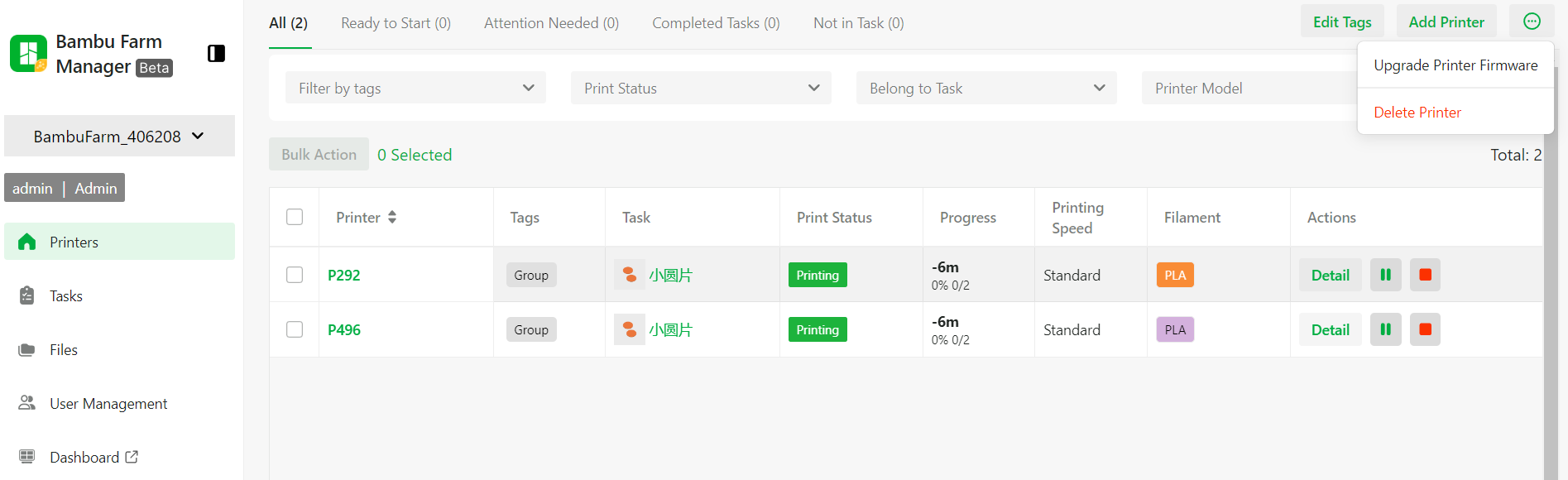
The top status navigation helps you quickly identify which printers need manual operation, such as waiting for collection after print jobs are completed, or pausing due to filament exhaustion
- "Ready to Start": the printers are in an idle state and have pending tasks waiting to be initiated.
- "Attention Needed": The printers may be paused, offline, or abnormally stopped, requiring your attention and processing.
- "Completed Task": Printers which have finished or stopped. These printers are ready for collecting prints. You need to click "Confirm Print Removal" or "Bulk Confirm Removal" to mark them back to an idle state.
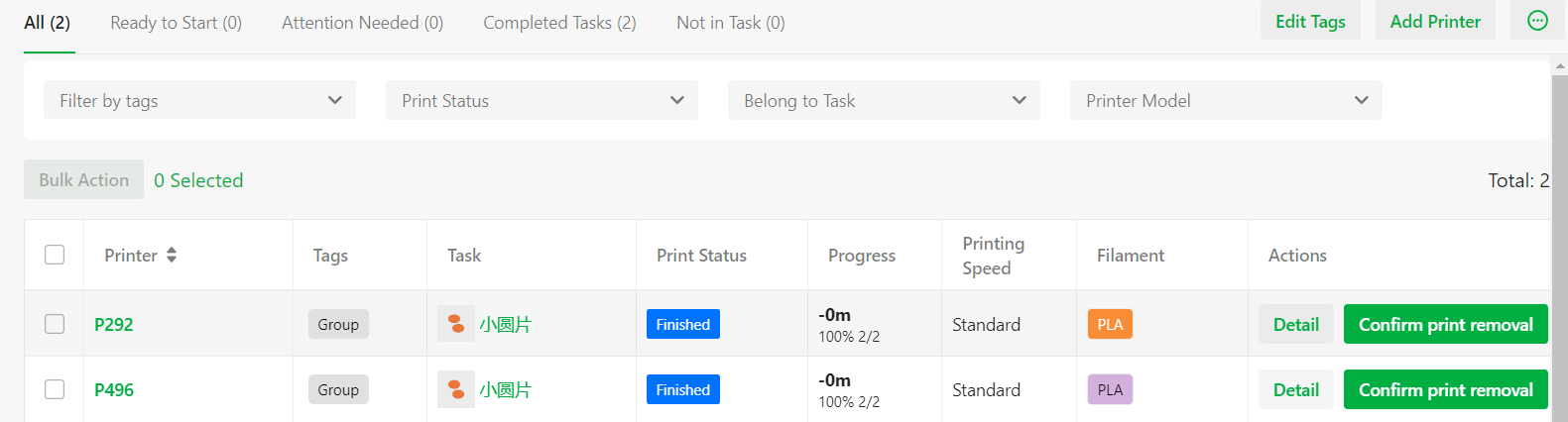
- Not in Task: The printers are in an idle state with no tasks waiting to start.
¶ Printer detail view
Under the "Details" side-page, you can view the printer's model, serial number, nozzle and heated bed temperature.
.png)
¶ Printers bulk Control
When you need to perform operations like pausing or unloading filament for individual printers, you can utilize the batch control function to save time on your operations. On the printer page, you can select the printers and then execute the actions.
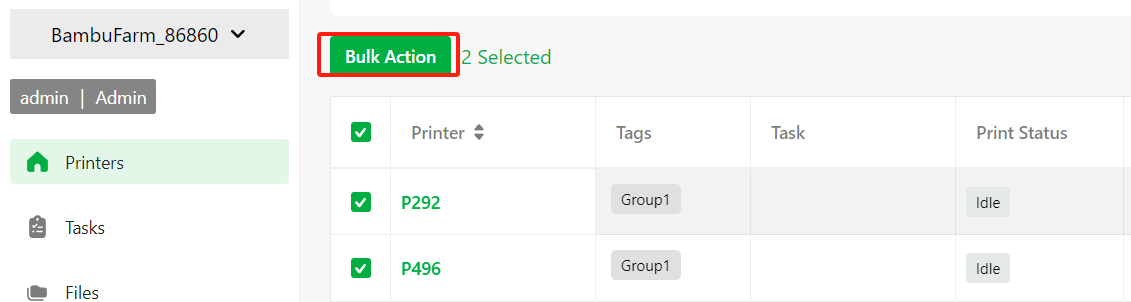
Alternatively, you can click on "Batch Operations" on the task page and select the printers associated with the task to perform the operations.

Currently, the operations of "Pause Printing," "Cancel Printing," "Resume Printing," "Turn on/off the LED light," "Adjust Print Speed," "Set Nozzle and Bed Temperature," "unloading Filament," and "Machine Calibration are supported.
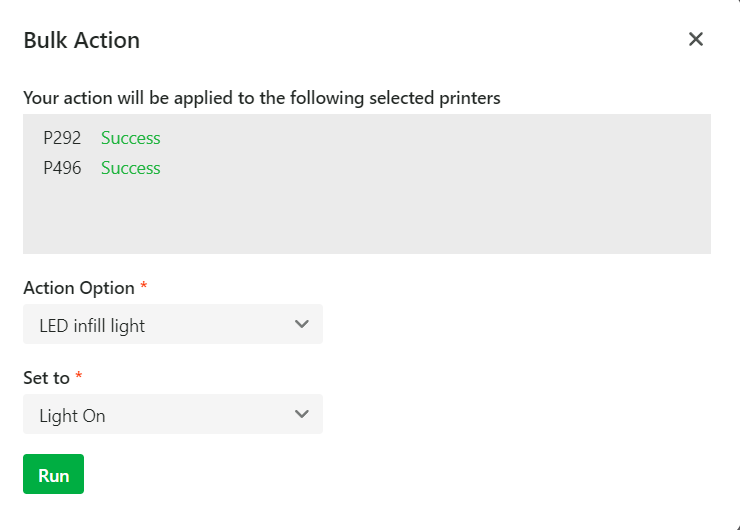
¶ Upgrade Printer Firmware
Clicking "Update Printer Firmware" will take you to the printer upgrade management page. The Farm Manager client needs to have access to the internet to download printer firmware.

On this page, only idle printers are displayed, and you can select the printers and specify the version for the upgrade.
.png)
¶ Gcode.3mf Management
- Support organizing sliced files with two-level folders
- Support renaming folder and file, moving and deleting file。
- Display the compatible printer models, nozzle diameter, heated bed types, estimated print duration.
.png)
¶ Task queue Management
- Create task
If you need to create a task schedule to start printing later, you can choose the "Send Task to Queue" option. In this mode, you can specify the number of times a model file needs to be printed, as well as select which printers to complete this task. Afterwards, you can view and manage these tasks in the task list.
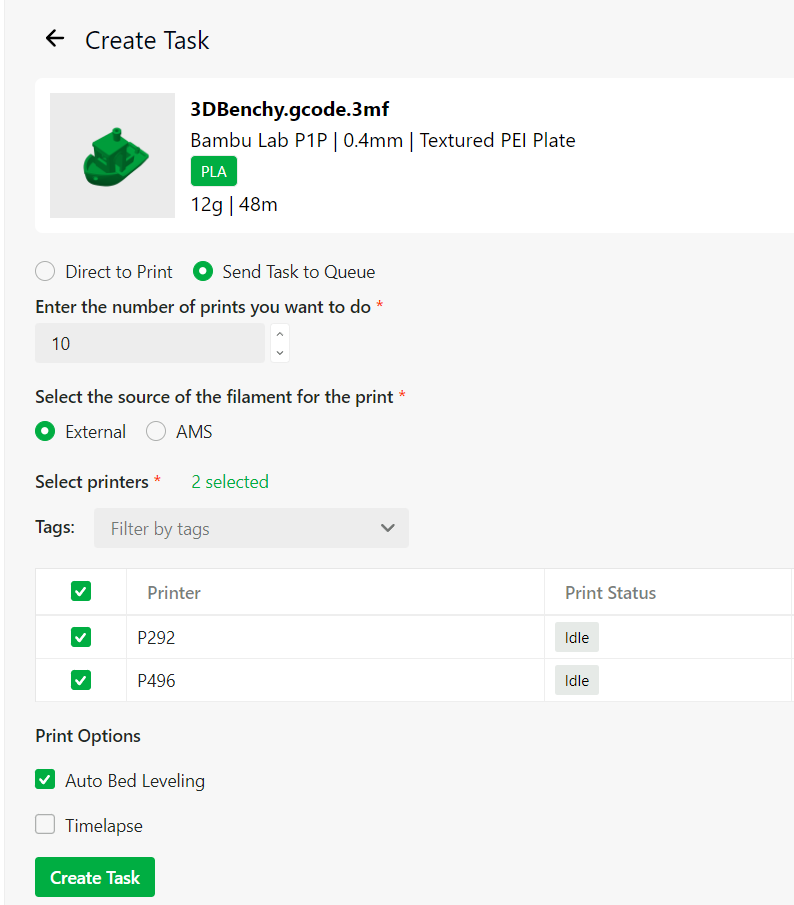
- Start Prints for multi-printers
When a task has an available printer, the "Start" button for that task turns green, indicating that you can initiate printing.


- Start a Single Printing
On the "Printers" page, when a printer is idle and there are pending tasks to be executed, you can click "Start" and select the desired task to start.

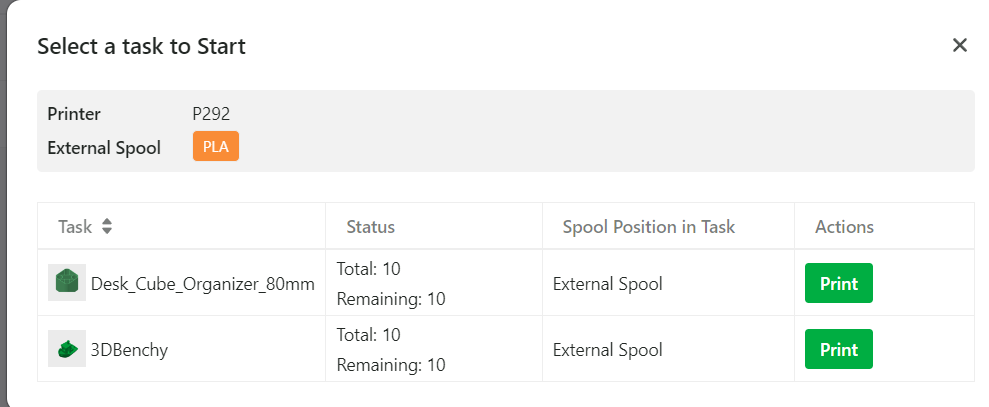
- Other Task Operations
- "Edit Task": change the number of prints, add or remove printers for this task.
- "Terminate Task": terminating a task will not affect printers that are printing. This task will be marked as completed, and the remaining times will no longer be executed.
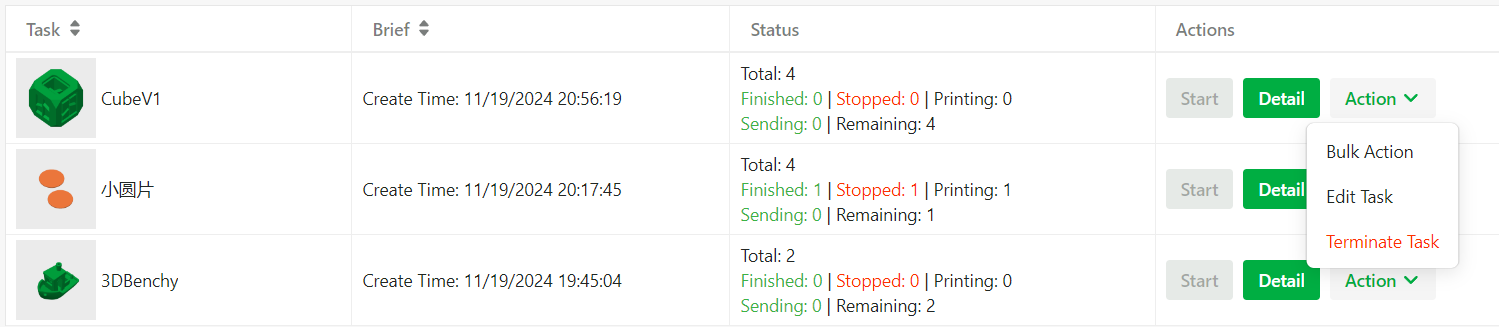
The task list will also be synchronized to the printer. You can view the tasks on the printer screen and select one to print.
.png)
For the P1P/P1S printers, when scrolling down left navigation tab, you can still access the SD card page.
.png)
¶ Multi-Account Management
Farm Manager supports access for multiple users, with account information stored exclusively on the local server. You will be required to set up the local administrator's account name and password when activating the server for the first time. Only the administrator account has the privilege to create and delete common user accounts, as well as to reset the passwords of common users.
.png)
When logging into the server, you can select the server on the discovery page and then use the local account username and password to log in.

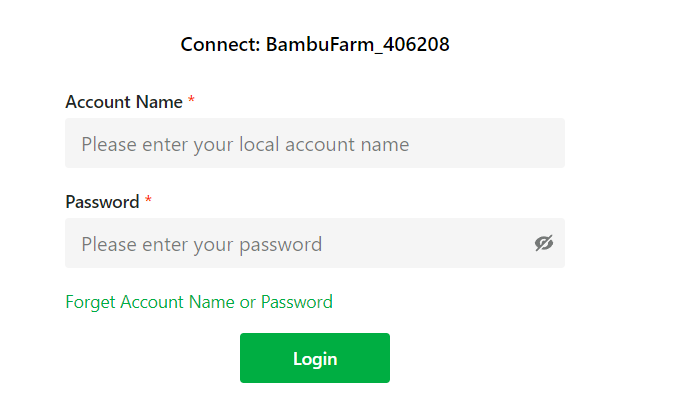
¶ End Notes
We hope the detailed guide provided has been helpful and informative.
To ensure a safe and effective execution, if you have any concerns or questions about the process described in this article, we recommend submitting a technical ticket regarding your issue. Please include a picture or video illustrating the problem, as well as any additional information related to your inquiry.