¶ What is Bambu Farm Manager
"Bambu Farm Manager" is an application suite designed for managing multiple printers. It supports real-time printing status display, batch operations, printer firmware upgade, print job queue management, multi-user management, helping you to optimize workflows and enhance production efficiency.
This suite includes two application software: "Bambu Farm Manager Server" (Server) and "Bambu Farm Manager Client"(Client), and currently is compatible with Bambu Lab X1C/P1S/P1P/A1/A1mini .
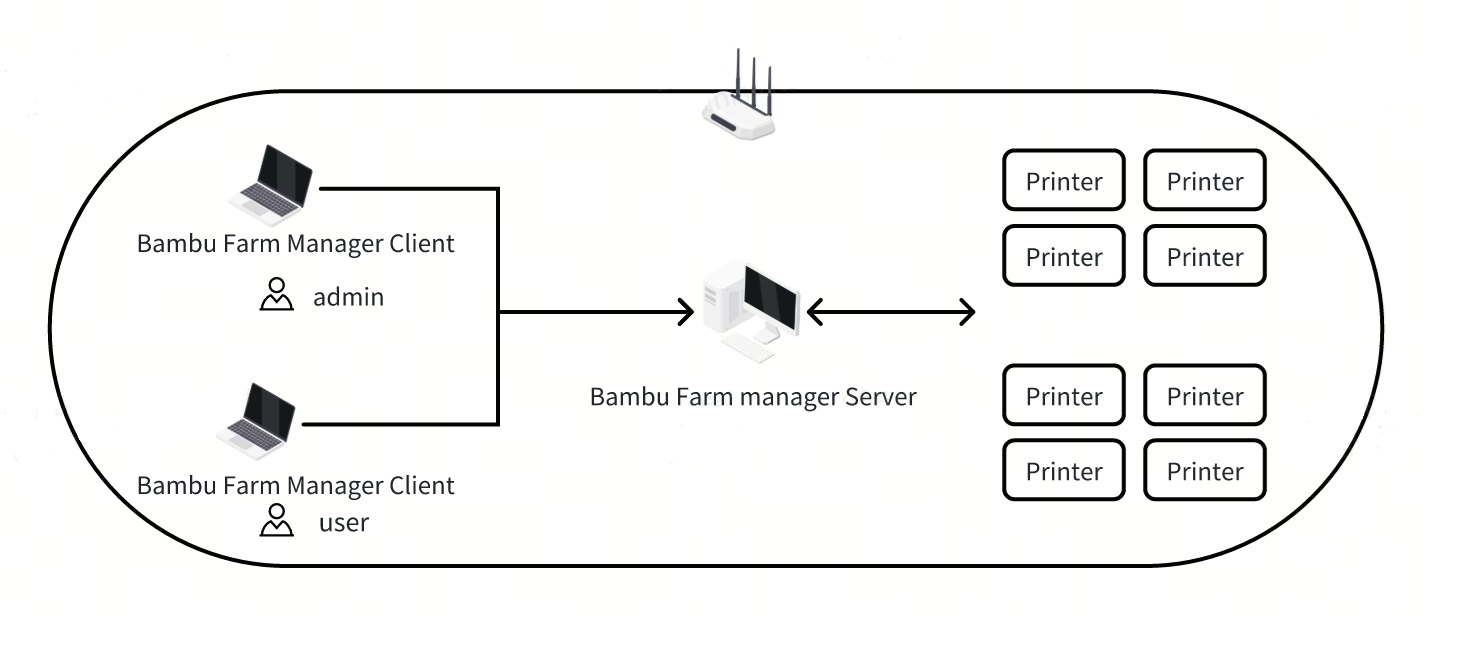
- The server acts as a central management platform, responsible for connecting to and controlling printers within the local area network. The client provides a user-friendly monitoring and management interface. It supports team members accessing the server simultaneously, facilitating efficient collaborative work.
- The operation command and model files are transmitted to the printer only within your local network through an encrypted channel, ensuring the security and confidentiality of data and meeting the network supervision requirements of enterprises and universities.
- Service Agreement:"bambu farm manager EULA and service agreement".
¶ System and network Requirements
- Windows 10 or higher.
- Computers using X86 instruction set 64-bit processors.
- The printer uses 2.4G WIFI to access the LAN.
- The server needs to be deployed within the same local area network(LAN) as the printers, or both should be able to communicate based on IP addresses (such as different subnets under the same router).
- The client needs to be deployed on the same LAN as the server, or both should be able to communicate based on IP addresses.
- The client requires internet access to perform server activation, printer verification, and firmware downloads.
¶ Printer Firmware Requirements
- Bambu Lab P1P/P1S: V01.06.20.20 or higher
- Bambu lab A1/A1mini: V01.03.20.20 or higher
- Bambu lab X1C: V01.09.00.00 or higher
¶ Downloading the Latest Version
¶ Installation
After installing "Farm Manager Server" and "Farm Manager Client", corresponding shortcuts will be created on the desktop.
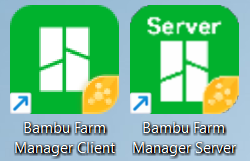 Desktop shortcut |
.png) Windows system tray icon for Server |
¶ Activation
- For first-time use, the farm client will navigate to the automatic discovery page, and you can select the server to start "activate".
.png)
- Select the region you are located in, and use Bambulab account to login.
.png)
- On the "Activation and Settings Page,", you can rename the server and opt to enable staggered print initiation to prevent power overloads(A1 mini is not limited by the heatbed sync heating configuration due to its low power consumption). Additionally, you must set up the local administrator account and password, which will be used for accessing the farm server.
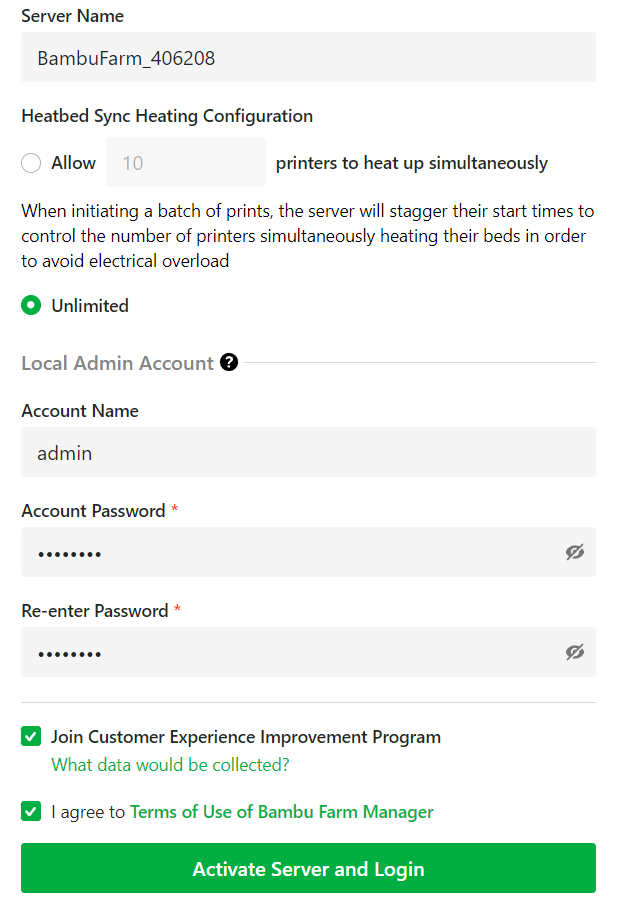
¶ Add printers
Before adding a printer, please ensure the following checks have been made:
- The printer's firmware has been upgraded to the target version.
- The printer has been unbinded from Handy, and the printer account should display as "Logged Out."
- LAN mode is set off on the printer side.
These steps are crucial to ensure a smooth addition.
.png)
"Search for nearby printers": automatically detect printers on the same router (or within the same IP subnet), and allow users to select printers from the list to perform the "connect" operation.
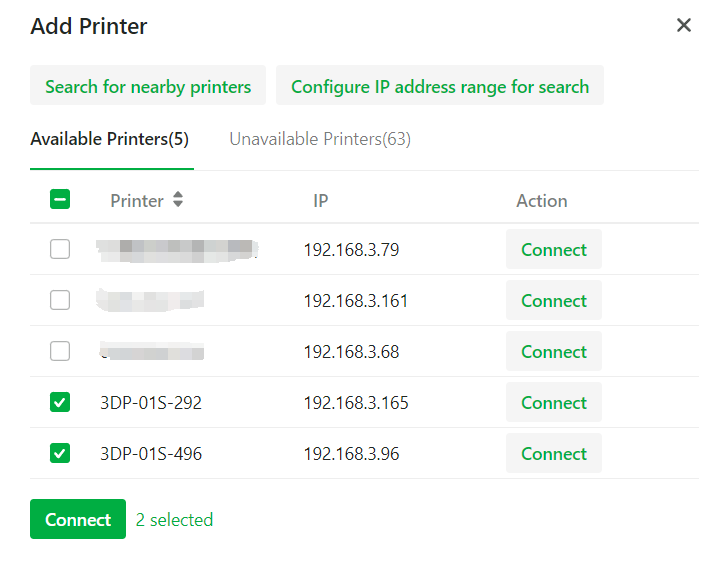
If the printer and the server are deployed in different subnets, you can configure the IP range to perform an active search.
.png)
.png)
¶ Rename Printer
Once a printer is successfully added, its status will be displayed in the printer view.
.png)
Click the Detail button in the operation bar and then rename the printer.
.png)
¶ Group for Printer
If you wish to manage printers in groups, you can Click on Edit Tags to add the same tag to printers.
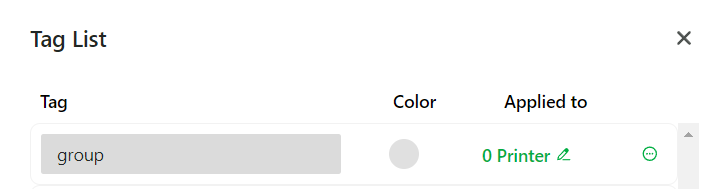
.png)
¶ Upload gcode.3mf file
Use Bambu Studio to "Export plate sliced file" and upload the gcode.3mf file to Farm Manager (currently only single-plate is supported)
.png)
.png)
¶ Start Print
- Creating a task and selecting "Direct to Print" allows you to quickly initiate one or multiple printers to start executing the task.
- In "Direct To Print" mode, only printers in an idle state can be selected.
- Only printers with compatible models and the nozzle diameter matching the slicing file are displayed in the list.
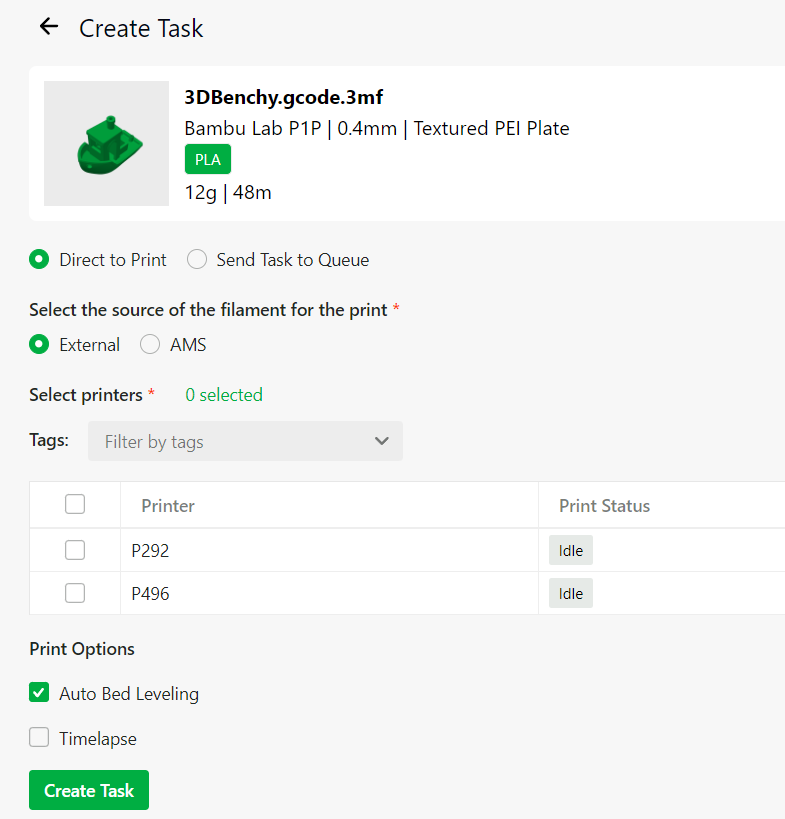
¶ Monitor Printers Status
From the printers view, you can view information such as printing progress, file name, printing speed.

¶ End Notes
We hope the detailed guide provided has been helpful and informative.
If this guide does not solve your problem, please submit a technical ticket, we will answer your questions and provide assistance.
If you have any suggestions or feedback on this Wiki, please leave a message in the comment area. Thank you for your support and attention!