¶ Troubleshoot
¶ Farm Manager can not detect the printer or fails to add printers
- Please check and upgrade to the following printer firmware version:
| Priinter Series | Firmware Version |
| A1/A1 mini | v01.03.20.20 and later versions |
| P1P/P1S | v01.06.20.20 and later versions |
| X1C | v01.09.00.00 and later versions |
For first-time use, you need to upgrade the printer's firmware with handy. Afterwards, you can upgrade the printer's firmware through Farm Manager. If there is no upgrade prompt displayed on your printer, please restart the printer. After restarting, the printer will automatically synchronize the firmware information once.
- Log out of the account on the printer side
Since control of the printer will be transferred to Farm Manager, you need to log out of your account on printer side.
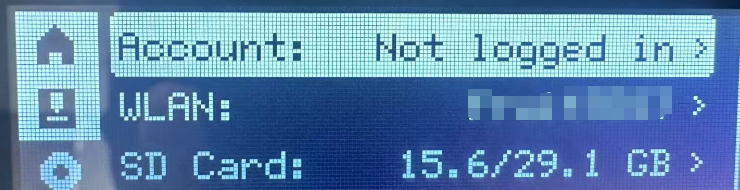
- Use a specified IP range to search
If the printer does not appear in the list of available devices to add, you can check the IP address on the printer's screen, then configure the corresponding search range in Farm Manager, try to search and add the printer.
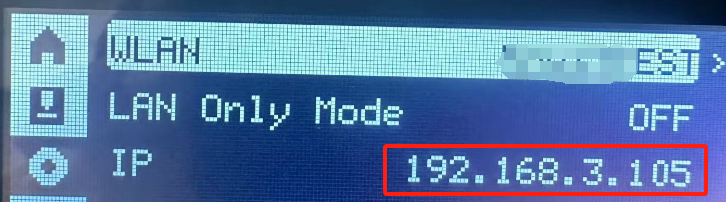
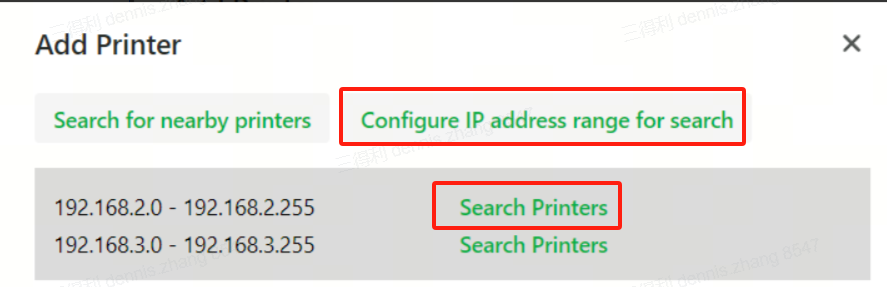
- Check if the printer and Farm Manager server can communicate based on IP
Get the printer's IP address from the printer's screen, and then perform a ping operation from the server PC. Below "192.168.3.105" is a printer IP address. If fail to receive a response, you need to check whether the printer and the server are on the same LAN, as well as the routing configuration.
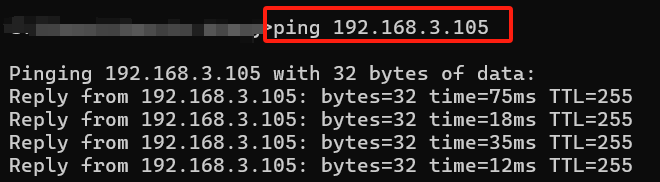
- Check the firewall rules on the server computer
If the ping test is failed. You can further check the firewall rule on the server PC. This issue may arise because the farm server was not allowed to use the network during installation. You can configure the firewall to allow TCP/UDP packets for "bambu farm manager server" to pass through.
Windows : Control Panel\System and Security\Windows Defender Firewall\Advanced Settings

¶ The printer consistently shows offline
- If the printer remains offline after being added, you can check the firewall rule to allow TCP/UDP packets for "bambu farm manager server" to pass through.
Windows: Control Panel\System and Security\Windows Defender Firewall\Advanced Settings

If there is no configuration item for "Bambu Farm Manager Server" in the "Inbound Rules" of the firewall, it is usually because "Allow access" was not selected when the Windows security prompt popped up during the installation process. You can manually create a new inbound rule as follows:
- Rule Type: Program.
- Program path: Installation path\Bambu Farm Manager Server\Bambu Farm Manager Server.exe.
- Action: Allow the connection.
- Profile: you can select according to your actual network connection situation or select all (Domain, Private, Public).
- Name: It can be customized, such as "bambu farm".

- Please check if the printer is turned off.
- If this occurs after a computer restart or router reboot, it may be due to a change in the server's IP address. The server and printer will attempt to automatically re-establish the connection. If the printer remains offline after 5 minutes, you may try to re-add the printer.
¶ Some printers frequently go offline
- It may be due to the router's maximum device limit being reached.
- There may be an IP address conflict, where two or more printers are using the same IP address. This issue typically arises when there are two DHCP servers configured in the network. After resolving this issue, you need to restart both the router and the printers.
- Some printers may be located far from the router or experience interference. You can try changing the router's channel or adding a WIFI hotspot to improve the quality of wireless network.
- A few routers allow for setting a maximum TCP connection number for individual devices or ports. Try modifying this setting to unlimited or to a higher value to see if the issue can be resolved.
¶ After the computer restarts, the activated server becomes Inactive or fails to start.
The server fails to correctly load the previous data information upon startup, for example, when the computer experiences an abnormal power outage during data writing. We have added an automatic backup and recovery mechanism to address this situation. If the automatic recovery fails, you can manually select a backup point to restore from.

Or if it shows "start" for a long time, more than 5 minutes, the server has not been successfully started.
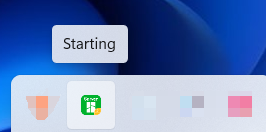
The manual recovery method is as follows:
- Click on the server icon and select "stop" to halt the server operation.
.png)
- Click “Restore” and select the most recent database backup point.
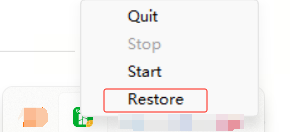
.png)
- After selecting the database backup point, the server will automatically restore itself and switch to the running state within 30 seconds to 1 minute.
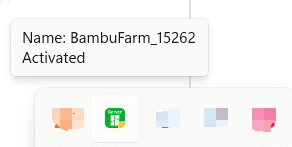
¶ Unable to select another language in P1P/P1S
- You can perform an upgrade operation through the farm manager, which will upload the language pack to the printer's microSD card. After that, you can proceed with switching the language.
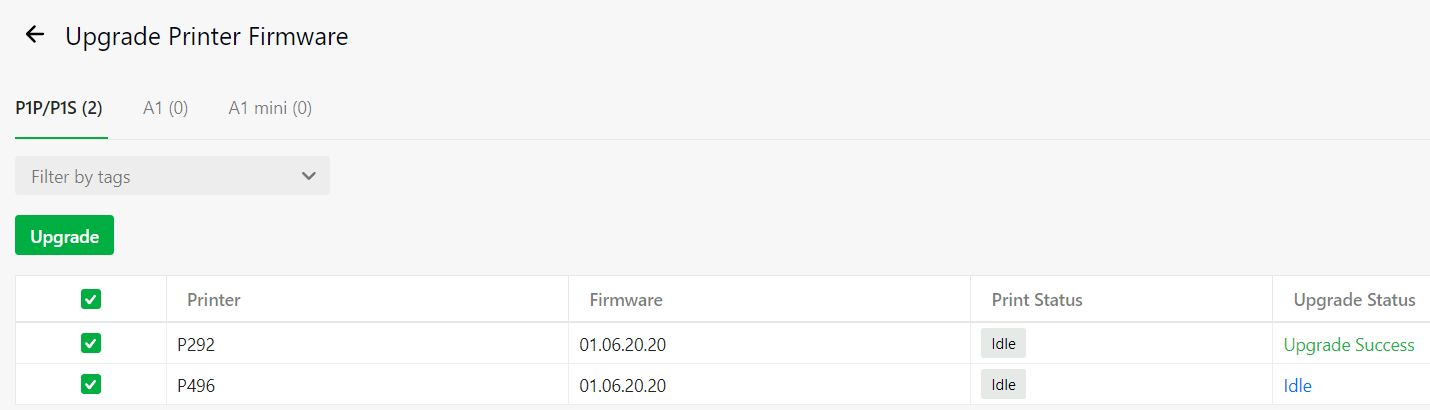
- Alternatively, you can copy the "language" folder to the new microSD card. After inserting it into the printer, restart the printer and you can change the language setting.
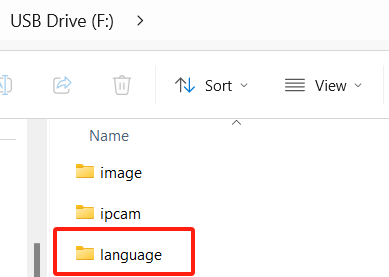
¶ End Notes
We hope the detailed guide provided has been helpful and informative.
If this guide does not solve your problem, please submit a technical ticket, we will answer your questions and provide assistance.
If you have any suggestions or feedback on this Wiki, please leave a message in the comment area. Thank you for your support and attention!