Knowing the software version of the app is essential for troubleshooting, ensuring compatibility with your printer’s firmware, and accessing the latest features. This wiki provides a step-by-step process to check the software version in the Bambu Handy app.
¶ Why You Need to Know the Version Number
You need to know the version number, especially when:
- When troubleshooting issues: The support team may ask for the app version to help diagnose the problem.
- Printer firmware compatibility: If you experience connection or authorization issues between the app and the 3D printer, it could be due to compatibility problems. After updating your 3D printer's firmware, make sure the Bambu Handy app is also updated to the latest version to maintain compatibility.
- Access to new features: New features are often only available in the latest app versions. By checking the version number, you can determine if an update is needed to unlock these features.
¶ What You Need to Have
- Device: A smartphone or tablet running iOS (version 13.0 or later) or Android (version 6.0 or later).
- Bambu Handy App: Installed from the Apple App Store or Google Play Store.
- Internet connection: To update the app in case there are new updates.
- Bambu Lab Account: You need to have logged in to have a full access to settings.
¶ How to Check the Version Number
¶ Step 1: Launch Bambu Handy App
Start by locating the app on your device’s home screen or app drawer. Tap the icon to launch the app. Ensure your device is connected to the internet for a seamless experience, as the app may need to sync with your printer or Bambu Lab’s servers. If you haven't set up your account yet, check out the Bambu Handy quick start guide to learn how to do so.
¶ Step 2: Navigate to the Profile Section
Once the app is open, tap the Profile or Me icon, often represented by a person silhouette, located in the bottom-right corner of the navigation bar.
![]()
¶ Step 3: Choose Settings
In the Profile section, look for a Settings option, labeled "Settings" and identified by a gear icon. Tap it to proceed.
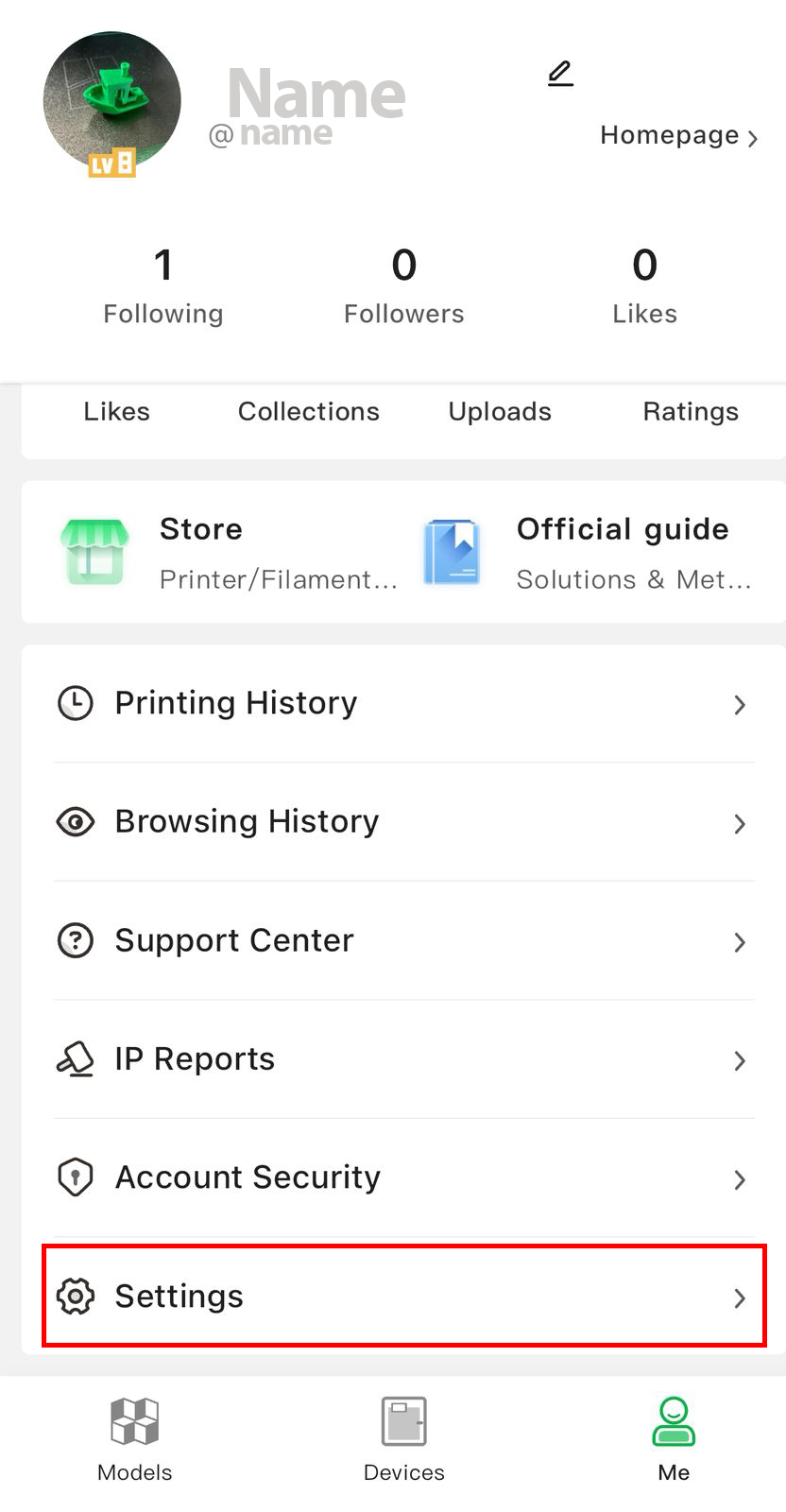
¶ Step 4: Locate the Software Version
In the Settings menu, select About the App. This section contains details about the app.
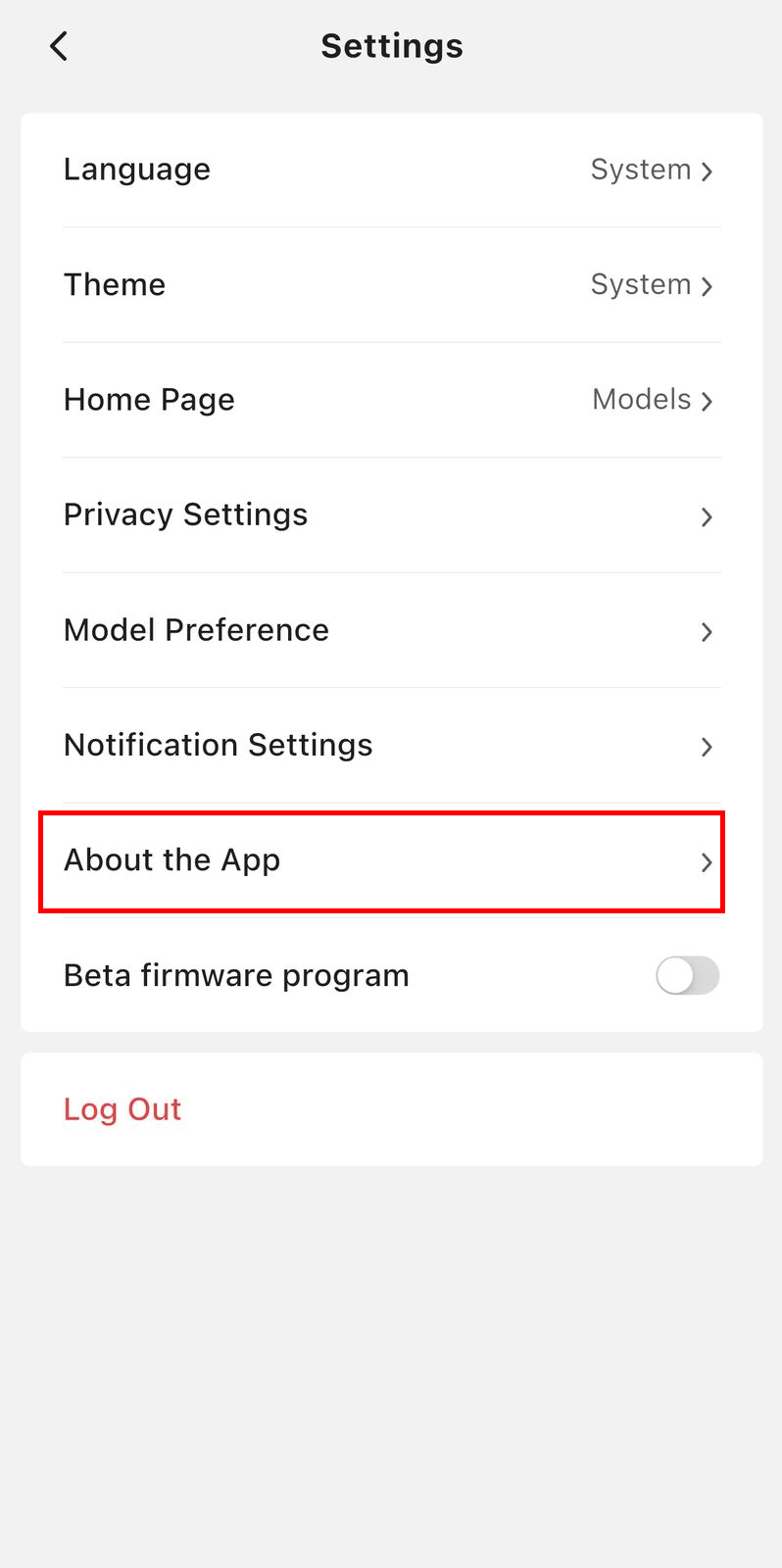
You will be able to see the software version displayed clearly below the Bambu Lab text in the format Version X.X.X. As of this writing, the current version is 3.2.0.
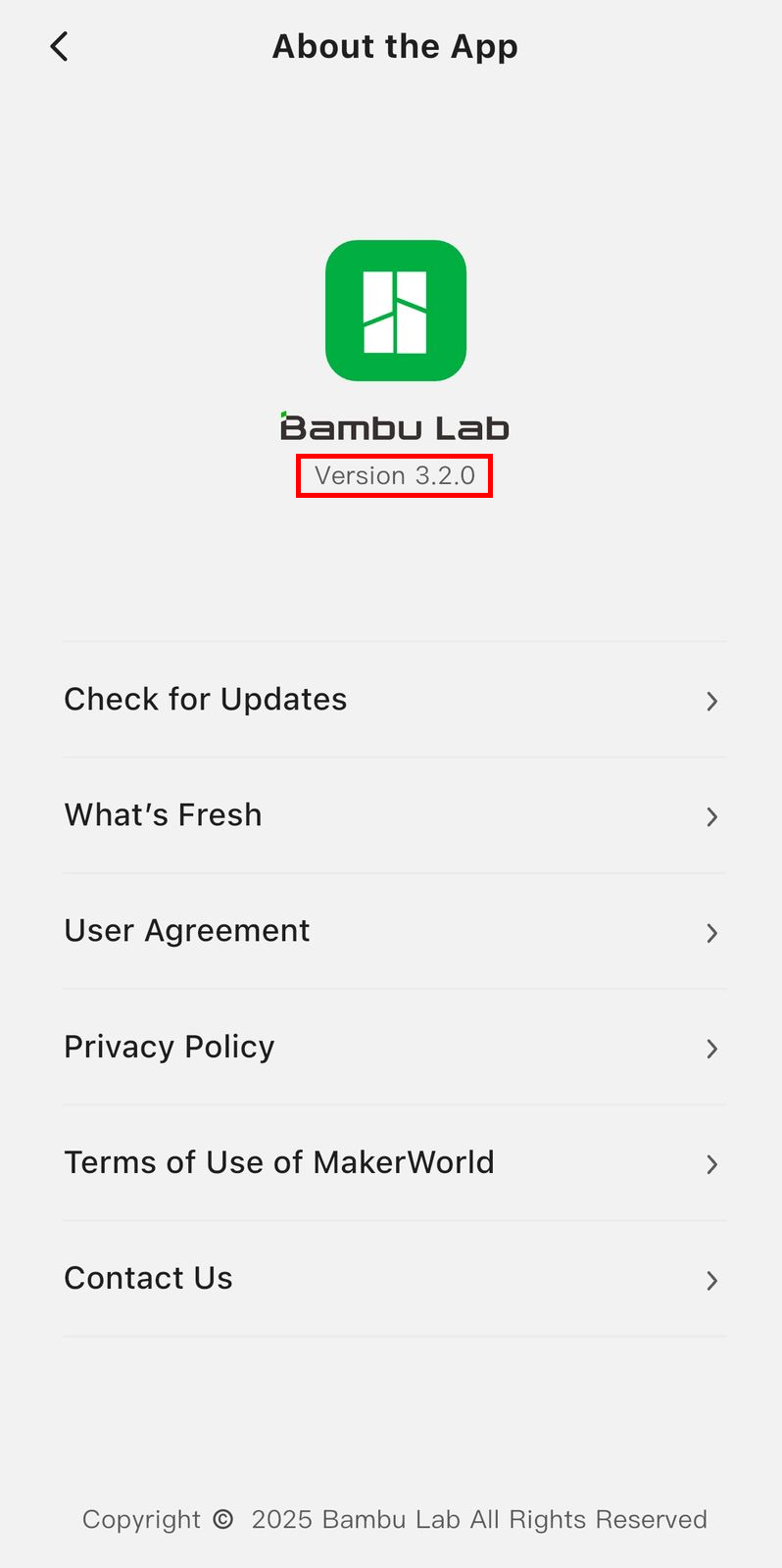
¶ Step 5: Verify the Latest Version
It's essential to ensure you're running the latest version of the app to maintain compatibility with your printer’s firmware, access new features, and receive bug fixes. To check if you are running the latest version, click Check for updates.
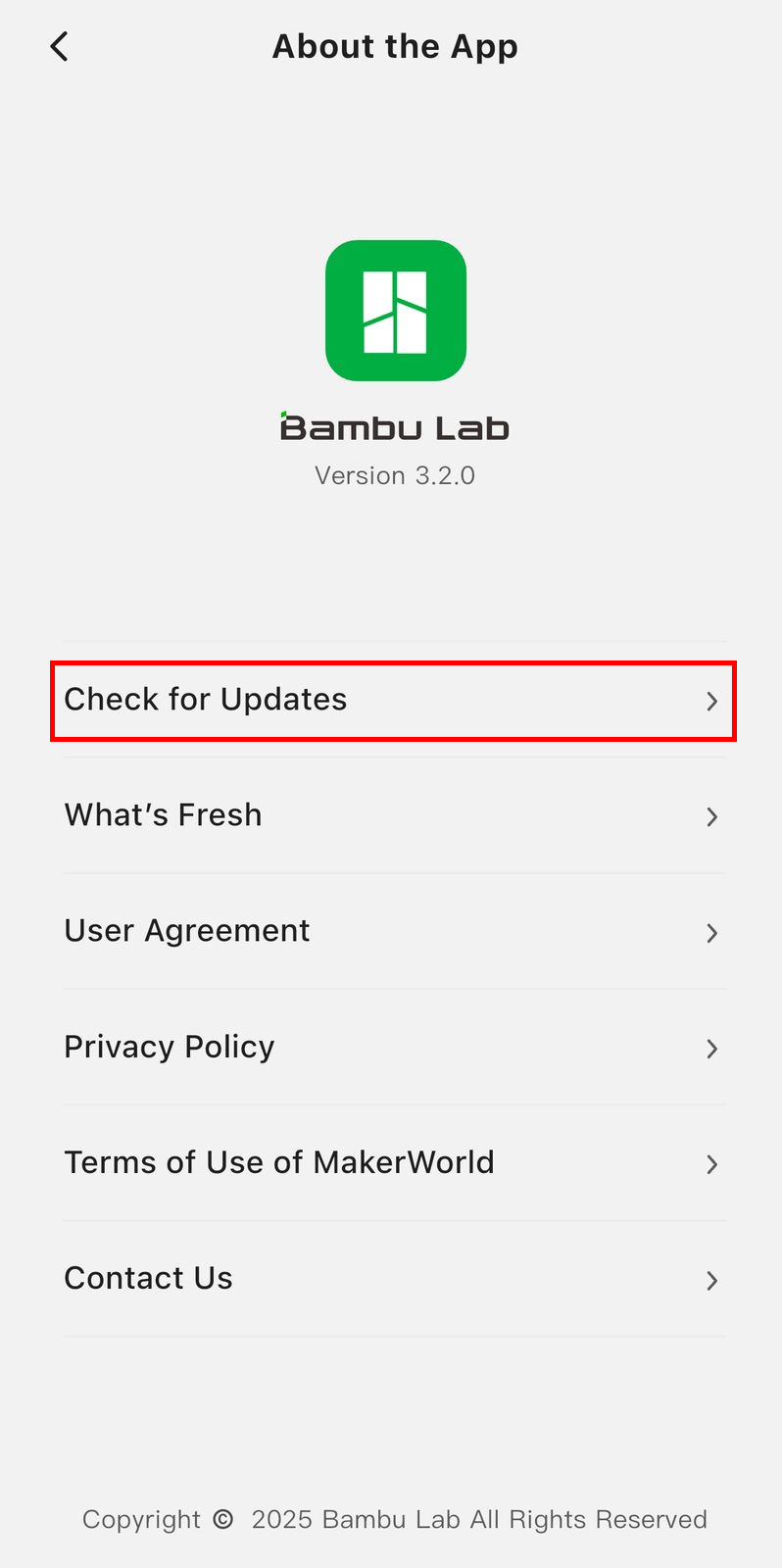
If there are any updates, you will be prompted to download them. If not, you will see a notification saying "You're on the latest version".
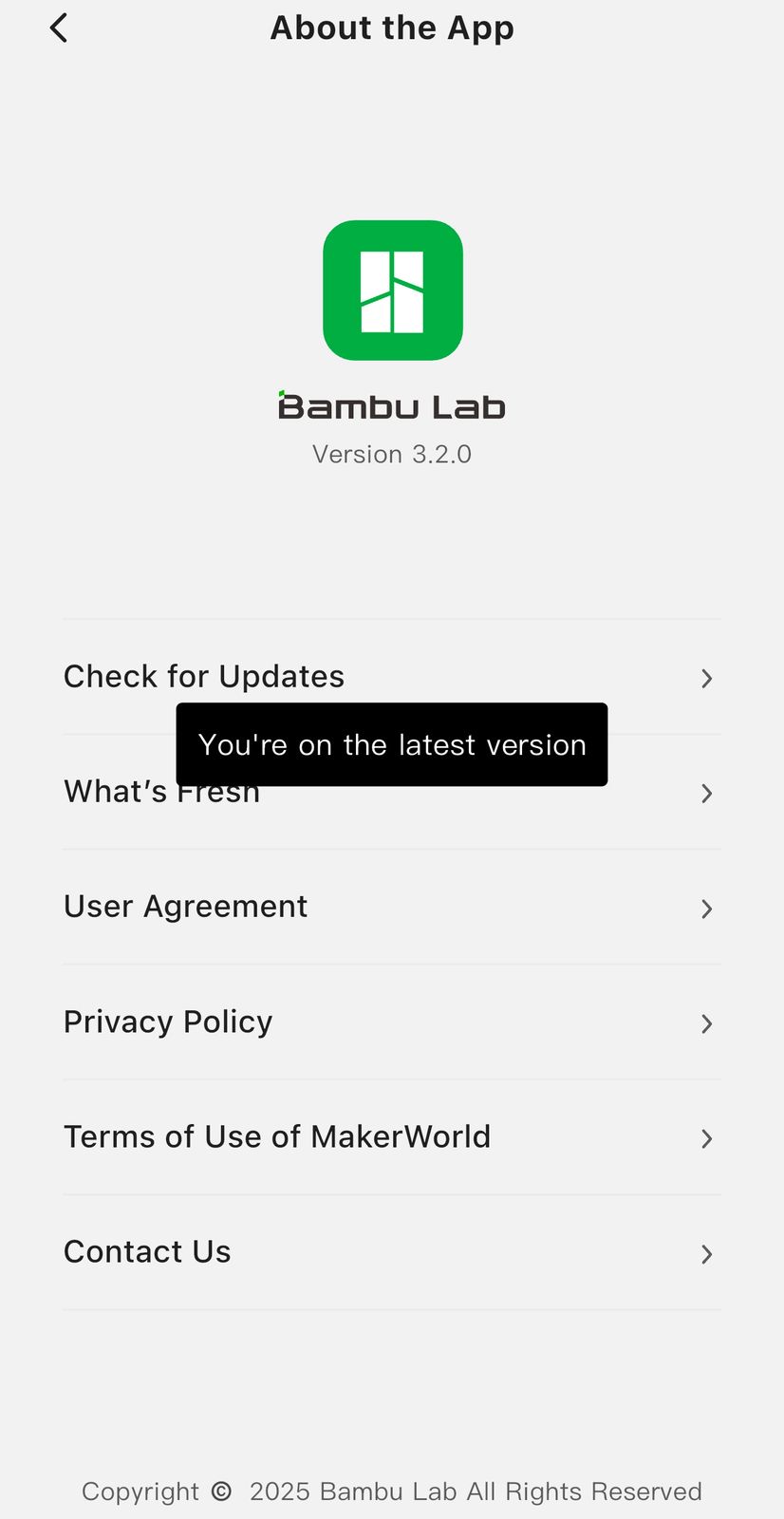
¶ Step 6: Check for New Features
To know what was added in versions of Bambu Handy, click What's Fresh in the About the App section.
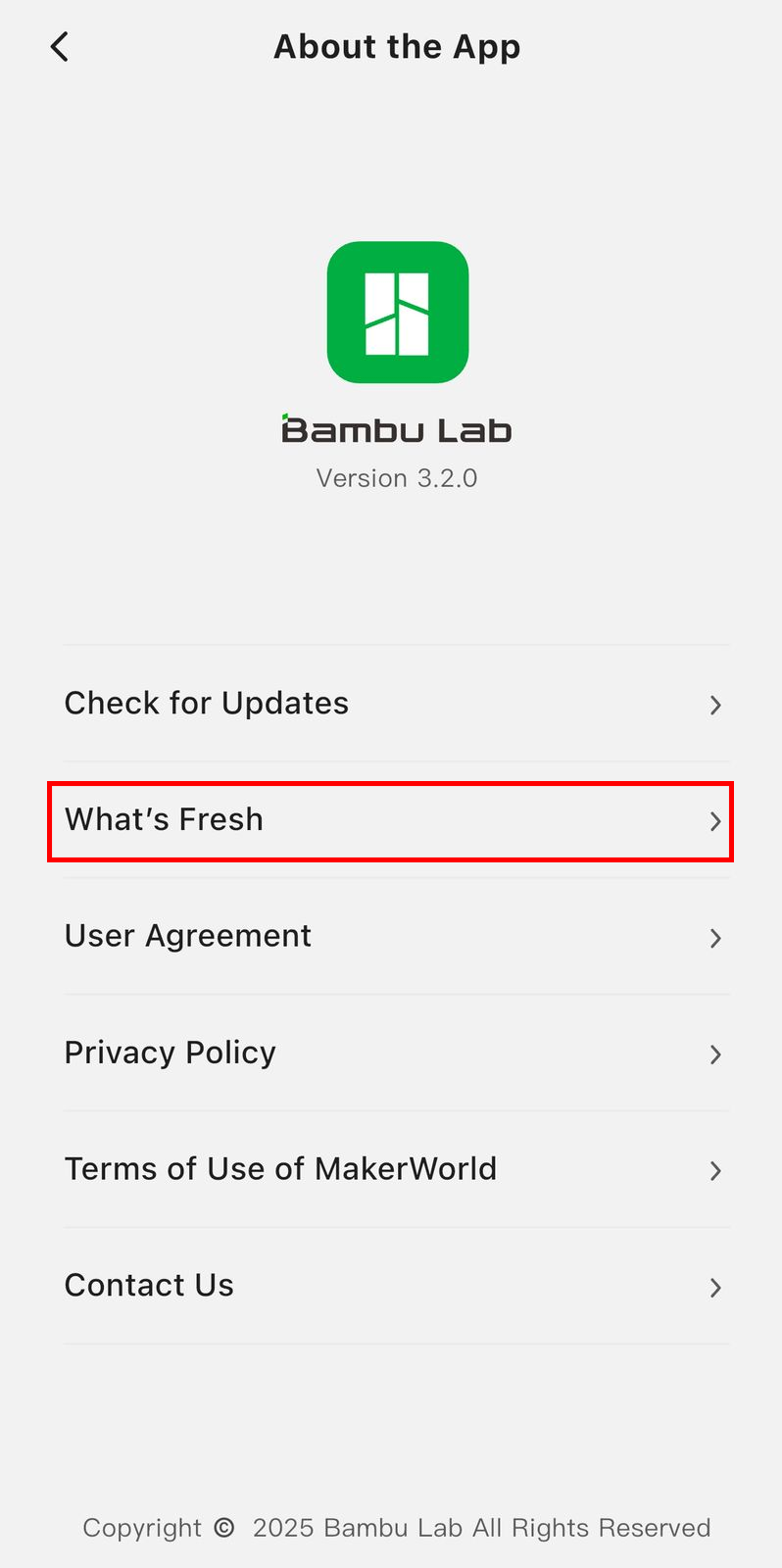
Wait for a few seconds for the new page to load, and you will see detailed information about the software updates. It showcases the app versions and release notes or a summary of new features, improvements, and bug fixes introduced in recent updates.
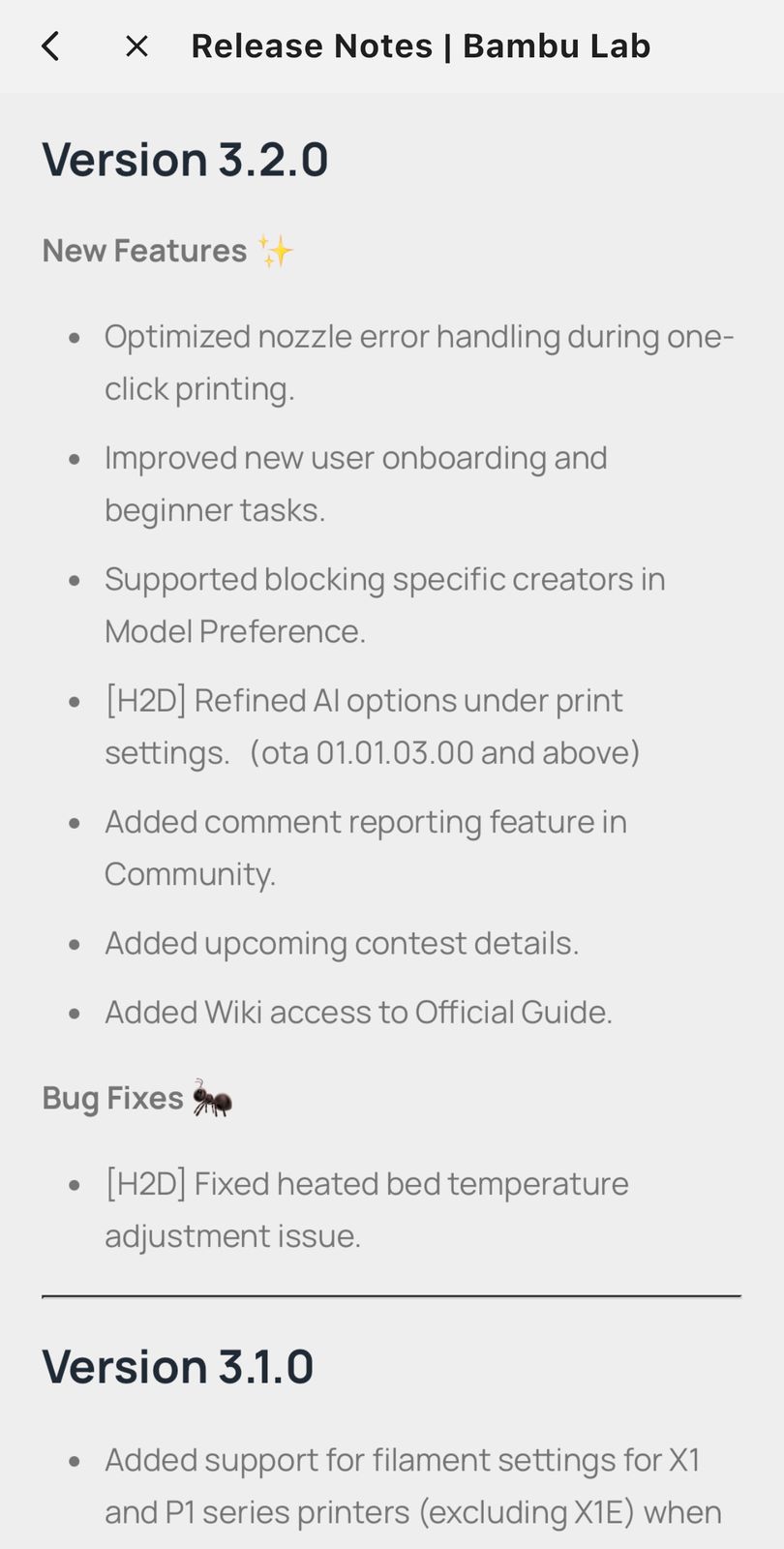
¶ Troubleshooting
If you can’t update the app to the latest version, or if it behaves unexpectedly, consider the following:
1. Ensure phone OS version compatibility: Verify that your phone meets the minimum operating system requirements for the Bambu Handy app, which are iOS 13.0 or later for iPhones/iPads and Android 6.0 or later for Android devices. You can check your OS version via Settings > General > About > Software Version (iOS) or Settings > About Phone > Android Version (Android). If your OS is outdated, update it through Settings > General > Software Update (iOS) or Settings > System > System Update (Android). If your device cannot support the required OS, consider using a newer device or managing the printer via Bambu Studio on a PC.
2. Restart the app: Close it completely and reopen it. by closing it completely and reopening it.
3. Clear app cache and data: App cache can sometimes result to issues. To do this, on Android, go to Settings > Apps > Bambu Handy > Storage > Clear Cache. If the issue persists, select Clear Data (note: this may require you to log in again). On iOS, there is no direct cache-clearing option. Try offloading the app (Settings > General > iPhone Storage > Bambu Handy > Offload App) and then reinstalling it.
4. Reinstall the App: Uninstall the Bambu Handy app and reinstall it. To uninstall, long-press the app icon and select "Remove App" (iOS) or "Uninstall" (Android). Then, download the latest version. Note that you will need to log in again.
¶ End Notes
We hope our guide was helpful. If you have any questions or concerns about the process, please contact our customer service team. We're here to assist you.
Click here to open a new ticket in our Support Page.
We will do our best to respond promptly and provide you with the assistance you need.