Color paint is a feature that allows users to paint a model in a 3D scene. The painted model will be sliced into GCode tool paths extruded by multiple filaments. It may finally be printed out as a colorful model.

This model is provided by Patrick from thingiverse.
¶ Example Videos
¶ User Interface Introduction
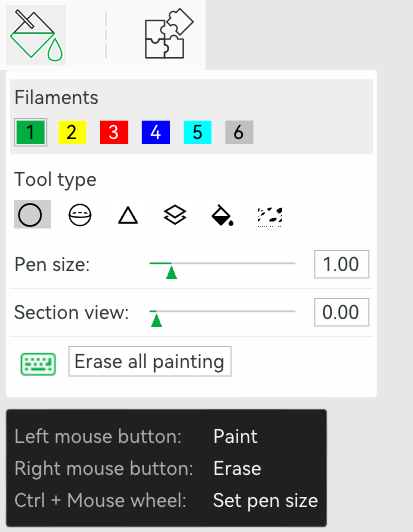
¶ Filaments
It lists all available filaments in the current project as color boxes. You may pick a color for painting by simply clicking a color box or using shortcut keys 1~9.
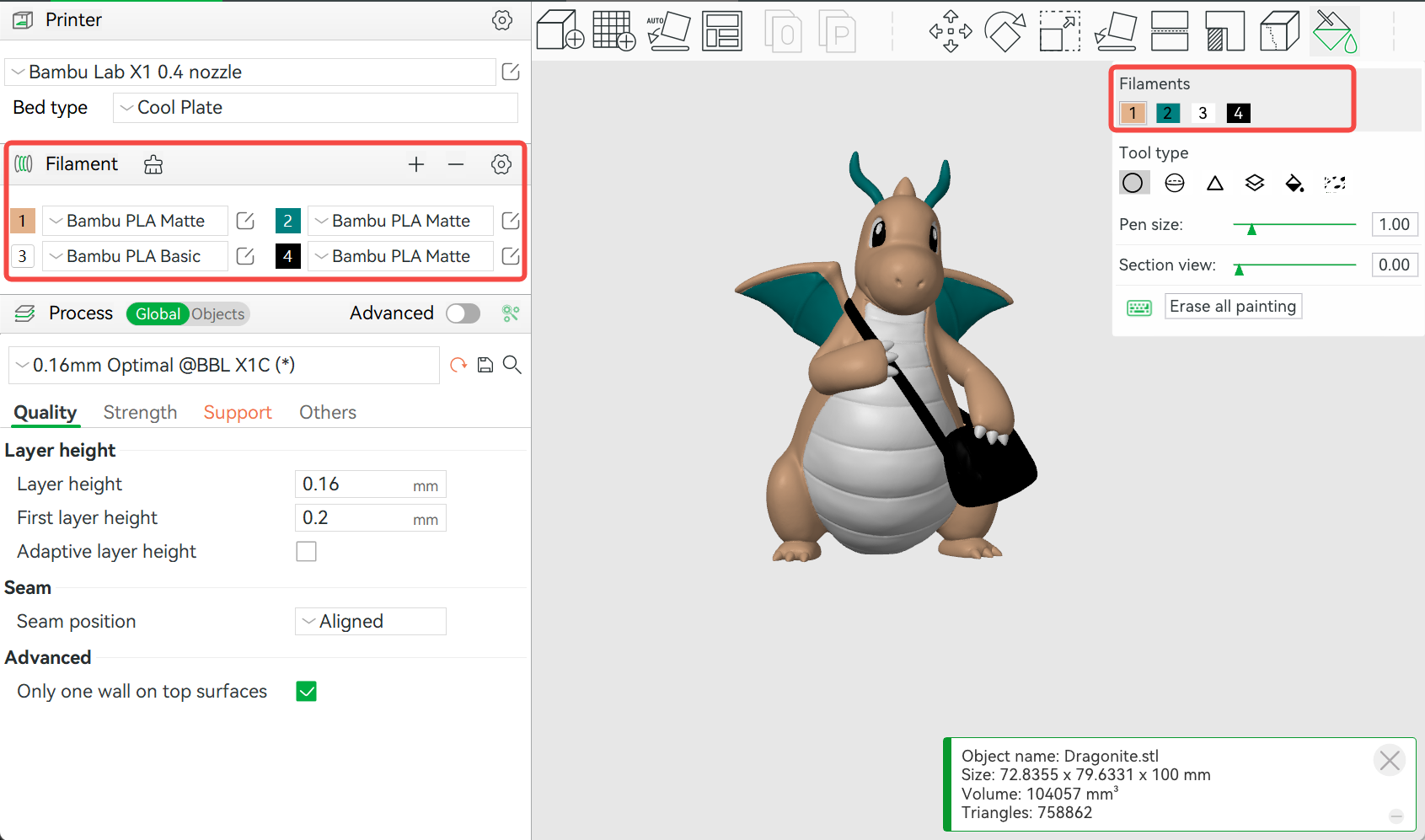
¶ Tool types
6 painting tool types are provided.
Circle tool
Circle tool is a circle-shape pen tool that is used to draw any curves on the model's surface
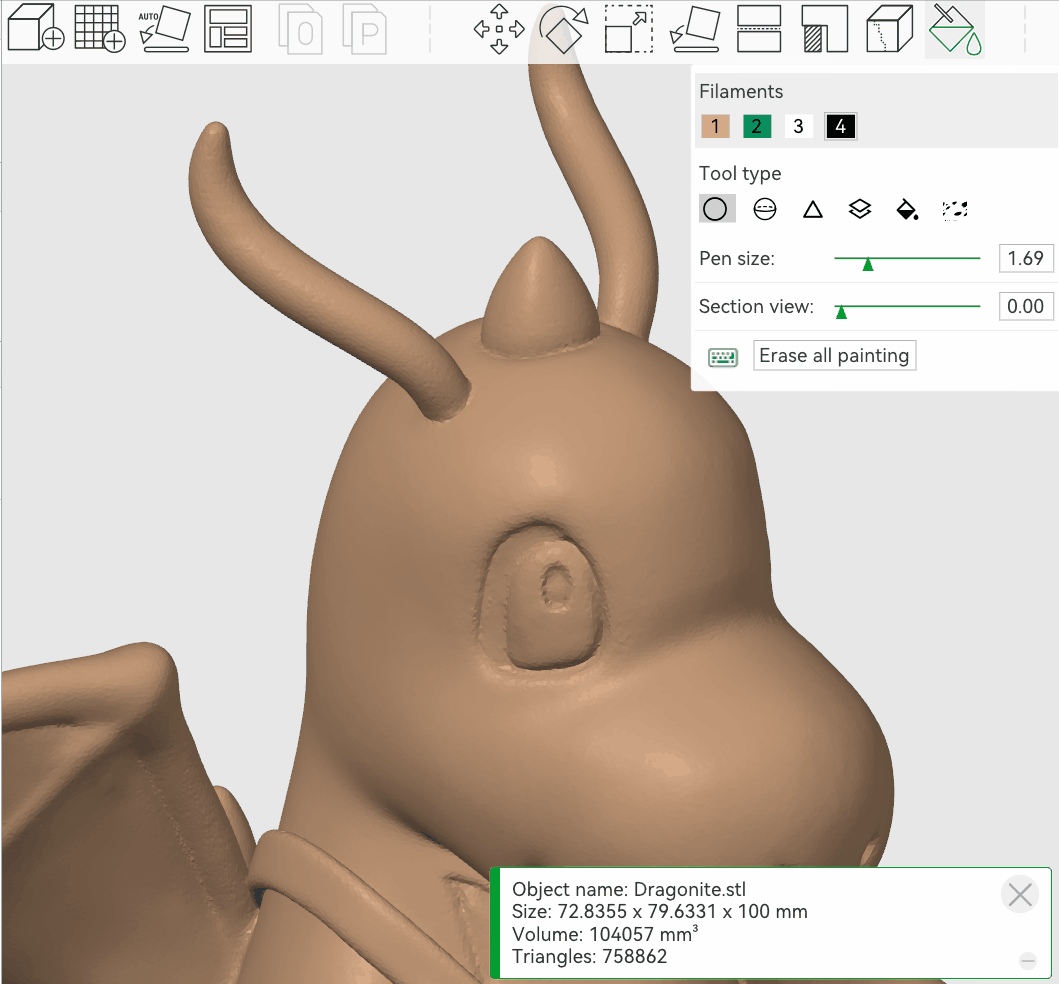
- Select the Vertical or Horizontal direction of the tool to keep it vertical or horizontal.
- Select View: keep horizontal to return the model to a horizontal state.

Setting a section view allows you to paint certain obstructed planes.

Sphere tool
The sphere is similar to Circle, but it will colorize all facets inside the sphere rather than only the visible facets
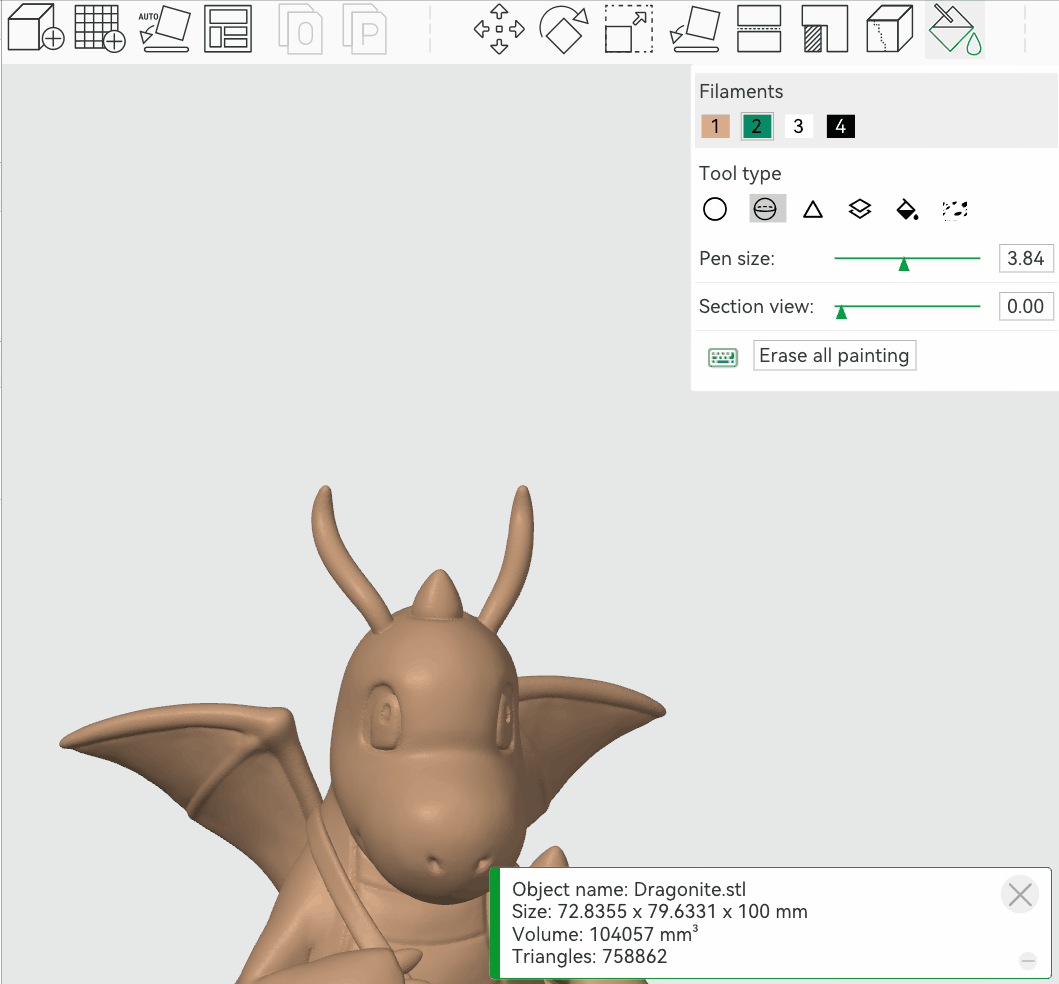
Triangle Tool
The triangle tool colorizes the triangle pointed by the mouse pointer. Click to colorize a single triangle facet and drag to select a list of triangle facets.
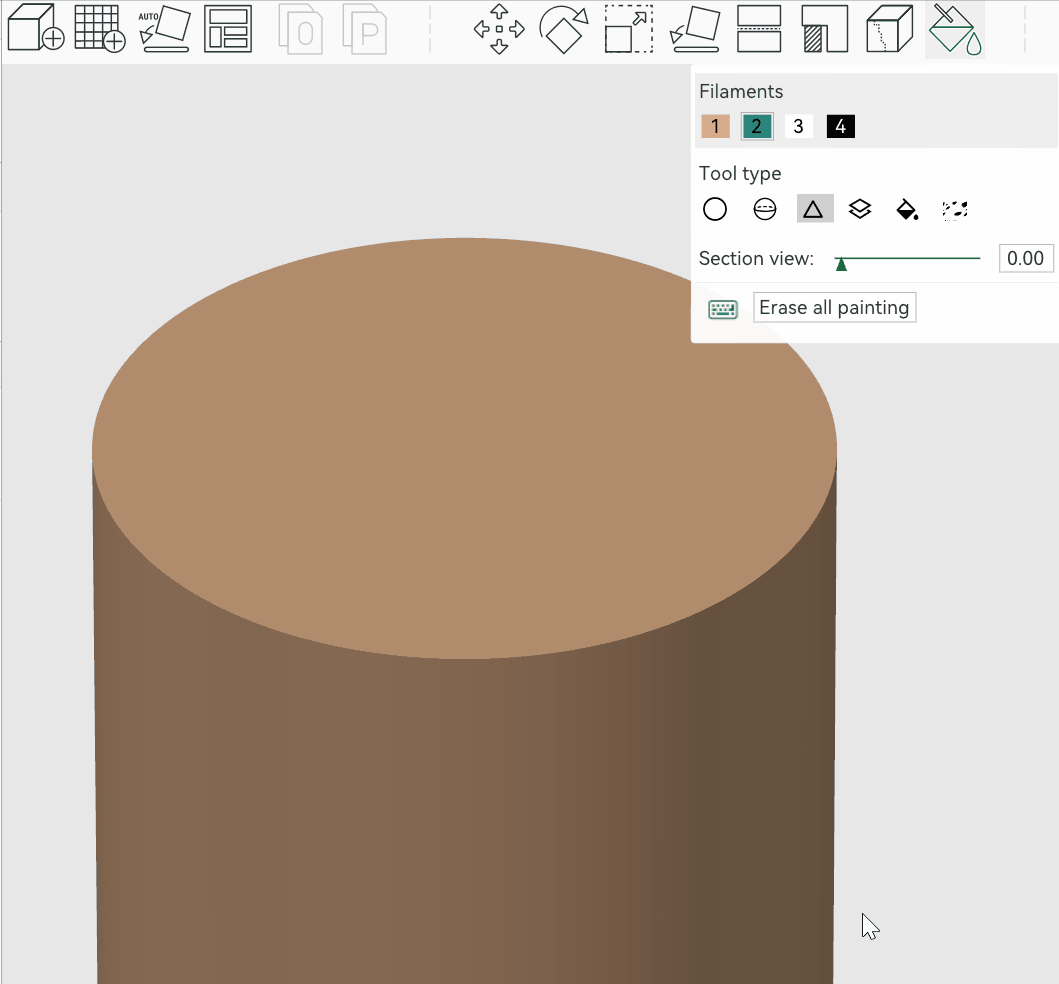
Height range tool
The height range tool colorizes all facets between a given height range, even though they may lay in disjointed regions
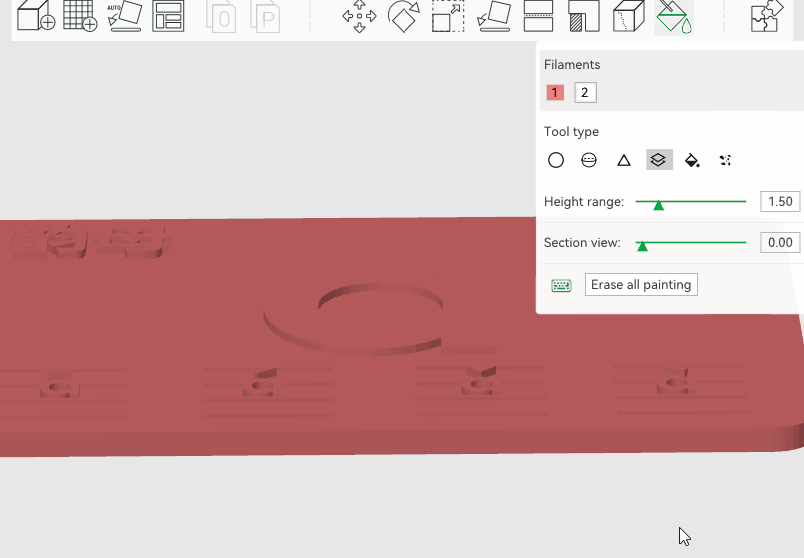
The height range tool supports mouse-follow settings. You can select the height range to paint by clicking on the model, or you can adjust the height of the tool from the bottom by modifying the value in the input box.

Before enabling the function of Place input box of bottom near mouse, you need to level the view so that you can quickly capture the input box and adjust the bottom edge height.
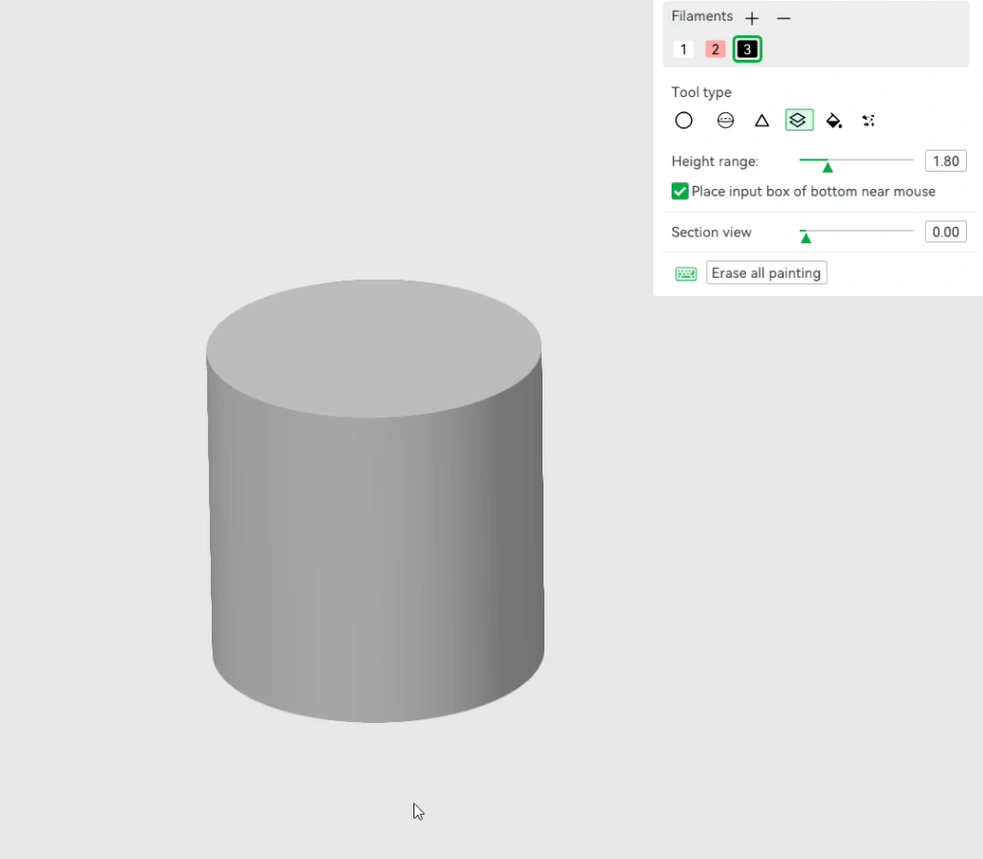
Fill Tool
The Fill Tool colorizes a bucket of connected facets propagated from the facet pointed by the mouse pointer. The propagation stops when reaching a facet that has a different color. If "Edge detection" is on, the propagation will also be stopped when reaching a corner that is sharper than the threshold.
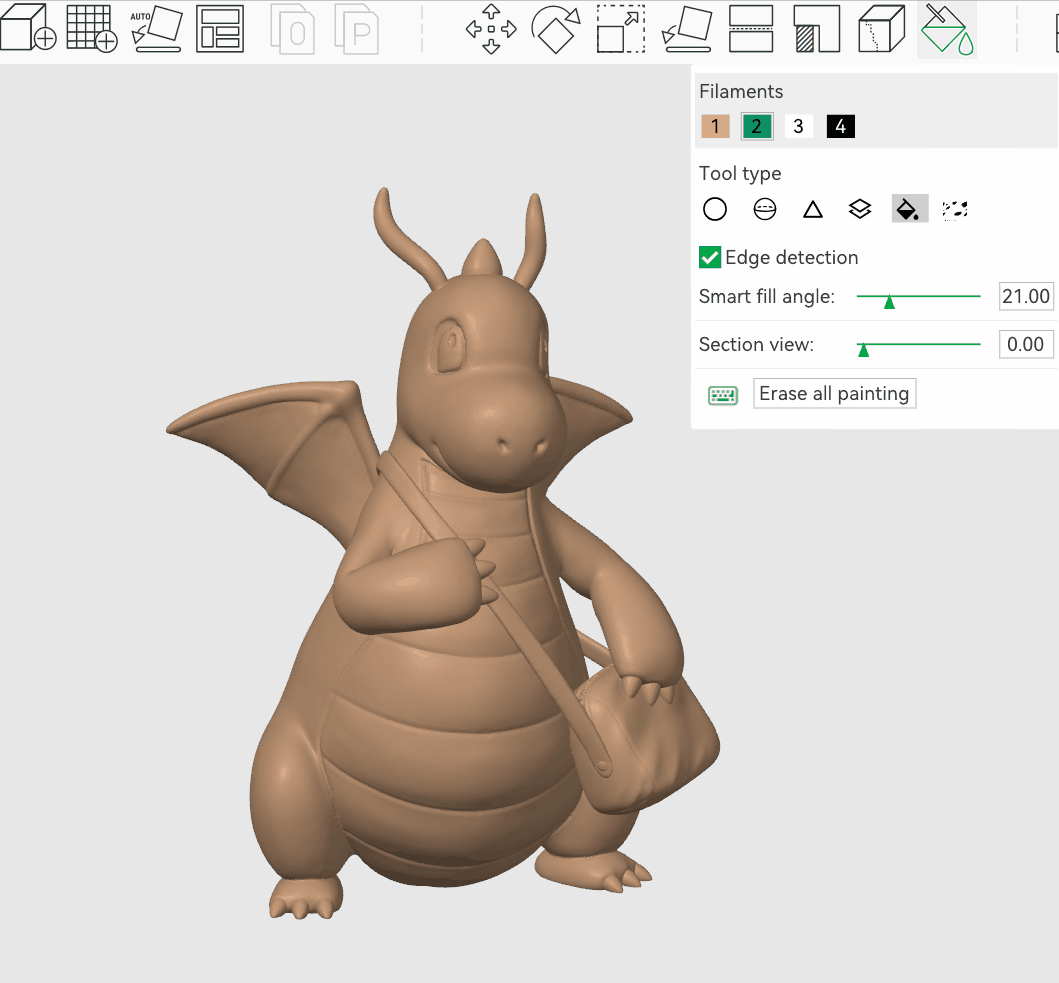
Gapo Fill Tool
Painting with the above tools often generates gap areas. They may look ugly and increase (expensive) filament changes. The gap fill tool will detect small gaps and auto-fill them with the color from a neighbor facet group.
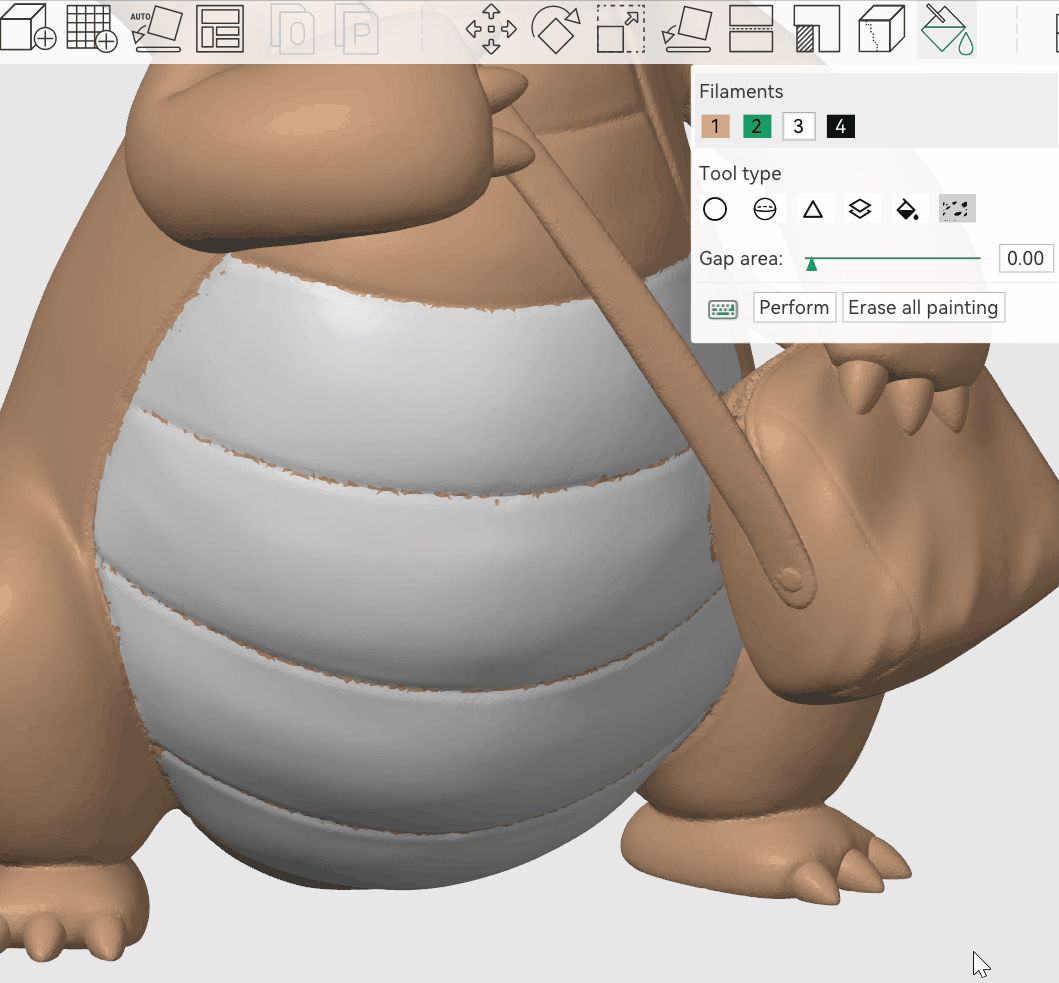
¶ Shortcut keys
Pick filament
Shortcut keys 1~9Erase painting
Select a painting tool (except gap fill tool), click/drag with the ”Shift + Mouse Left Button“Pen size
Ctrl+Mouse wheelSection view
Alt+Mouse wheel