¶ See what happened to you!
Below is a list of common issues you may encounter while using Studio to play videos. Identify the problems you encounter and try to follow the instructions provided to resolve them.
¶ Problem 1 - Initialization failed(XXX)!
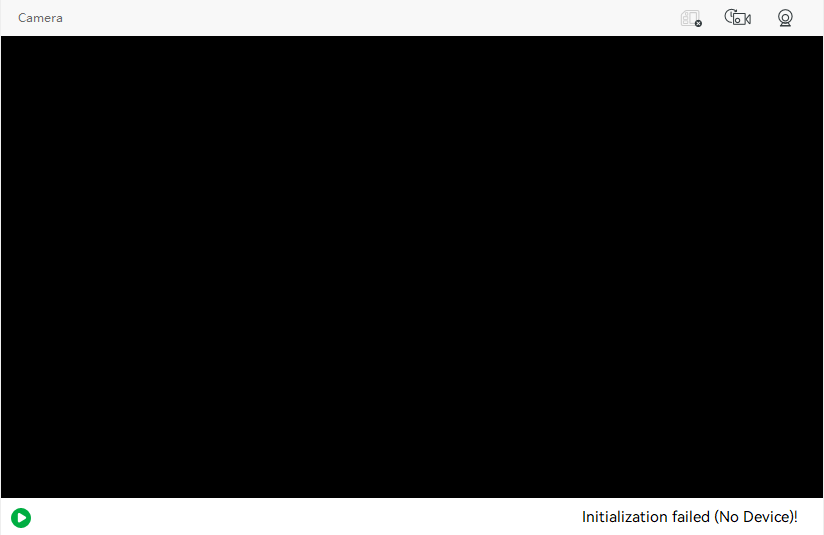
Failed to search the printer's video tunnel from the Bambu server. The following issues may cause this problem:
- You have not selected any printer. (No Device)
- Your printer has no camera devices. (No Camera Device)
- Your printer is in Lan Only mode. (Not supported with LAN-only mode)
- The server is not available or in an error state. Please check the network connectivity before seeking after-sales help. (Network unreachable)
- Your printer supports only Lan Direct connection, but Bambu Studio can't find the Lan IP of your printer. Please turn off your network firewall of your computer and restart Bambu Studio to retry. (Missing LAN ip of printer)
- You have logged out from the printer, and Bambu Studio is out of this information. When trying to start live viewing, the server reports the error.
- Your printer is in Lan Only mode, and Bambu Studio is out of this information.
¶ Problem 2 - Windows Media Player is required for this task! (Windows Only)
On the Windows system, Windows Media Player is used to play video streams from the printer. If Windows Media Player is not available on your PC, you will encounter an error dialog when attempting to start live viewing.
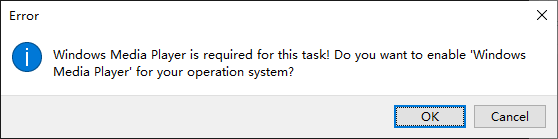
Please press "OK" on the dialog, and it will take you to the "Windows Optional Features" menu. From there, you can search for and install Windows Media Player.
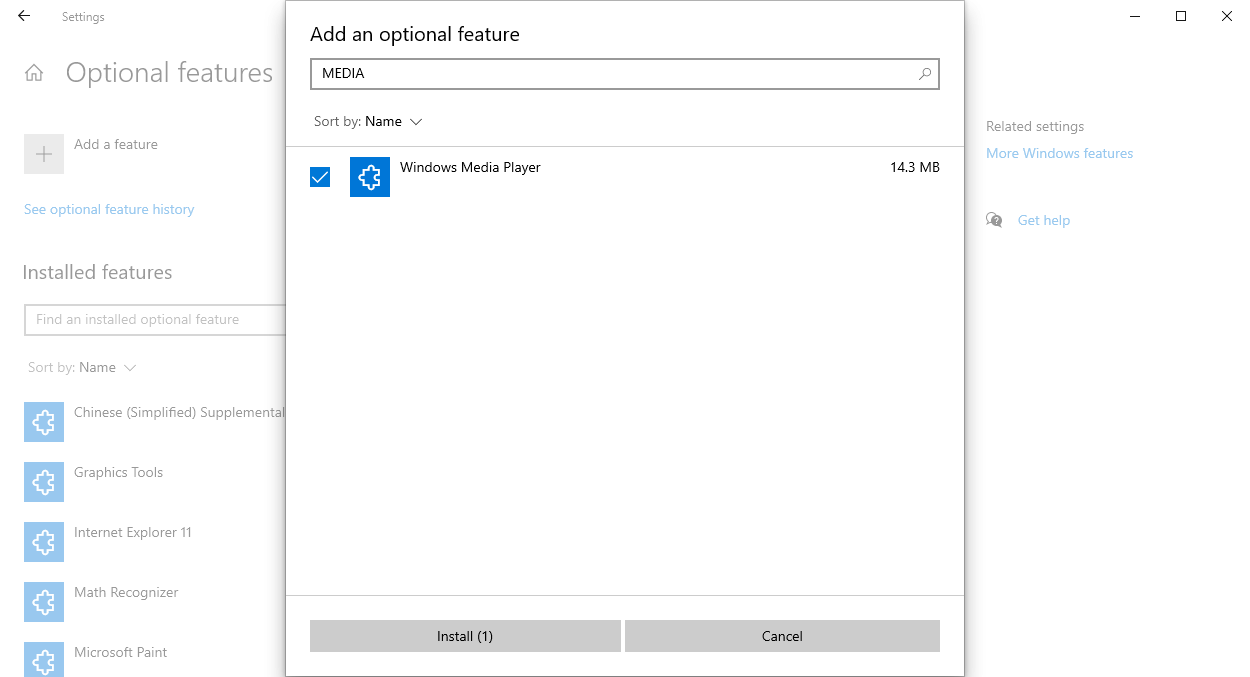
After installing Windows Media Player, please restart BambuStudio.
If the error persists even after installing Windows Media Player, certain Windows Updates may be blocking the functionality of Windows Media Player. In such cases, please install the available Windows Updates and restart your computer. After the restart, try running BambuStudio again.
If the installation fails using the above method, you can also try installing the Windows Media Player offline package.
- Click here to download the file.
- Unzip to disk C:\
- Run the command line in Powershell to install it
Dism.exe /Online /Add-Package /PackagePath:C:\Microsoft-Windows-MediaPlayer-Package~31bf3856ad364e35~amd64~~.cab
¶ Problem 3 - BambuSource has not correctly been registered for media playing! (Windows Only)
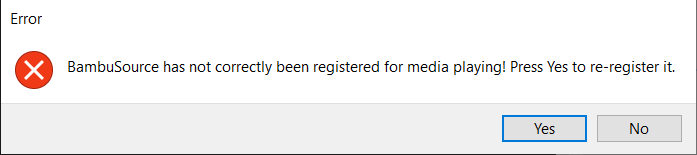
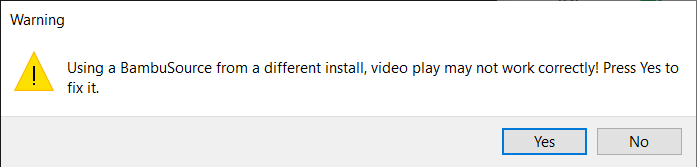
To enable compatibility with Windows Media Player, we have included a DirectShow component called 'BambuSource' in the network plugin package.
BambuSource must be registered to function properly. The component may fail to work due to the following issues:
- Registration failure
Interference from overly sensitive antivirus software - Incorrect registration location
Registration under a different Windows user account than the one in use
WHAT TO DO:
- Re-register BambuSource according to the prompt.
- If registration fails again, consider manually importing the regedit project.
a. Download the file "bambusource.reg", below.
b. Open the file and replace 'Administrator' with your Windows account name. Save the file.
c. Merge the file into the system registry by double-clicking it.
¶ Problem 4 - Missing BambuSource component registered for media playing! (Windows Only)
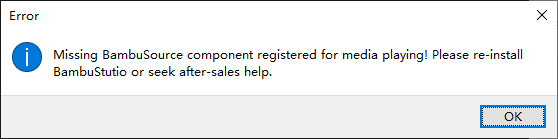
The BambuSource.dll been removed by yourself or other software. Often isolated by antivirus software
Check existence of BambuSource.dll
Locate BambuSource.dll in folder C:\Users\<user>\AppData\Roaming\BambuStudio\plugins.
Simply a re-installing of Bambu Studio will solve the problem.
When reinstalling, take notice of antivirus software warnings, and ignore these warnings manually.
¶ Problem 5 - Load failed[###]!
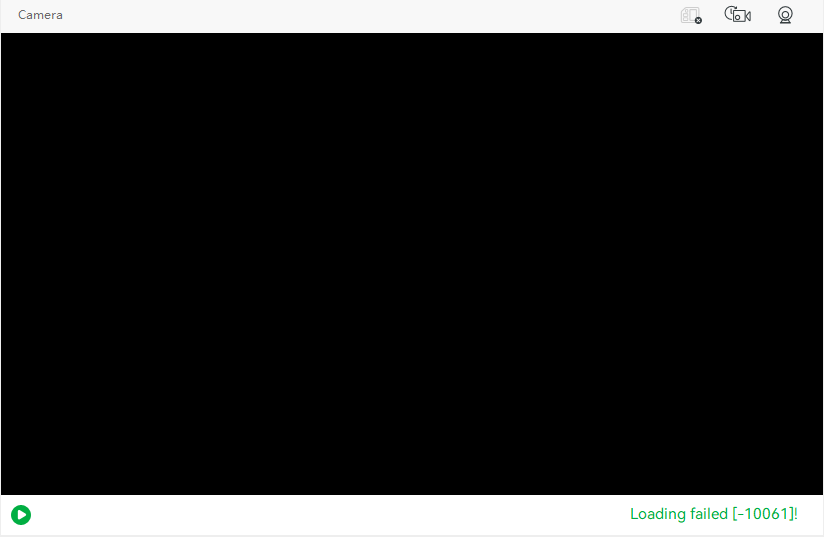
The failure to load video streams from the printer could be due to an issue on the printer device side or a problem with Windows Media Player.
On the printer side, there may be:
- The printer is not online, and can't serve the video stream.
- The printer is in Lan Only mode and is not connected to the network.
- The printer has exceeded the service capacity limit.
On the player side, there may be: - Windows Media Player is not installed.
- Windows Media Player is corrupt, a reinstall is needed.
- Missing BambuSource component registered for media playing.
¶ Problem 6 - The program hung when loading the video stream! (Windows Only)
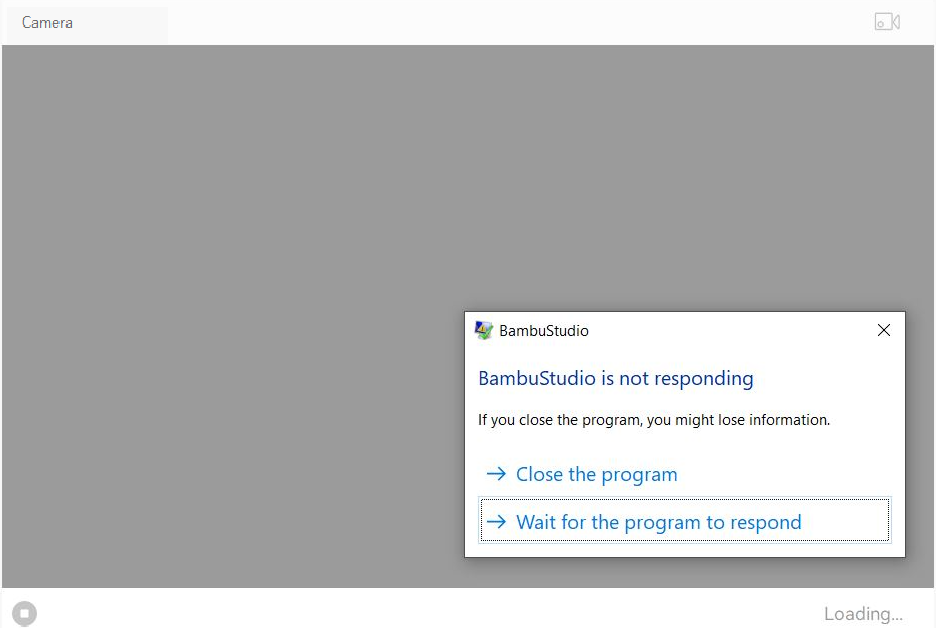
Windows Media Player utilizes the d3d9 driver for media rendering.
However, there are compatibility issues between d3d9 and certain video cards in dual-image card systems. To resolve this problem, try switching to a different video card. You can do this by configuring the image card used by Bambu Studio in the NVIDIA Control Panel.
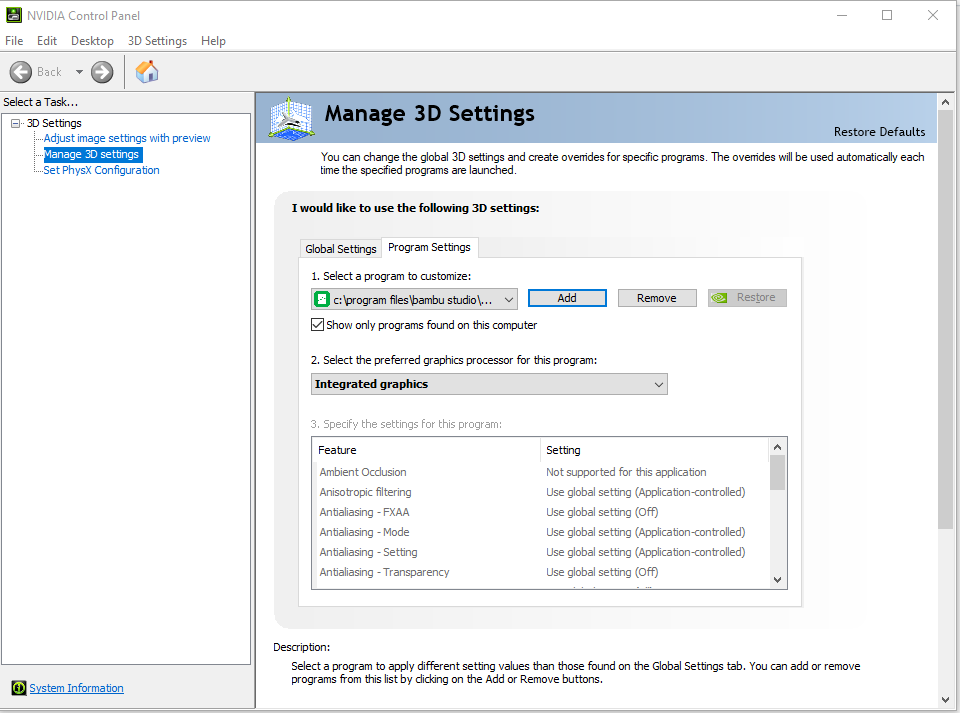
If the NVIDIA Control Panel is not available on your system, you can also modify the settings from the Windows graphics settings.
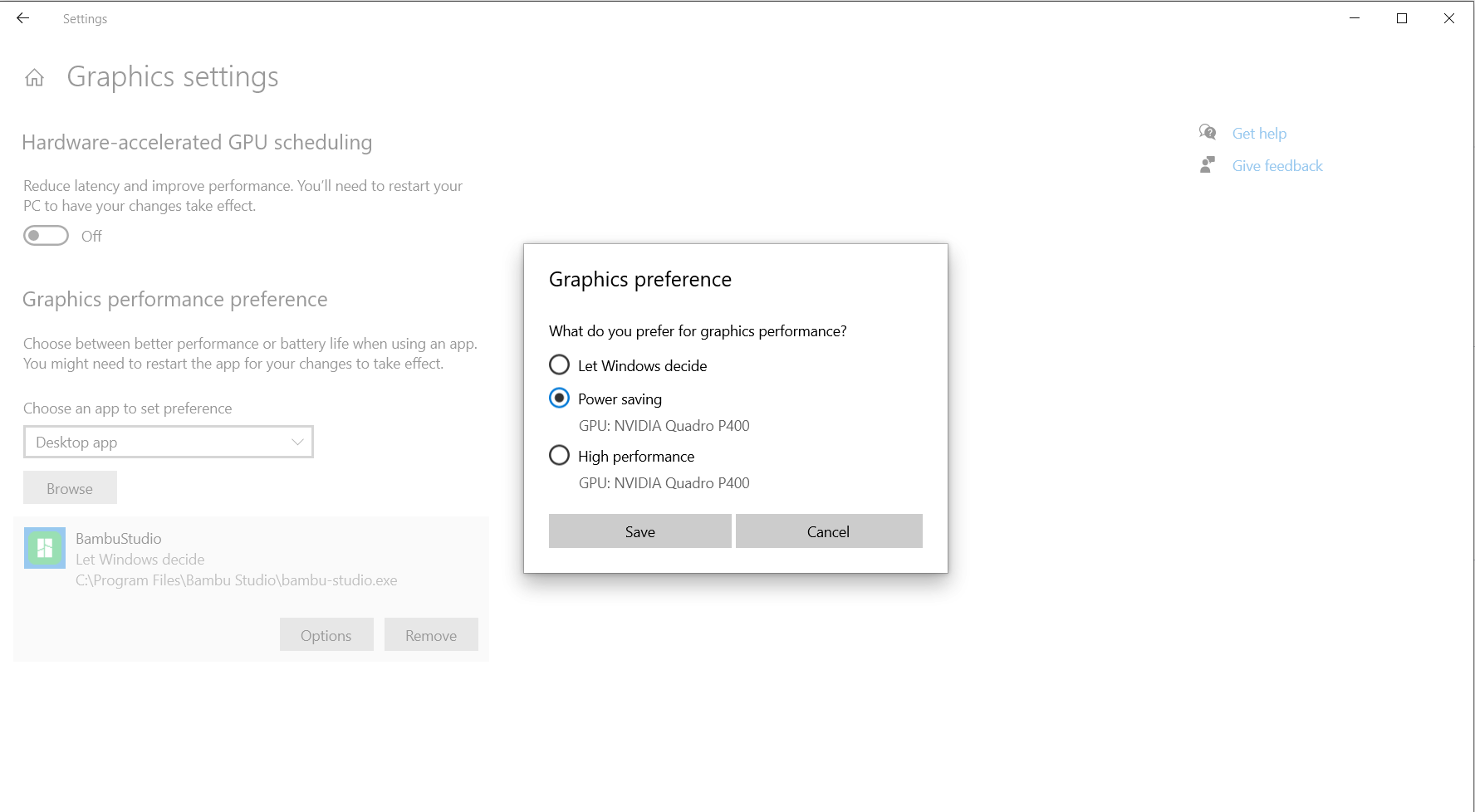
¶ Appendix: Error codes
- Check player (Windows System Only)
| Code | Problem | Solution |
|---|---|---|
| 100 | Windows Media Player is not installed | Install Windows Media Player in 'Windows Optional Features' according to the prompt. |
| 101 | BambuSource is not registered | Re-register according to the prompt. If registration fails again, it is recommended to manually import the regedit project |
| 102 | BambuSource is not registered | Re-register according to the prompt. If registration fails again, it is recommended to manually import the regedit project |
| 103 | The playback plugin is missing or the location is inconsistent (possibly because multiple Studio versions are installed and the plugins are in different directories). | Follow the prompts to re-register BambuSource or reinstall Bambu Studio. |
- Connecting via P2P (Remote)
| Code | Problem | Solution |
|---|---|---|
| -90 | The printer is not really online | Please try to reboot the printer. Check printer's connectivity and retry. |
| -48 | The printer has exceeded the service capacity limit | Check if there are too many video connections to the printer |
| -10 | Certificate error | Check if you are using the official version of Bambu Studio |
| -68 | Wrong password | Check if you are using the official version of Bambu Studio |
| -13 | Connection timed out | Check the network, restart the device, and try again later |
- Connecting via LAN (Windows System Only)
| Code | Problem | Solution |
|---|---|---|
| -10051 | Something wrong with your LAN network (Attempted a socket operation to an unreachable network.) | Check the network connectivity before seeking after-sales help |
| -10060 | Something wrong with your LAN network (The connection attempt failed because the connecting party did not respond correctly after a period of time or the connected host did not respond.) | Check the network connectivity before seeking after-sales help |
| -10061 | Something wrong with your LAN network (Unable to connect because the target computer actively refused.) | Check the network connectivity before seeking after-sales help |
- Connecting via LAN (Unix System Only (MacOS, Linux))
| Code | Problem | Solution |
|---|---|---|
| -110 | Something wrong with the LAN network | Check the network connectivity before seeking after-sales help |
| -111 | Something wrong with the LAN network | Check the network connectivity before seeking after-sales help |
| -112 | Something wrong with the LAN network | Check the network connectivity before seeking after-sales help |
- Common Loading Video
| Code | Problem | Solution |
|---|---|---|
| -1 | Something wrong with the your network | Check the network, restart the device, and try again later |
| -4 | The connection is successful, but data timed out | Check the network, restart the device, and try again later |
| 1 | Over limit studio/handy are using remote access | Close some and try again |
| 2 | Something wrong with Windows Media Player | Reinstall Windows Media Player and retry |
| 3 | Connection Failed. | Please check the network and try again |
¶ End Notes
We hope the detailed guide provided has been helpful and informative.
To ensure a safe and effective execution, if you have any concerns or questions about the process described in this article, we recommend submitting a Technical ticket regarding your issue. Please include a picture or video illustrating the problem, as well as any additional information related to your inquiry.