Before introducing how to create your own preset, we need to explain what the system preset is.
¶ System preset
System presets are built-in presets provided by Bambu Studio for each supported printer. When a printer is selected, a configuration bundle is imported with the process, filament, and printer presets for that printer.
System presets cannot be modified directly. However, you can make copies of system presets, modify any settings you like, and save the result as a user preset.
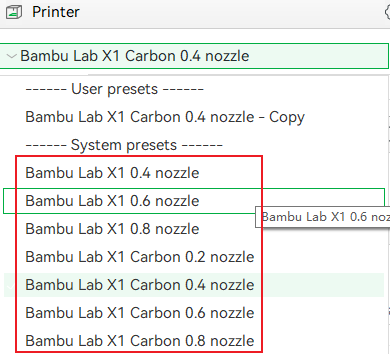 |
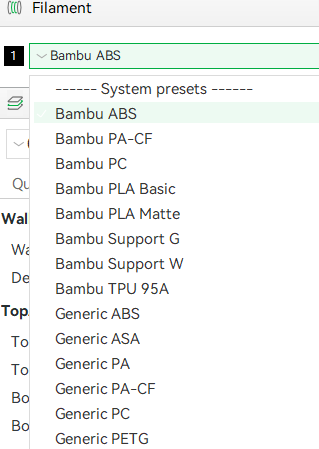 |
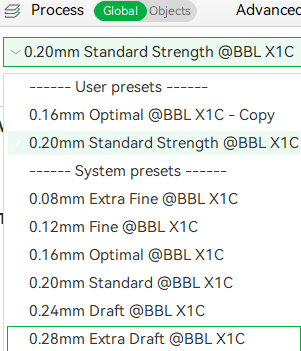 |
Notes:
The presets for the process parameters will change as you select different nozzle diameters for your printer. For example, when you select "Bambu Lab X1C 0.4 nozzle", you will see the process parameters like this:
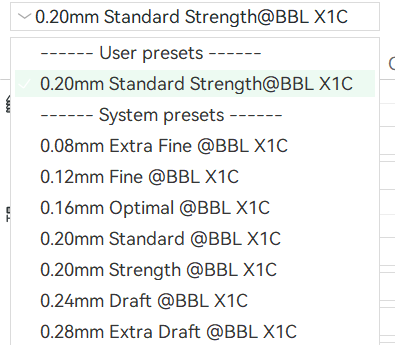
When you switch to "Bambu Lab X1C 0.2 nozzle", you will see the process parameters like this:
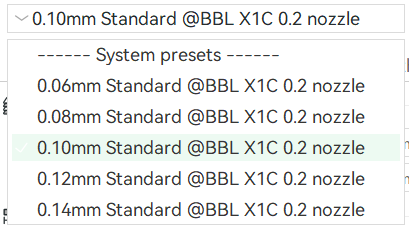
¶ User preset
Although the system modifier is enough in most printings, you could also create a user preset to optimize the most commonly used model types. For example, if most of your model has strict requirements on strength, you can create a preset that increases the wall count, infill density, and shell layers and selects a honeycomb infill pattern. Another typical example is creating new filament presets for 3rd party filaments.
To create a user preset, you may first choose a system preset as the base. After modifying parameters accordingly, please click the “Save” icon, name the new preset, and select “User Preset” type in the pop-up dialog. NOTE: It is not recommended that beginner users change the parameters randomly. You can make user presets for the printer, the filament, and the process, as saved below:
¶ Printer User Preset
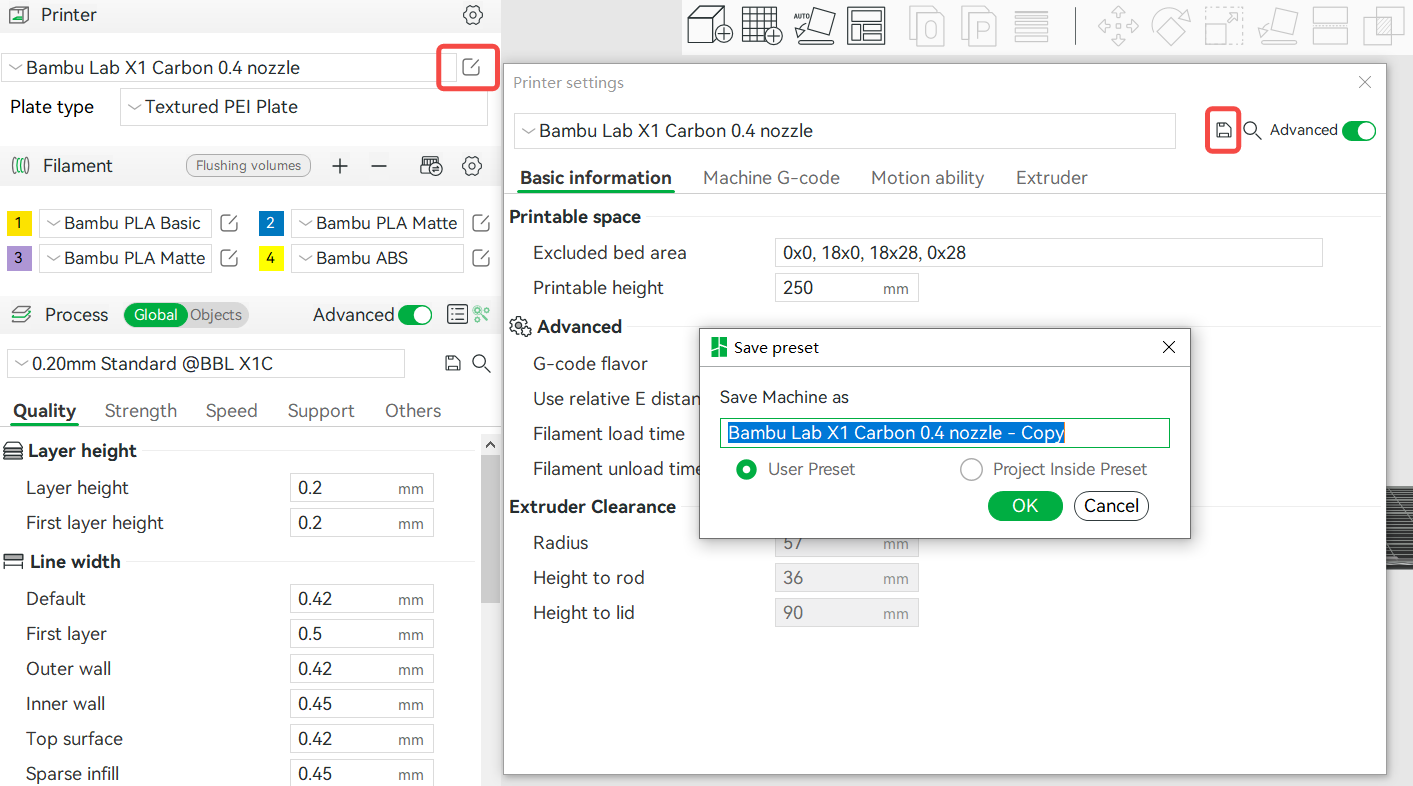
¶ Filament User Preset
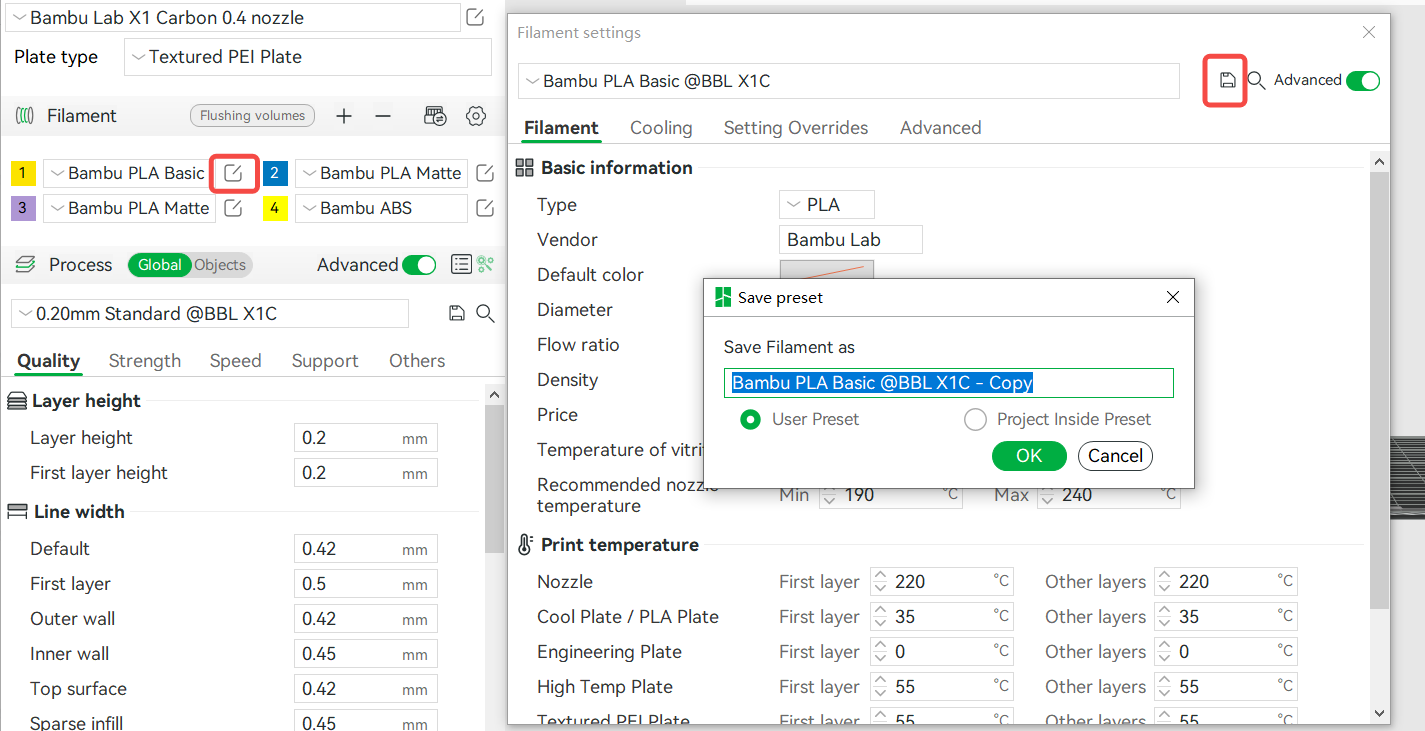
¶ Process User Preset
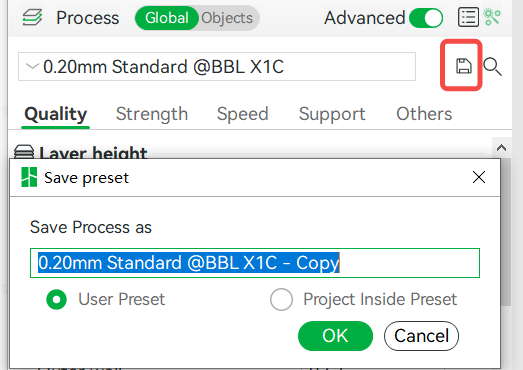
The newly created user preset will ( Please enable the preset feature in Preferences ) be uploaded to Bambu Cloud and it belongs to the currently logged-in account.
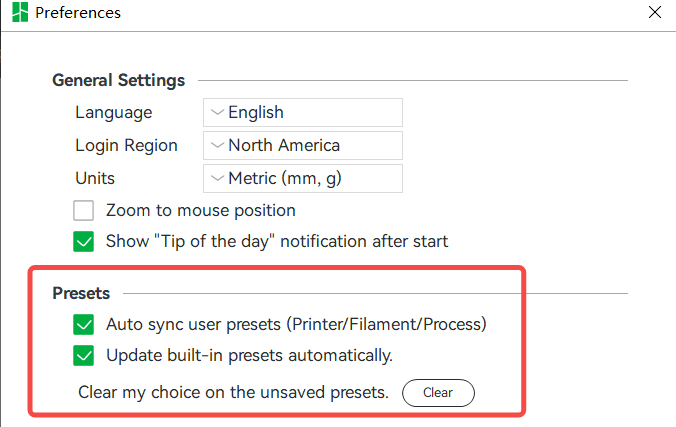
In addition, user preset data can be automatically downloaded from Bambu Cloud every time you log into Bambu Studio.
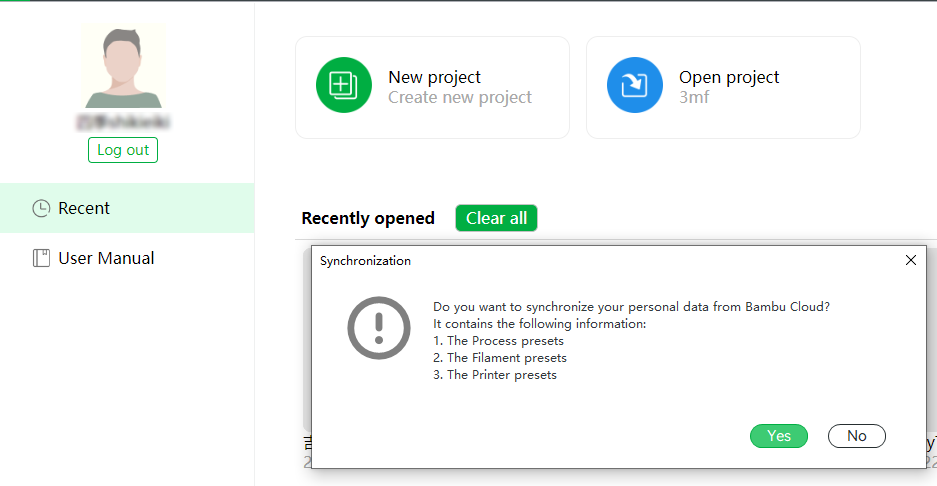
Note: Due to limited cloud resources, presets for non-Bambu Lab printers are currently not supported for cloud synchronization.
¶ Project preset
You can also save the modified parameters as a project preset. The project preset is just saved in the current project file (.3mf). The project preset is only visible when this project is loaded in Bambu Studio and will disappear after loading another project. Unlike the user preset, it has nothing to do with any user account and will not be uploaded to Bambu Cloud.
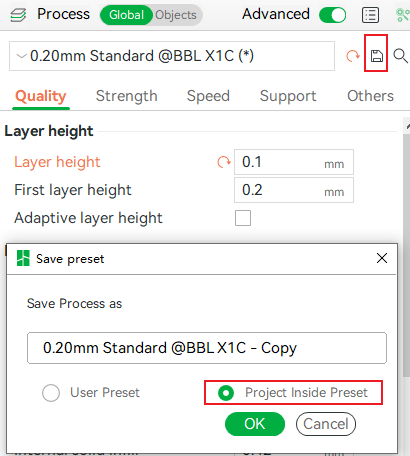
¶ Export & Import preset
If you want to share settings with others or create a backup of your custom settings, you can export the selected preset to a local folder.
¶ Export Preset
Bambu Studio allows exporting the user preset. The gif below shows how to export a user preset file.
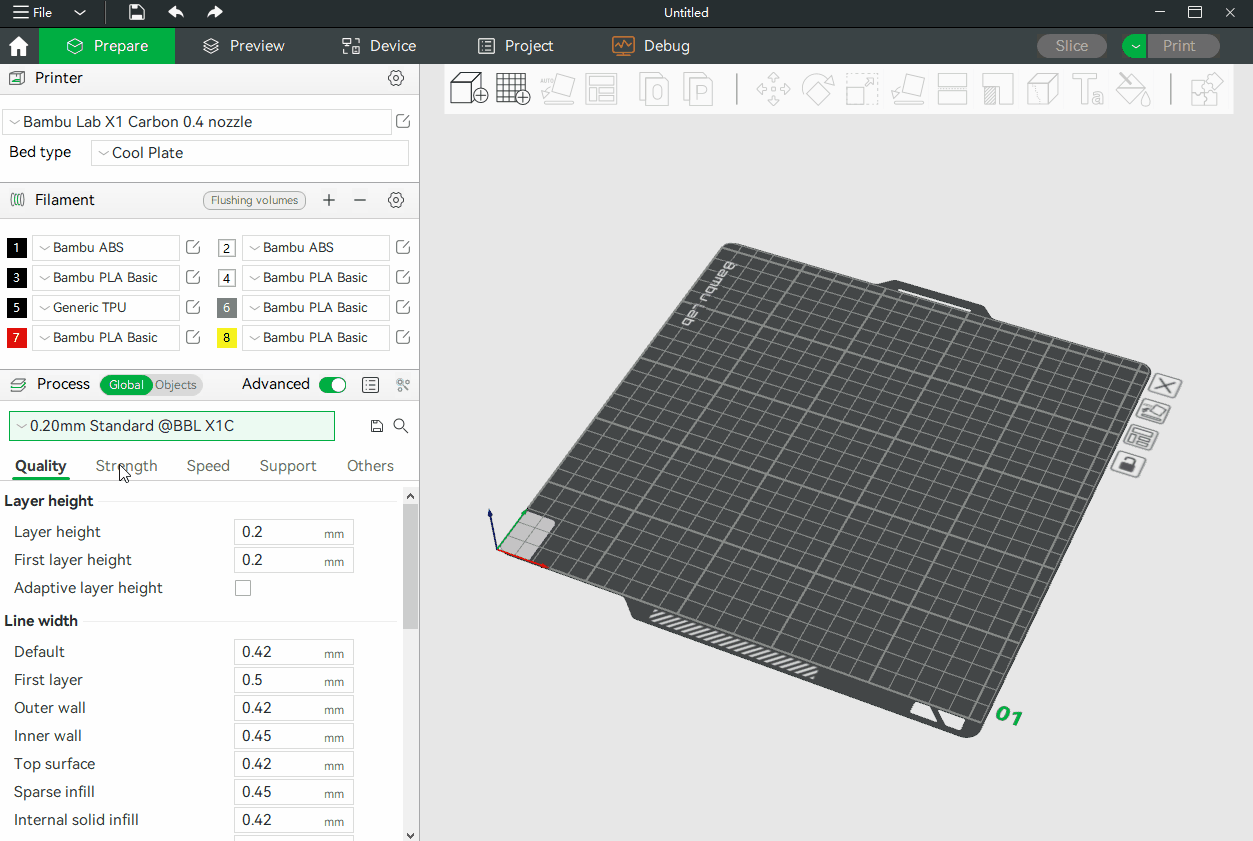
¶ Import Preset
Bambu Studio allows importing of the user preset. The figure below shows how to import a user preset file.
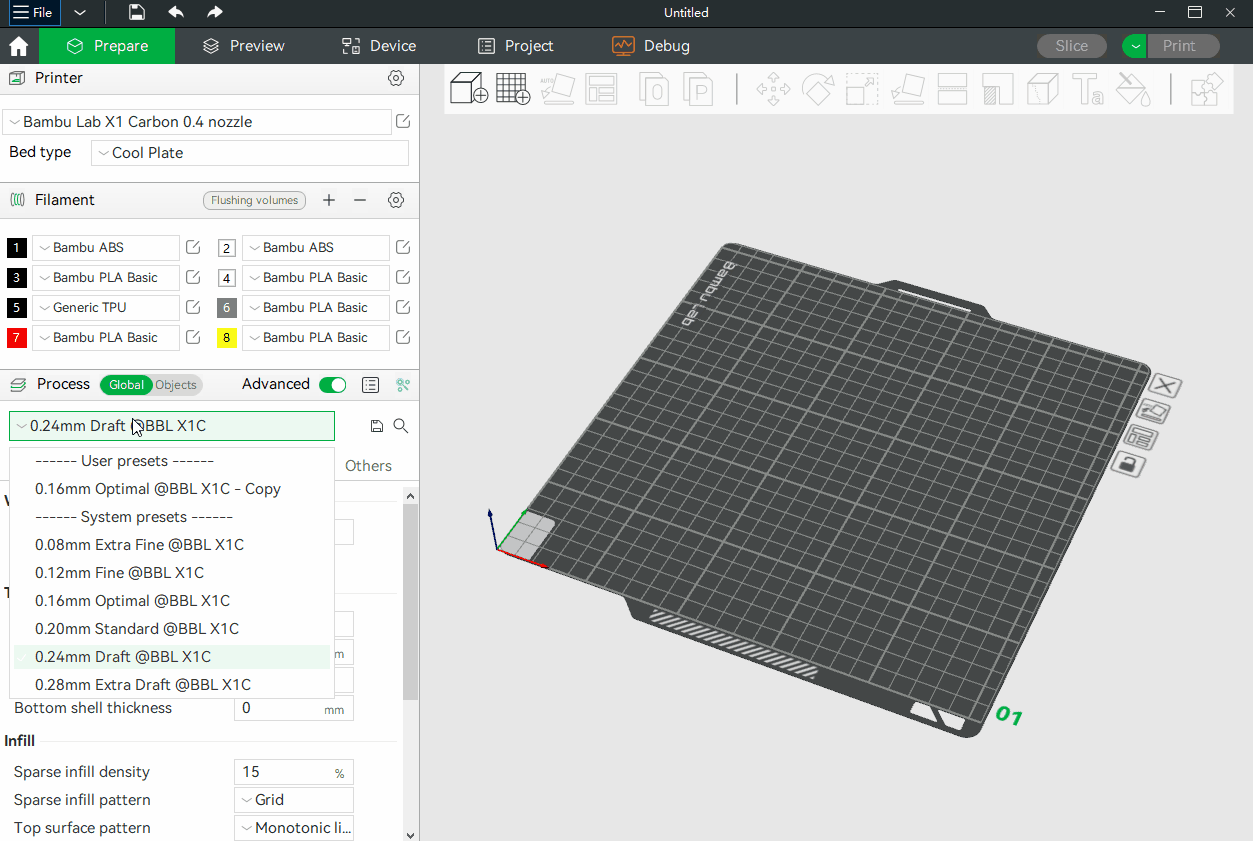
¶ Delete Preset
After successfully creating a new preset, you can notice a × icon to the right of the Save Preset button. Click on this icon to delete the preset.
Below is an example of a Filament User Preset:
