An STL file may contain multiple shells and each shell is represented as a triangle mesh. When opening an STL file, it is imported as a single object, even if it contains multiple individual shells.
Sometimes, we need to split these shells to make a model printable, and easy to colorize or apply different print settings for shell regions.
Bambu Studio supports 2 splitting types, Split to Objects and Split to Parts. They are both on the top toolbar.
¶ Split to Objects
Split to Objects creates an individual object for each shell and places each newly created object on the print bed.
It is usually used when the model is too big for printing, or you want to print the model with multiple colors but the printer is not equipped with an AMS. After printing the objects need to be placed together and assembled into a complete model.
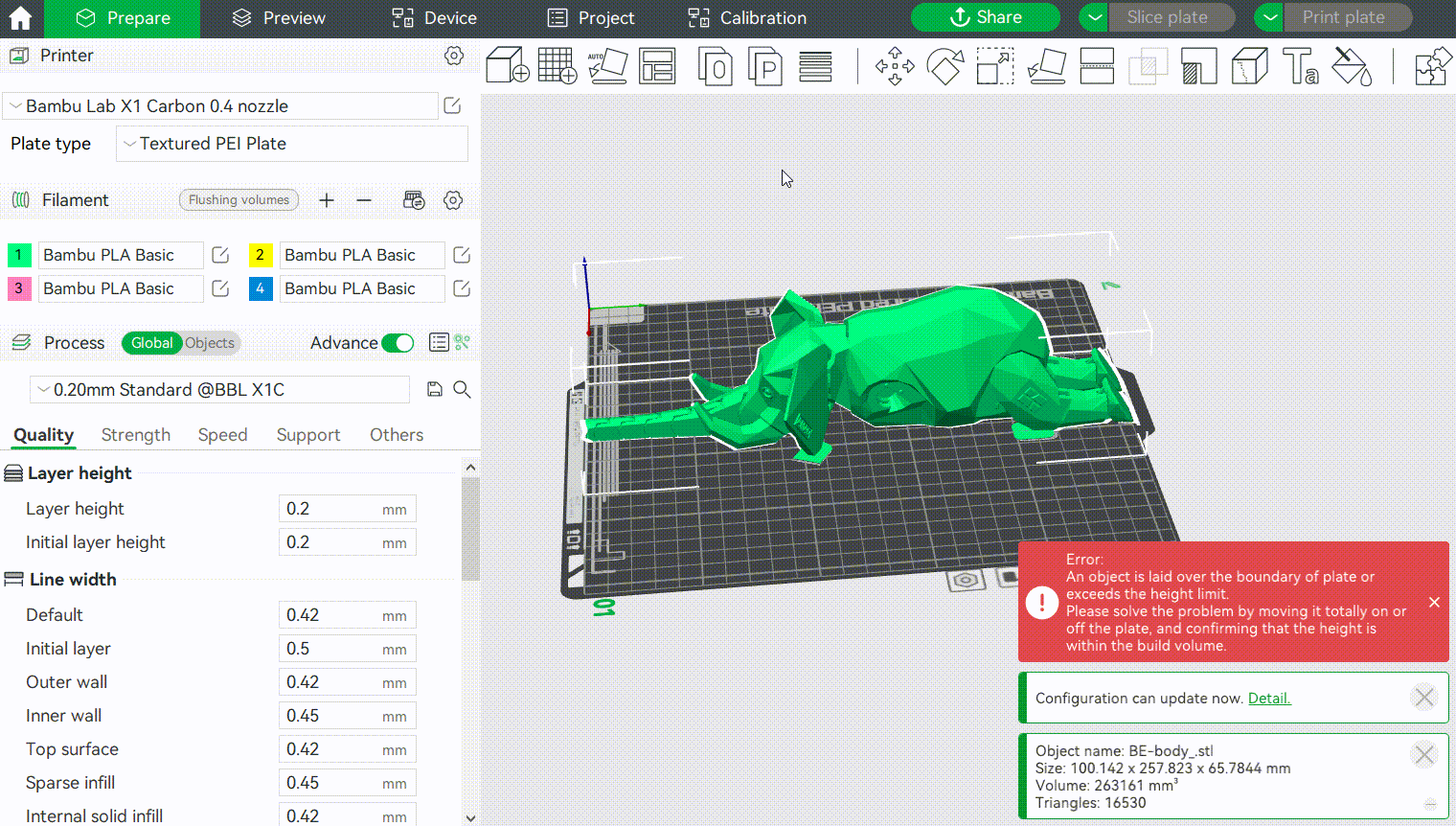
¶ Split to Parts
Instead of creating a new object for each shell, Split to Parts keeps a single object and creates multiple parts for this object. After splitting, each part stays in its original position and will not be moved to the hot bed like an object.
It is usually used to split a model to easily specify the filament (color) for each part. In this way, a colorful model can be printed as a whole at one print job and does not need assembling.
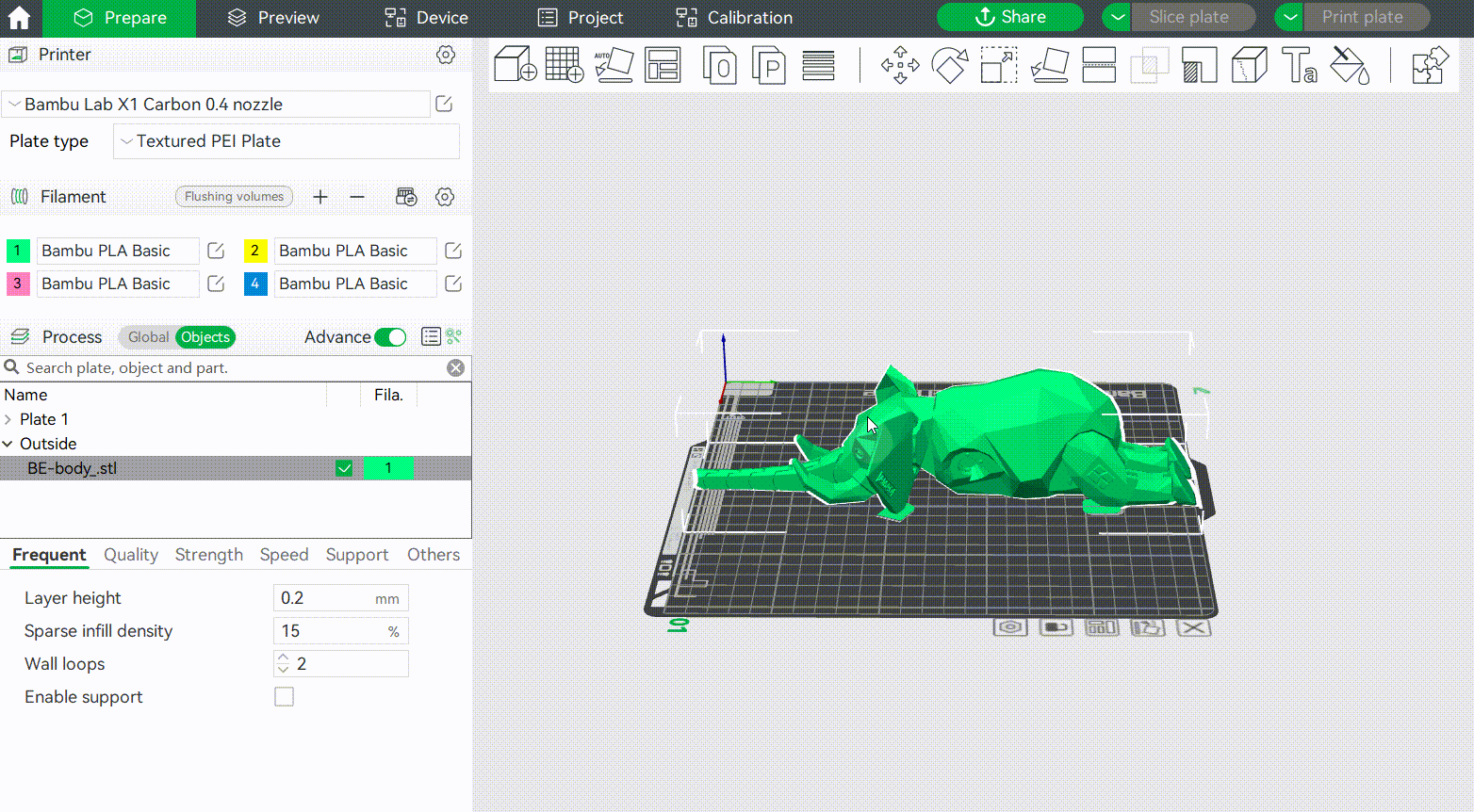
(Tip: You can quickly select a part by selecting it from the "Objects" list or by Alt+Left clicking on the mouse)
¶
Difference between objects and parts
1. Parts are a subset of objects
2. When you click on the model with the mouse on the plate, you can only select objects, but not parts. If you want to move the part, you can select the part in the "Objects" list, or Alt+Left mouse button to select the part, and then move it.
In the picture below, "BE-body_stl" is an object, and "BE-body_stl_5" is one of its parts.
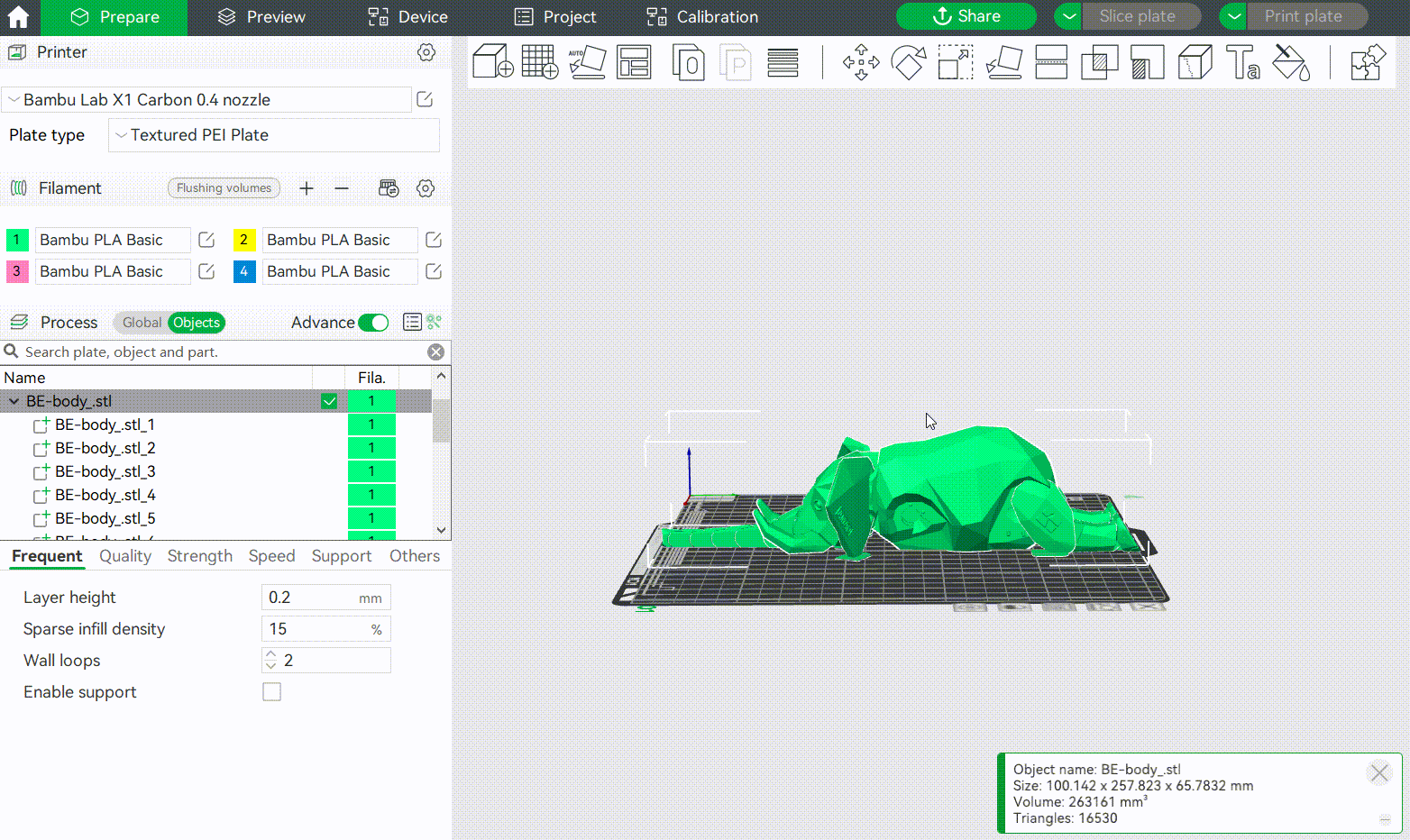
3. A single part can move freely in the Z-direction without touching the build plate, but an object must have one side touching the build plate.
In the figure below, "BE-body_stl" is an object, and "BE-body_stl_5" is one of its parts. You can see that "BE-body_stl" cannot be moved up, but "BE-body_stl_5" can.
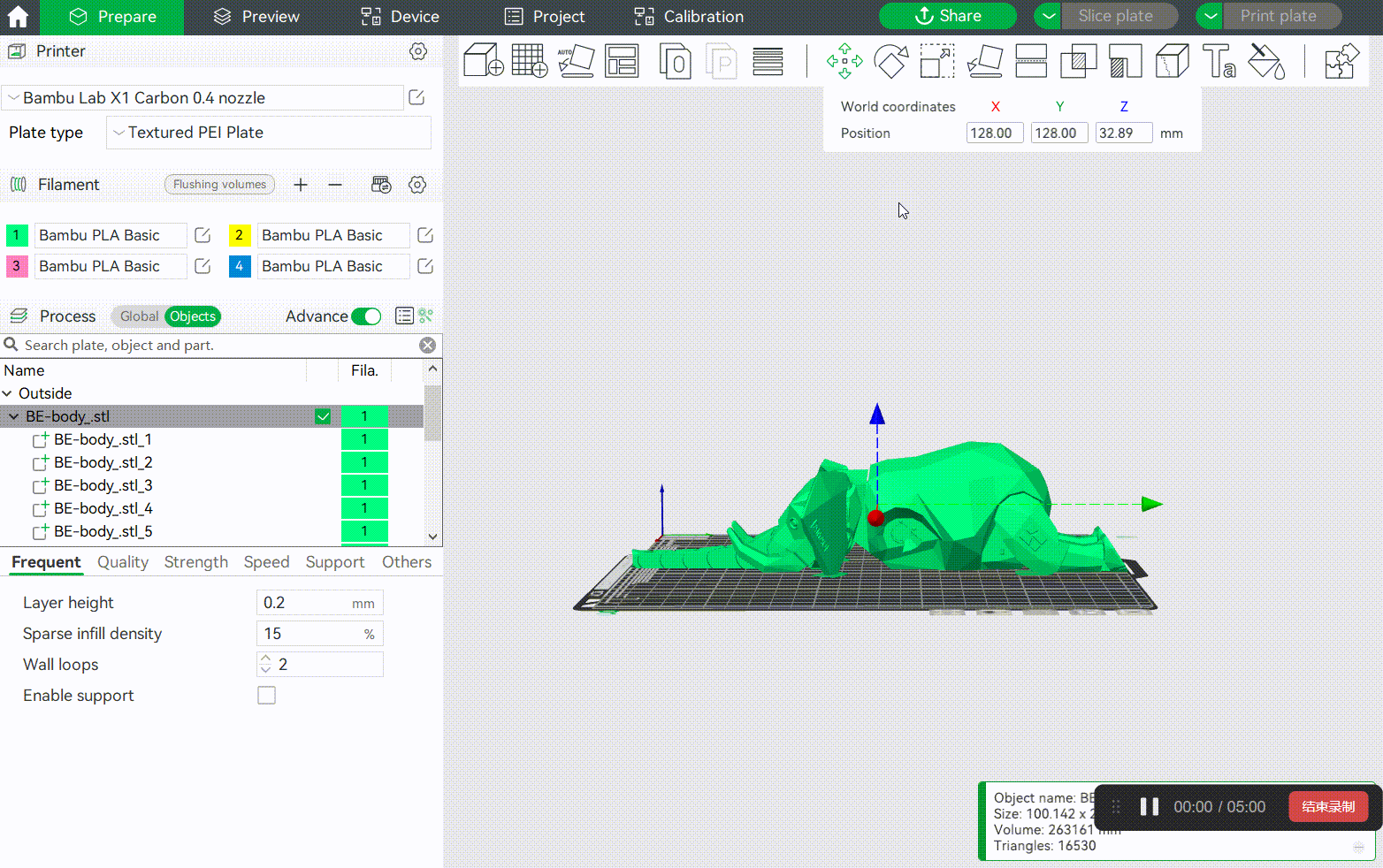
4. After "Split to Objects", using the "Arrange" function rearranges the objects, but after "Split to Parts", using the "Arrange" function does not rearrange the parts (there is still only one object on the plate). The " Arrange" feature is designed for objects and not for parts.