¶ Start/Stop camera stream on Bambu Studio
¶ Applicable models
X1, X1C and X1E.
Live streaming is temporarily not supported on H2D and H2S in some regions (it will be supported through software updates in the future).
¶ Prepare the virtual camera tool
On your first 'Start camera stream', you will come here. Jump to the next section for how to start camera stream.
If the virtual camera tool is not installed, after confirming, start the download and installation.
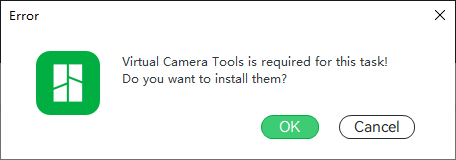
After the installation is complete, restart the streaming.
In the tool package, there is a file named 'ffmpeg.sdp' you can use this file to fetch the camera video stream.
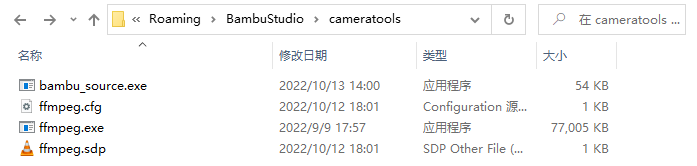
¶ Start camera stream
Select one printer, and then click the 'Camera Setting' icon at the top-right of the video panel.
Then you can toggle the 'Go Live' button in the pop up panel.
Closing Bambu Studio will not stop the stream. The virtual camera tool will still run in the background.
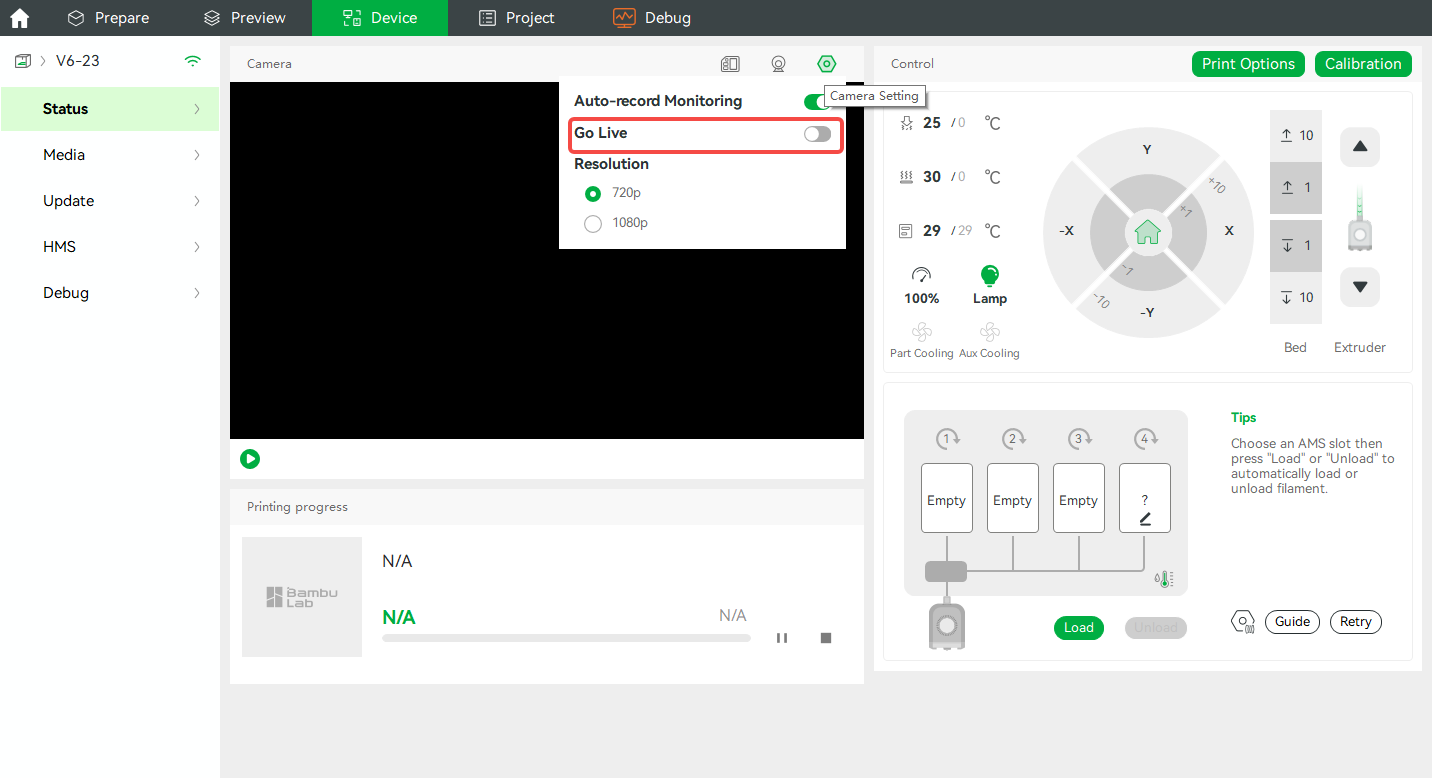
A 'Virtual Camera' icon at the top-right of the video panel indicates the virtual camera is working for this printer.
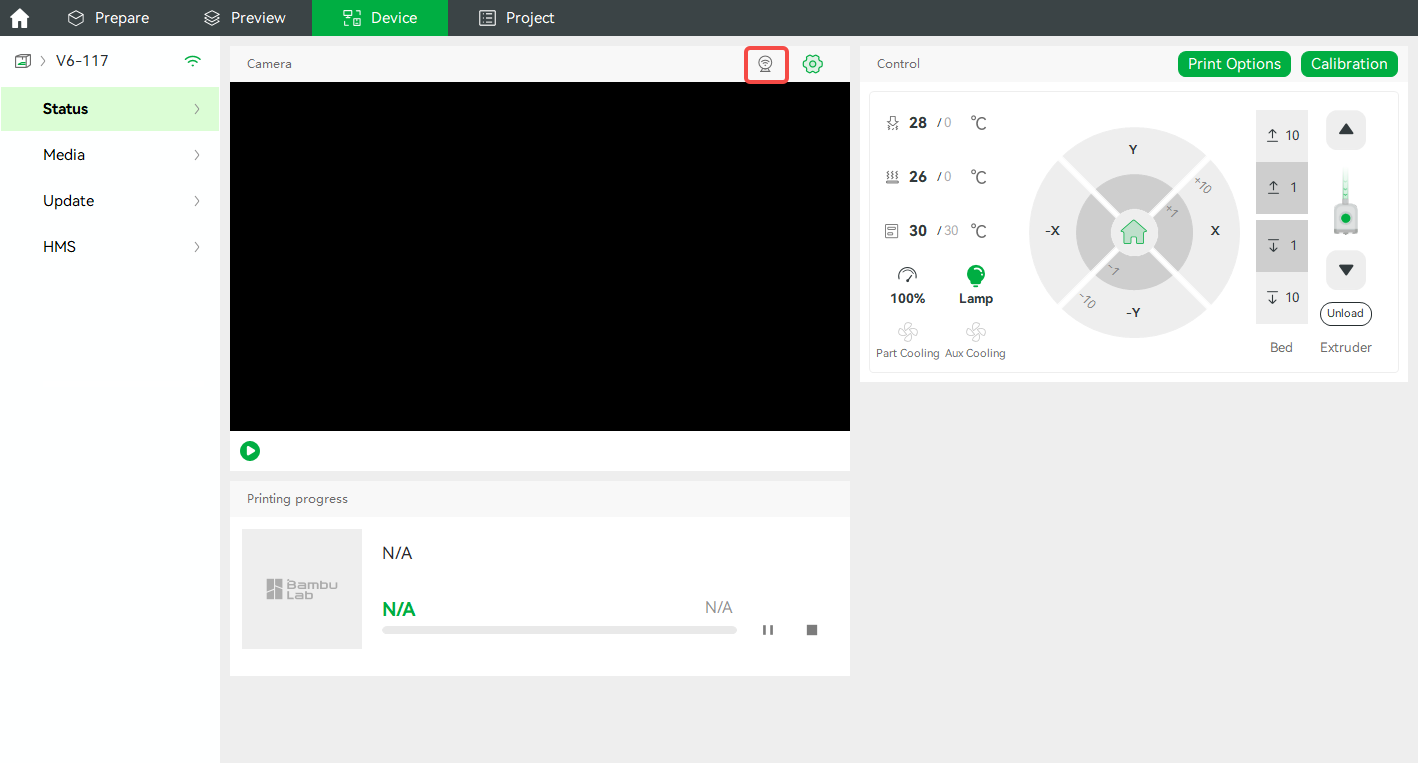
If you select another printer, and start stream from it, then the first stream is stopped. Bambu Studio supports only a single virtual camera.
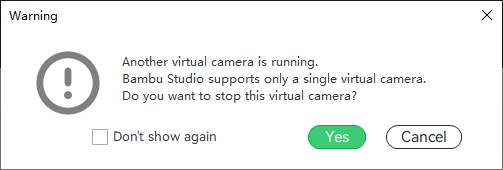
¶ Use in OBS (Media source, Support Windows MacOSX)
¶ Add Media source
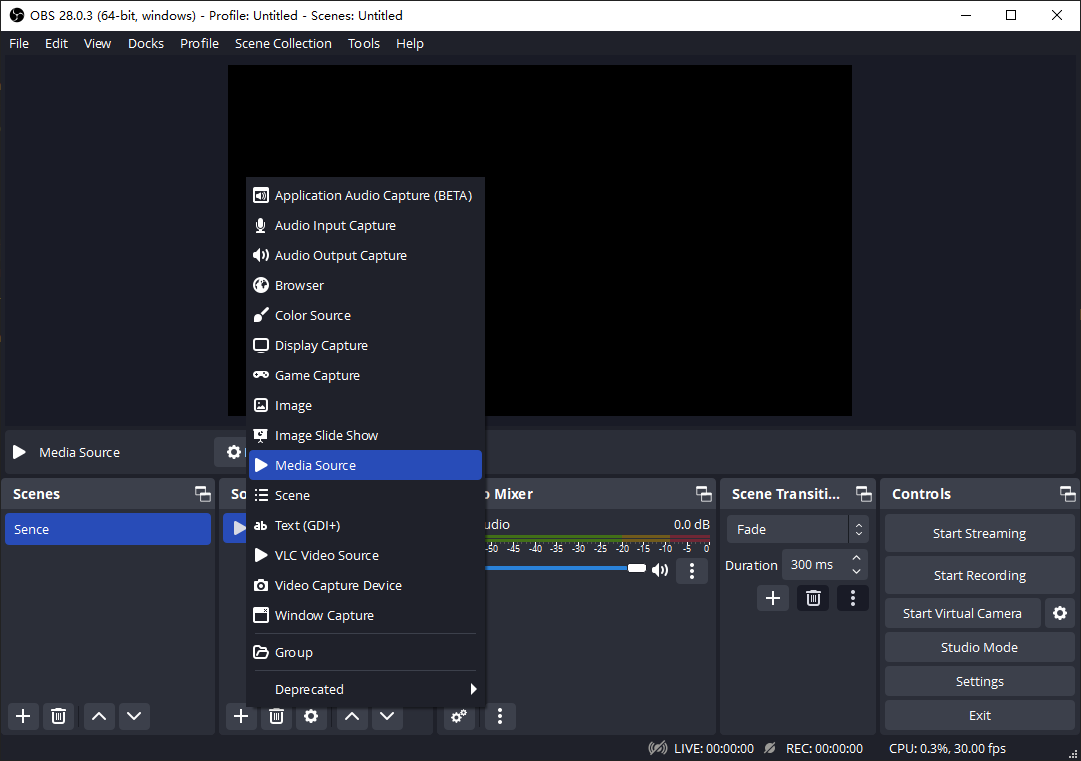
¶ Configure Media source
- Uncheck "local files" checkbox (OBS has problem with local sdp)
- From menu 'Help > Show Configuration Folder', to open the 'BambuStudio' folder, you can locate a file named 'ffmpeg.sdp' in the sub folder 'cameratools'
- You can copy this file elsewhere for convenient.
- In "Input", fill in the file url (starts with 'file:')
- In Windows, it is: file:C:/Users/[username]/AppData/Roaming/BambuStudio/cameratools/ffmpeg.sdp
- In MacOSX, it is: file:/Users/[username]/Library/Application Support/BambuStudio/cameratools/ffmpeg.sdp
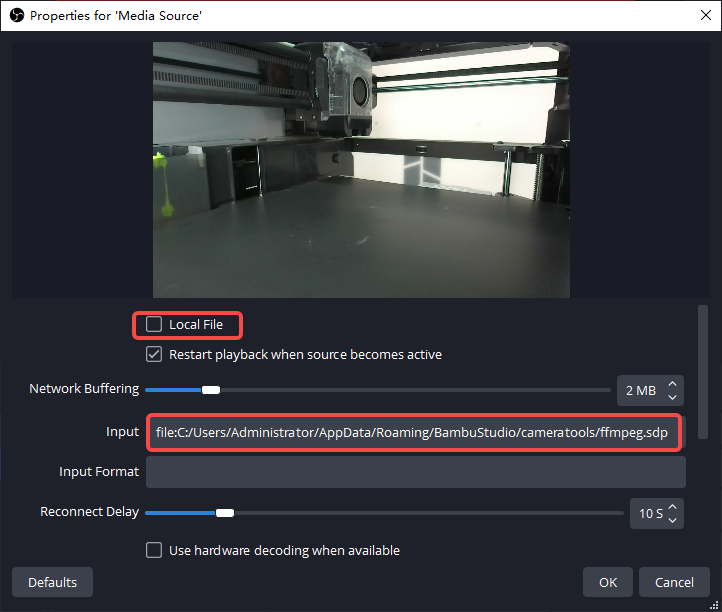
- In "ffmpeg options", fill in: protocol_whitelist=file,udp,rtp
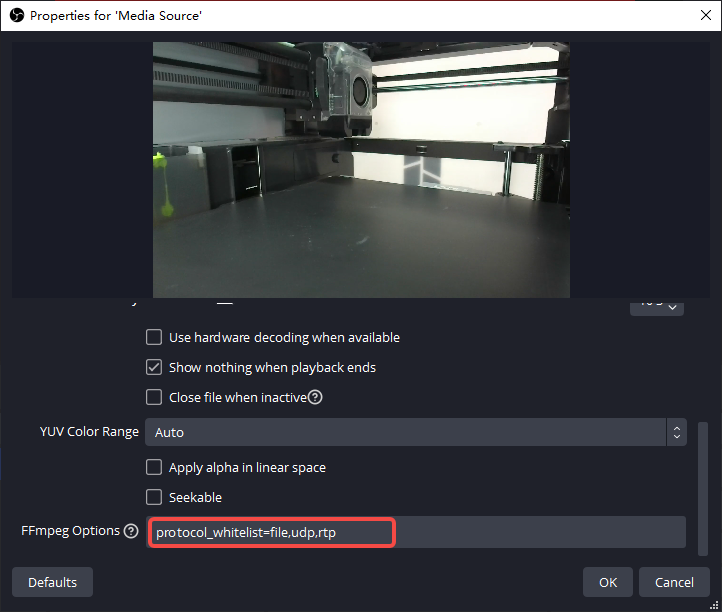
Wait for a minute, it should start showing the picture.
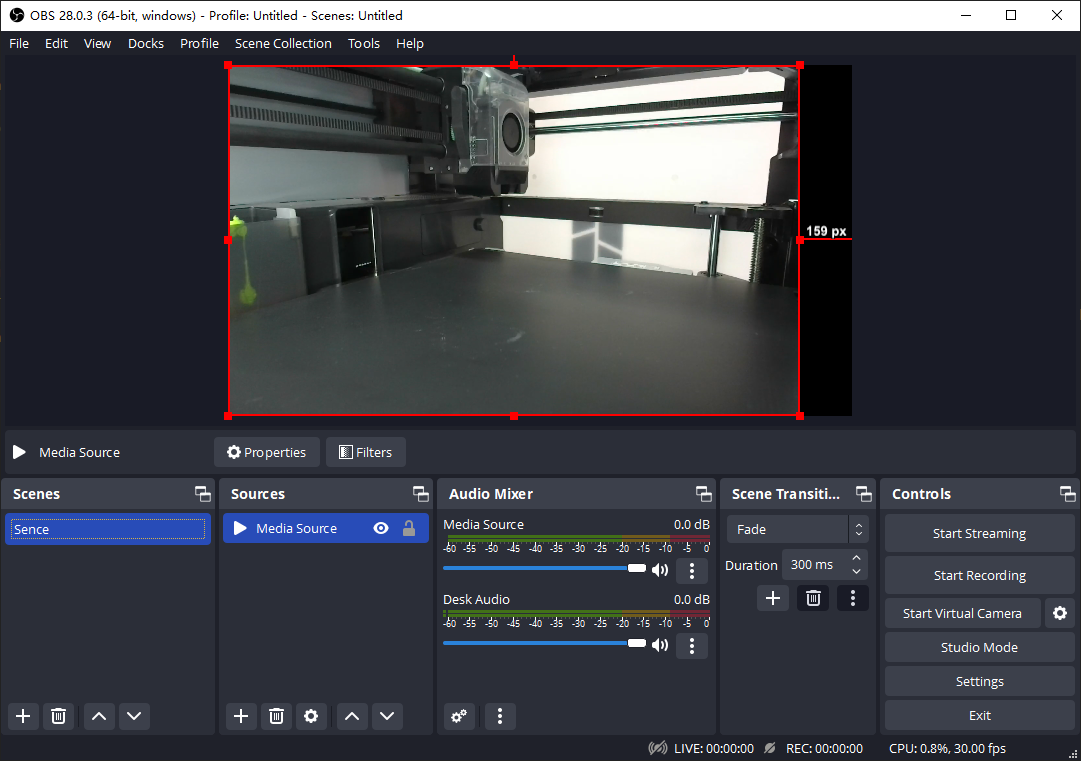
¶ Use in OBS (VLC source, Windows platform only)
¶ Environmental preparation
- Install Video Lan
¶ Configure VLC video source
- In the playlist, open the file 'ffmpeg.sdp'
The file is located at:
C:/Users/[username]/AppData/Roaming/BambuStudio/cameratools
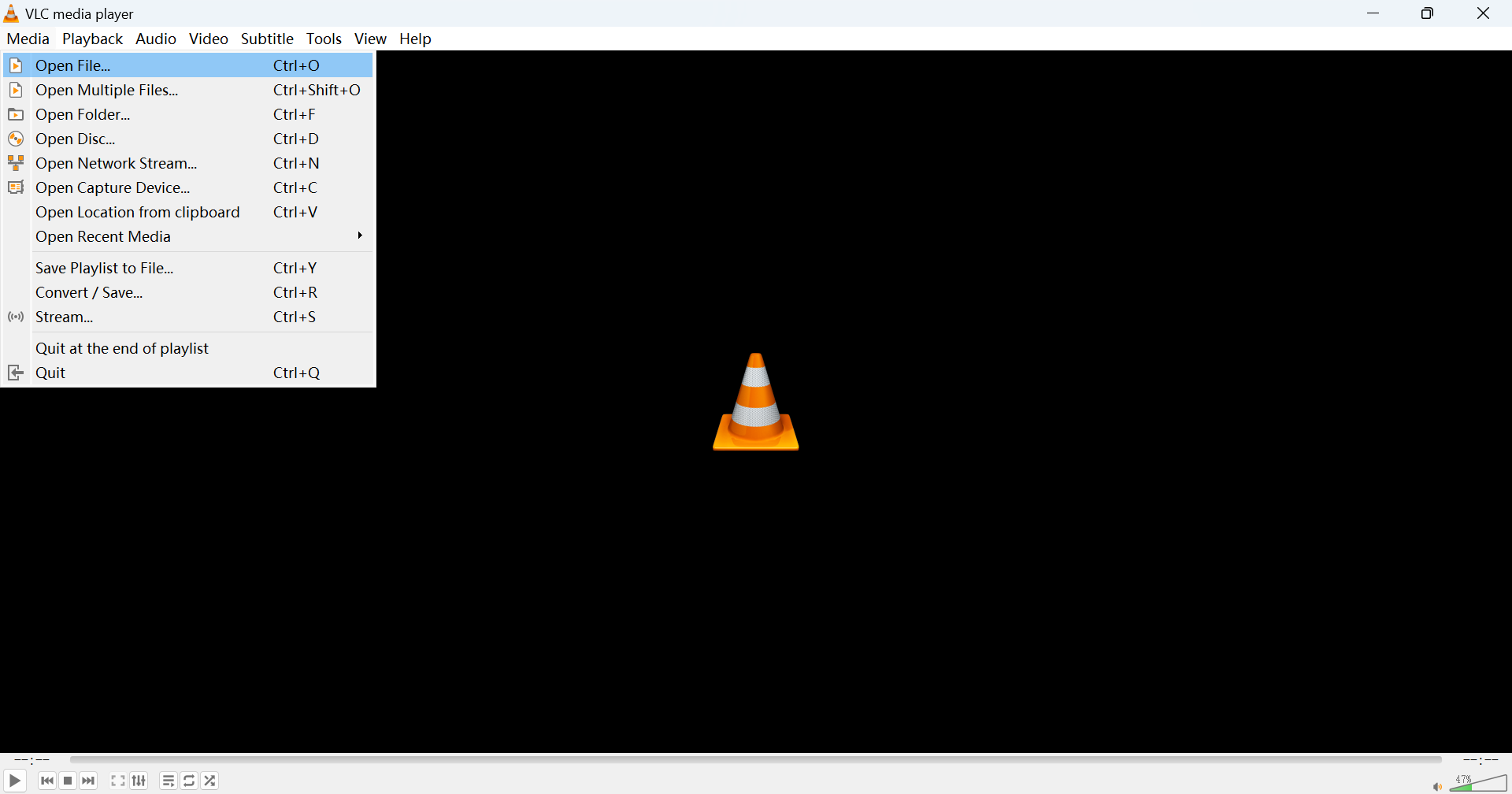 |
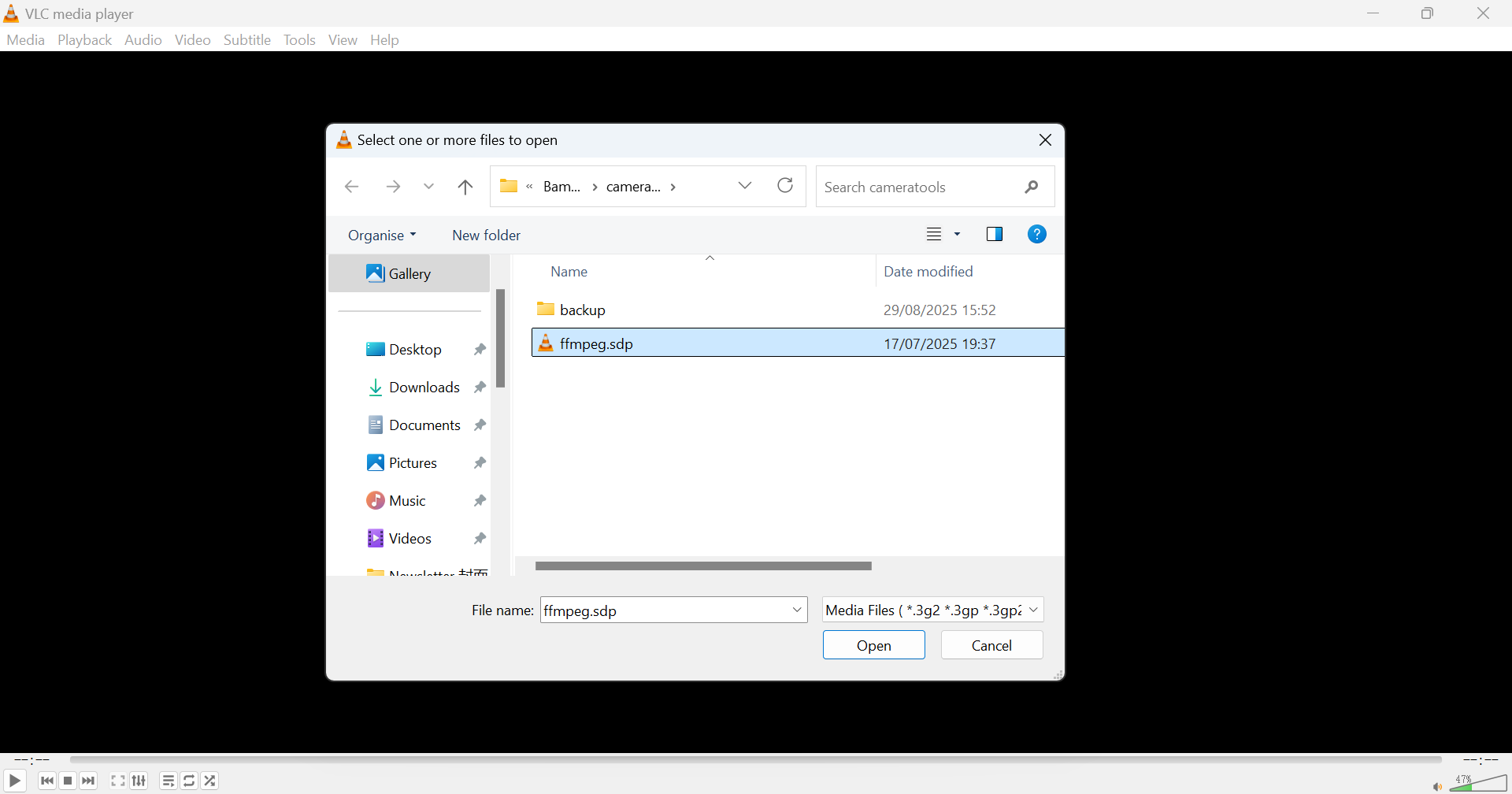 |
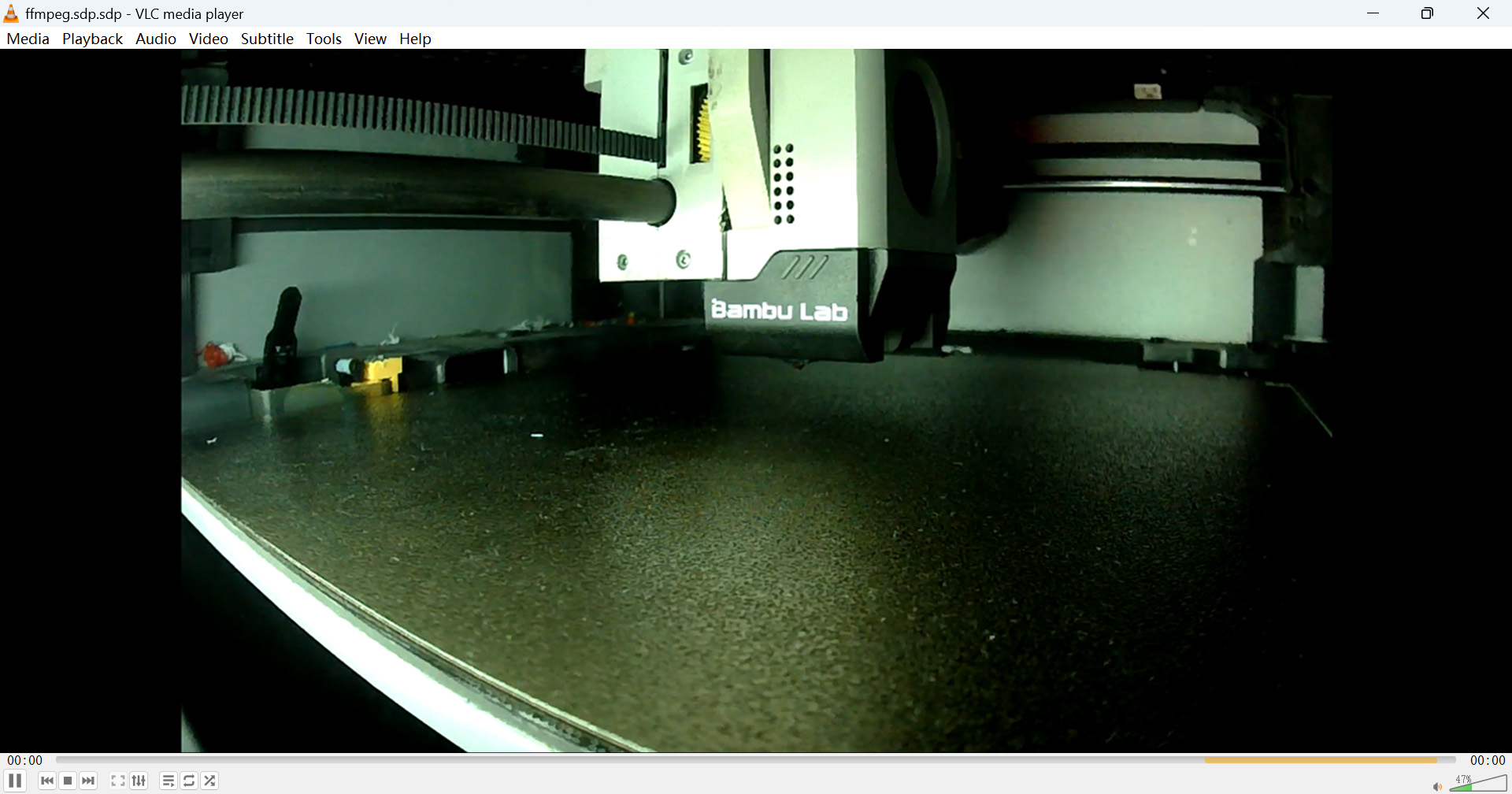 |