At Bambu Lab, we place great emphasis on securing user data. For user accounts, we offer Two-Factor authentication and have introduced a new verification mechanism under specific conditions. We provide robust, layered methods to protect user data and the app from security threats.
In this article, we will delve into the security authentication features of Bambu accounts.
¶ What is Two-Factor Authentication (2FA) / Multi-Factor Authentication (MFA)
Multi-factor authentication (MFA) is a security method that requires users to verify their identity in two or more ways before accessing an account. Each "factor" comes from a different category, like something you know (password), something you have (a phone), or something you are (fingerprint).
Two-factor authentication (2FA) is a common type of MFA. With 2FA, you confirm your identity with two steps. For example, after entering a password, you may also need to enter a code sent to your email/phone.
MFA and 2FA make accounts more secure because, even if someone knows your password, they would also need access to your second factor, like your phone or fingerprint, to log in. This makes it much harder for hackers to break into accounts.
¶ How MFA and 2FA works in Bambu Lab Accounts?
For a Bambu Lab account, two-factor authentication (2FA) works by sending a unique verification code to the user's registered email address. When you log in to services like the Bambu Handy app, MakerWorld, or any other Bambu Lab platform, you start by entering your email address and password as usual.
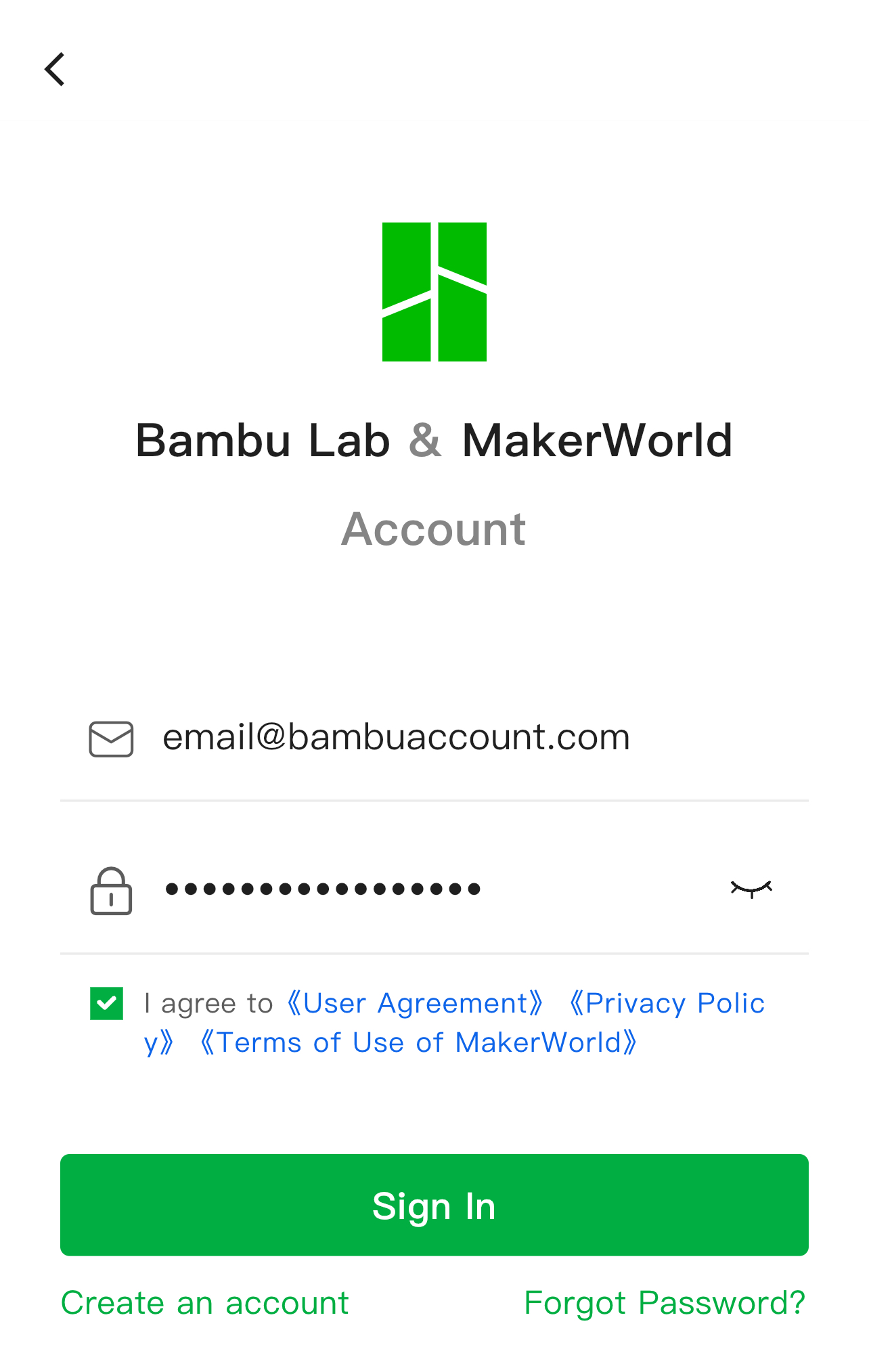
Once you've entered your credentials, Bambu Lab sends a 6 digit verification code to your email. You then need to open your email, find the code, and enter it in the app or website. Only after entering this code correctly can you access your account.
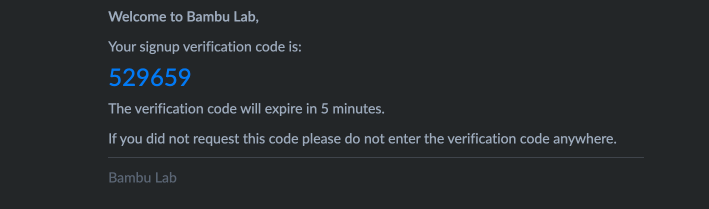
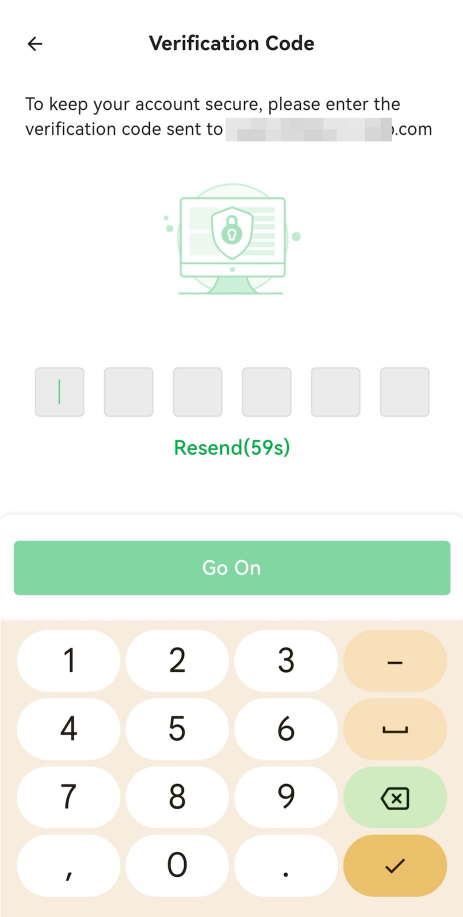
This extra step ensures that, even if someone knows your password, they would also need access to your email account to log in successfully, making it much harder for unauthorized users to access your Bambu Lab account.
¶ How to enable 2FA in your Bambu Lab Account?
To keep your account secure, it is very important to enable the 2FA function in your Bambu Lab profile. Please follow the steps below to enable it:
- Click on your User Account → Profile Settings.
- Enable 2-Step Verification.
Once the setting is turned on, you will be asked to verify your password again, to ensure you are the owner of the account before enabling the feature. Enter it, then you will be taken to the next step
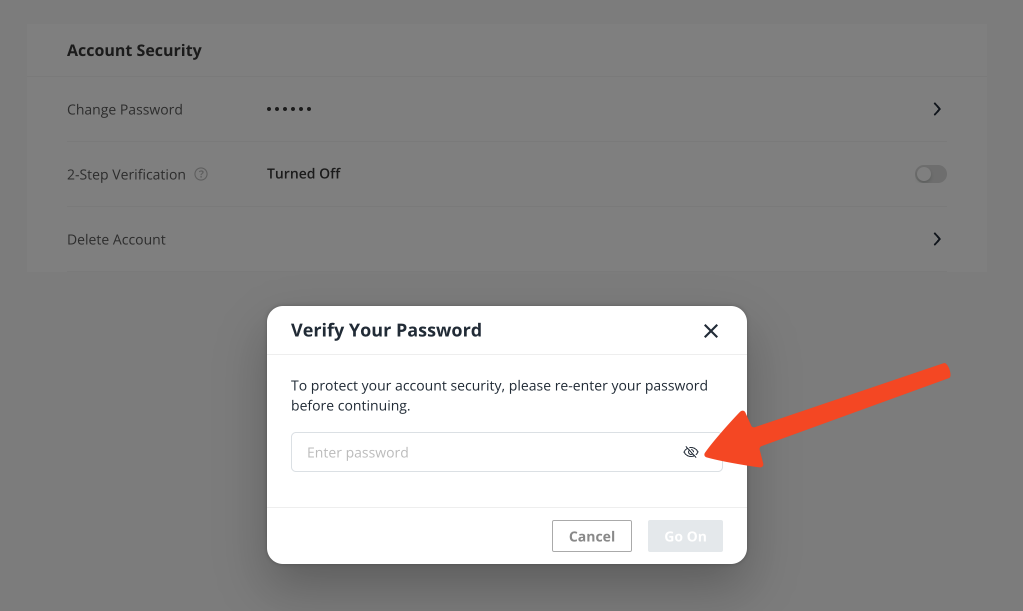
In the next step, you will be asked to designate a name for your device for which you are configuring the multi-factor authentication. In this case, Main Computer was used.
Enter a name which is easy to remember, then click Go on.
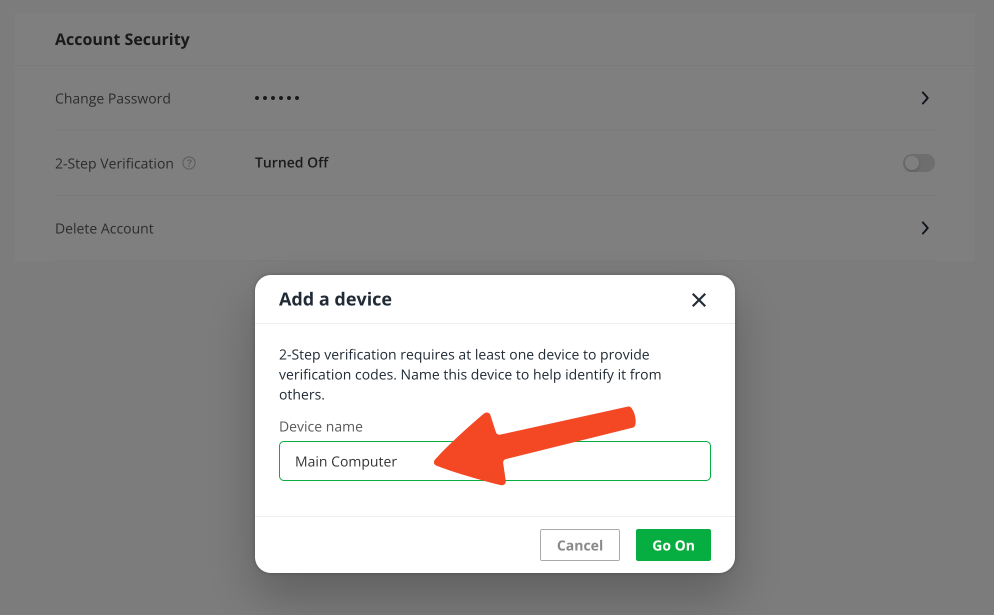
Now it's time to scan the QR code and add the account to your Authenticator app. If you don't have one already, we recommend using Duo Mobile or Google Authenticator.
Simply scan it to the app, and you will always have access to the 6 digit verification code required to login.
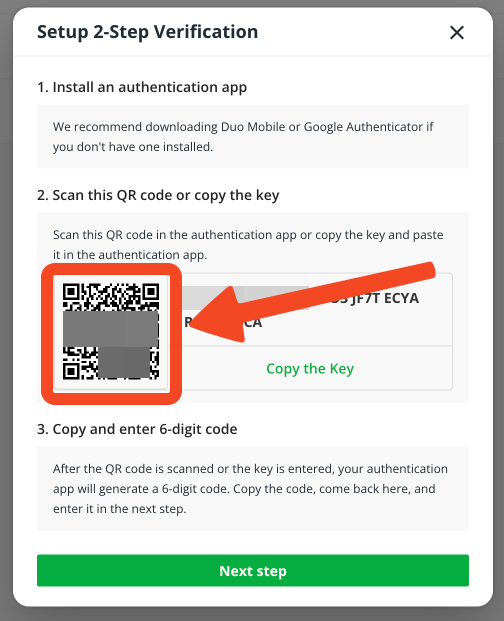
Once scanned and added to the authenticator app, you will be asked to enter the code displayed in the app to verify it.
Simply add the OTP code, and click Confirm.
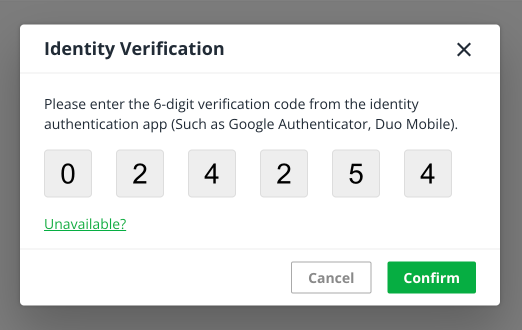
Your account is now protected, shown by the notification message and the status of the button in your profile.
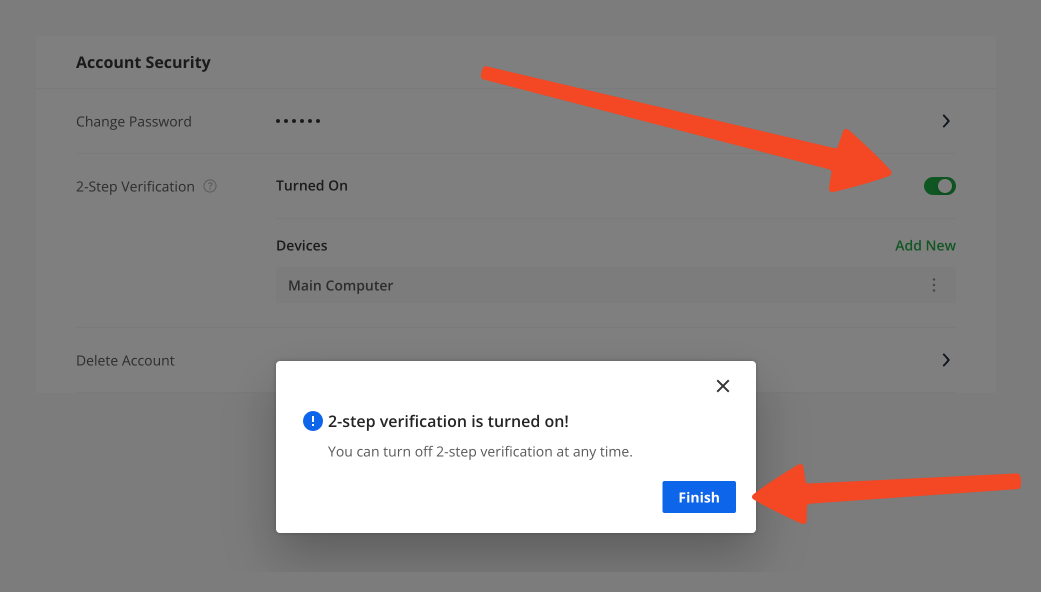
¶ Verification Mechanism
¶ Trigger Conditions
To trigger this additional verification, the following three conditions must be met simultaneously during login:
- The account does not have two-step authentication enabled.
- Logging into the account for the first time on a new device.
- Using account credentials for login (not a third-party login method).
¶ Trigger Process
¶ Logging in from Bambu Handy
If Bambu Handy is not updated to V2.15.5 and all three conditions mentioned above are met, the following prompt will appear in Bambu Handy. Please update Bambu Handy to V2.15.5 or a higher version and then log in again.
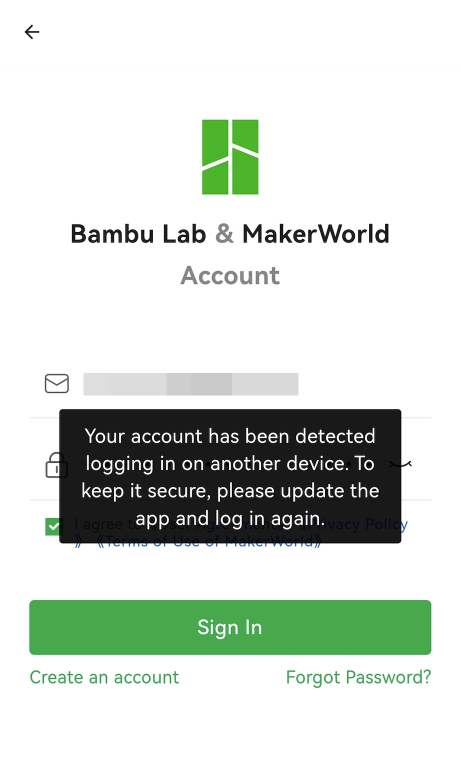
Once Bambu Handy has been updated to V2.15.5 or a later version, under the conditions mentioned above, when logging in with your account credentials, we will send a 6-digit verification code to your email. Locate the code in your email and input it to log into your account.
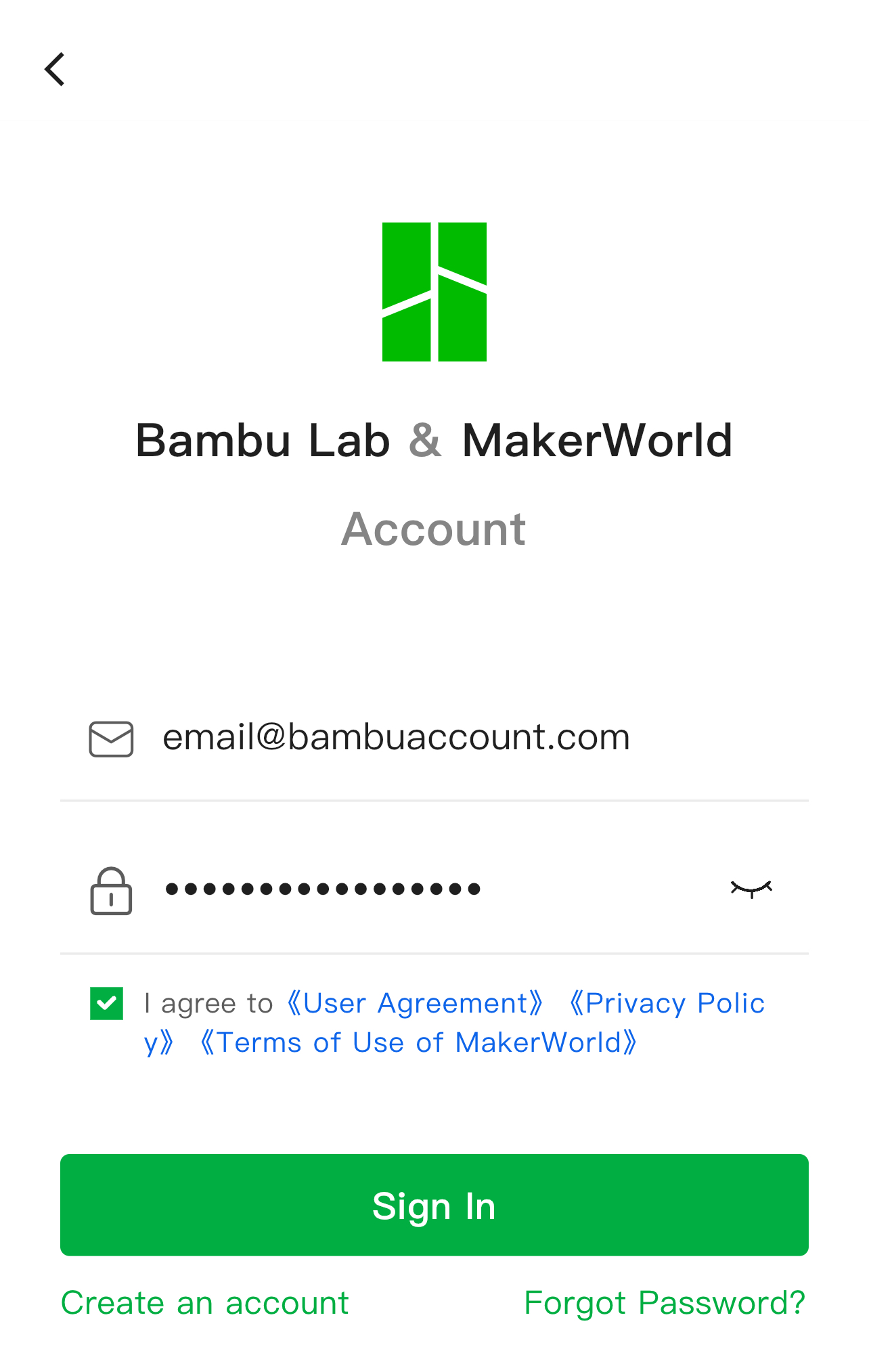
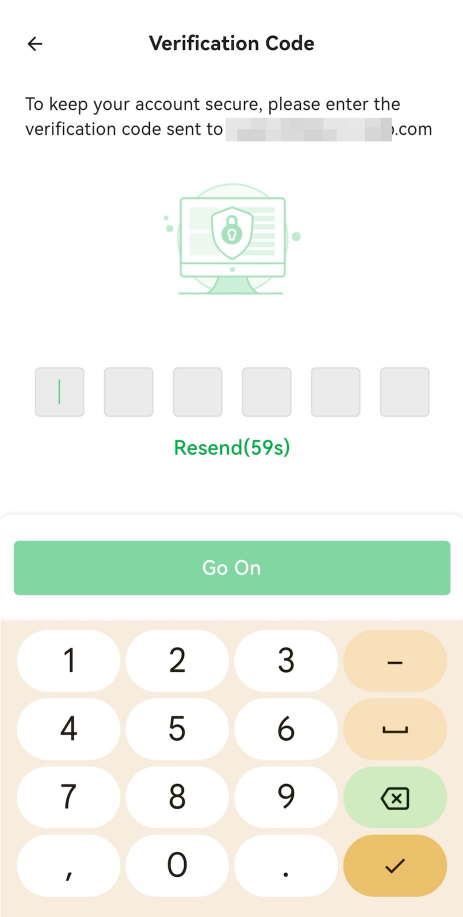
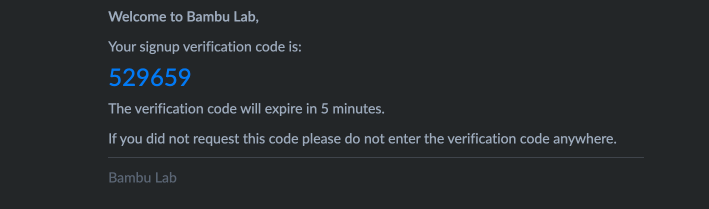
¶ Logging in from Bambu Studio or the website
Under these three conditions, logging into your account from Bambu Studio or the website will also undergo this additional verification process.
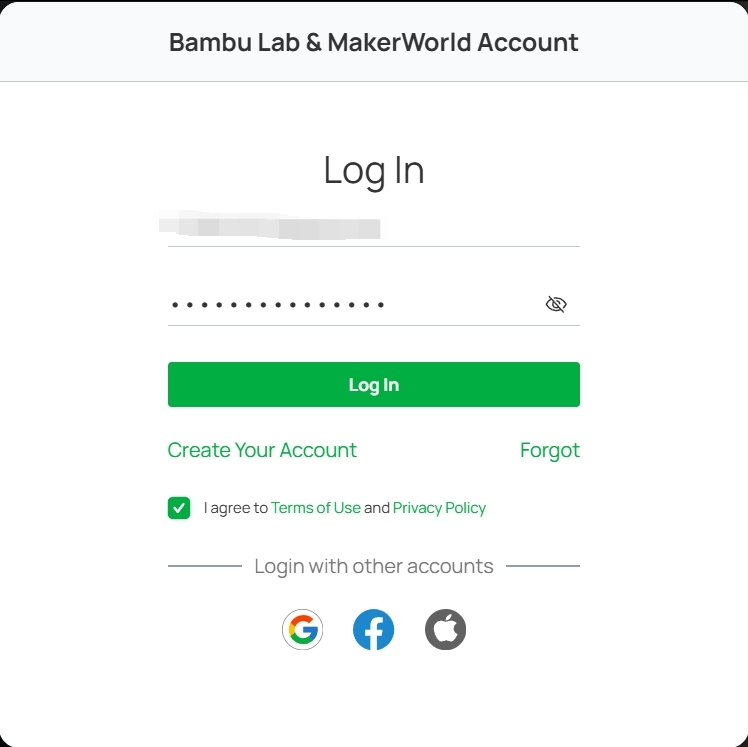
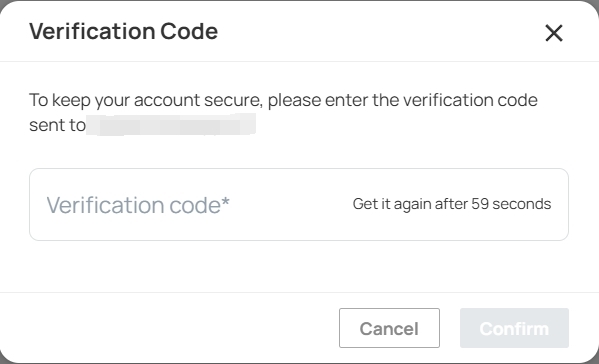
¶ What to do if you lose access to your Email account?
If you lose access to the email associated with your Bambu Lab account, you’ll need to contact Bambu Lab customer support for help. You will be asked to provide specific identification details to verify your identity, such as:
- Information about a recent order (like the order number or details of purchased items).
- The serial number (SN) of your Bambu Lab printer.
- Other information which can verify your account.
Once you provide these details, customer support can assist you in regaining access to your account or updating your email.
¶ End Notes
We hope the detailed guide provided has been helpful and informative.
To ensure a safe and effective execution, if you have any concerns or questions about the process described in this article, we recommend submitting a technical ticket regarding your issue. Please include a picture or video illustrating the problem, as well as any additional information related to your inquiry.