¶ MC-AP cable
The black cable connects the MC board to the AP main board of the printer, to realize data interaction between the main control board and the main board of the AP, and provide power to the main board of the AP.

¶ When to use
- Damage plugs and affects the installation;
- Broken cable;
- Connection issue confirmed by the Bambulab service team.
¶ Tools
H2.0/H1.5 hex key
Tweezers
List of screws
| Model | Position | Drawing | |
| Screw A |
BT3*5 (4PCS) |
Rear panel |
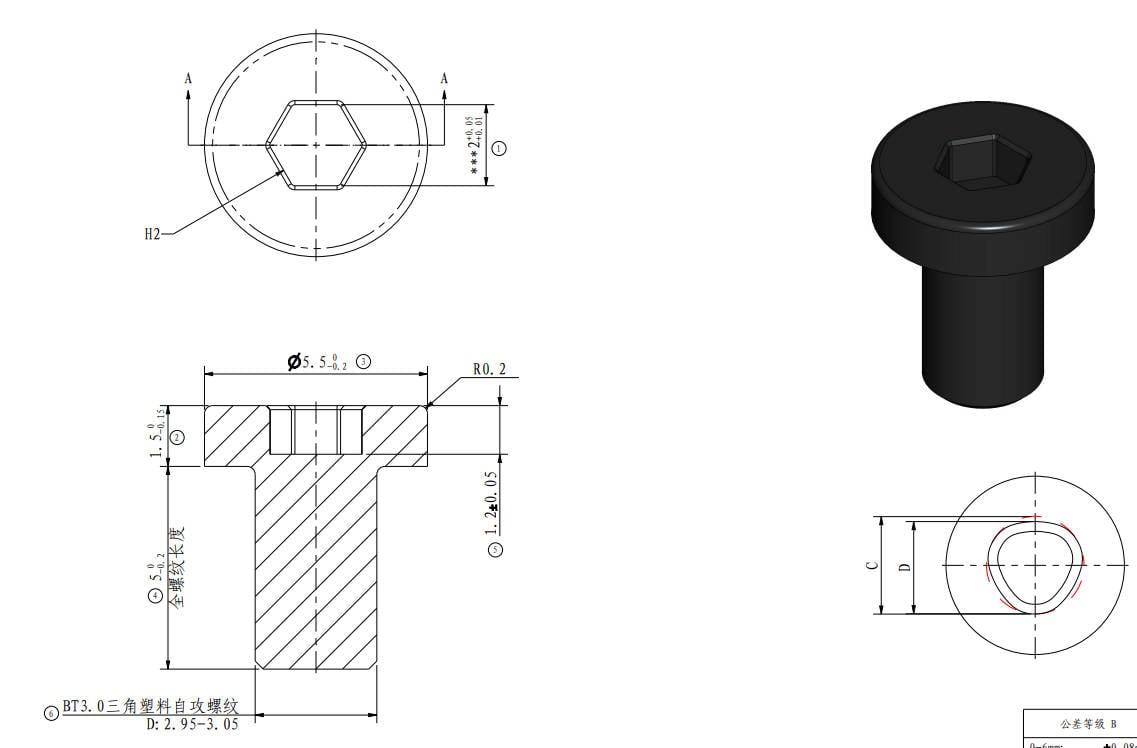
|
| Screw B |
ST3*4.5 (10PCS) |
Rear panel
|
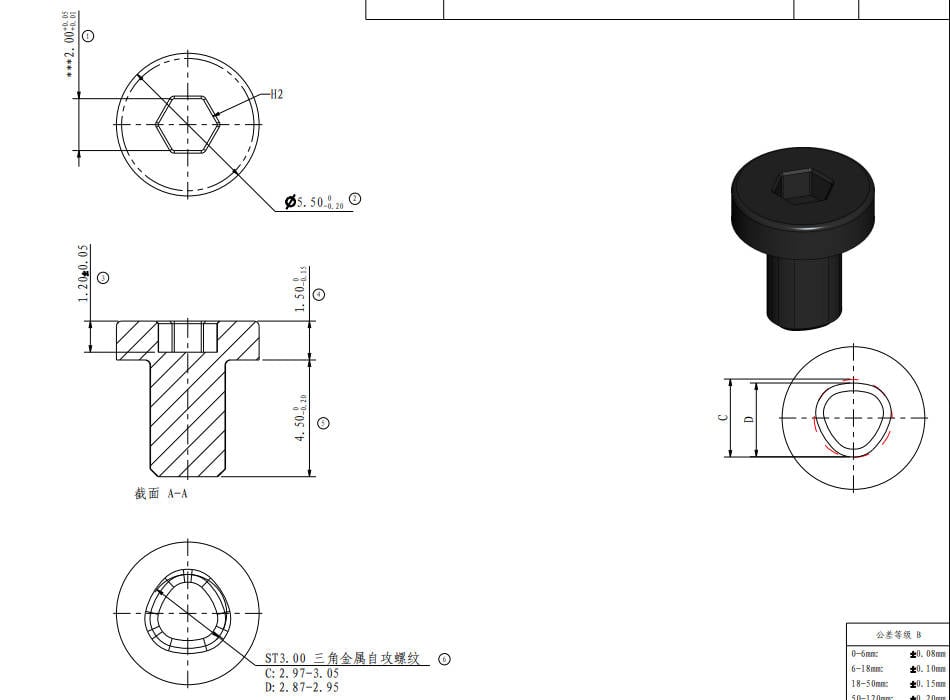 |
| Screw C | BT2*8 |
Cable chain cable (1PCS) |
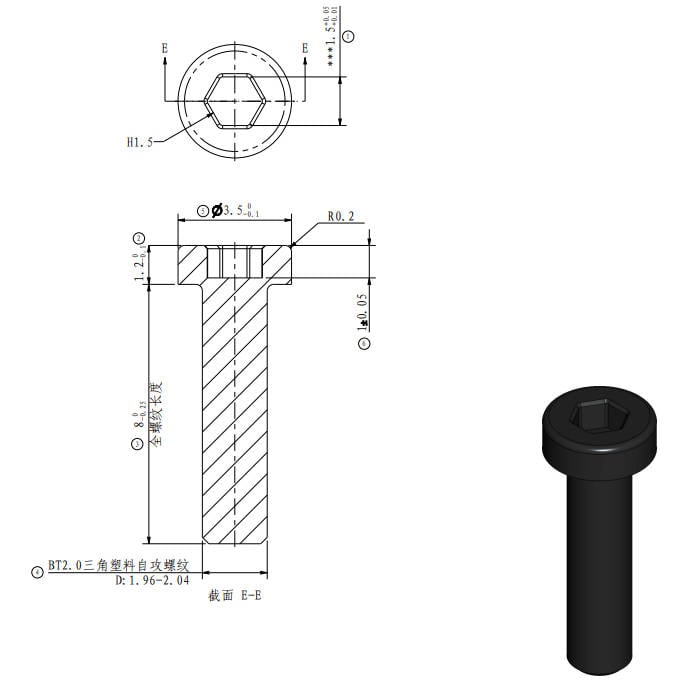 |
¶ Safety Warning
IMPORTANT!
It's crucial to power off the printer before performing any maintenance work on the printer and its electronics, including tool head wires, because leaving the printer on while conducting such tasks can cause a short circuit, which can lead to additional electronic damage and safety hazards.
When you perform maintenane or troubleshooting on the printer, you may be required to disassemble some parts, including the hotend. This process can expose wires and electrical components that could potentially short circuit if they come into contact with each other or with other metal or electronic components while the printer is still on. This can damage the electronics of the printer and cause further damage.
Therefore, it's essential to switch off the printer and disconnect it from the power source before doing any maintenance work. This will prevent any short circuits or damage to the printer's electronics. By doing so, you can avoid potential damage to the printer's electronic components and ensure that the maintenance work is performed safely and effectively.
If you have any concerns or questions about following this guide, open a new ticket in our Support Page and we will do our best to respond promptly and provide you with the assistance you need.
¶ Remove the faulty MC-AP cable
¶ Step 1 - Remove the rear panel
Remove the metal rear panel by referring to the content of The rear panel.

¶ Step 2 - Remove the cable chain cover
|
Use the H1.5 hex key to remove 1 screw C located under the PTFE bracket on the rear of the printer.  |
Uncover the chain cover completely and remove the chain cover from the XY frame.  |
¶ Step 3 - Disconnect the MC-AP Cable
|
Press the buckle on the plugs, disconnect the MC-AP cable from the two connectors on the AP main board, and remove it from the buckle.  |
Press the buckle of the plug, disconnect the AMS interface board cable, and then disconnect the MC-AP cable from the two connectors on the MC board.  |
¶ Step 4 - Remove the MC-AP cable
|
Release the MC--AP cable from the cable slots one by one.  |
Then, as shown in the figure, pull out the plugs at both ends to remove the cable.  |
¶ Install a new MC-AP cable
¶ Step 1 - Pass the cable
As shown in the figure below, pass the two ends of the MC-AP cable through the corresponding holes.
|
 |
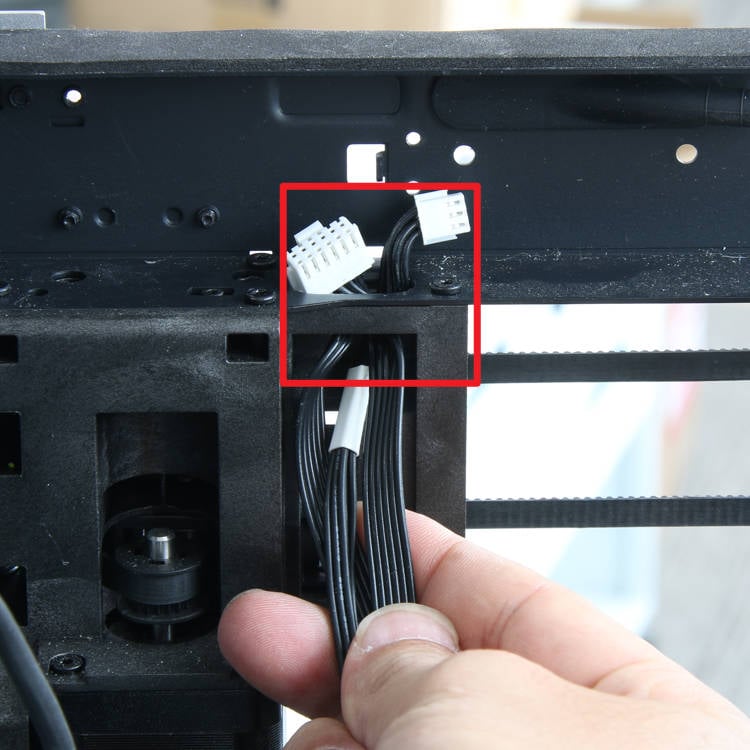 |
Then arrange the cable into the cable slots one by one.
 |
 |
¶ Step 2 - Connect Cables
|
As shown in the figure below, please confirm the direction of the buckles before connecting them. 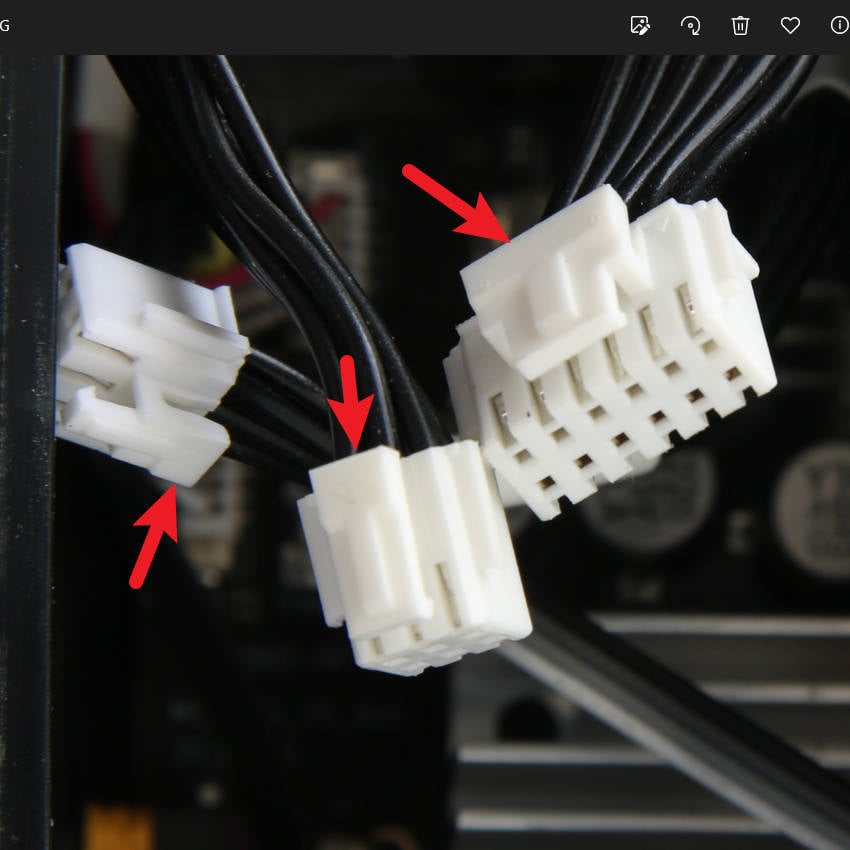 |
As shown in the figure, there are 3 plugs that need to be connected to the connectors on the MC board.  |
|
Connect the MC-AP cable to the MC board according to the buckle directions shown in the figure, and then connect the AMS interface board cable.  |
Pass the cable under the USB cable, connect it to the connectors on the AP board, and place the cable into the cable buckle.  |
¶ Step 3 - Install the cable chain cover
|
Fit the shorter part of the cover by aligning the screw holes in the chain cover with the through holes in the rear cross member.  |
Press slightly on the edge of the longer part of the cover to place the cover into the beam.  |
|
Align the notch to install the longer part of the cover in place. 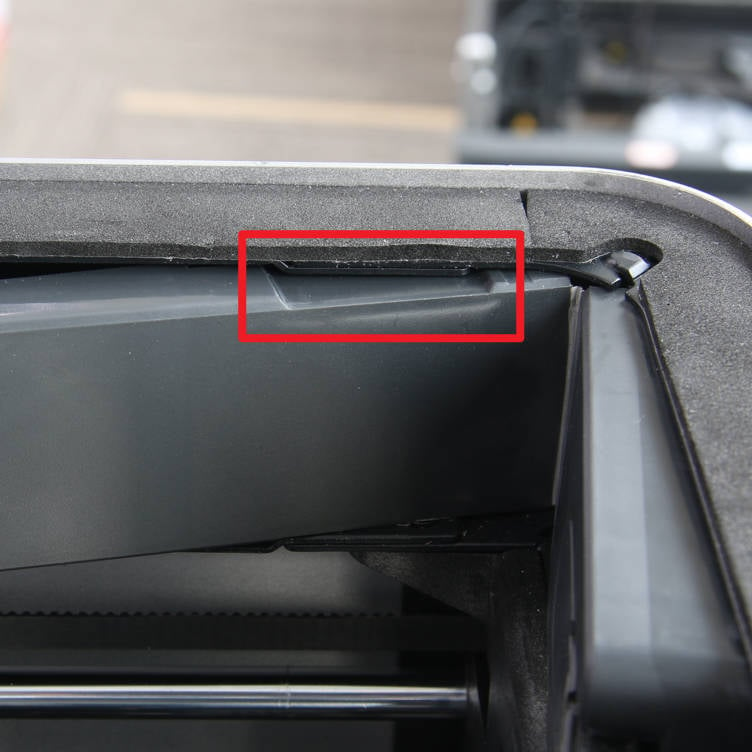 |
Lock 1 screw in the upper screw hole on the rear side of the printer.  |
¶ Step 4 - Install the rear panel
Install the metal rear panel by referring to the content of The rear panel.
¶ Verify the functionality
Connect the power supply and turn on the printer, confirm that the screen can be activated normally.

Should you come across any issues, first retrace your steps and check all connections to try again. If problems persist, contact the service team for further assistance.
¶ End Notes
We hope that the detailed guide we shared with you was helpful and informative.
We want to ensure that you can perform it safely and effectively. If you have any concerns or questions regarding the process described in this article, we encourage you to reach out to our friendly customer service team before starting the operation. Our team is always ready to help you and answer any questions you may have.
Click here to open a new ticket in our Support Page.
We will do our best to respond promptly and provide you with the assistance you need.