¶ What it is
The button board is the circuit board in the upper right-hand corner of the X1 printer, which consists of the emergency stop button and the sleep (screen off) button. This board also consists of a temperature sensor that measures the chamber's temperature. If the printer reports an abnormal chamber temperature, please check that the ribbon cable is firmly connected to the button board.

¶ When to use
1. Button function failure
2. Abnormal chamber temperature (In this case, the connection of the button board cable should be checked first)
¶ Tools and materials needed
- A new button board
- H2.0 hex key
¶ Safety warning and Machine state before starting operation
Follow the steps below to replace the button board. Please ensure the power is turned OFF before beginning the steps below.
¶ Operation guide
¶ Step 1 - Power off
Power off the printer, open the front door and remove the top glass cover plate.
¶ Step 2 - Remove the LCD display
Push down with your thumb on the back of the LCD screen shown in the image below to release the locking mechanism and slide the display to the right to unlock it, and then disconnect the FPC cable to remove the display module.
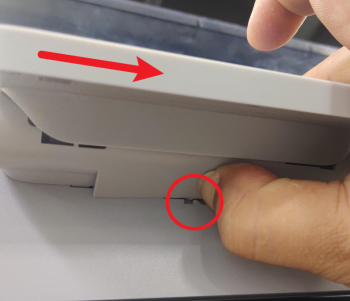 |
 |
¶ Step 3 - Pull back the FPC
Remove the clear fixing tape that's located above the glass door, and pull back the FPC cable through the square hole.
 |
 |
¶ Step 4 - Loosen the button cable
Release the button board cable from the clips.

¶ Step 5- Loosen the upper corner of the right panel
Remove the 3 screws that are affixed to the right panel with the H2.0 hex key so that the upper right corner of the right panel can be loosened to facilitate the removal of the front cover.

¶ Step 6 - Remove the front cover screws
Remove the 2 fine threaded screws and the coarse threaded screw that secures the front cover with the H2.0 hex Allen key.
 |
 |
¶ Step 7 - Loosen the front cover
Note: The WiFi antenna is located on the front cover, so be careful not to use too much force when loosening the front cover
Push both ends of the front cover slightly upwards to release the locking mechanism. Once both ends are free, work towards the front, and then proceed to remove the entire front cover from the frame.
|

|
 |
¶ Step 8 - Remove the button board
If you are troubleshooting an incorrect chamber temperature sensor reading, start by disconnecting and reconnecting the connectors, ensuring they are securely seated on the board. Next, reconnect the display and power on the machine. Handle the display carefully to avoid any damage during this process. If the chamber temperature readings appear normal, disconnect the display and proceed to Step 10 to reassemble the machine. If the problem remains unresolved, continue with the following steps to replace the board
Disconnect the button connector and the door sensor connector, proceed to unscrew the button board using the H2.0 hex Allen key, and remove the board.
 |
 |
¶ Step 9 - Install the button board
Replace the old board with the new button board, and proceed to reverse step 8.
 |
 |
¶ Step 10 - Assemble the front cover
Proceed to place the front cover back by first focusing on the left side. Once they are flushed with the frame proceed to press down on the front cover on both ends simultaneously.
 |
 |
¶ Step 11 - Lock the front cover screws
Proceed to secure the front cover by reversing Step 6.
 |
 |
¶ Step 12 - Secure the right panel
Lock in the 3 screws that secures the upper righthand corner of the right panel.

¶ Step 13- Organize the cable
Arrange the button board cable back into the clip and ensure there are no protruding wires.

¶ Step 14 - Pass through the FPC
Pass the display FPC Cable through the designated hole, and arrange the cables by reattaching the clear tape located above the front glass door.
 |
 |
¶ Step 15 - Install the display module
Connect the FPC Cable to the connector slot, and adjust the FPC cable ensuring a suitable length. Proceed to mount the display module back, by gently aligning the clips and pushing it towards the left ensuring the locking mechanism is triggered. Proceed to put the top glass cover back on.
 |
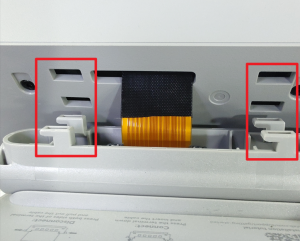 |
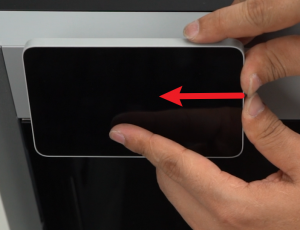 |
¶ How to verify completion/success
Power on the printer. After the display is stable, press the sleep button to confirm that the display can be turned off normally. Press the sleep button again, and the display can resume, and the correct temperatures are displayed, indicating that the button board has been successfully replaced.


If there is an error please check the connections and retry again. If the problem persists, proceed to contact Bambu Lab Support for further assistance.