¶ X1E Toolhead
Due to product changes, the X1E tool head incorporates some changes used on the P1S based on the X1C, which requires your attention.
This article provides relevant guidelines for the disassembly and assembly of the X1E tool head module and explains the relevant precautions. The disassembly and assembly of replaceable accessories involved in this disassembly process can also be handled with reference to this article.
¶ Parts List
Associated Parts List
| NO. | Descriptions | Pics | NO. | Descriptions | Pics |
| 2 | X1E Complete hotend assembly |
 |
3 | X1E Ceramic Heater for Hotend |
 |
| 4 | X1E Extruder Unit |
 |
X1E Extruder Connection Board |
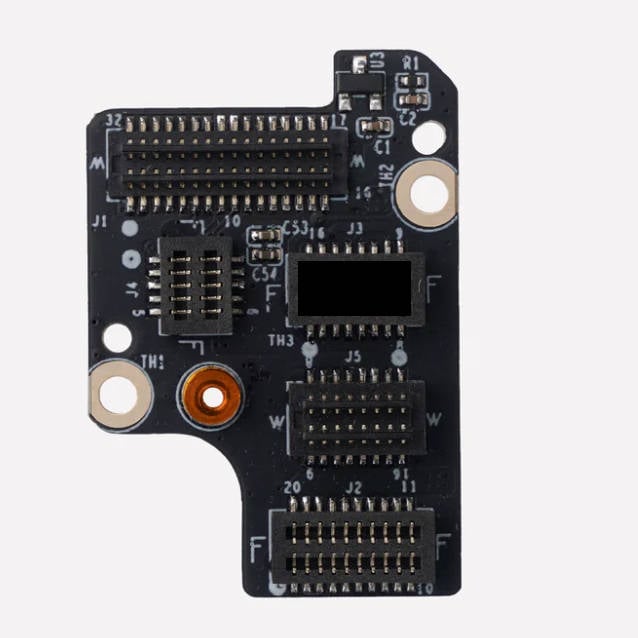 |
|
| 5 | X1E TH Board |
 |
6 |
¶ Screws list
| Model | Position | Drawing | Model | Position | Drawing | ||
| Screw A | MG2.5*13 |
Cutter Lever (1PCS) |
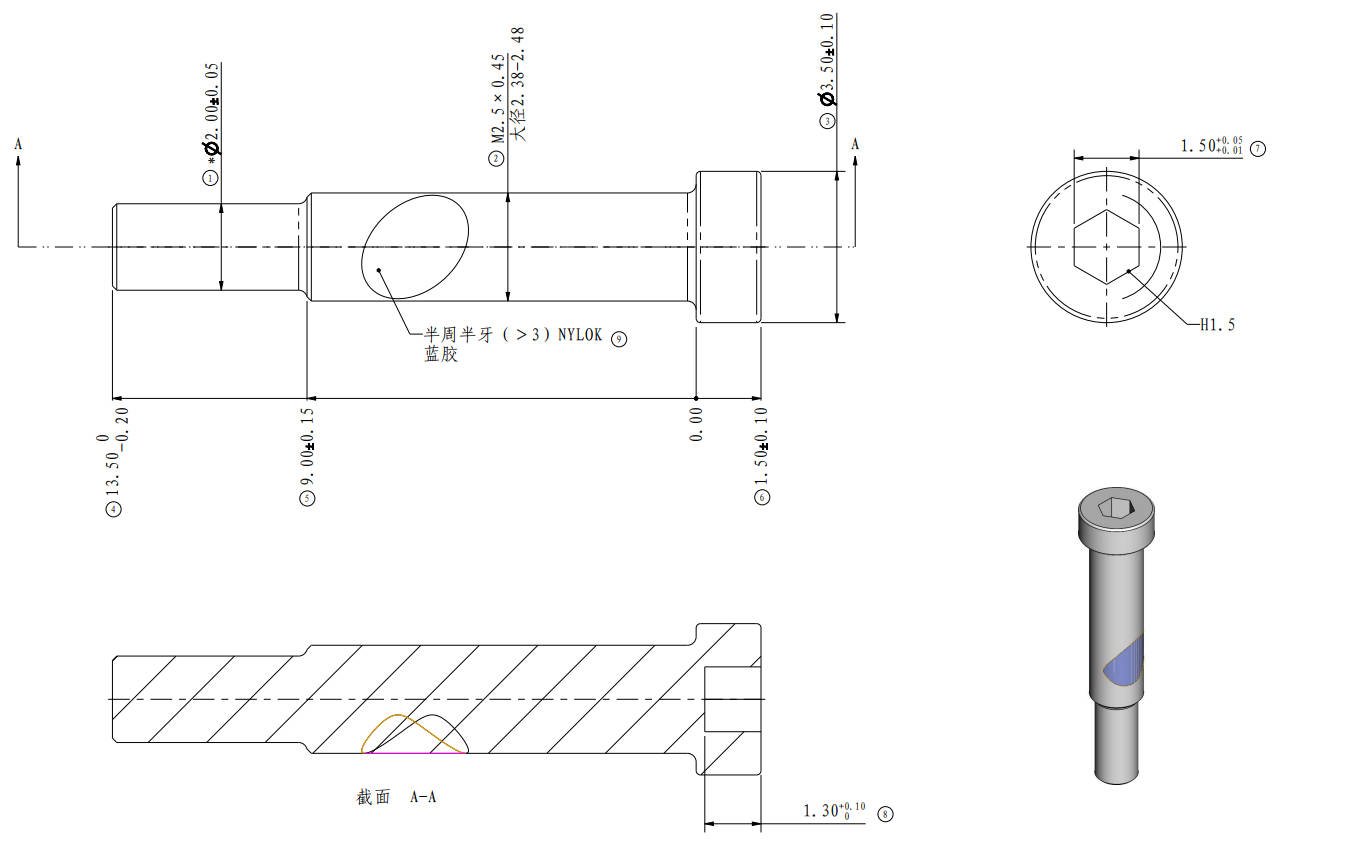 |
Screw B | MG3*14 |
Hotend (2PCS) |
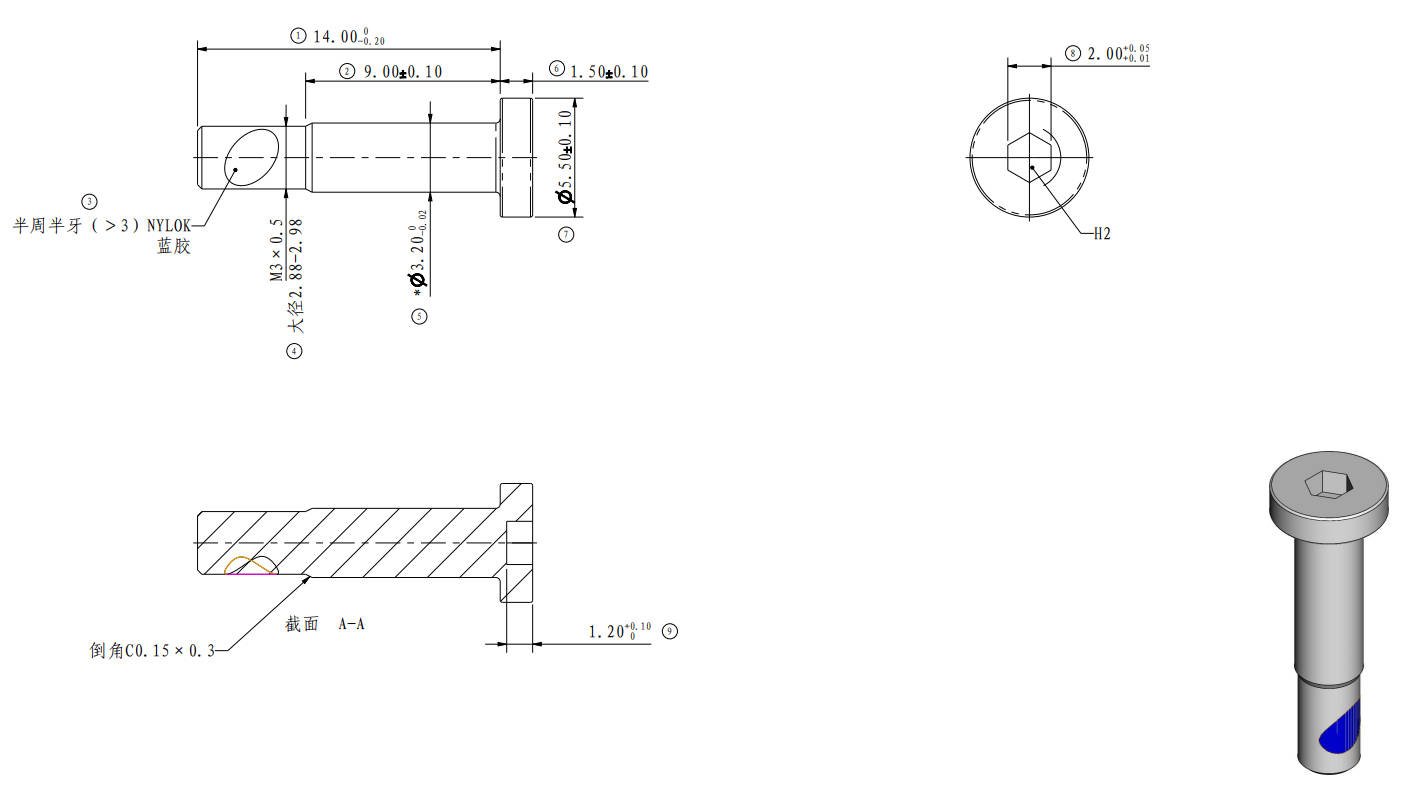 |
| Screw C | MG2.5*15 |
Cooling fan for the hotend (2PCS) |
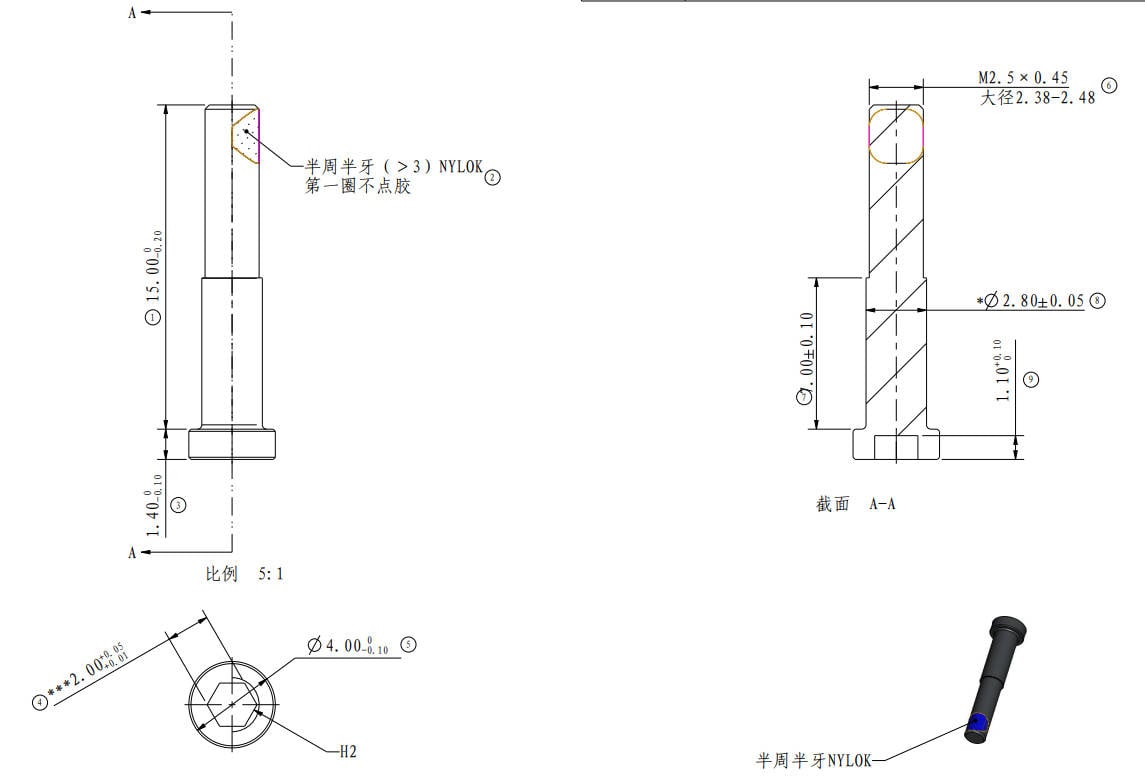 |
Screw D | M3*6 |
Extruder unit (3PCS) |
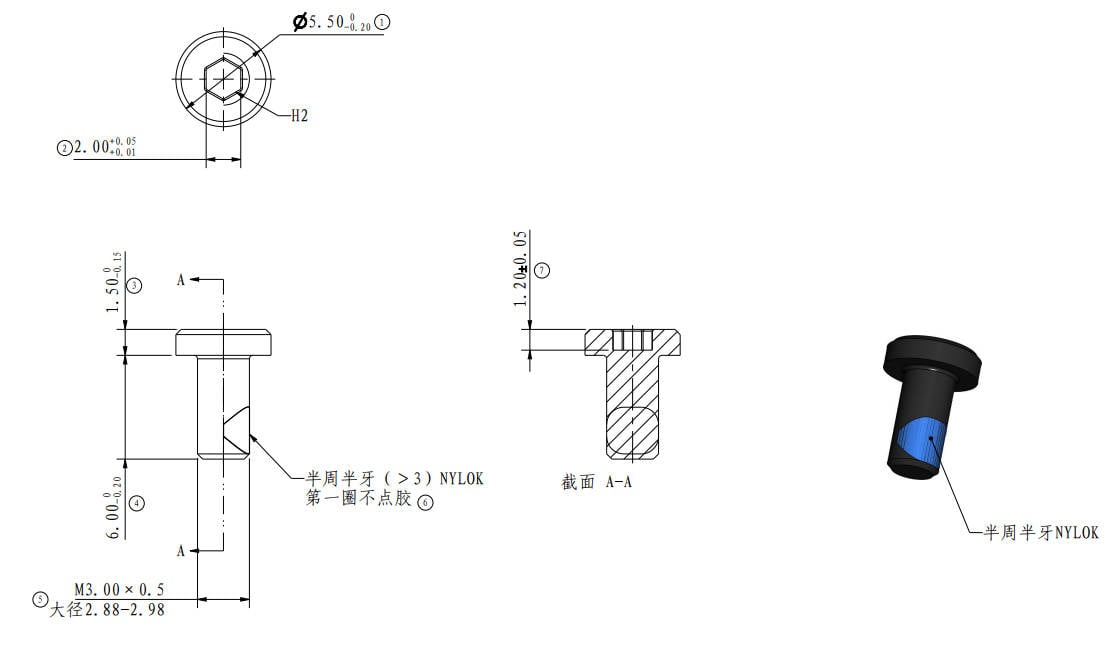 |
| Screw E | BT2*5 |
Toolhead housing, PCBs (4PCS/7PCS) |
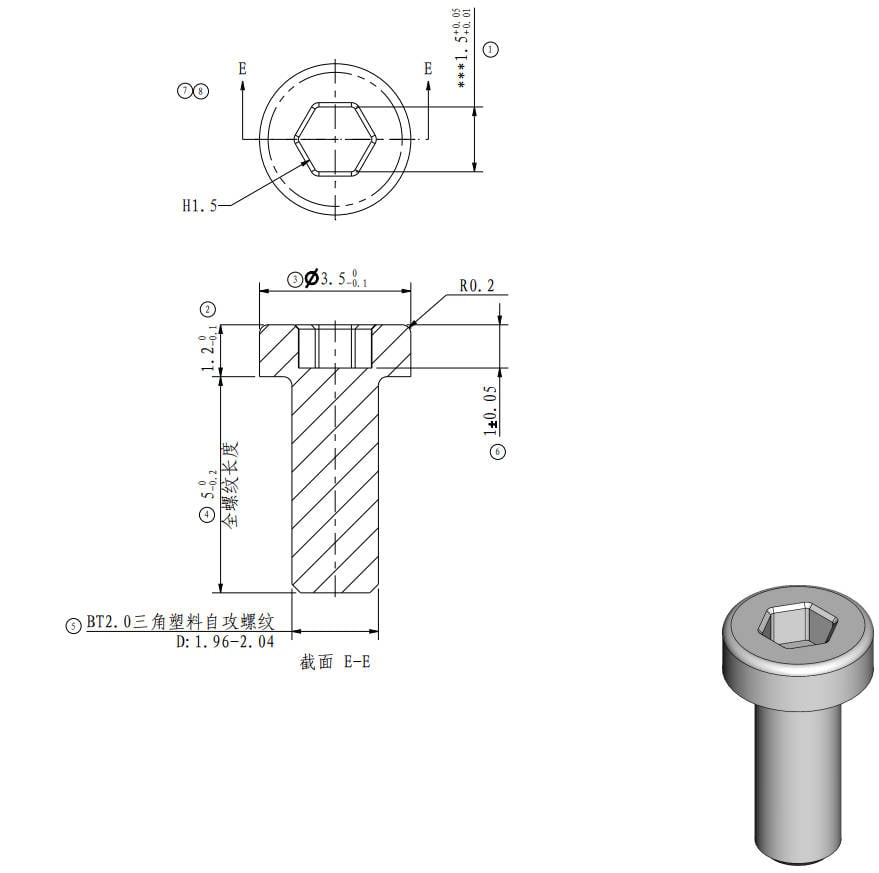
|
¶ Tools and materials needed
H1.5 /H2.0 hex key
¶ Safety Warning
IMPORTANT!
It's crucial to power off the printer before performing any maintenance work on the printer and its electronics, including tool head wires, because leaving the printer on while conducting such tasks can cause a short circuit, which can lead to additional electronic damage and safety hazards.
When you perform maintenane or troubleshooting on the printer, you may be required to disassemble some parts, including the hotend. This process can expose wires and electrical components that could potentially short circuit if they come into contact with each other or with other metal or electronic components while the printer is still on. This can damage the electronics of the printer and cause further damage.
Therefore, it's essential to switch off the printer and disconnect it from the power source before doing any maintenance work. This will prevent any short circuits or damage to the printer's electronics. By doing so, you can avoid potential damage to the printer's electronic components and ensure that the maintenance work is performed safely and effectively.
If you have any concerns or questions about following this guide, open a new ticket in our Support Page and we will do our best to respond promptly and provide you with the assistance you need.
¶ Disassembly
¶ Step 1: Remove the Front Housing Assembly
As shown in Fig. 1-1-1, uncover the front housing, disconnect the connecting cable, remove the front housing, and unplug the PTFE tube.
As shown in Fig. 1-1-2, loosen the cutter lever screw A with an H1.5 hex key so that the cutter lever hangs down naturally.

|

|
¶ Step 2: Remove the Hotend Assembly
As shown in Fig. 1-2-1, disconnect the hotend cooling fan cable and the ceramic heater assembly cable (the connector marked with an × are idle);
As shown in Fig. 1-2-2, remove 2 screws B with an H2.0 hex key to and remove the hotend assembly;
As shown in Fig. 1-2-3, remove the 2 screws C with an H2.0 hex key, remove the hotend cooling fan, and remove the silicone sock;
As shown in Fig. 1-2-4, remove the clip and take off the ceramic heater assembly.

|

|

|

|
¶ Step 3: Remove the Extruder Unit
As shown in Fig. 1-3-1, disconnect the filament sensor cable from the connection board, remove 3 screws D with an H2.0 hex key , and remove the extruder unit.

¶ Step 4: Remove the Middle Cover and Rear Cover
As shown in Fig. 1-4-1 and Fig. 1-4-2, remove the 4 screws E wiht an H1.5 hex key, and remove the rear cover and middle cover of the toolhead.

|

|
¶ Step 5: Remove the TH Board FPC Cable and Extruder Connection Board
As shown in Fig. 1-5-1, disconnect the TH board FPC cable from the connection board and the TH board,and remove the FPC cable;
As shown in Fig. 1-5-2, remove the 2 screws E with an H1.5 hex key and take off the connection board.

|

|
¶ Step 6: Remove the TH Board
As shown in Fig. 1-6-1, remove the 2 screws E with an H1.5 hex key , take off the pressing plate and disconnect the lidar camera cable, and then disconnect the extruder motor cable and LOGO LED connection cable;
As shown in Fig. 1-6-2, remove the 3 screws E with an H1.5 hex key, and remove the USB cable bracket from the toolhead;
As shown in Fig. 1-6-3, disconnect the USB-C cable;
As shown in Fig. 1-6-4, the connectors are secured in place with some hot glue in order to make sure they remain that way during operation. In order to unplug the connectors, use a hair dryer to heat up the glue and soften it enough to allow the connectors to easily unplug. Once disconnected, you can remove any of the excess glue that remains attached to the connectors.

|

|

|
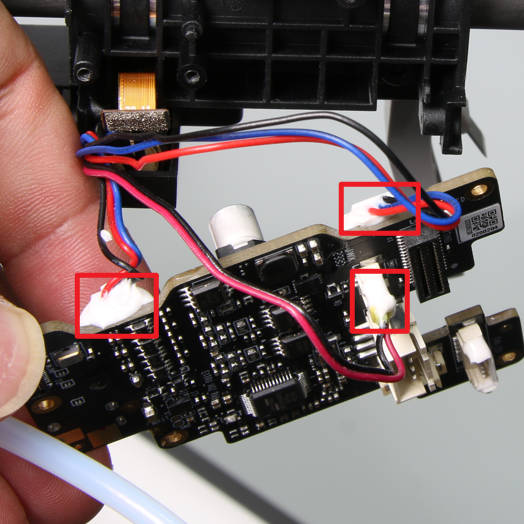
|
¶ Assembly
¶ Step 1: Install the TH Board
As shown in Fig. 2-1-1, place the TH board is above the USB-C cable, and connect the USB-C cable to the TH board;
As shown in Fig. 2-1-2, press the USB-C cable into the cable buckle and install the USB cable bracket;
As shown in Fig. 2-1-3, install the TH board in place and lock in 3 screws E;
As shown in Fig. 2-1-4, connect the LOGO LED cable, extruder motor cable, apply white sillcone glue on the LOGO LED cable connector for reinforcement, connect the lidar camera cable, install the pressing plate, and lock in the 2 screws E ;
As shown in Fig. 2-1-5, connect 3 lidar cables and reinforce them with white sillcone glue;
As shown in Fig. 2-1-6, (leave it aside for 30 minutes and wait for the white glue to initially solidify) arrange the three cables into the cable buckles.

|

|

|
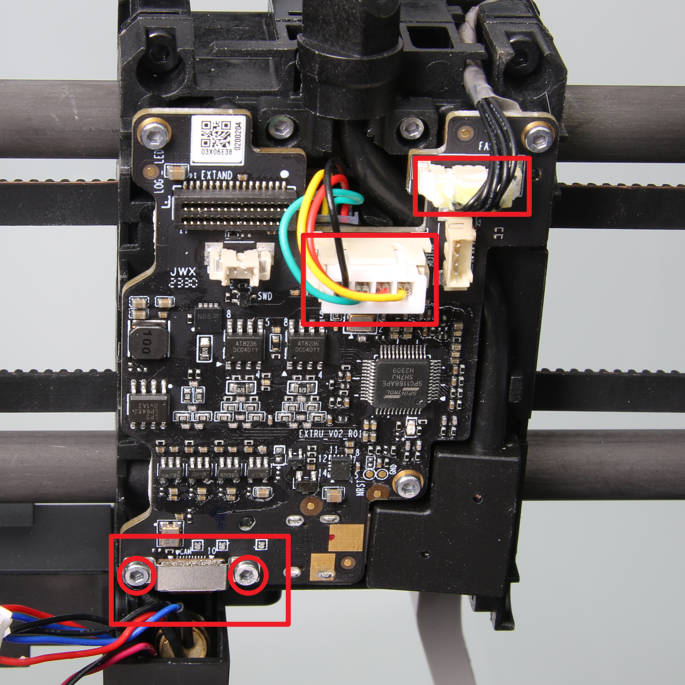
|

|

|
¶ Step 2: Install the Extruder Connection Board and the TH Board FPC Cable
As shown in Fig. 2-2-1, install the connection board and lock in 2 screws E;
As shown in Fig. 2-2-2 and Fig. 2-2-3, confirm the direction of the connection cable, install the connection cable into the cable slot, and then connect both ends to the connection board and the TH board.

|

|

|
¶ Step 3: Install the toolhead Middle Cover and Rear Cover
As shown in Fig. 2-3-1 and Fig. 2-3-2, install the middle cover and rear cover of the toolhead, and lock 4 screws E on both sides.

|

|
¶ Step 4: Install the Extruder Unit
As shown in Fig. 2-4-1, install the extruder on the toolhead, lock in 3 screws D, and then connect the filament sensor cable to the connection board.

¶ Step 5: Install the Hotend Assembly
As shown in Fig. 2-5-1, apply the X1E-specific heat dissipation grease (X1E-specific, supports 350°C);
As shown in Fig. 2-5-2, insert the NTC into the small hole, plug it to the bottom, and install the ceramic heater;
As shown in Fig. 2-5-3, confirm the cilp's direction and install it to fix the ceramic heater assembly;
As shown in Fig. 2-5-4, install the hotend silicone sock, install the hotend cooling fan, and lock in 2 screws C;
As shown in Fig. 2-5-5, install the hotend assembly under the extruder unit and lock in 2 screws B. Please note that when locking the screws, they should be pre-fixed first and then locked together to avoid misalignment;
As shown in Fig. 2-5-6, connect the ceramic heater assembly cable and the hotend cooling fan cable in sequence (the connector marked with an × is idle), and organize the cables into the buckle.

|
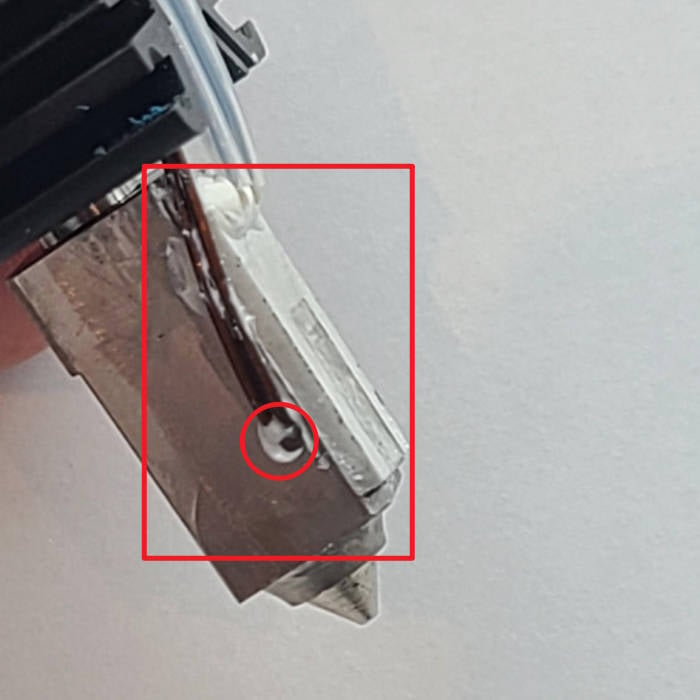
|

|

|

|

|
¶ Step 6: Install the Front Housing Assembly
As shown in Fig. 2-6-1, lift the cutter lever, slide the cutter into the slot, and tighten the screw A;
As shown in Fig. 2-6-2, insert the PTFE tube, connect the LOGO LED cable, and close the front housing assembly.

|

|
¶ Verify the functionality
1. Start up the printer and confirm that the logo LED on the toolhead flashes when it is turned on;
2. Operate on the screen and click the part cooling fan icon to confirm that the fan can be turned on and off normally;
3. Operate on the screen, check the hotend temperature, and set the temperature to 50 degrees, confirm that the hotend can heat up normally and the hotend cooling fan can start normally.
If the test fails, please check all connections again and try again. If that still doesn't work, please contact the Bambu Lab service team.
¶ Calibration step after the operation
After this operation, please perform a calibration procedure to ensure everything works as expected.
¶ End Notes
We hope that the detailed guide we shared with you was helpful and informative.
We want to ensure that you can perform it safely and effectively. If you have any concerns or questions regarding the process described in this article, we encourage you to reach out to our friendly customer service team before starting the operation. Our team is always ready to help you and answer any questions you may have.
Click here to open a new ticket in our Support Page.
We will do our best to respond promptly and provide you with the assistance you need.