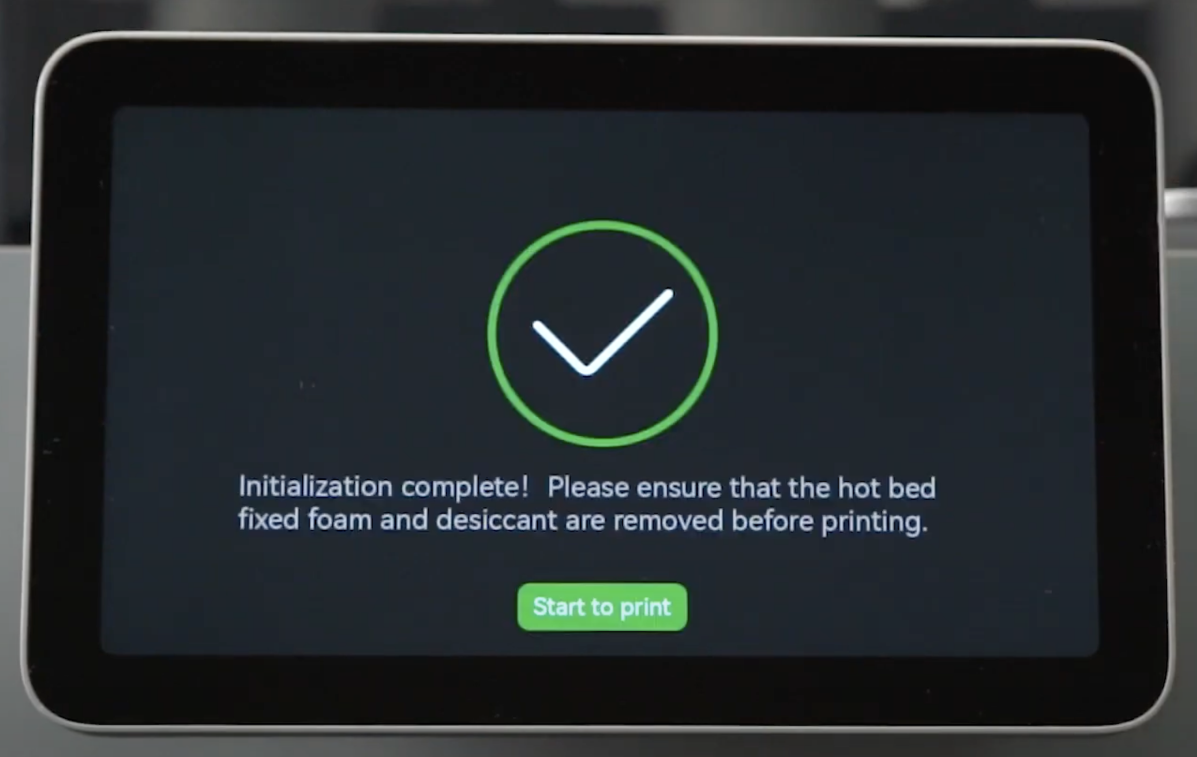¶ Setup for the first print
After you unbox your brand new X1 3D printer, you need to go through the initial setup process. Here's how to do it:
¶ The first step is to select your language, then tap Next
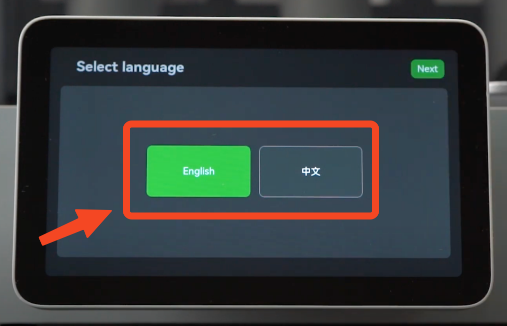
¶ On the second screen, you need to select your Wi-Fi network. Enter your credentials and after connecting, tap the Next button
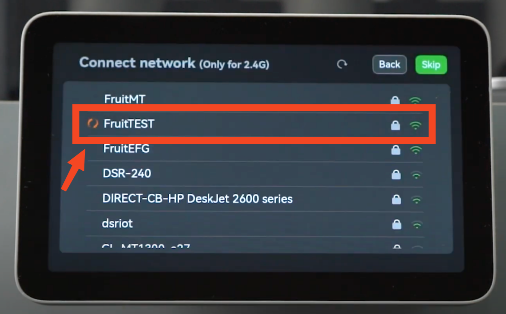
¶ The QR screen allows you to bind the printer to your Bambu Lab account. You can do that with the Bambu Handy app
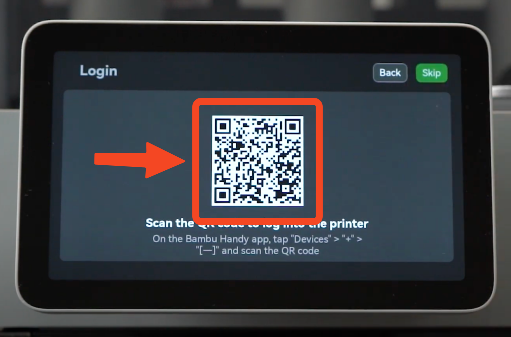
¶ The next screen shows you the Terms and Conditions. If you agree with them, tap the Agree button
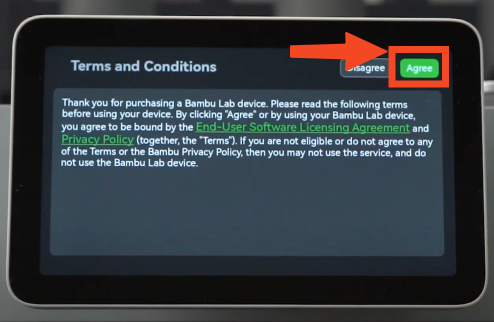
¶ You can choose to join the improvement program, which can help us improve our products. Tap Join if you want to help, or Skip if you don't want to join the program.
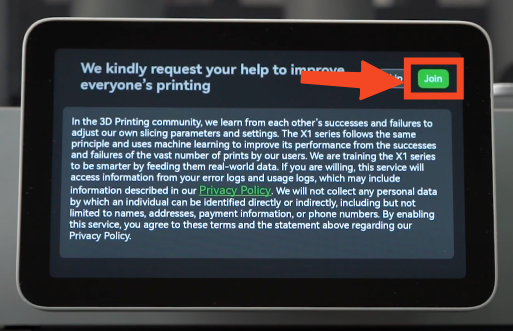
¶ The next screen will ask you to start the calibration process. Tap Next to get started.
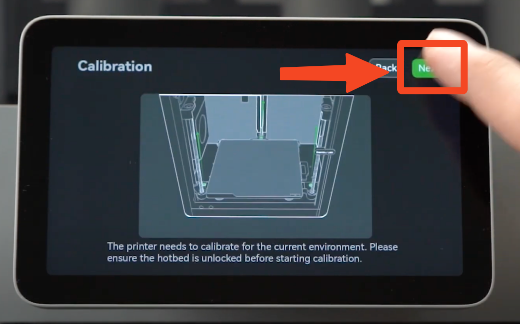
¶ Tap the Calibrate button to start the automated calibration procedure.
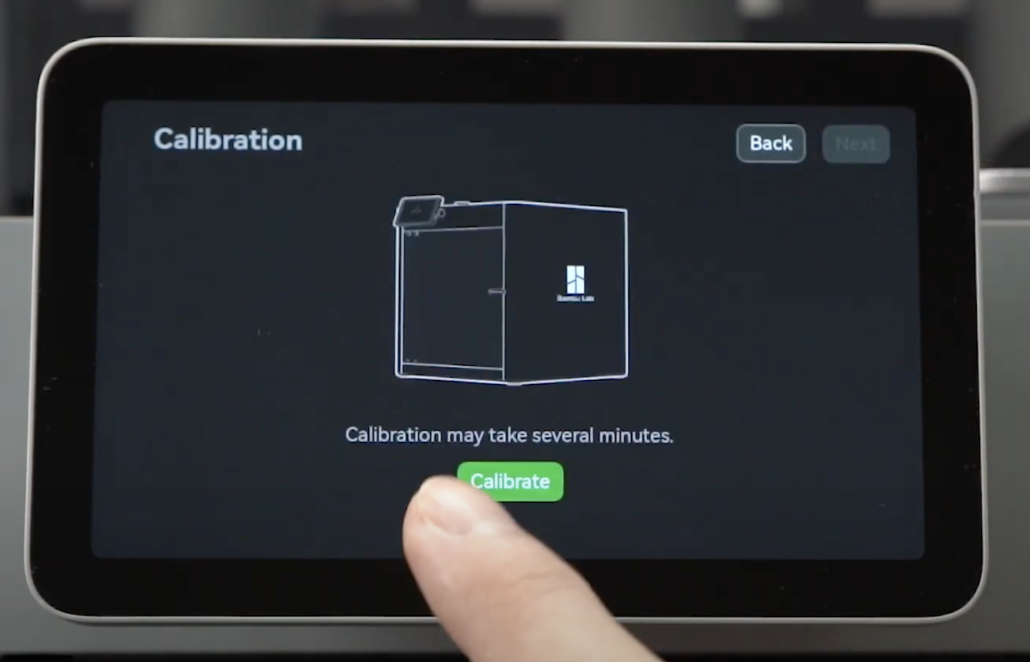
¶ The printer will start the calibration procedure. You might hear loud vibration noises. They are normal.
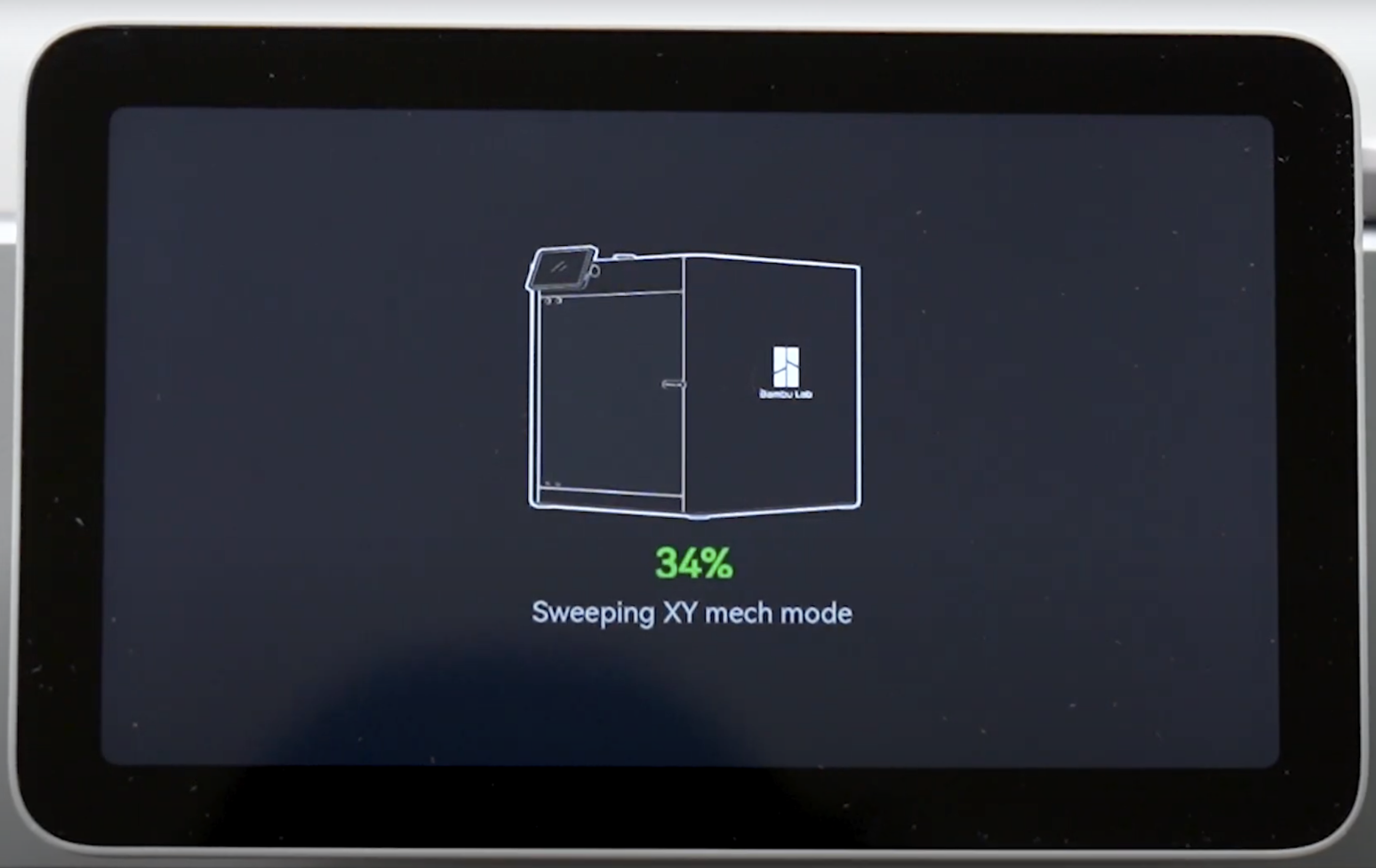
¶ When the calibration is complete, the following message will appear on the screen.