¶ Phenomenon
Every time you connect the camera in Bambu Studio to watch online videos, the software crashes and freezes.
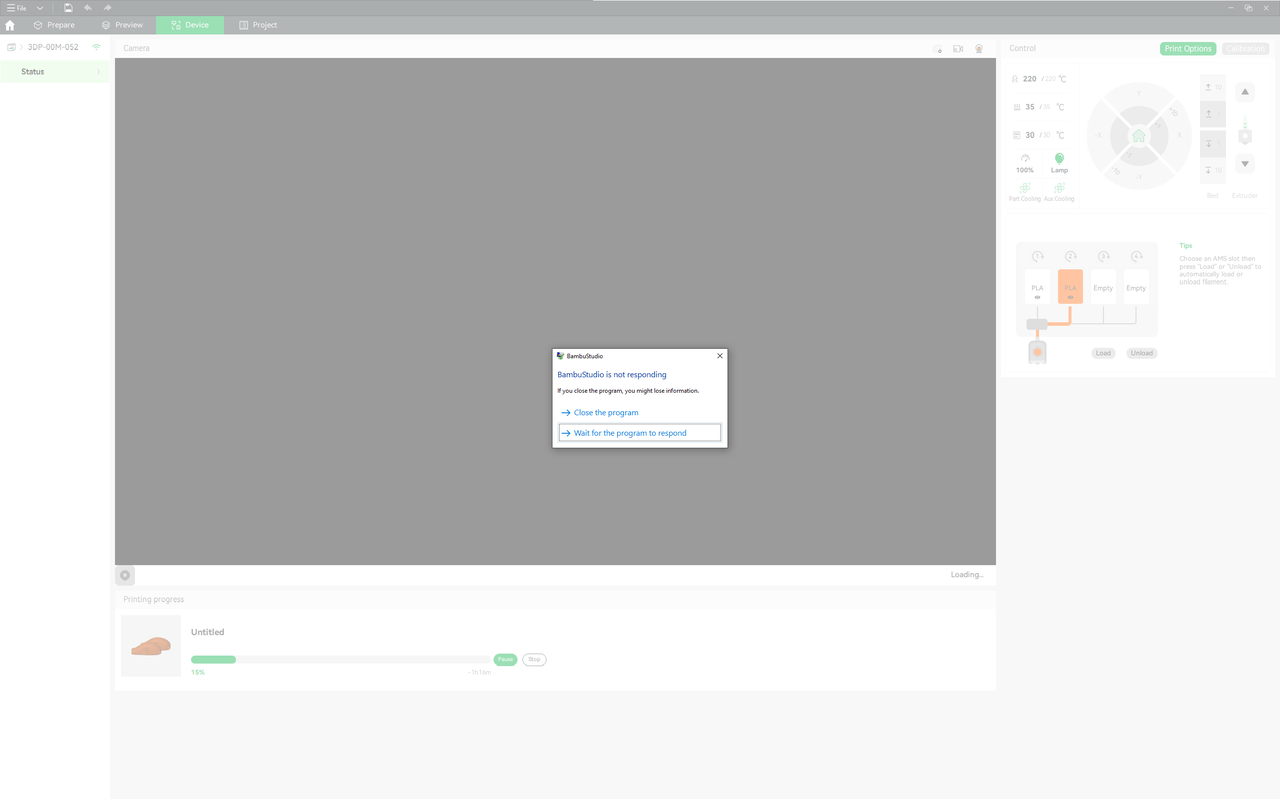
¶ Cause of the problem
Currently, Bambu Studio is not very compatible with multi-GPU laptops, so sometimes you will encounter this problem. We are also continuously working on optimizing the software.
¶ Solution
This can be temporarily resolved by setting Bambu Studio's graphics processor to Integrated Graphics in the Nvidia Control Panel.
You need to do the following through the Nvidia control panel, if your laptop does not have the Nvidia control panel, you need to go to the Nvidia official website to download and install the driver for the relevant graphics card: https://www.nvidia.cn/Download/find.aspx
1. Open Nvidia settings:
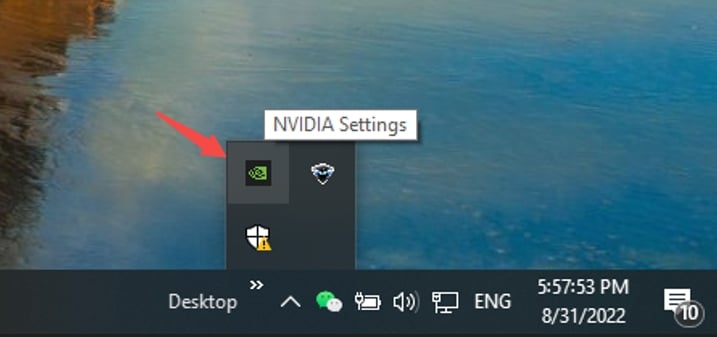
2. Go to "Manage 3D Settings", where you can usually see that the preferred graphics processor is "Auto-select".
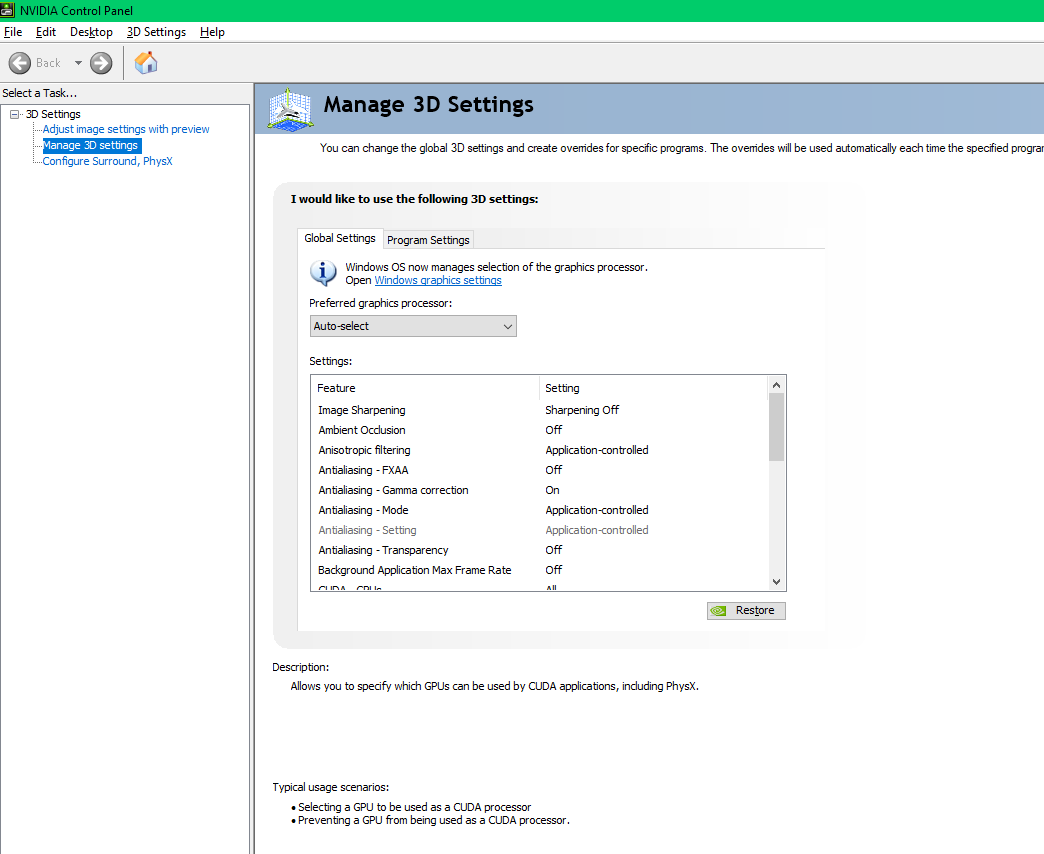
3. Click into "Program Settings", add Bambu studio to "Select a program to customize", then set the preferred graphics processor to "Integrated graphics" and apply it.
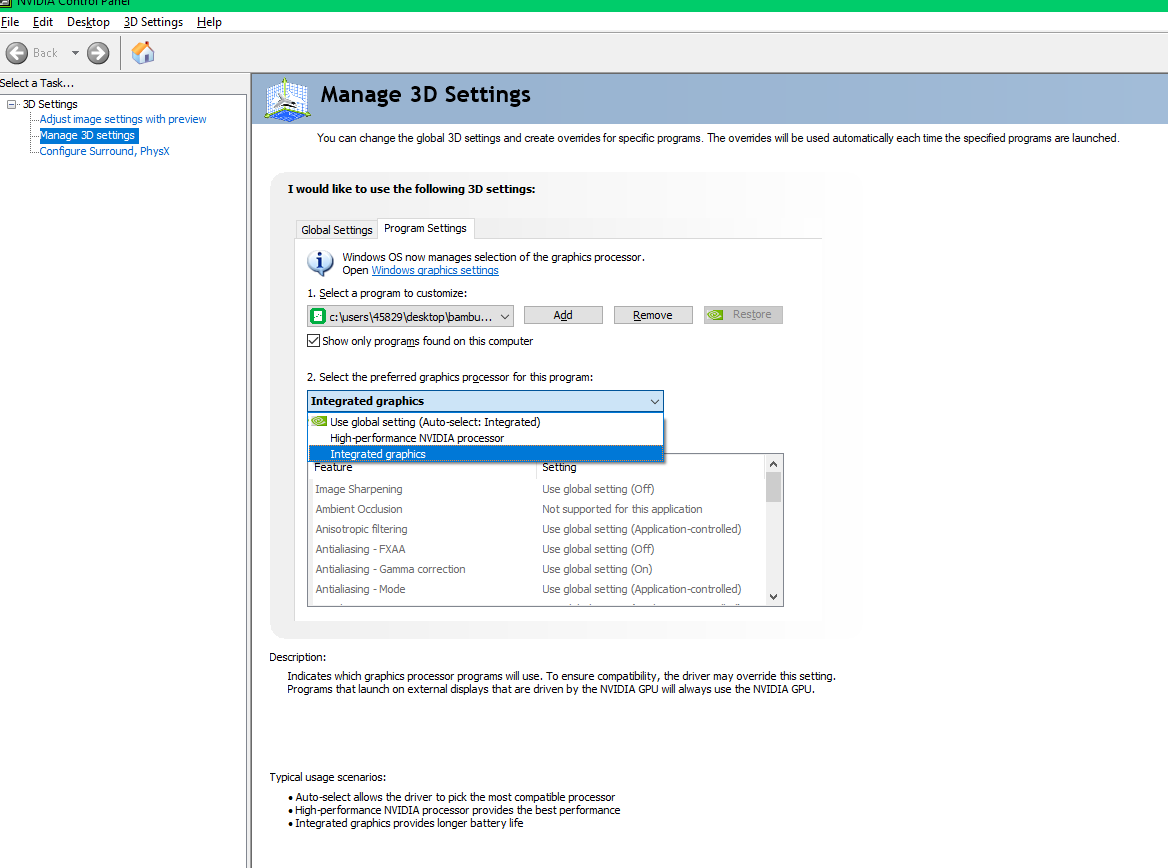
4. Then restart Bambu studio and you should be able to connect to the camera and watch the video normally now. If you still have problems, please create a ticket to contact the after-sales team.
¶ End Notes
We hope the detailed guide provided has been helpful and informative.
To ensure a safe and effective execution, if you have any concerns or questions about the process described in this article, we recommend submitting a Technical ticket regarding your issue. Please include a picture or video illustrating the problem, as well as any additional information related to your inquiry.