¶ Phenomenon:
Turn on the printer, and the screen can light up and display normally, but the touch screen function fails or cannot be controlled.
¶ Causes & Solutions:
1. The screen is not connected correctly and needs to be reconnected;
2. The flex cable connecting the AP with the screen is damaged and needs to be replaced;
3. The AP board is damaged and needs an AP board replacement;
4. The FPC connector on the AP board is not in good contact and needs to be reconnected;
5. The internal cable of the screen is poorly connected, and the display screen needs to be disassembled and reconnected;
6. The screen is damaged and needs to be replaced.
¶ Safety warning and Machine state before starting operation
When disassembling the connection cable on the printer, the printer should not be connected to power.
¶ Tools needed
- H2.0/H1.5 hex key
- Tweezers
¶ Operation guide
¶ Step 1 - Check the connection status of the screen, reinstall the screen
Operation steps: Please click Replace the LCD high-resolution screen to see how to remove and install the screen. Check the connection status and the appearance of the FPC, and after confirming that there is no abnormality, reconnect the screen, and then turn it on to see whether the problem has been solved. Proceed to the next step to check the appearance of the AP board if the problem is not resolved.
Precautions:
1. Turn off the power of the printer;
2. When removing the screen, please be sure to unlock it correctly first;

3. Before reinstalling, please check if the interface and PINs are abnormal and if the FPC cable is damaged. If the cable is damaged, please Replace the FPC cable from the AP board to the LCD using the linked guide.
¶ Step 2 - Check the associated components of the AP board
Open the AP board cover, find the corresponding components at the position shown in the figure below, and confirm that the components in the red frame are not falling off, loose, or burnt out. If everything is normal, go to the next step to check the status of the FPC connector on the AP board side. If there is any abnormality, Replace the AP board using the linked guide.
 |
 |
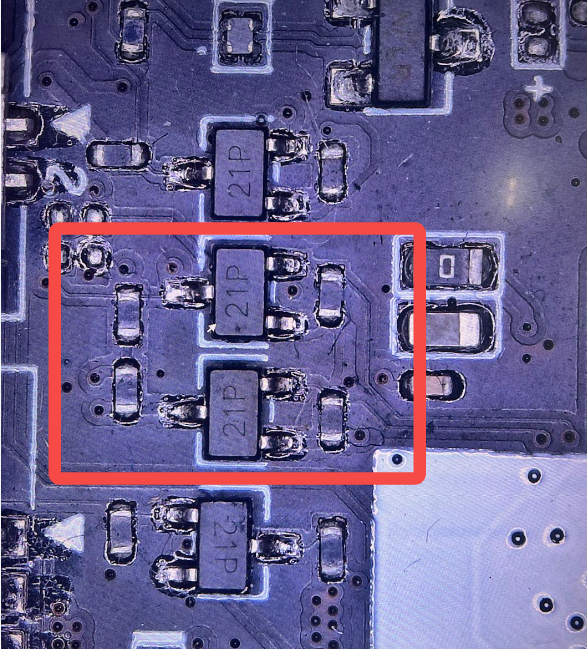 |
¶ Step 3 - Check the status of the FPC connector on the AP side
If the above two steps fail to solve the problem, please turn off the power, and refer to Replace the AP board to check the connection status of the display FPC on the AP board, if it is found to be tilted or loose, please reconnect.
Note: The FPC is reinforced with UV glue. If you need to reconnect the cable, it is recommended to use a hair dryer to heat the UV glue before removing it.

After reconnecting, you can turn on the power of the printer directly without locking the screws on the AP board to check whether the problem can be solved; if there is no abnormality in the inspection or the reconnection fails to solve the problem, please proceed to the next step to disassemble the display.
¶ Step 4 - Disassemble the display and reinstall the internal cable
Remove the 3 screws on the rear cover of the display and remove the rear cover of the display. Please note that clips inside the back cover need to be pried open during disassembly.
 |

|
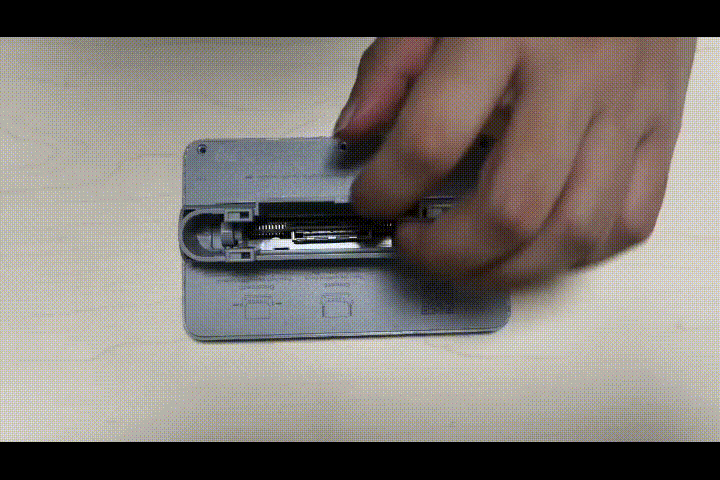 |
Open the connector clip, remove the UV glue, and pull out the flexible cable. (You can try to remove the UV glue after blowing it with a hair dryer, but it is not recommended to use a heat gun, because the excessive temperature will damage the connector)

|
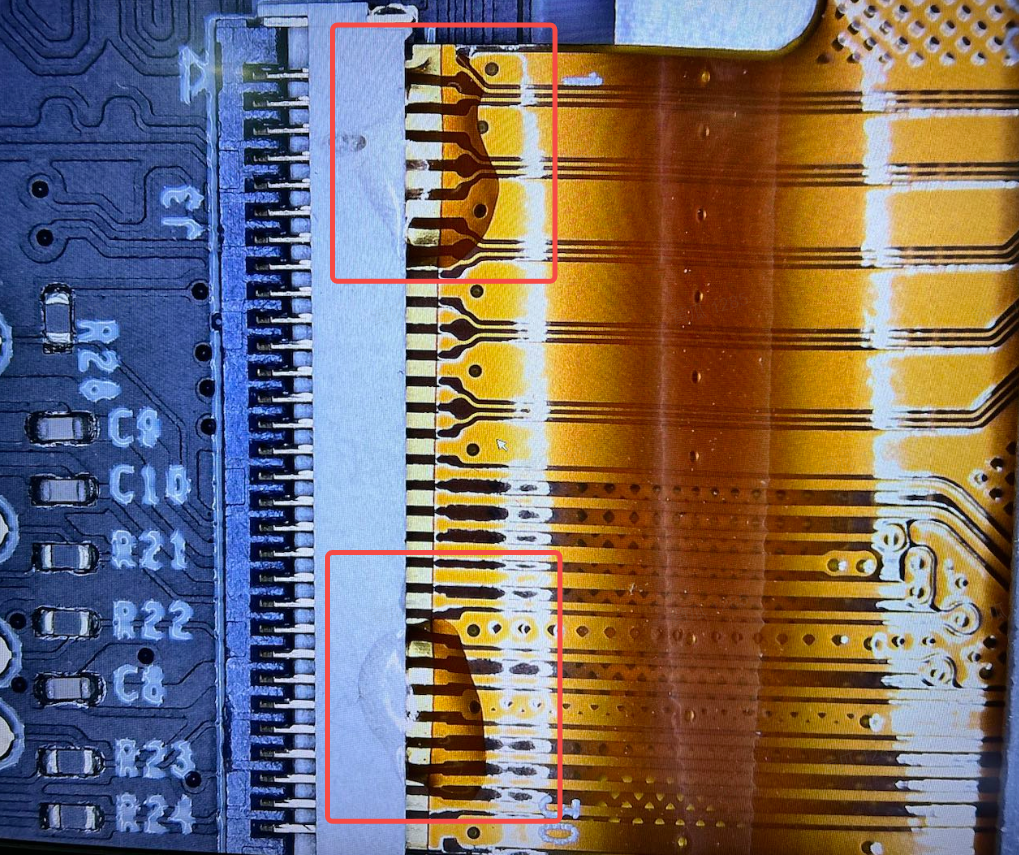
|
Sometimes due to UV glue, it may cause poor contact of the cable, resulting in failure or loss of control of the touch function. Remove the residual UV glue on the cable, reconnect the cable, install the display, and then turn on the printer to confirm again. Whether the touch screen function returns to normal. We have changed the glue position in more recent models, as shown in the figure below.

¶ Step 5 - Replace the screen
If the above steps do not solve the problem, Replace the LCD high-resolution screen.