¶ Option 1: Using the Bambu Handy App
To simplify the process, we've implemented a feature in Bambu Handy that lets you upload log files directly within a support ticket—no need to manually export them from the printer.
-
Open the Bambu Handy app. Go to the Me tab, tap Support Center, then select Ticket History.
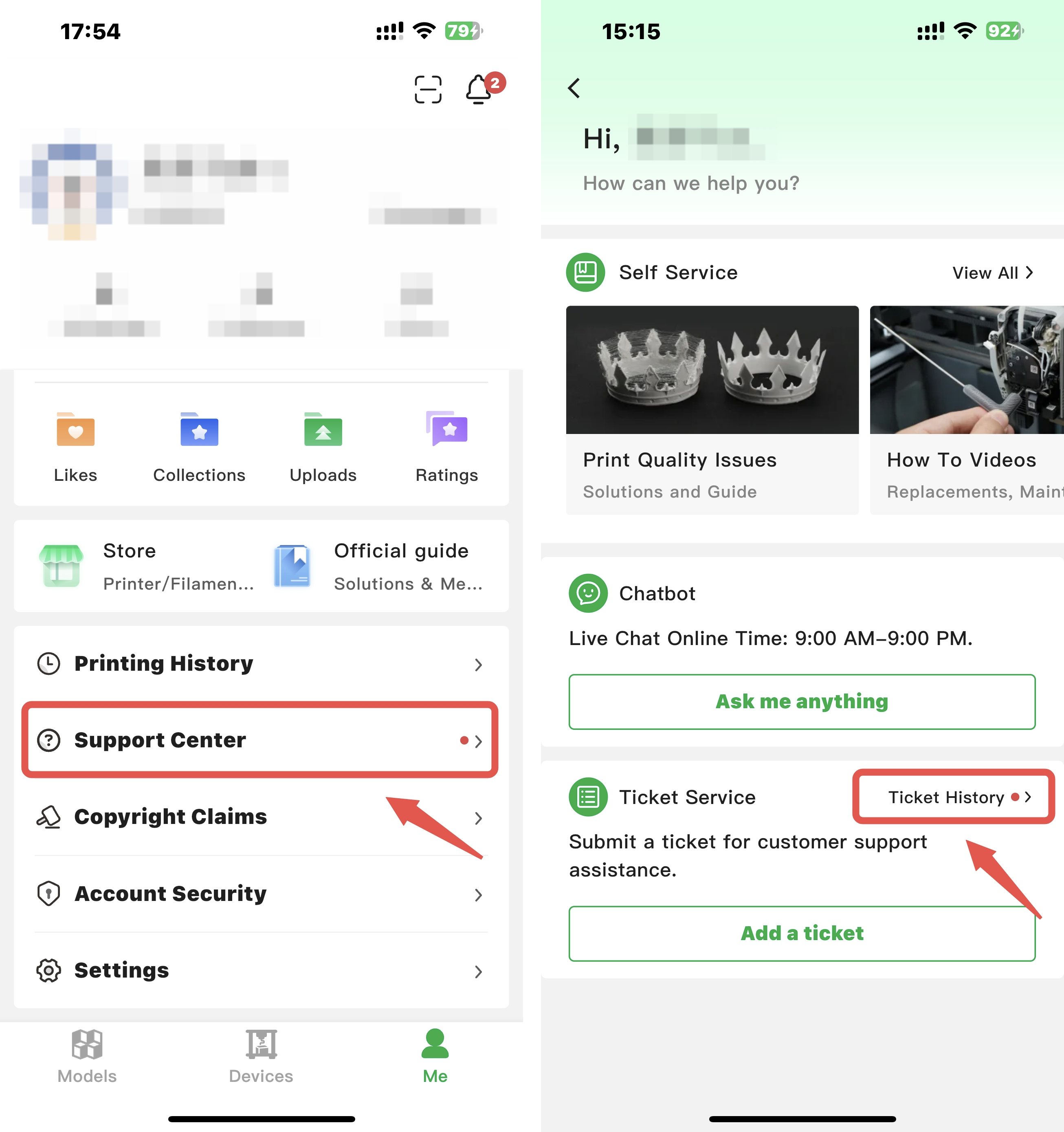
-
Select the relevant ticket and tap Reply. Check Log Upload, and choose the timeframe during which the issue occurred.
You can also add more details, photos, or videos to help us better understand the issue. Tap Submit once done.
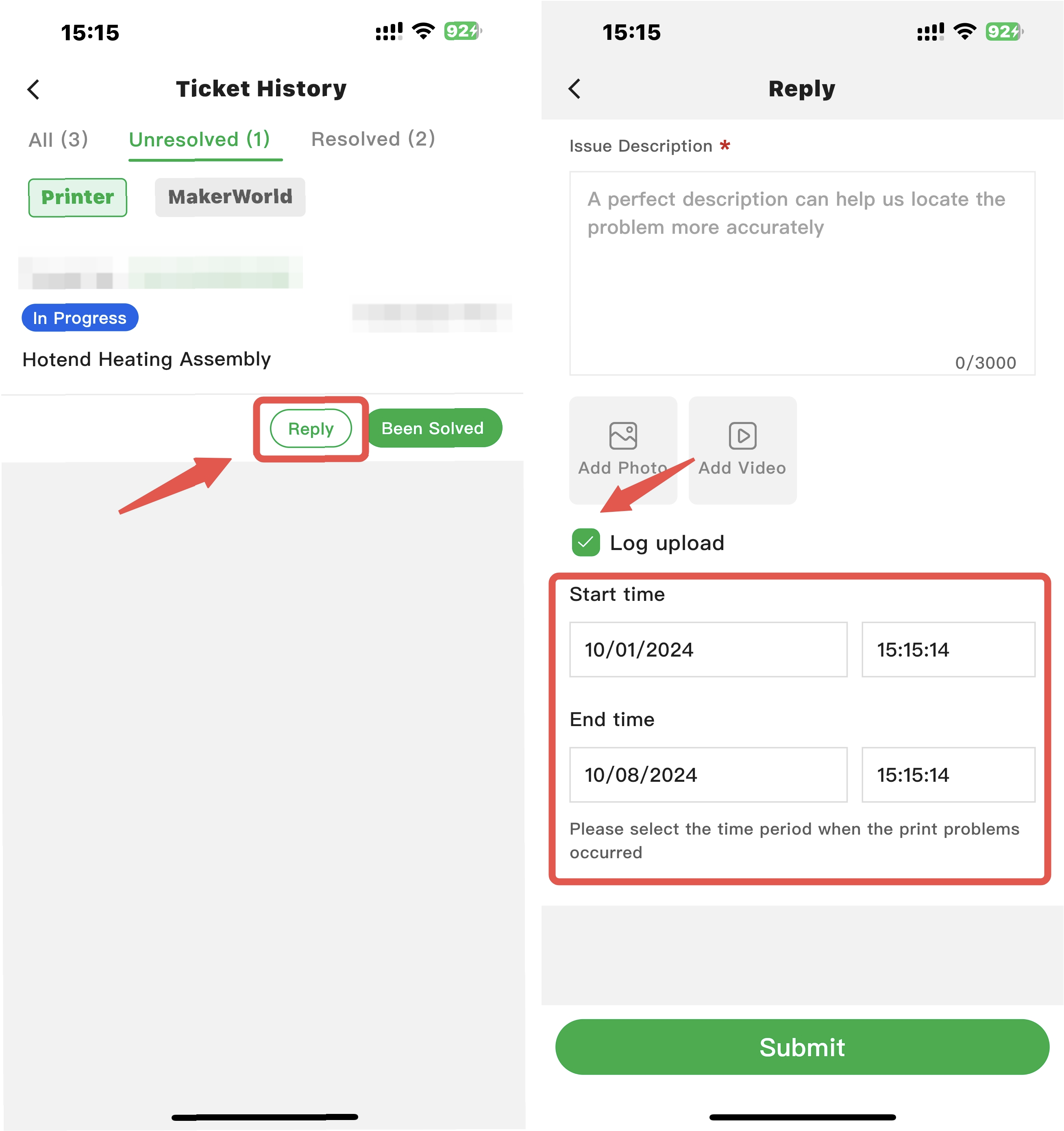
-
Return to the ticket page to view the upload progress.
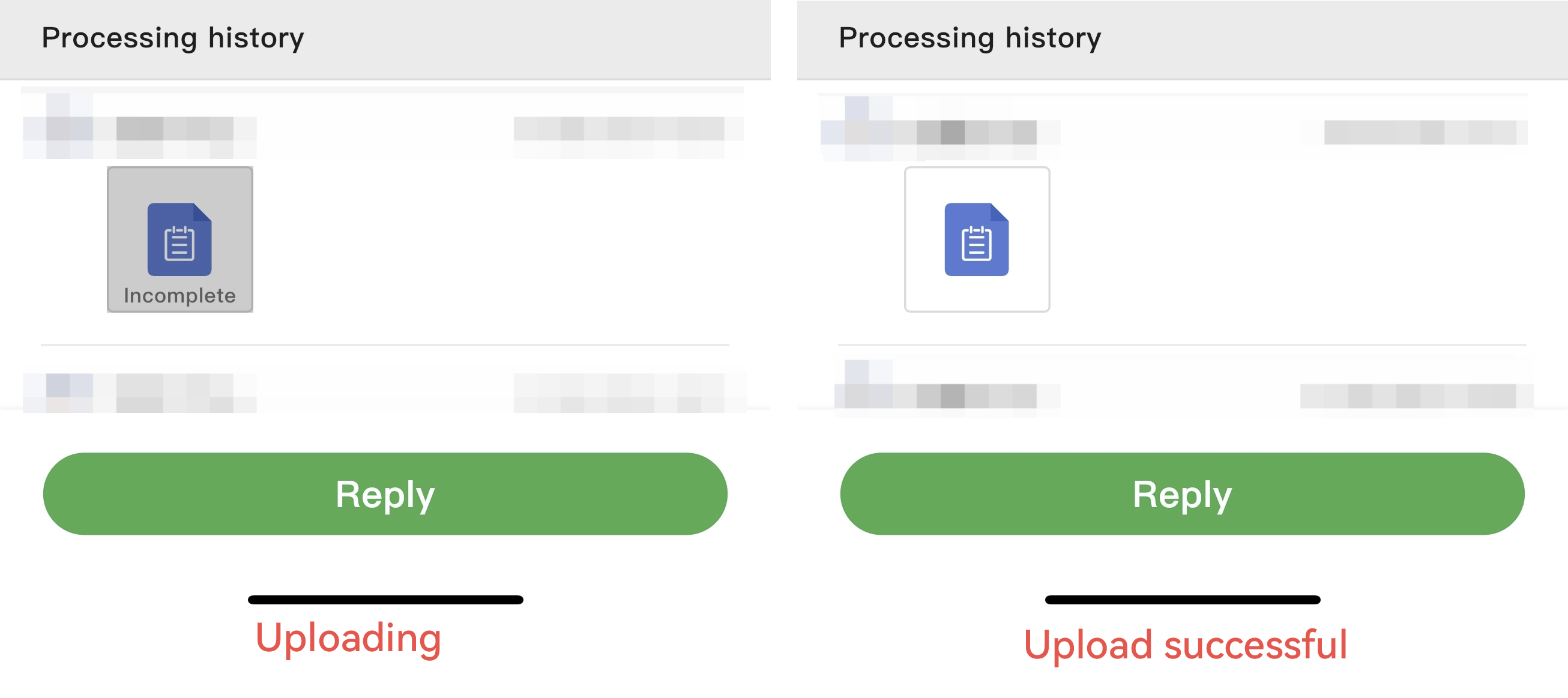
¶ Option 2: Using the Official Website
You can also export log files from the printer's touchscreen and upload them via the support website.
¶ H2 series Printers
-
On the printer screen, go to Settings > Export Log to external storage.
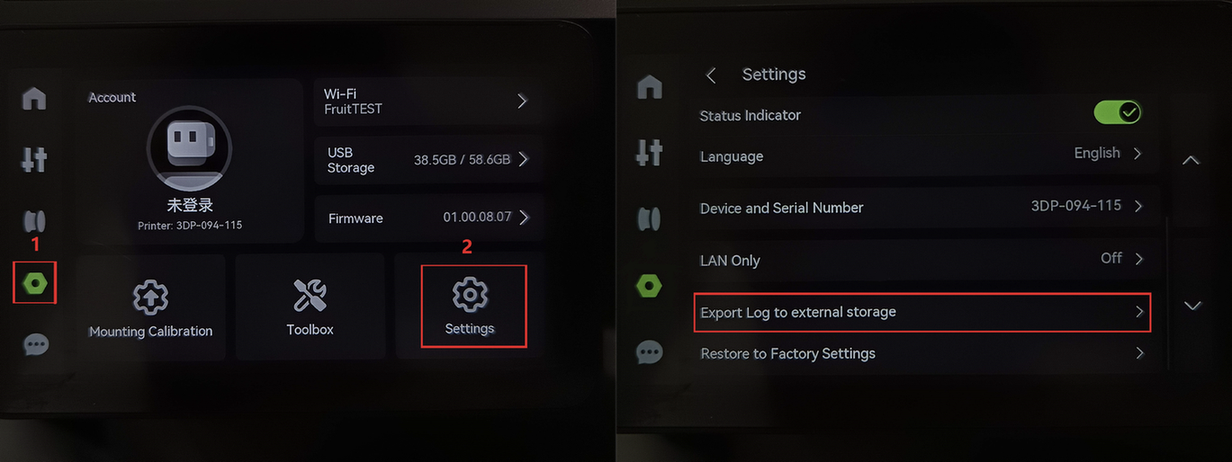
-
Tap Export. If the type of failure encountered is related to AI or vision, be sure to check Export key photos from camera.
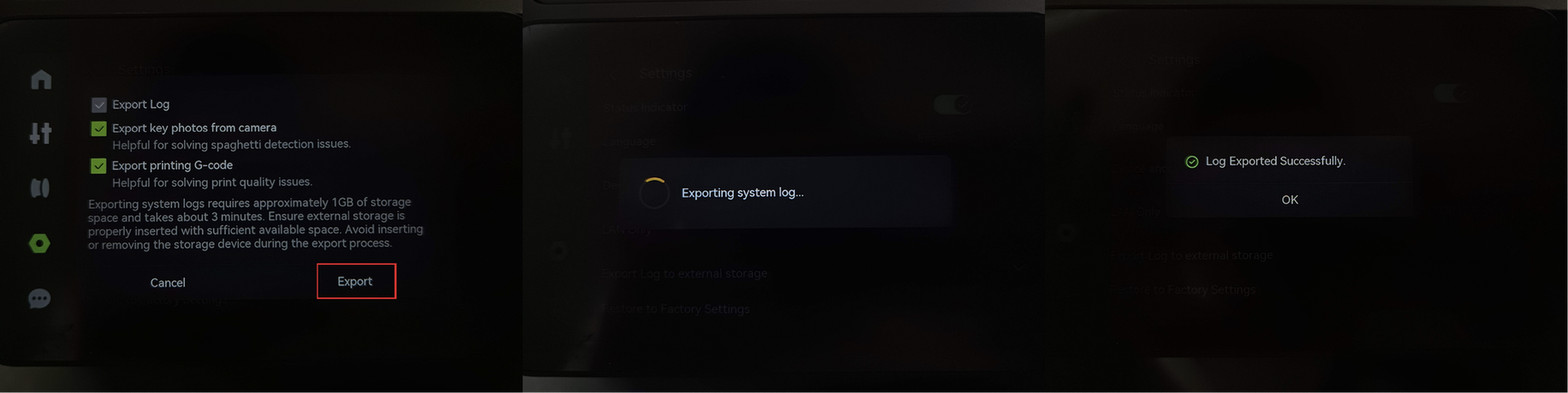
- Once export completes, remove the USB drive from the printer and insert it into your computer. You will find a .tar or .tar.gz file, which is the log just exported.

NOTE: Do not change the file name.
-
Go to Support Ticket, find the ticket you want to update and click Reply > Reply to Ticket.
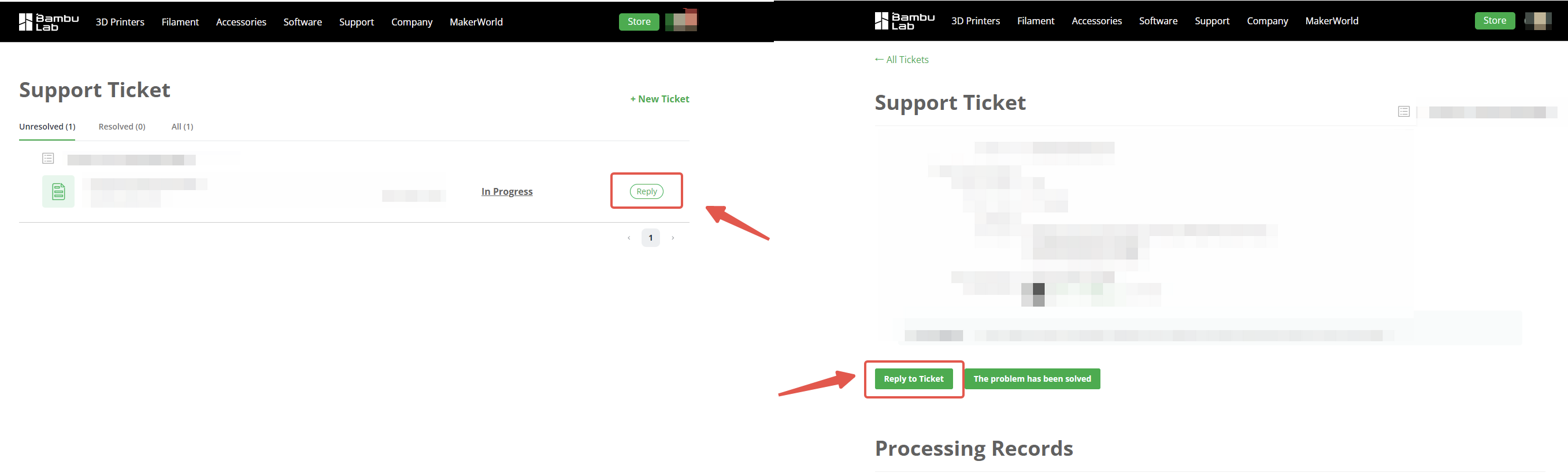
-
Click Upload attachment to upload the printer's log files, related photos, and videos. You can also add more descriptions in the problem description to help us understand the problem more accurately. After uploading, click Submit.
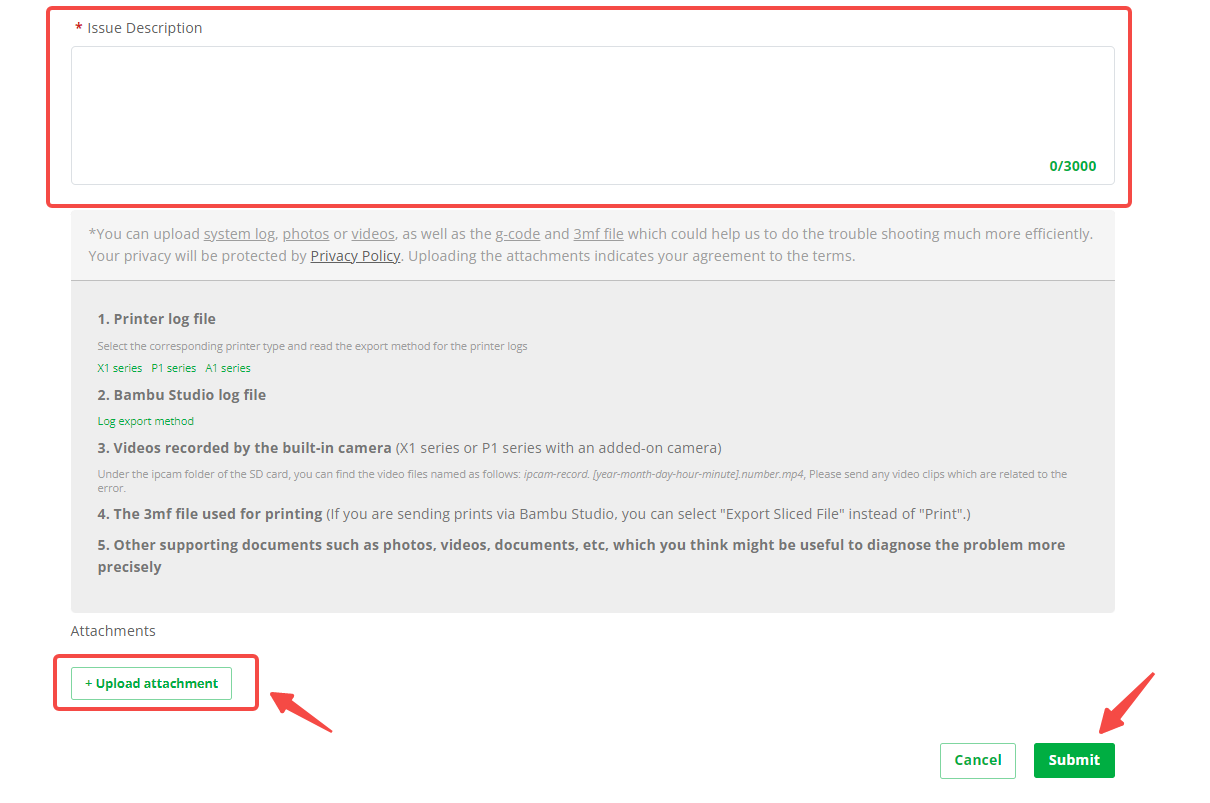
You can select all the log files. The system will pack them into one file.
¶ X1 Series Printers
-
Insert a micro SD card (format: FAT32) into the slot located on the right side of the screen.
-
On the printer screen, go to Settings > Export Log to external storage.
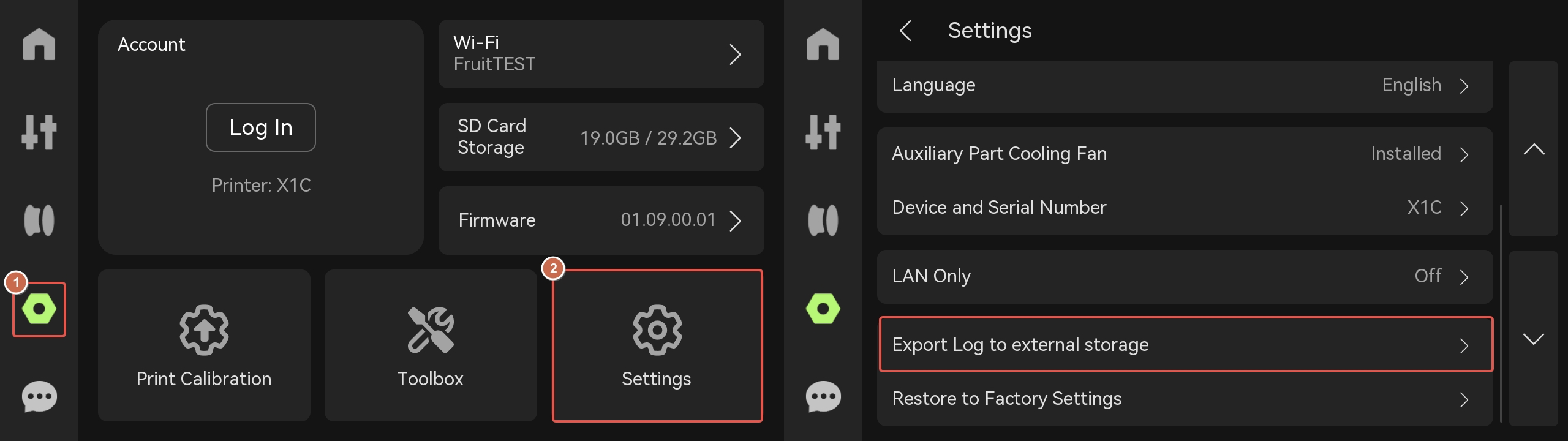
-
Tap Export. If the failure is related to Micro Lidar or AI, please check Export key photos from camera.

-
Remove the SD card after export and insert it into your computer. You will find a .tar or .tar.gz file, which is the log just exported.

NOTE: Do not change the file name.
-
Go to Support Ticket, find the ticket you want to update and click Reply > Reply to Ticket.
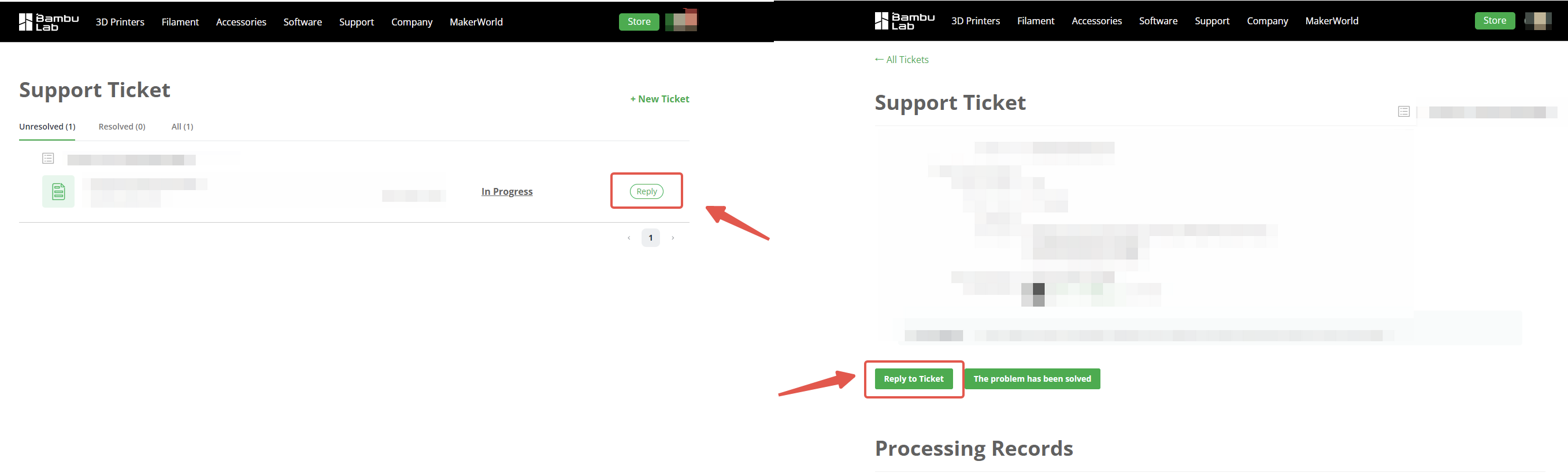
-
Click Upload attachment to upload the printer's log files, related photos, and videos. You can also add more descriptions in the problem description to help us understand the problem more accurately. After uploading, click Submit.
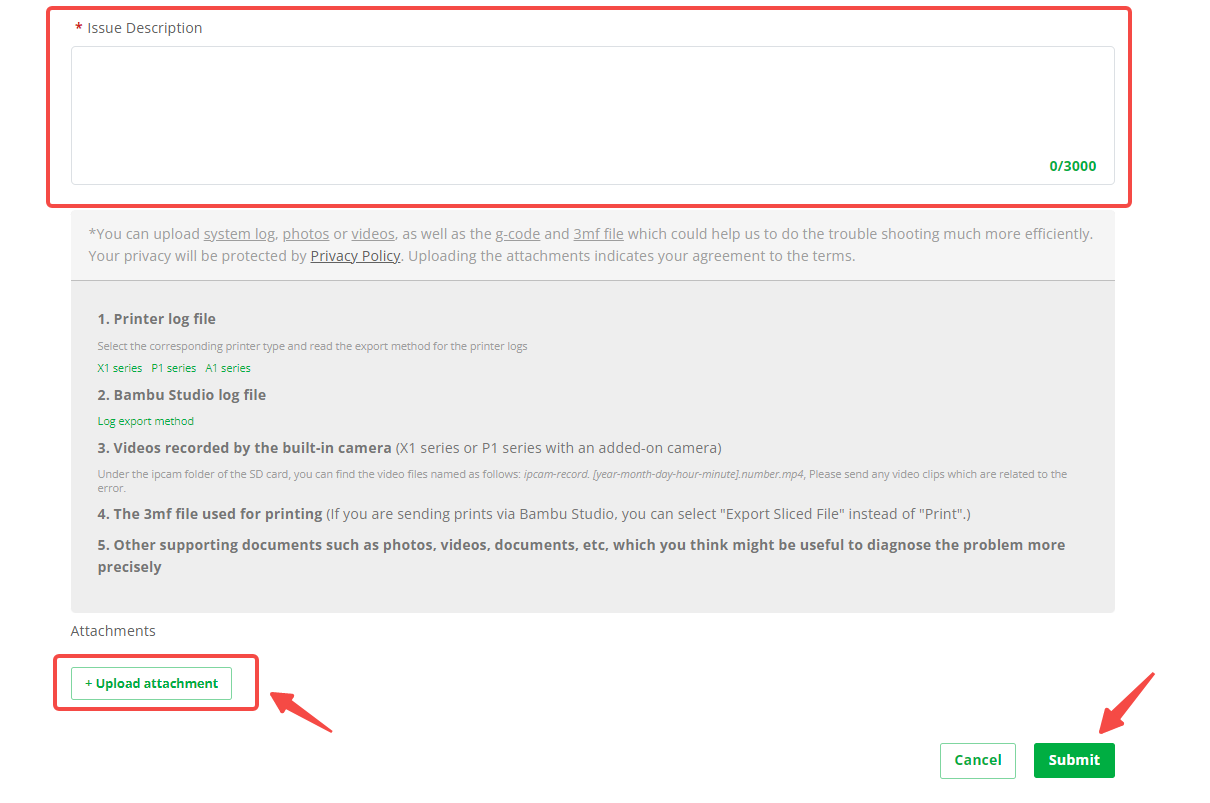
You can select all the log files. The system will pack them into one file.
¶ P1 Series Printers
-
On the printer screen, go to Settings > SD Card > Eject.

-
Insert the SD card into the computer. The logs are located in three folders:
-
Logger folder: The essential log contains information about temperature, motion system, wifi/camera/communication with cloud/printer status, etc.
-
Recorder folder: Logs identify issues like print quality and abnormal stops in printing.
-
Corelogger folder: Logs for AP board recovery (may not exist).
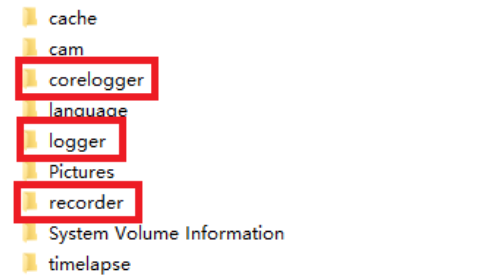
-
Go to Support Ticket, find the ticket you want to update and click Reply > Reply to Ticket.
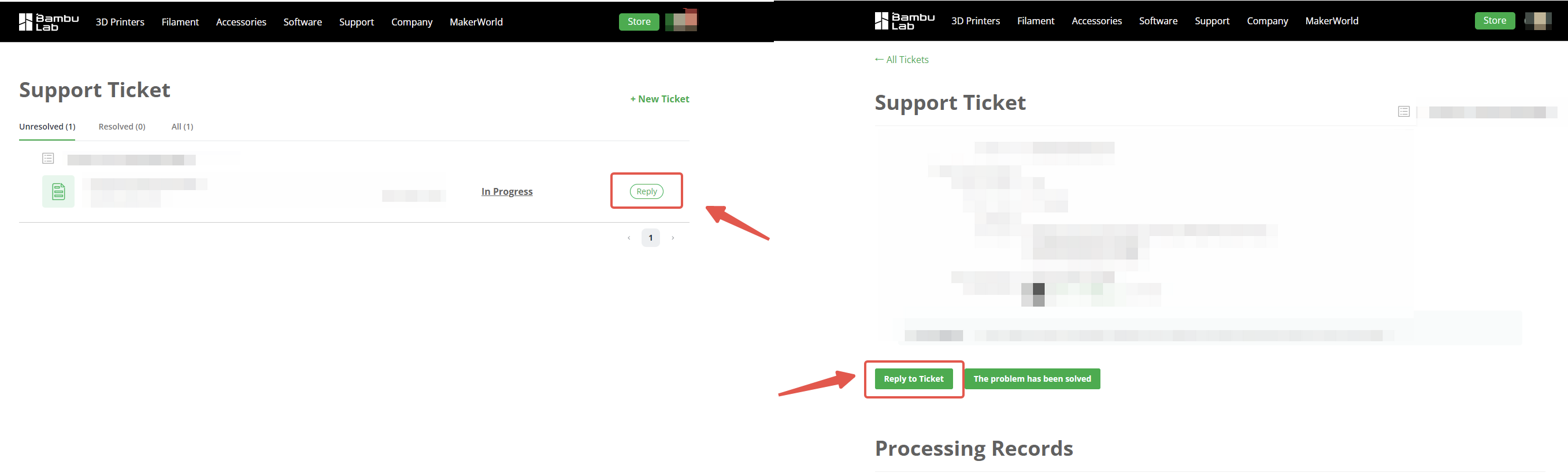
-
Click Upload attachment to upload the printer's log files, related photos, and videos. You can also add more descriptions in the problem description to help us understand the problem more accurately. After uploading, click Submit.
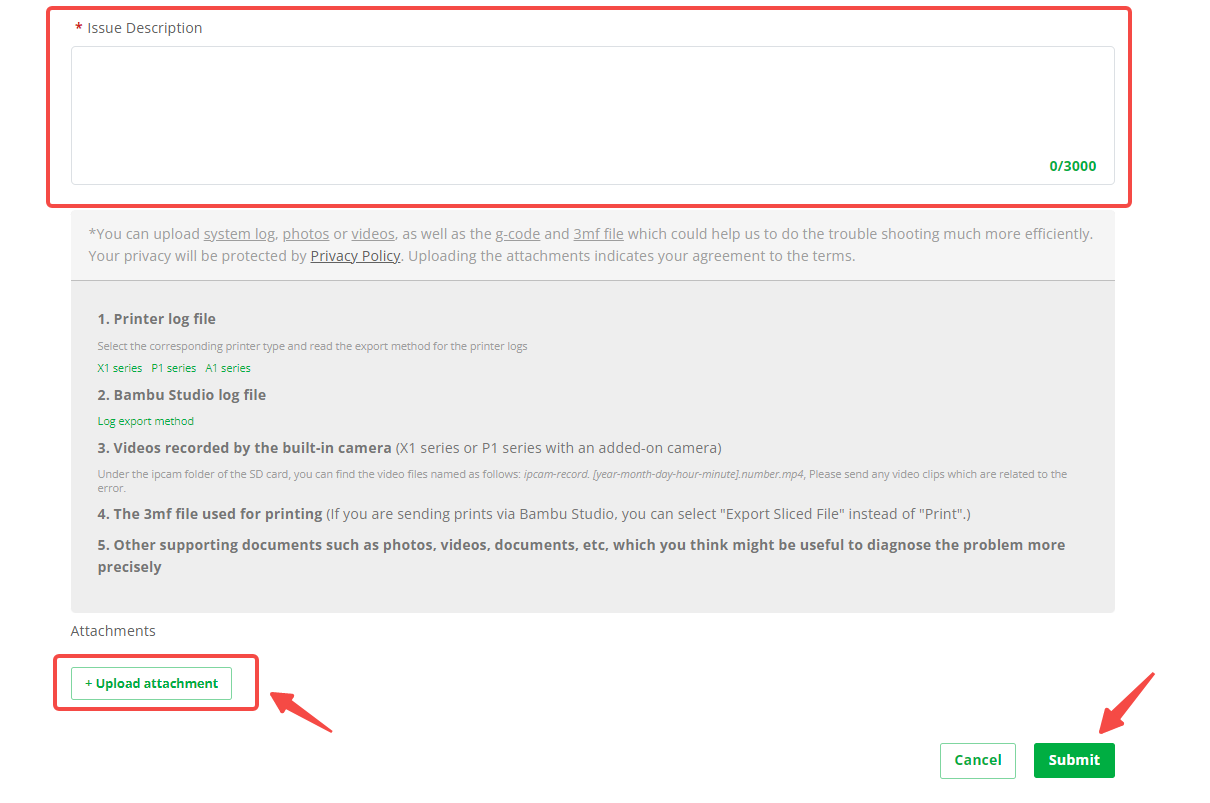
You can select all the log files. The system will pack them into one file.
¶ A1 Series Printers
-
On the printer screen, go to Setting > SD Card > Eject.
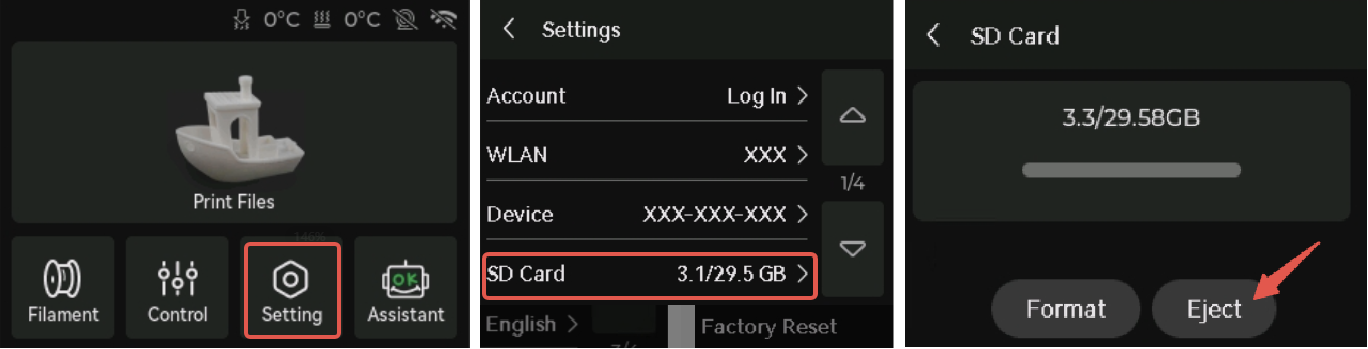
-
Insert the SD card into the computer. The logs are located in three folders:
-
Logger folder: The essential log contains information about temperature, motion system, wifi/camera/communication with cloud/printer status, etc.
-
Recorder folder: Logs identify issues like print quality and abnormal stops in printing.
-
Corelogger folder: Logs for AP board recovery (may not exist).
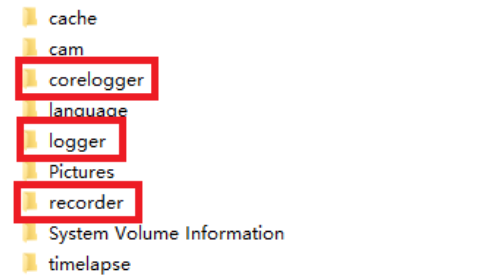
-
Go to Support Ticket, find the ticket you want to update and click Reply > Reply to Ticket.
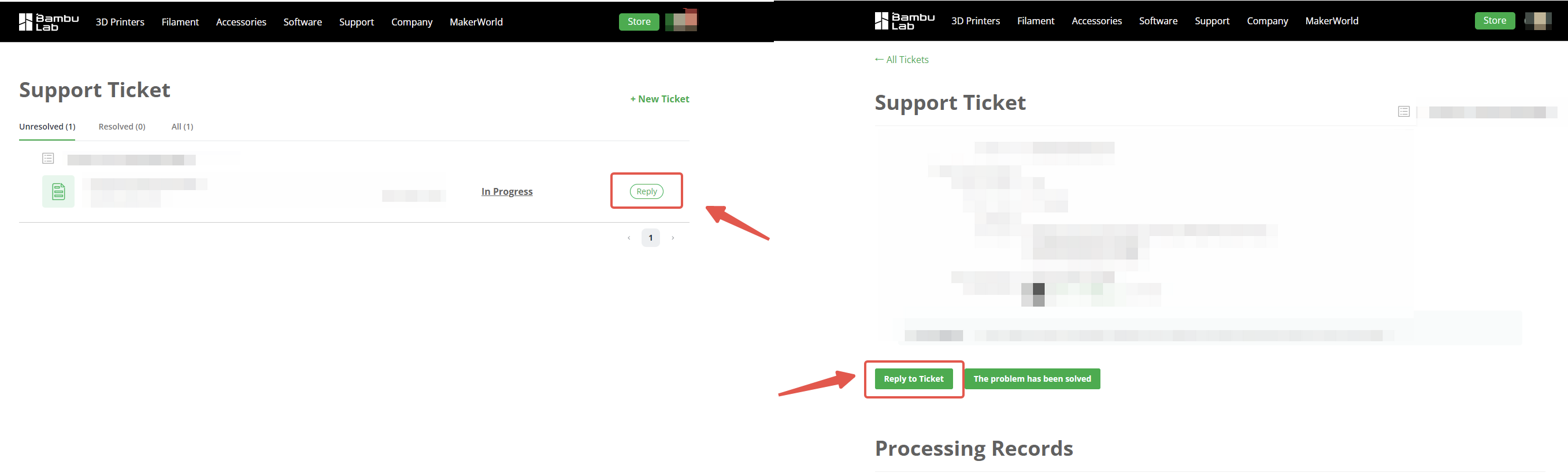
-
Click Upload attachment to upload the printer's log files, related photos, and videos. You can also add more descriptions in the problem description to help us understand the problem more accurately. After uploading, click Submit.
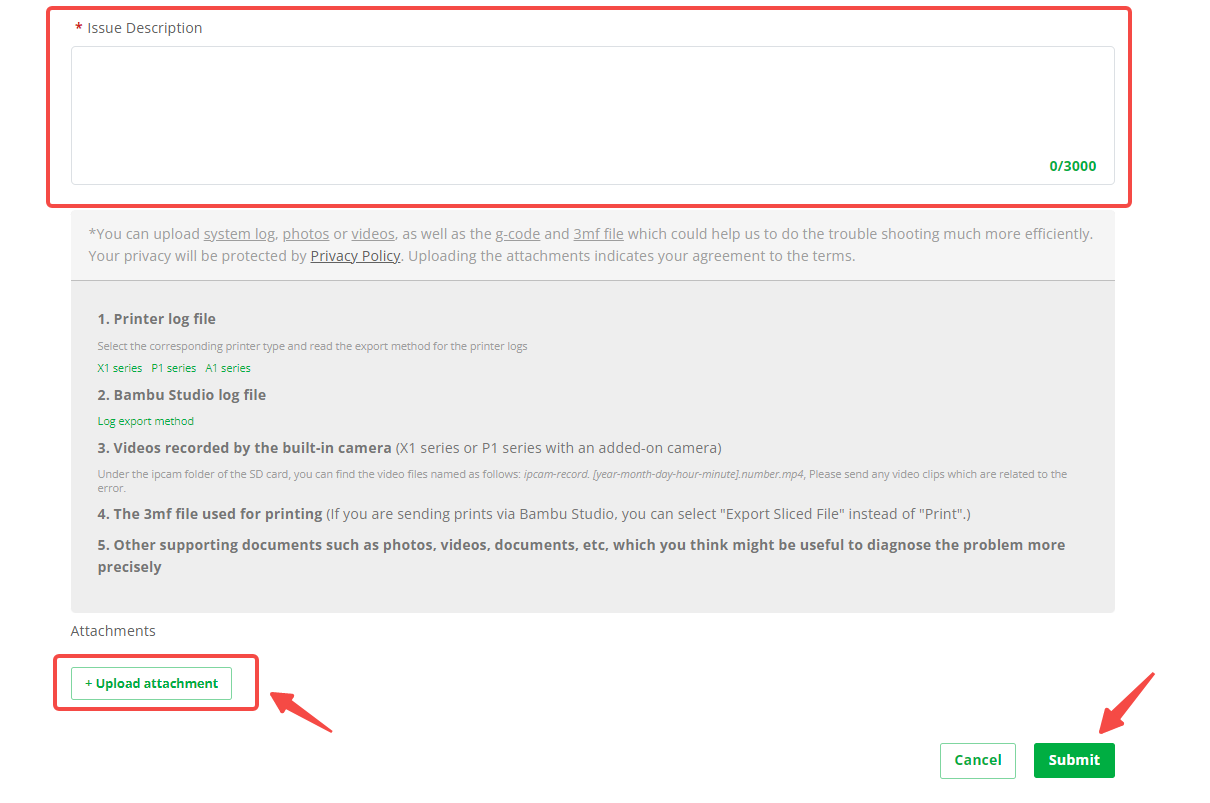
You can select all the log files. The system will pack them into one file.
¶ FAQ
¶ What are log files? Why are they required when submitting a technical support ticket?
Printer logs record abnormal information during the printer operation process. Analyzing these logs helps the support team quickly identify problems and provide solutions. Including log files when submitting a technical ticket improves problem-solving efficiency, saves time, and reduces the need for repeated communication.
¶ What kind of video needs to be uploaded? What if the printer does not have time-lapse recording turned on?
If you encounter a printer issue, you can use your phone to record a video describing the problem. Depending on the type of issue, we offer the following suggestions:
- Visible structural damage to printer/AMS components: Record a video showing the damaged area.
- Power supply/electronic malfunction: Record a video of the cable connections and refer to the indicator LED explanations.
- Toolhead module malfunction: Record two videos - one video to record the cable connection status, and another video to record the indicator on the screen or in the Bambu Software that shows the filament being fed into and out of the extruder when loading and unloading the filament from the top of the extruder. Please refer to step 13 in Replace the TH Board Set V9 (Single or Dual Red Laser) - X1 Series
- Heatbed module malfunction: Record a video of heatbed homing and bed leveling.
- Micro Lidar/AI/Screen/microSD Card/Camera/LED/Fan/Chamber Temp Malfunction: Record a video showing the malfunctioning module and its surrounding cable connections.
- X/Y/Z axis noise/malfunction: Record a video of the XYZ movement.
- AMS malfunction: Record a video of the entire filament loading and unloading process, including the filament path and any error messages on the screen. For how the AMS works, please refer to AMS main functions and workflow introduction.
- Printer firmware/network malfunction: Record a video of the steps to connect the printer to the network.
- Bambu software (Bambu Studio/Handy) malfunction: Record a video detailing the software issue.
- Print quality not meeting expectations: Record a video describing quality problems.
If you encounter an intermittent issue, we recommend checking if there is any time-lapse recording on the microSD card. This can assist in diagnosing the problem.
¶ My issue is not listed in the options. How can I submit a technical ticket?
If your issue is not listed in the options, you can select Other option to submit your issue.
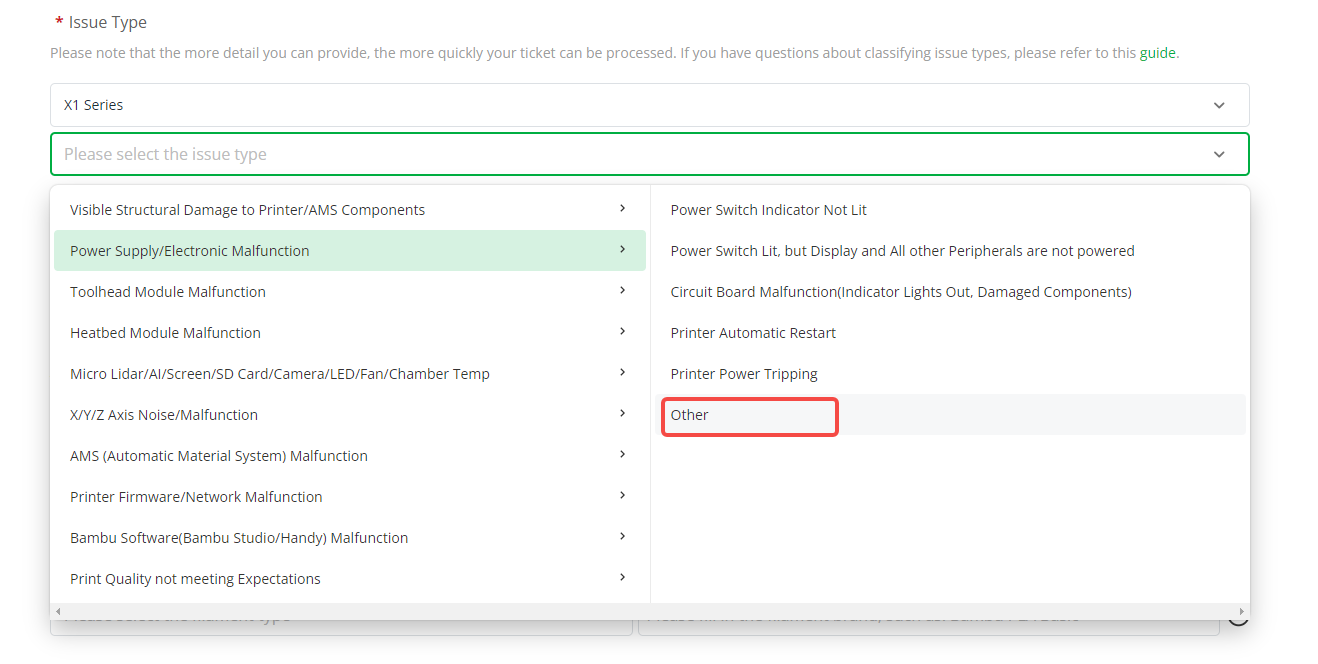
In this case, we will not force you to upload pictures, videos or printer logs, but this may affect our diagnosis of the problem. We recommend that you try to select the most accurate issue when creating a support ticket.
If follow-up technical support personnel recommend that you record a video or upload a log, please provide it as requested. The information is important for us to diagnose and resolve problems.
We understand that providing this information may sometimes be inconvenient, but we believe that with your cooperation, we can resolve your issue more efficiently. If you encounter any difficulties while providing the requested information, please let us know, and we will do our best to assist you.
¶ End Notes
We hope the detailed guide provided has been helpful and informative.
If this guide does not solve your problem, please submit a support ticket. We will answer your questions and provide assistance.
If you have any suggestions or feedback on this Wiki, please leave a message in the comment area. Thank you for your support and attention!