¶ Introduction
If you need to adjust the position of objects, you can utilize the "Move" feature in the top toolbar of Bambu Studio, or you can press "M".
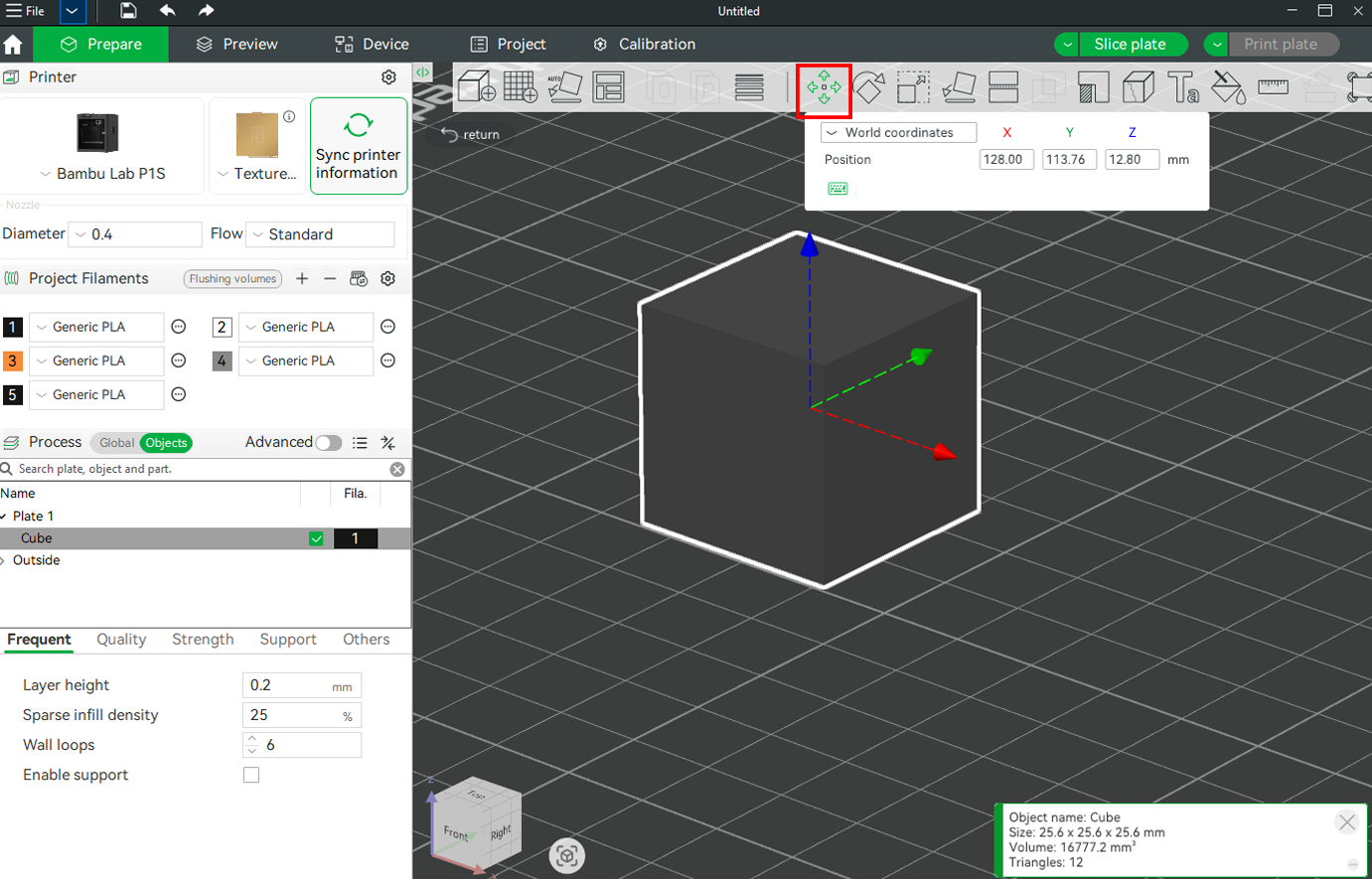
The Move tool allows precise control over the position of objects on the build plate.
This is useful for several purposes, including:
-
Precise Positioning – You can manually adjust an object’s position on the build plate to ensure it is placed exactly where needed.
This is particularly useful for alignment with specific areas of the plate or fine-tuning object placement. -
Collision Avoidance – When printing multiple objects, the Move tool helps ensure that they do not overlap or interfere with each other, reducing the risk of print failures due to collisions.
-
Layout Optimization – By repositioning objects efficiently, you can maximize the use of available print space, reducing wasted material and enabling more efficient multi-object printing.
-
Edge and Reference Alignment – You can align objects with specific edges or reference points on the build plate, which is helpful for achieving a more organized print layout or when working with textured build plates that require careful positioning for aesthetic or adhesion reasons.
¶ How to Use the Move Tool
¶ Move by Dragging
Select the object, click "Move," drag the object, or drag the XYZ arrows to move it to the desired position using the gizmo that appears on the object.
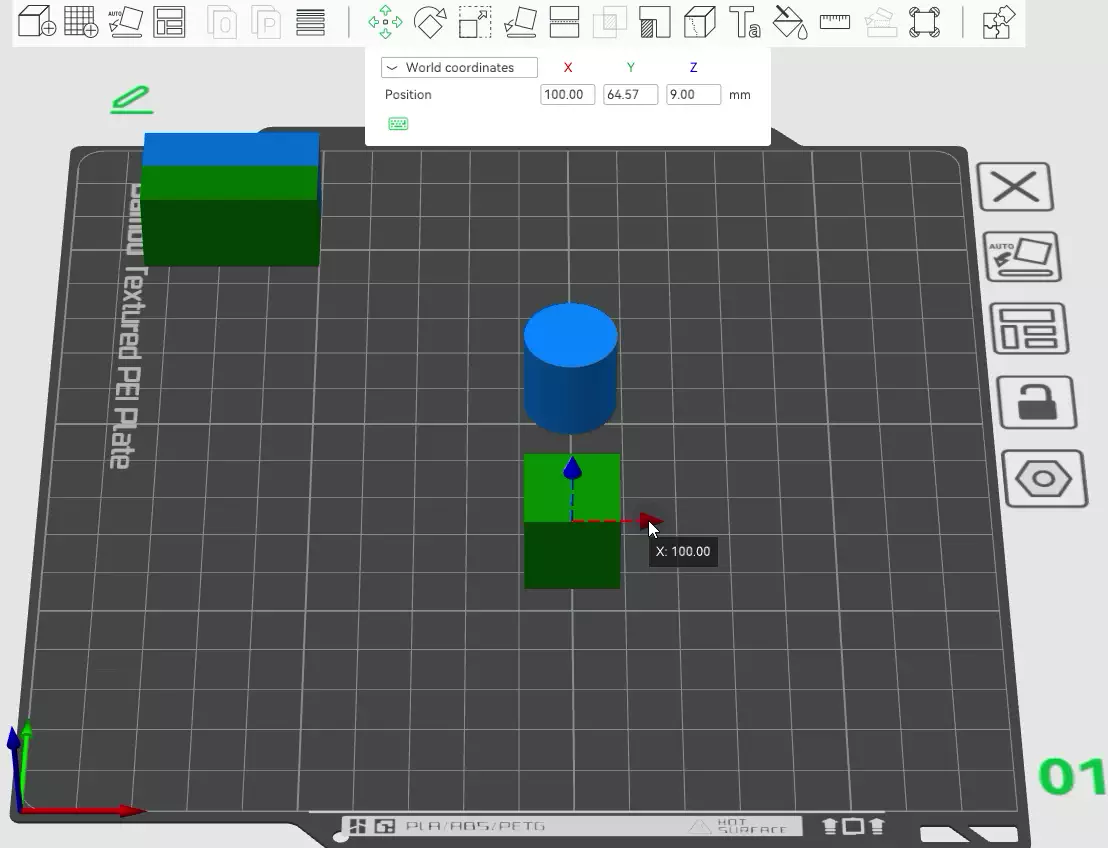
¶ Move by Entering Coordinates
- World coordinates: Using the XYZ axis coordinates of the build plate as a reference point to adjust the object's position.
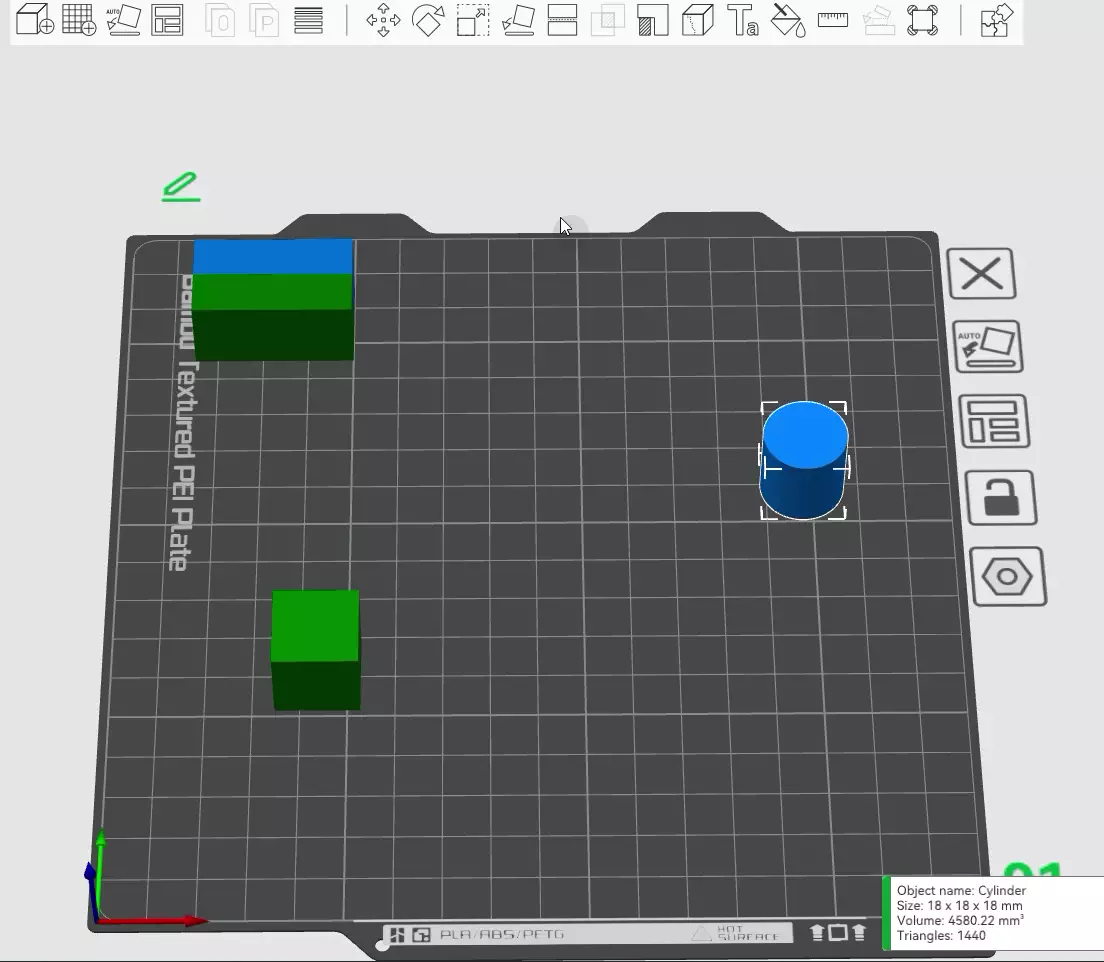
- Object coordinates: Using the object's own coordinate system as a reference point to adjust the object's position along the XYZ axis.
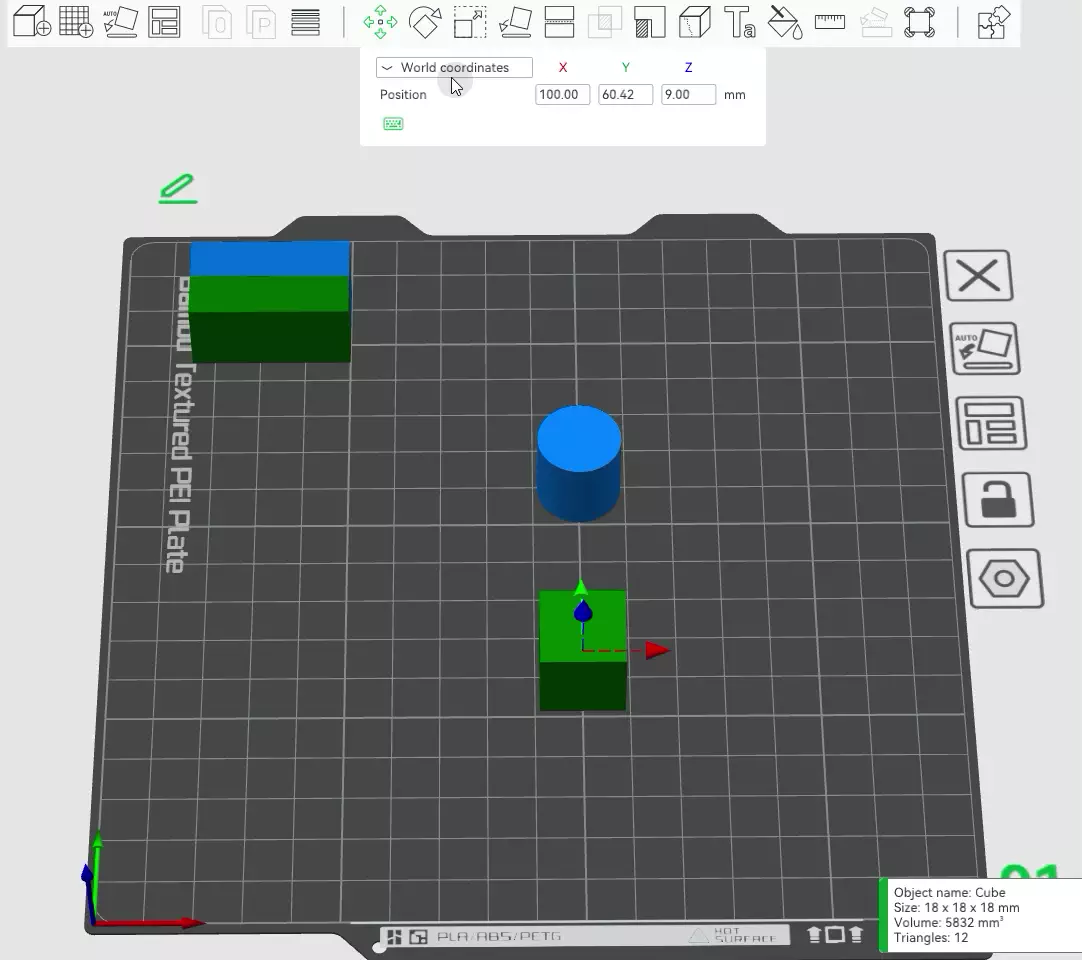
Note: Each object must have one side touching the build plate, so the Z-axis movement cannot be freely adjusted. However, a part can be freely moved in the Z-axis direction.
Click here to view the difference between objects and parts.
If you try to add a value to the Z-axis coordinate of the selected object, you'll notice it reverts to its default position—this also happens when using the gizmo.
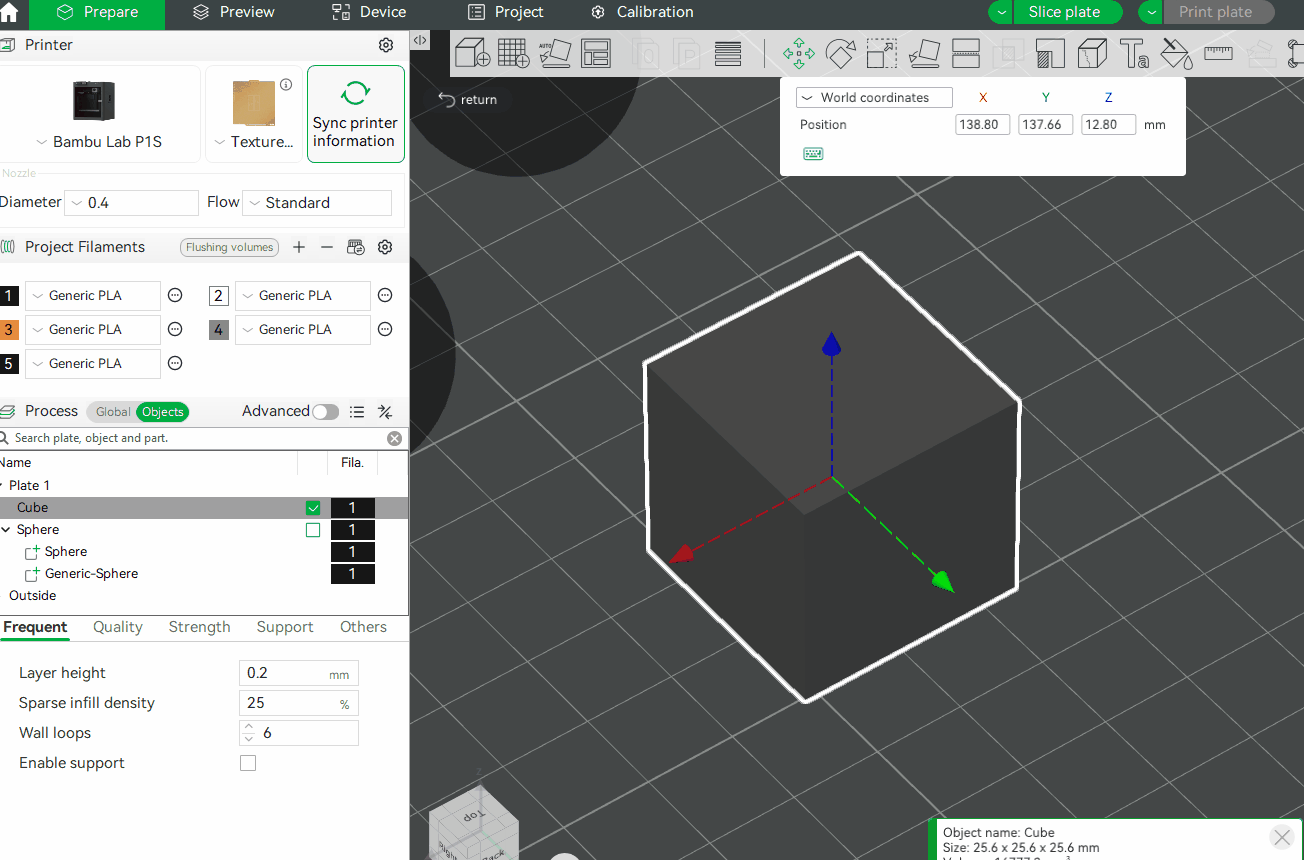
However, when you select a combined part, you’ll notice that you can enter a value for the Z-axis and even move it along the Z-axis using the gizmo.
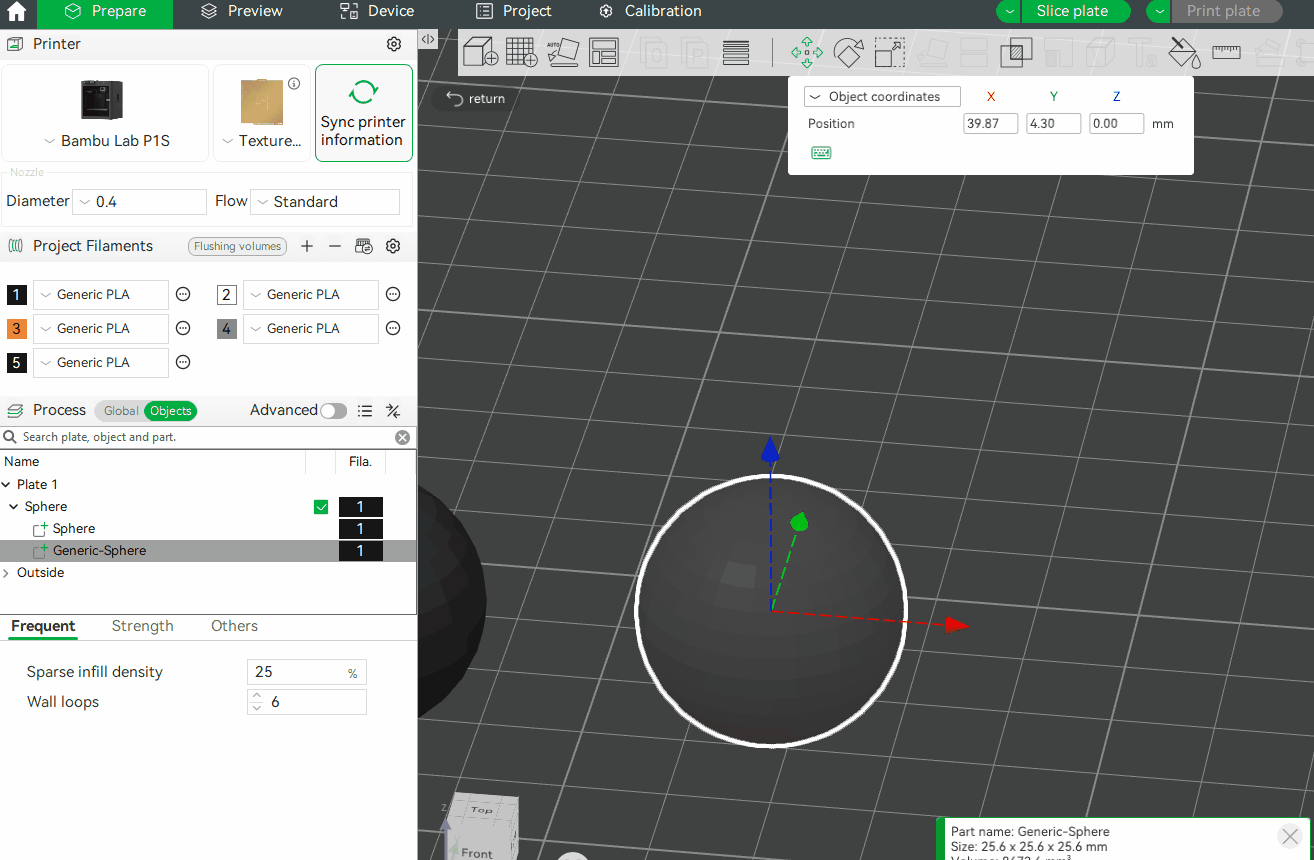
¶ End Notes
We hope the detailed guide provided has been helpful and informative.
If this guide does not solve your problem, please submit a technical ticket, we will answer your questions and provide assistance.
If you have any suggestions or feedback on this Wiki, please leave a message in the comment area. Thank you for your support and attention!