¶ Install problems
¶ Keep prompting that Bambu Studio is running (Windows Platform)
The issue might be caused by a problem with the outdated version of Bambu Studio, preventing it from exiting properly. A straightforward solution would be to restart your computer and proceed with the installation.
¶ Failed to overwrite file during installation (Windows Platform)
In this case, the primary issue seems to be related to BambuSource.dll. This DLL is registered as a playback plugin for the Windows Media Player system, which means it can be loaded by other media playback software. To resolve this, you can locate the modified DLL and manually delete it.
If the deletion of the DLL fails, it suggests that some software is currently utilizing it. In such cases, restarting your computer may resolve the issue. However, if there are software programs set to launch with the system, the problem may persist. To proceed with the installation of Bambu Studio, you will need to manually stop the relevant software before continuing.
¶ Command line argument 0 couldn't be converted to Unicode and will be ignored
This issue is usually related to the program’s startup path or command-line parameters containing non-Unicode-compatible characters. In this case, the problem is caused by Chinese characters in the Bambu Studio installation path. Reinstalling Bambu Studio to a fully English-only path should resolve it.

¶ Other problems
If you encounter any other issues during the application installation, or if the methods mentioned above do not resolve the problem, please don't hesitate to contact us for further assistance.
When submitting the ticket, kindly provide screenshots of the installation and any other relevant information. Please attach them as files along with your description for better understanding and troubleshooting.
¶ First launch issue
¶ Missing VCRUNTIME140.dll, MSVCP140.dll, etc (Windows Platform)
Such as:
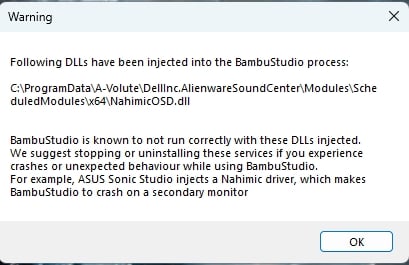
The issue you're experiencing is likely due to a failed installation of the Visual C++ runtime. To resolve this, you will need to manually reinstall it.
The installation package is located in the plugin subdirectory of the Studio installation directory.
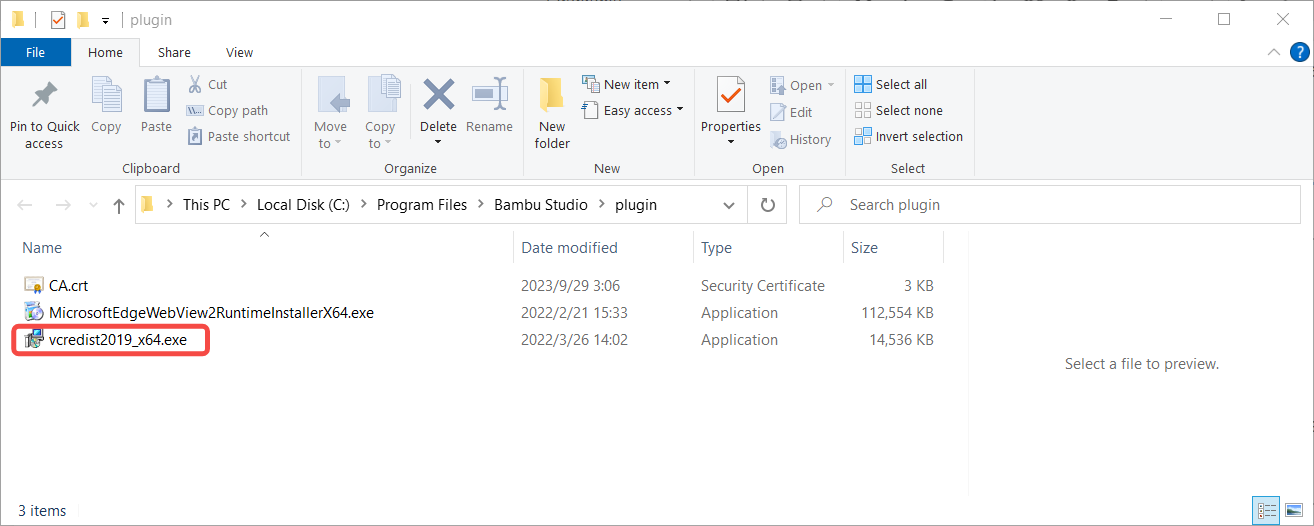
If the installation still fails, there may be conflicting settings on your computer environment. We recommend using a genuine and clean Windows system environment to install Bambu Studio.
At the same time, it is recommended to download the latest Visual C++ library from Microsoft Manuals.
¶ Blank Home page and blank Wizard Dialog (Windows Platform)
When you first launch Bambu Studio, you might see an empty homepage and a blank wizard dialog.
Such as:
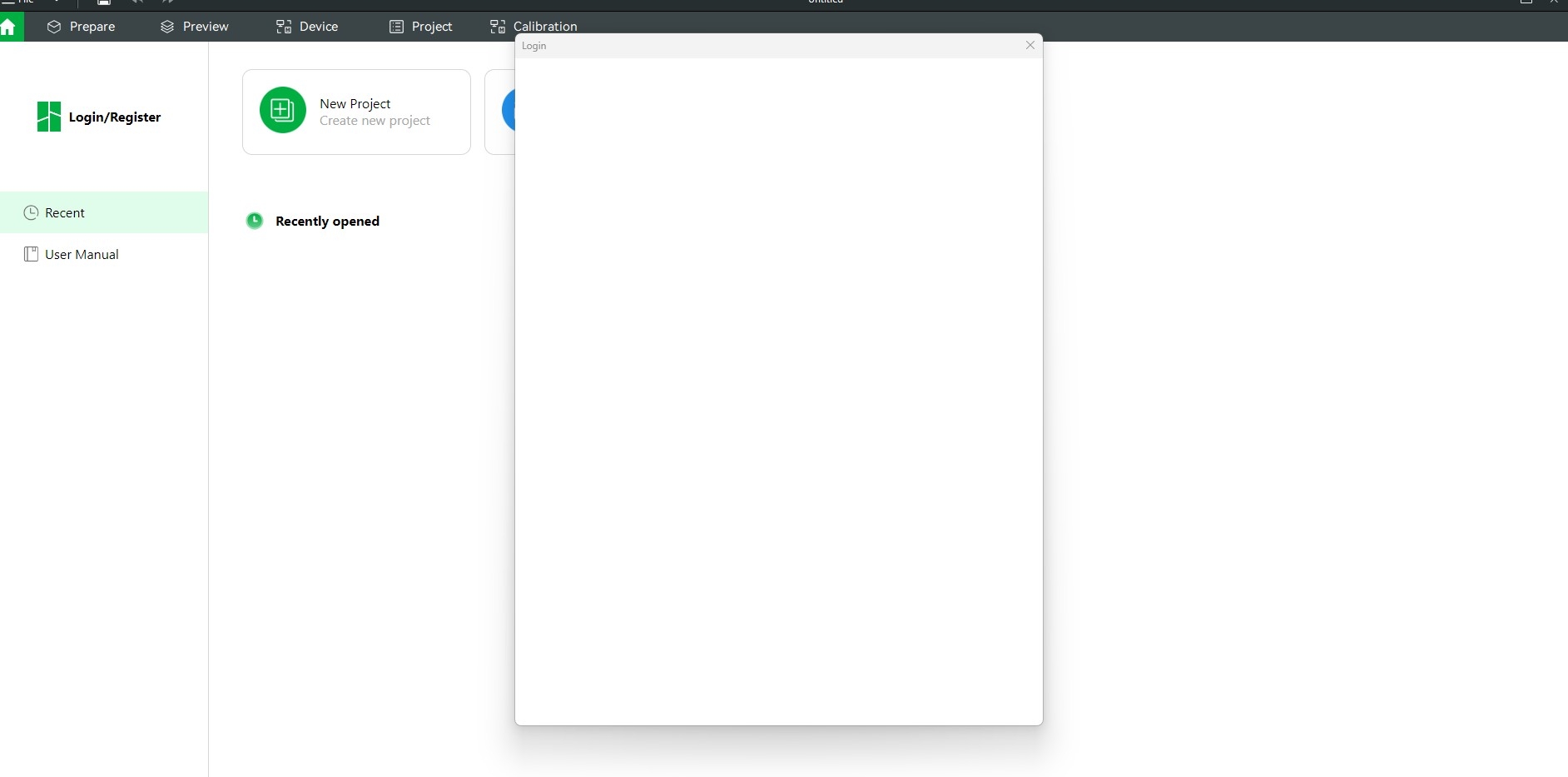
¶ Possible reason 1
The issue may be caused by a failed installation of Edge Runtime. In the Windows version of Bambu Studio, the Home page and Wizard dialog use the native browser component of Windows (i.e., Edge), and Edge Runtime is the runtime library required to support the proper functioning of this browser component. If Edge Runtime is not correctly installed, it may prevent the Home page or Wizard dialog from loading properly, or cause them to display as blank pages.
To resolve this issue, you can try manually reinstalling Edge Runtime.
The installation package is located in the plugin subdirectory of the Studio installation directory.
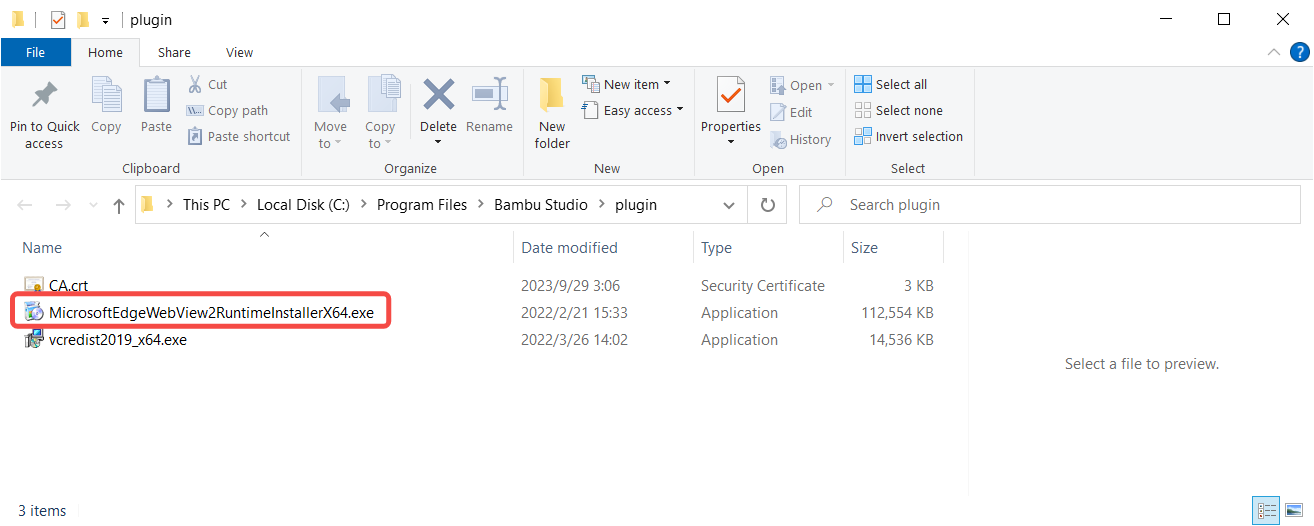
If the software installation still fails, there may be a conflict in your system environment. We recommend that you install Bambu Studio in a new and official version of the Windows operating system. Please turn off your antivirus software and firewall, and use the following methods to solve the problem according to the pop-up window prompts during the installation process.
- If the pop-up message says “This computer already has a more recent version of Microsoft Edge. If the software is not working, please uninstall Microsoft Edge and try again.”, “There was a problem with the installation. Error code: ......”, etc., such as:
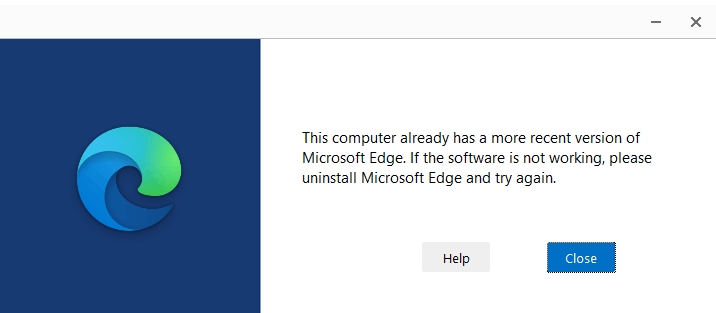
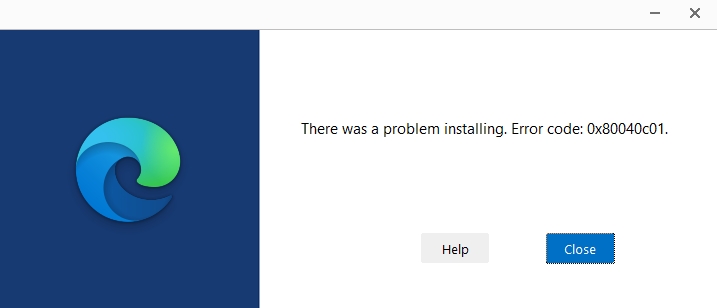
We suggest you to repair Edge browser. If the repair does not work.
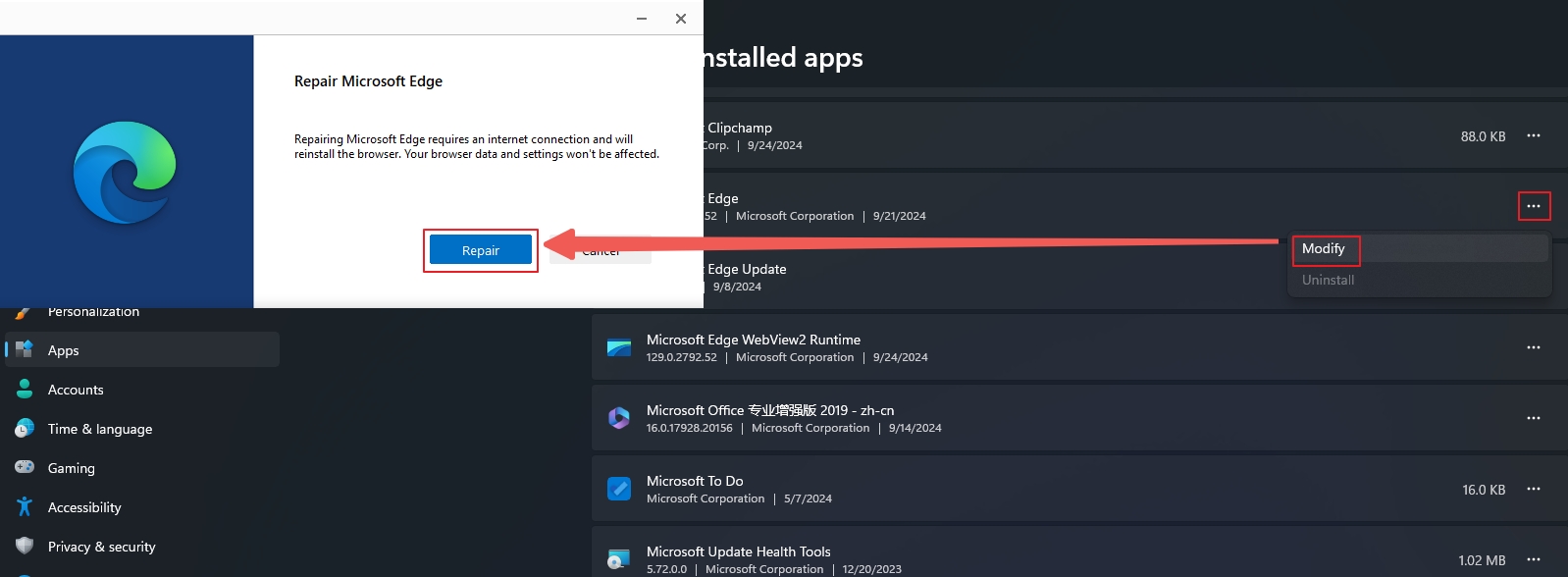
If the repair is ineffective, you will need to re-download and install the official version of Microsoft Edge. The new installation will directly overwrite the old version.
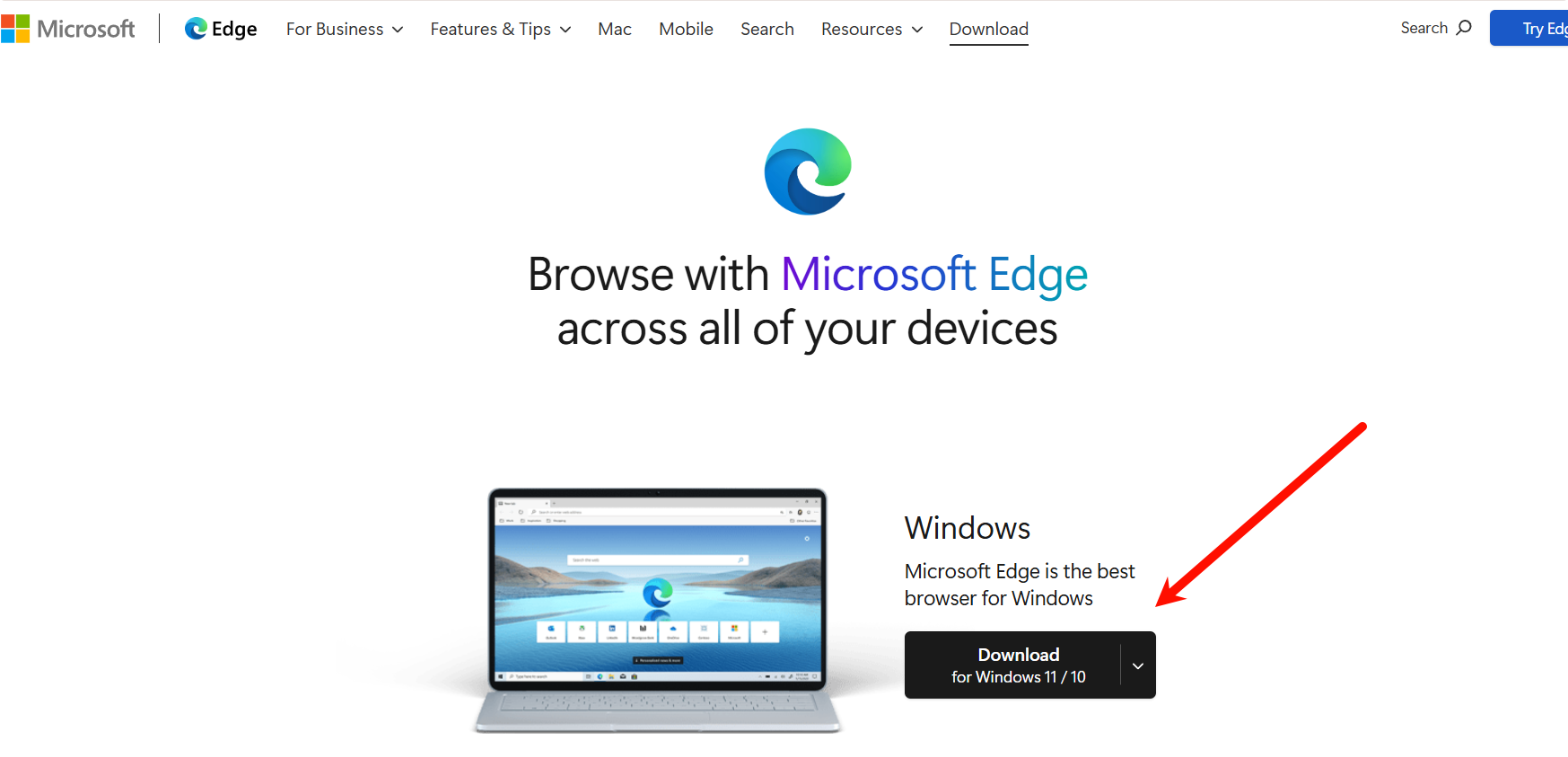
- If the pop-up window prompts “The installer couldn't create a temporary directory. Please check for free disk space and permission to install software.”
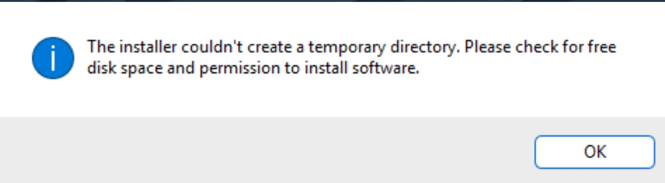
- Please jump to the folder C:\Program Files (x86)\Microsoft, open the folder options and click View, find “Hide protected operating system files (recommended)”, remove the “√”.
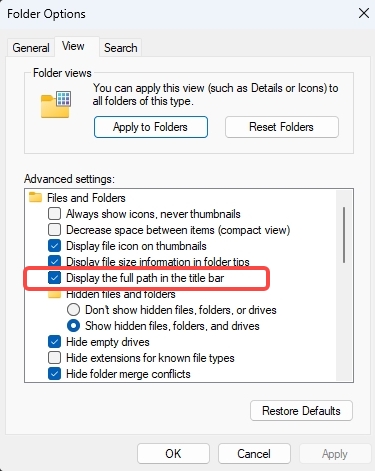
- And delete all the files in the picture below or other edge related files:
.png)
After deleting the files, reinstall Edge browser, and then you can open Bambu Studio.
¶ Possible reason 2
If you have encountered incompatible GPU models with Chrome, you can try the following methods to resolve the issue.
- Open environment variables settings
- Set environment variables WEBVIEW2_ADDITIONAL_BROWSER_ARGUMENTS to --disable-gpu-driver-bug-workarounds --ignore-gpu-blocklist
- Restart Bambu Studio
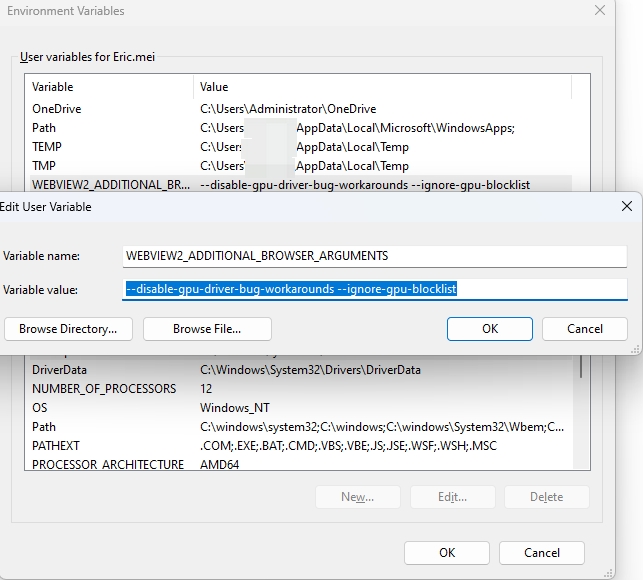
¶ Other reasons
You can use the WebView2APISample to test the functionality of the Edge runtime in your computer environment.
You can download the WebView2APISample tool here.
After unzipping it, you can run it directly. If any issues arise, it will provide relevant prompts.
- If the Edge runtime is abnormal, it is recommended that you try reinstalling the Edge runtime.
- If the Edge runtime is running normally as shown in the figure below, it is recommended to try testing on another computer or contact Bambu Lab technical support for assistance.
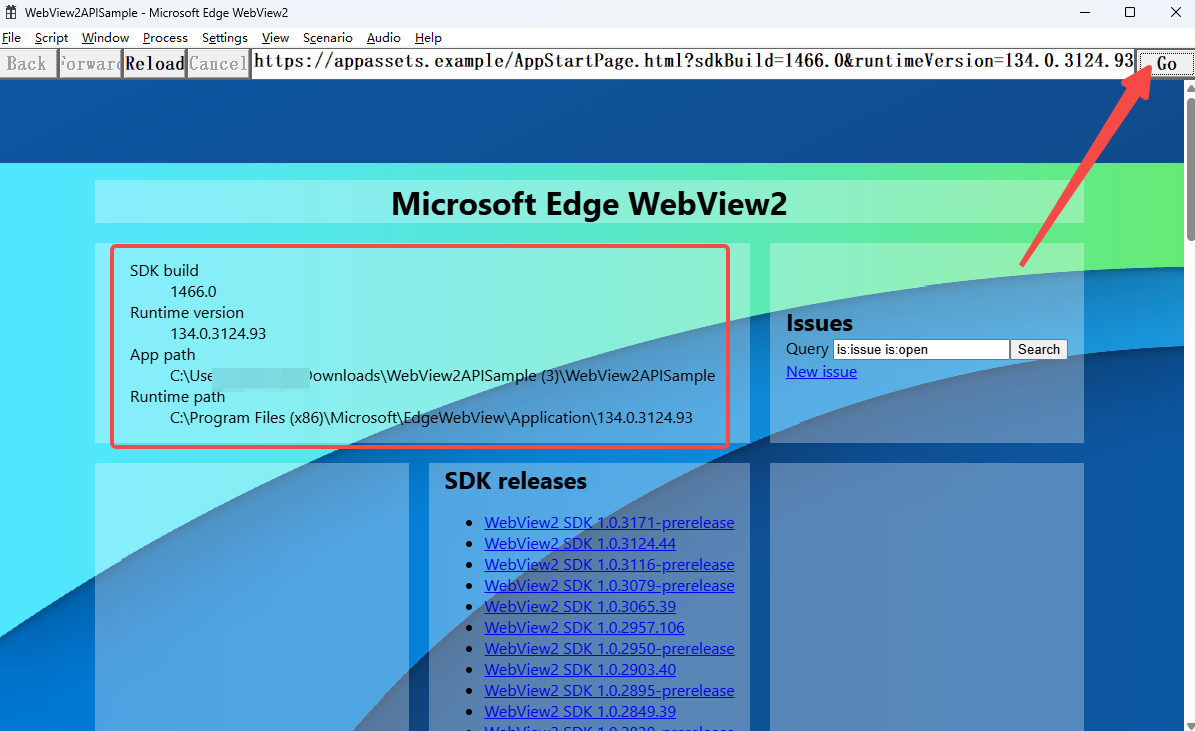
When submitting the ticket, please include the error message from the tool so that we can analyze the issue effectively.
¶ Other problems
If you encounter other problems during the first startup of the application, or the above methods cannot solve the problem, please contact us.
Please package the application log and configuration file and send them to us as attachments when submit the ticket.