¶ Switching Power Supply
The power module of the H2D printer is a power converter with an input voltage of AC 100-240V and an output voltage of DC 24V. It supplies power to the entire printer except for the heatbed.
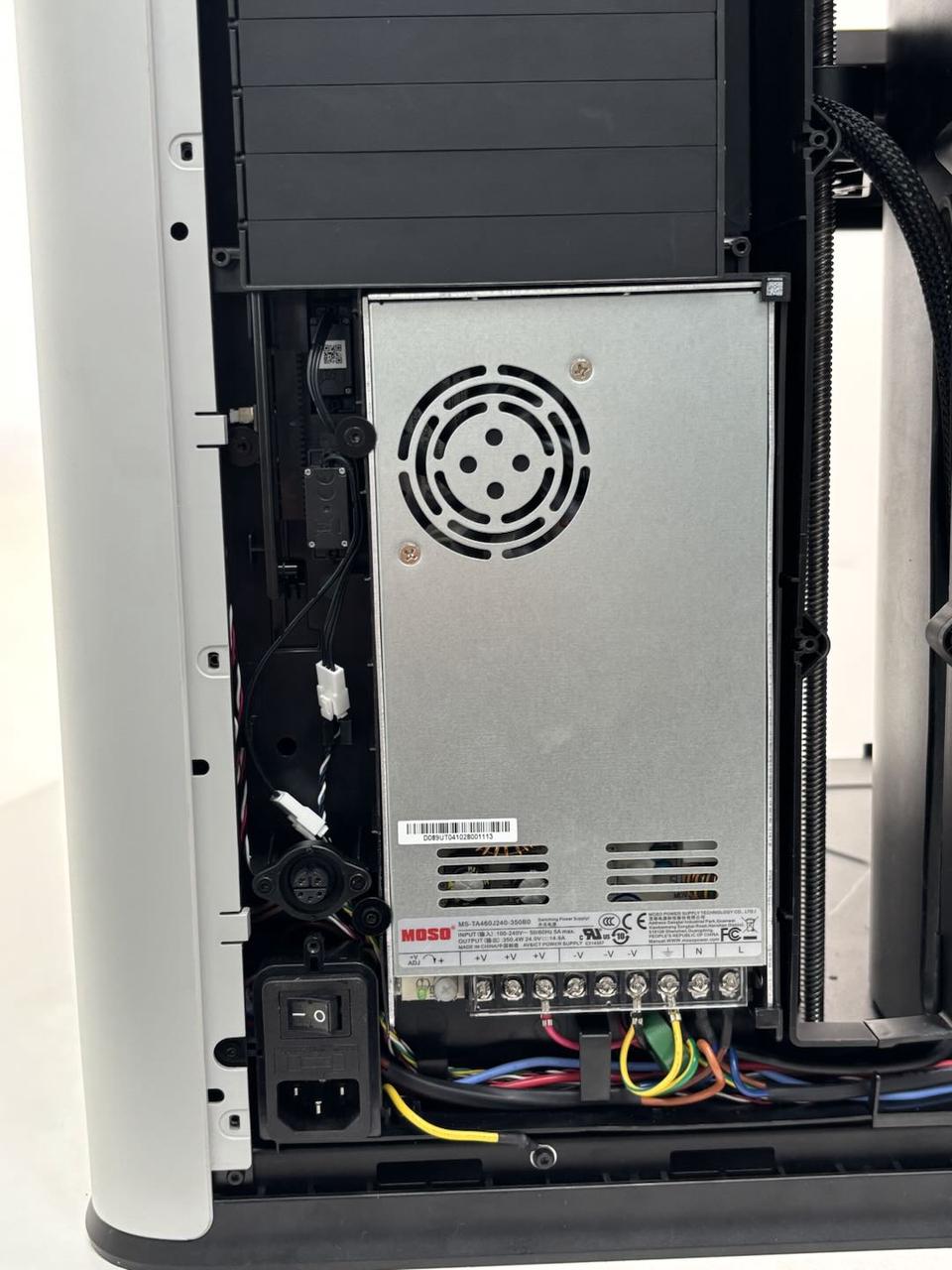
The spare parts of the switching power supply include the following:
-
Power supply *1
-
BTW3x6 screws *2 (used to fix the power supply)
¶ When to Use
You may need to replace the power supply if the output voltage is abnormal or if there are obvious signs of burnt components on the power supply board.
¶ Tools and Materials Needed
-
New power supply
-
H2.0 Allen key
-
Cross-head screwdriver
Specifications and quantities of screws involved in replacing the H2D power supply (it is recommended to keep the removed screws properly to avoid loss):
| Specification | Image | Use | Position | Quantity | |
|---|---|---|---|---|---|
| BT3x8 | Fix the rear panel (marked by the green square) | 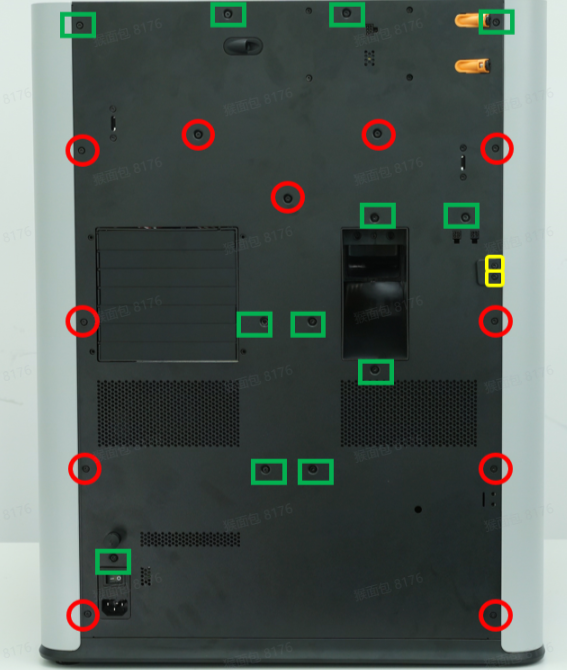 |
12 | ||
| ST3x8 | Fix the rear panel (marked by the red circle) | 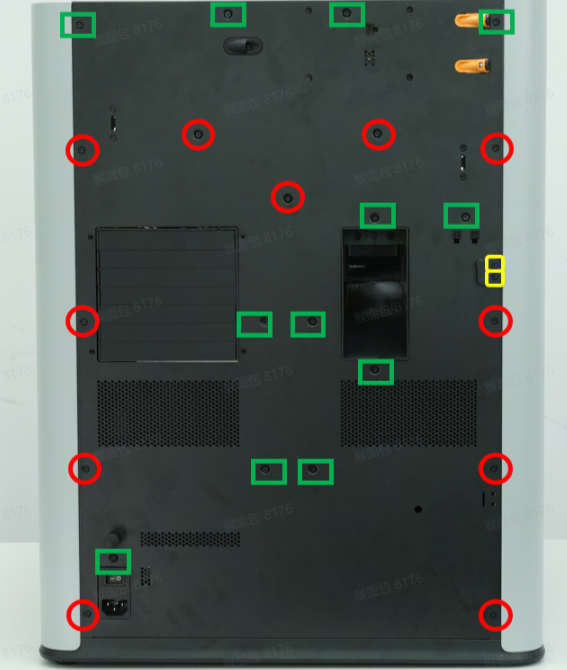 |
11 | ||
| ST3x12 | Fix the spool holder bracket (marked by the yellow square) | 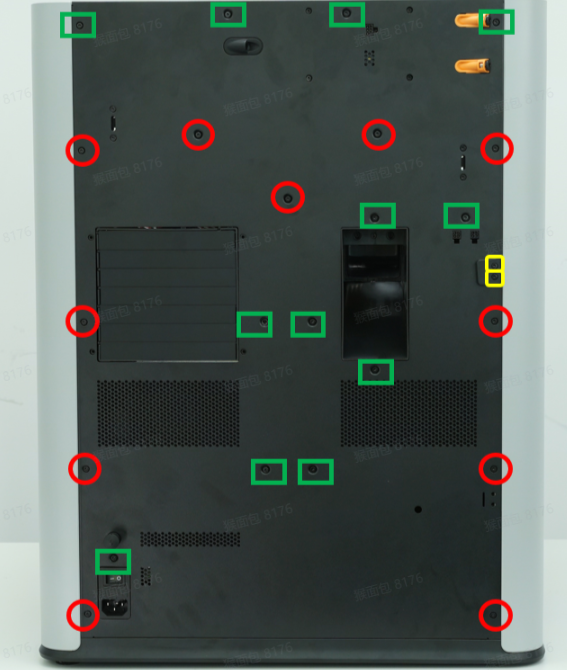 |
2 | ||
| BTW3x6 | Fix the power supply |  |
2 |
¶ Safety Warning
IMPORTANT!
It's crucial to power off the printer before conducting any maintenance work, including work on the printer's electronics and tool head wires. Performing tasks with the printer on can result in a short circuit, leading to electronic damage and safety hazards.
During maintenance or troubleshooting, you may need to disassemble parts, including the hotend. This exposes wires and electrical components that could short circuit if they contact each other, other metal, or electronic components while the printer is still on. This can result in damage to the printer's electronics and additional issues.
Therefore, it's crucial to turn off the printer and disconnect it from the power source before conducting any maintenance. This prevents short circuits or damage to the printer's electronics, ensuring safe and effective maintenance. For any concerns or questions about following this guide, we recommend submitting a technical ticket regarding your issue and we will do our best to respond promptly and provide the assistance you need.
¶ Remove the Power Supply
¶ Step 1: Remove the rear panel
You can refer to this Wiki to remove the printer rear panel:
¶ Step 2: Disconnect power cables
After lifting the transparent protective cover, use a cross-head screwdriver to loosen the fixing screws on the power supply’s connectors (there’s no need to remove them completely; just loosen them). Then, pull the cables downward to remove them.

¶ Step 3: Remove the power supply
Use an H2.0 Allen key to remove the 2 fixing screws (BTW3x6). Then, lift the power supply from the left side (the side where the screws were removed) and pull it out.
This step requires a bit of force to remove the power supply. Once the left side is detached, the power supply can be fully removed.


¶ Install the Power Supply
¶ Step 1: Install the power supply
First, place the right side of the new power supply under the inner lining clip. Then, firmly press the left side of the power supply into the inner lining. Finally, use an H2.0 Allen key to tighten the 2 fixing screws (BTW3x6).




¶ Step 2: Connect power cables
Connect the cables to the power supply as shown in the image below. Use a cross-head screwdriver to tighten the screws, and then secure the transparent protective cover.
The cable colors, from left to right, are:
-
Red
-
Yellow-black
-
Yellow (both yellow cables connect here)
-
Blue
-
Brown

¶ Step 3: Install the rear panel
You can refer to this Wiki to install the printer rear panel:
¶ Verify the Functionality
Connect the power cable and turn on the power supply. Click "Self-test" on the screen. If no error prompts appear after the self-test is completed, the replacement is successful.
If issues persist, check all connections and try again. If the problem continues, contact the Bambu Lab support team for further assistance.
¶ End Notes
We hope the detailed guide provided has been helpful and informative.
If this guide does not solve your problem, please submit a technical ticket, we will answer your questions and provide assistance.
If you have any suggestions or feedback on this Wiki, please leave a message in the comment area. Thank you for your support and attention!