¶ Z Motor
The Z motor is installed at the back of the printer and is used to drive the heatbed for movement in the Z direction.
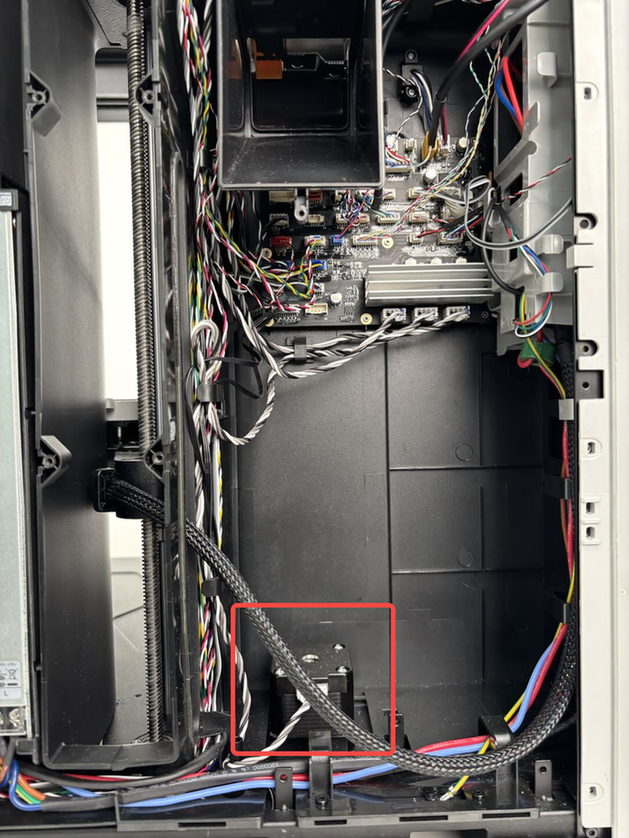
The spare parts for the Z motor include the following:
-
Z motor * 1
-
M3x8 screws - for securing the Z motor * 4
¶ When to Use
-
The motor is burnt out.
-
Bambu Lab technical support confirms that the motor needs to be replaced.
¶ Tools and Materials Needed
-
New Z motor
-
H2.0 Allen key
-
M3x35x8 * 4 (You can use the screws that originally fixed the heatbed during unboxing.)
Specifications and quantities of screws involved in replacing the H2D Z motor (it is recommended to keep the removed screws properly to avoid loss):
| Specification | Image | Use | Position | Quantity | |
|---|---|---|---|---|---|
| BT3x8 | Fix the rear panel | 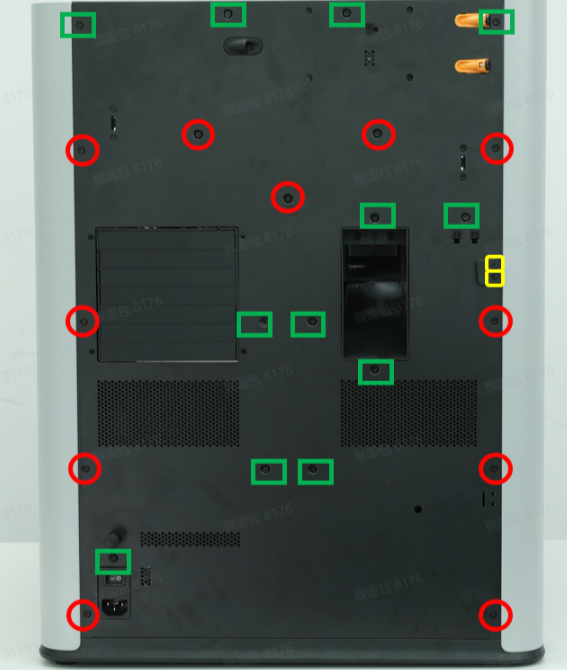 |
12 | ||
| ST3x8 | Fix the rear panel | 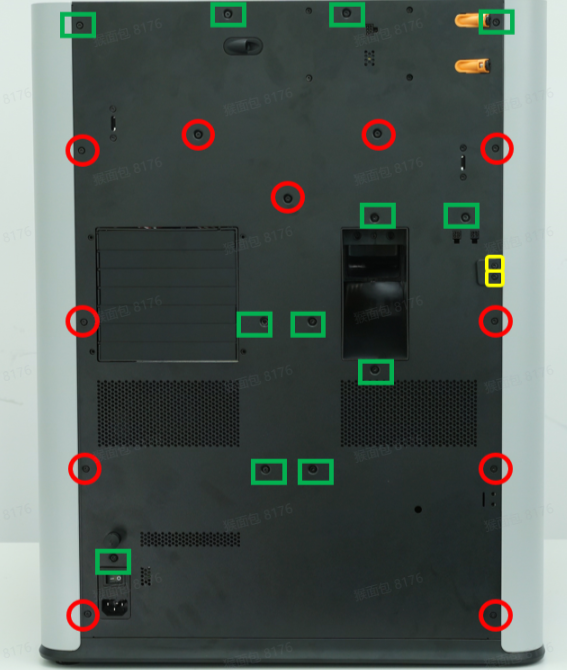 |
11 | ||
| ST3x12 | Fix the spool holder bracket | 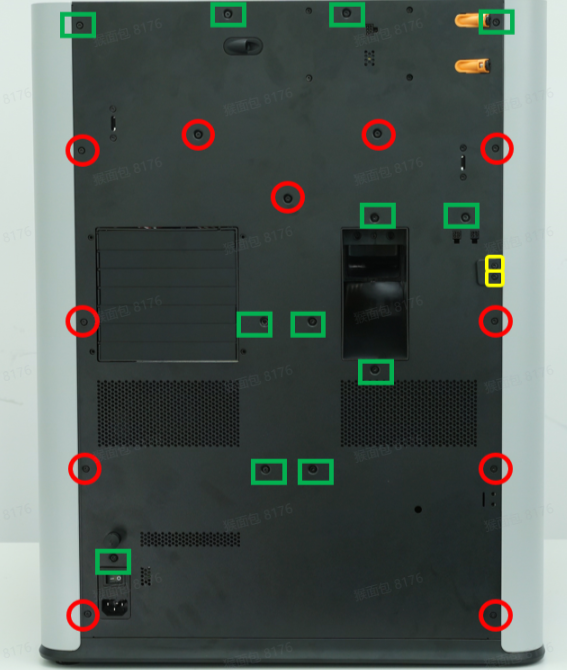 |
2 | ||
| M3x6 | Fix the Z-axis tensioner slider and tensioner cover |  |
1 | ||
| M3x8 | Fix the Z motor | 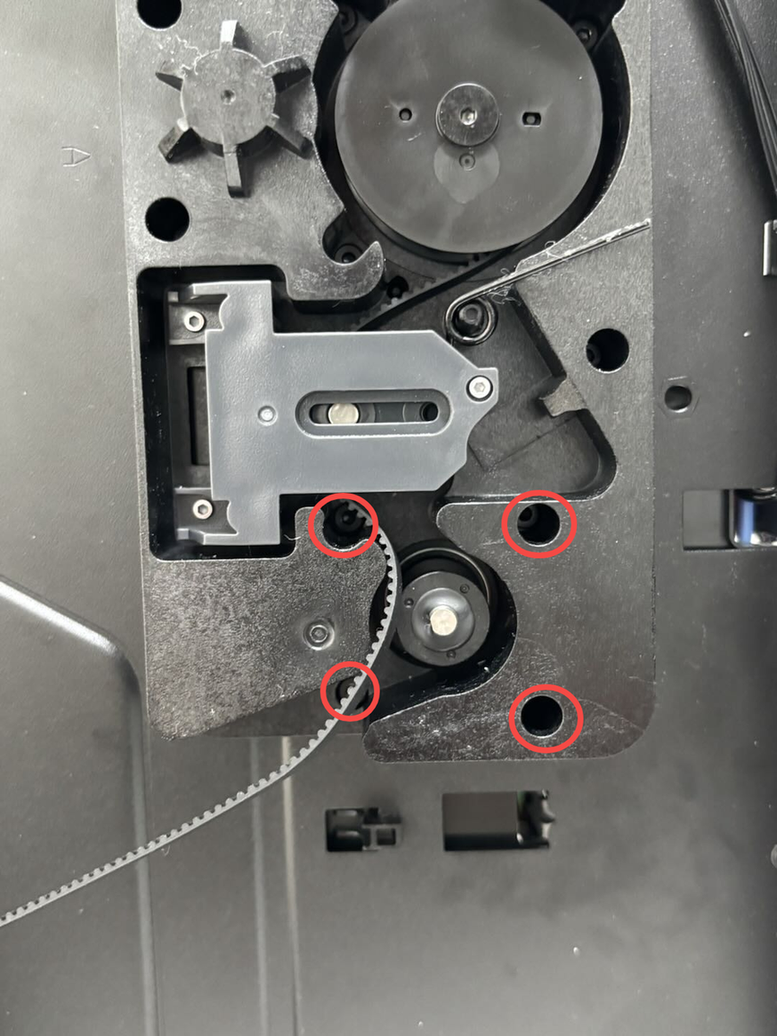 |
4 | ||
| M3x35x8 | Fix the Z-axis slider | 4 |
¶ Safety Warning
IMPORTANT!
It's crucial to power off the printer before conducting any maintenance work, including work on the printer's electronics and tool head wires. Performing tasks with the printer on can result in a short circuit, leading to electronic damage and safety hazards.
During maintenance or troubleshooting, you may need to disassemble parts, including the hotend. This exposes wires and electrical components that could short circuit if they contact each other, other metal, or electronic components while the printer is still on. This can result in damage to the printer's electronics and additional issues.
Therefore, it's crucial to turn off the printer and disconnect it from the power source before conducting any maintenance. This prevents short circuits or damage to the printer's electronics, ensuring safe and effective maintenance. For any concerns or questions about following this guide, we recommend submitting a technical ticket regarding your issue and we will do our best to respond promptly and provide the assistance you need.
¶ Remove the Z Motor
¶ Step 1: Lower the heatbed and lock the Z-axis sliders
- Lower the Heatbed
- If the motor is functional: Control the heatbed through the screen and lower it to the bottom of the printer.



After lowering the heatbed, turn off the printer and disconnect the power.
- If the motor is non-functional:
Slightly tilt the printer and pull the Z belt to lower the heatbed to the bottom.
Note: You can first pull the belt back and forth to confirm the direction of lowering.

- Lock the Z-axis sliders
Secure the four Z-axis sliders by installing 4 auxiliary screws (M3x35x8).
Note: You can use the screws that originally fixed the heatbed during unboxing.
¶ Step 2: Remove the rear panel
Refer to this Wiki for instructions on removing the printer's rear panel:
¶ Step 3: Disconnect the Z motor connector
After removing the rear panel, detach the motor cable from the clips inside the liner and disconnect the Z motor connector from the MC board. If there is silicone on the connector, use tweezers to remove it before disconnecting.
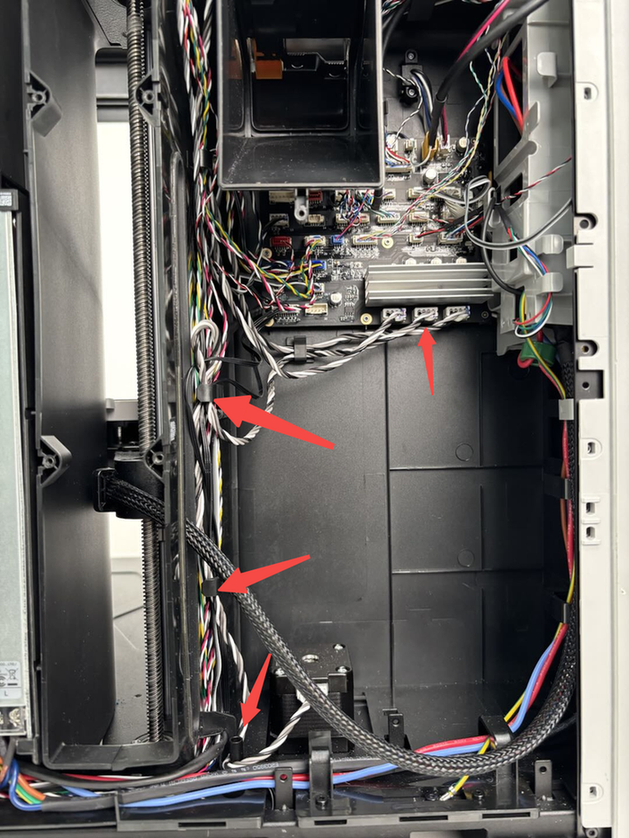
¶ Step 4: Loosen the Z-axis tensioner
- Place the printer on its side, release the long arm of the tensioner torsion spring, and use an H2.0 Allen key to loosen one tensioner fixing screw (M3x6) to de-tension the spring.


- Remove the Z belt from the edge of the Z motor drive shaft to facilitate the removal of the Z motor.
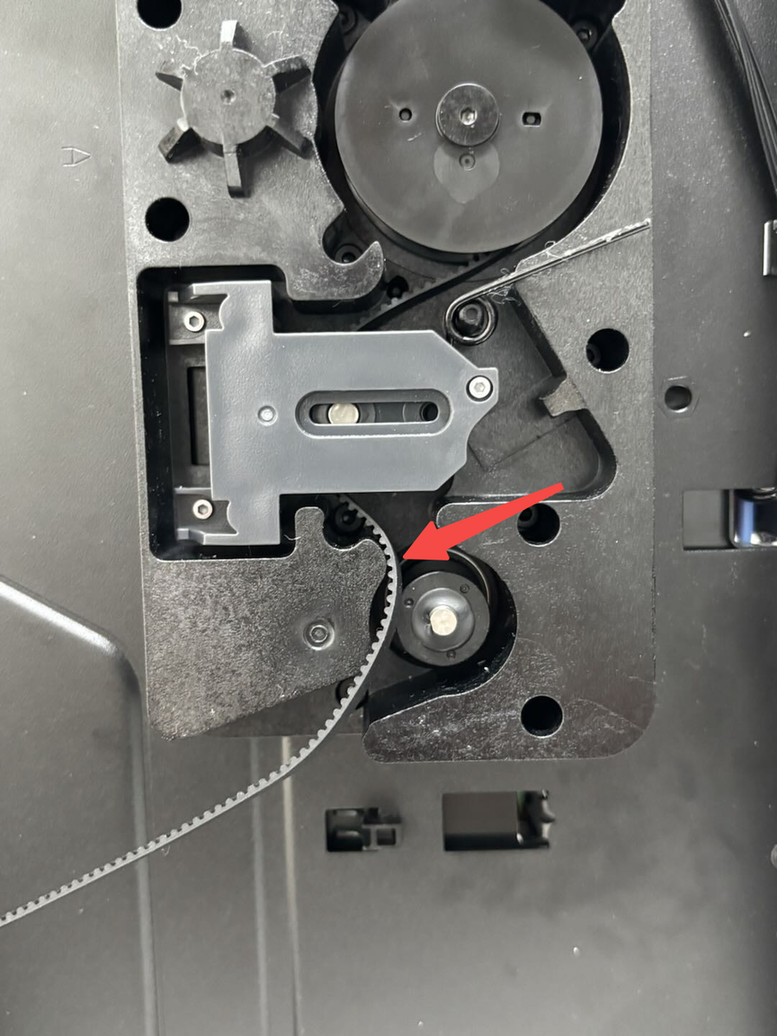
¶ Step 5: Remove the Z motor
Use an H2.0 Allen key to remove the 4 Z motor fixing screws (M3x8).
These screws are tight, so it is recommended to use a high-quality H2.0 Allen key to avoid stripping. When removing the last screw, hold the motor with your hand to prevent it from falling. Once the screws are removed, you can take out the motor directly.
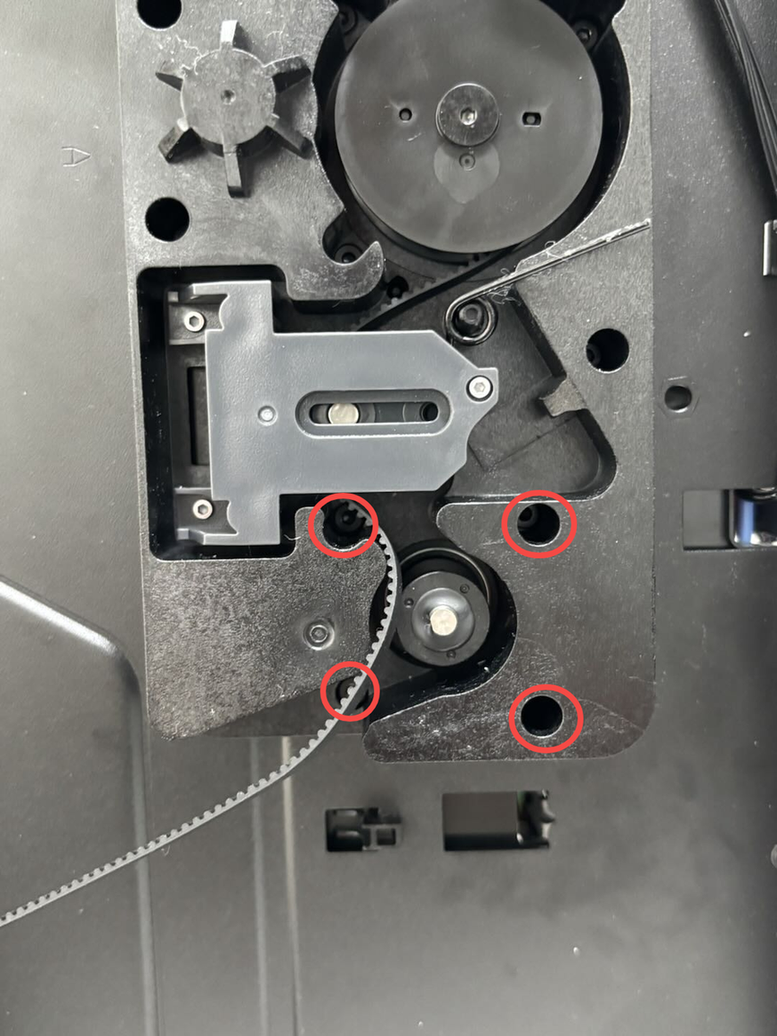
¶ Install the Z Motor
¶ Step 1: Install the Z motor
Align the new Z motor with the holes on the printer, and use an H2.0 Allen key to tighten the 4 fixing screws (M3x8) sequentially. Hold the Z motor with your hand while tightening to prevent it from falling.

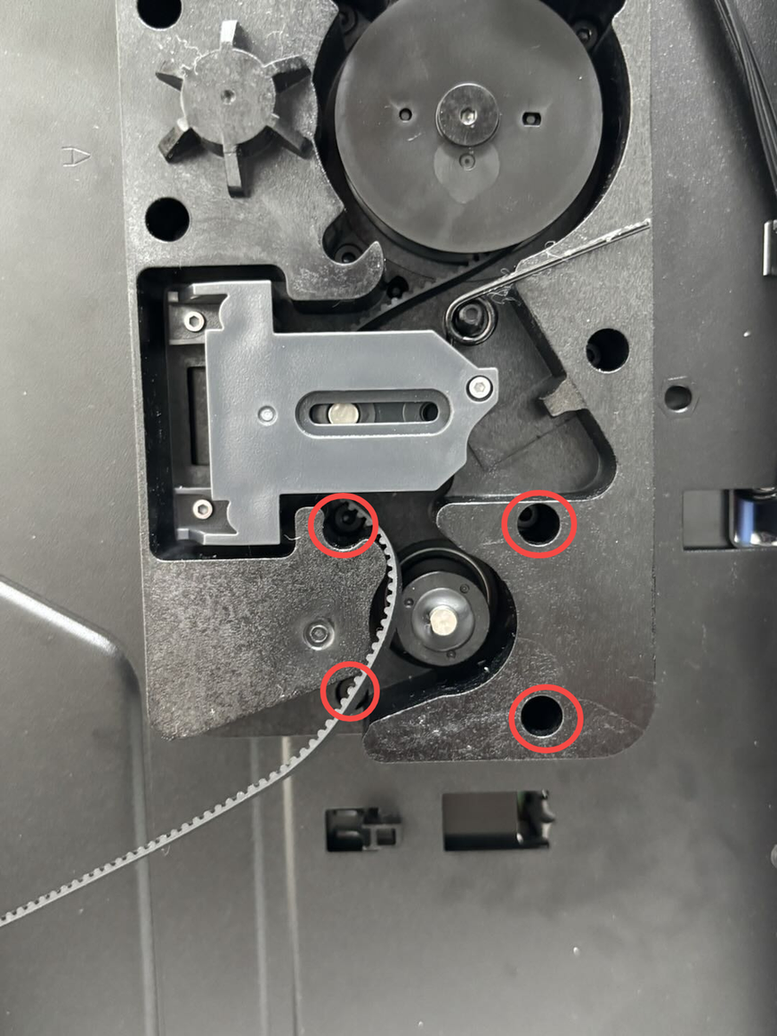
¶ Step 2: Install the Z-axis tensioner
First, loop the Z-axis belt around the Z-axis motor drive shaft, then secure the long arm of the torsion spring in place, and use an H2.0 Allen key to tighten one tensioner slider fixing screw (M3x6).

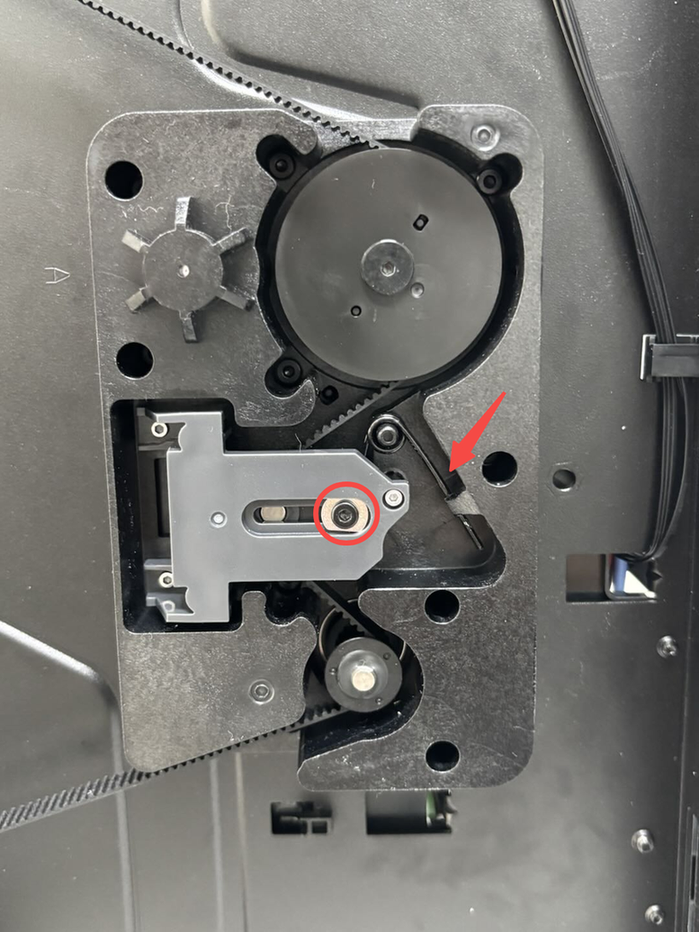
Note:
-
When reinstalling the torsion spring, ensure the short arm is hooked onto the front of the Z-axis tensioner slider.
-
Check if the torsion spring is fully seated on the shaft. If not, push it back. While doing this, vibrations may cause the nut inside the Z-axis tensioner slider to fall out. Use a small piece of PTFE tubing (or another item) to block the nut and prevent it from falling.
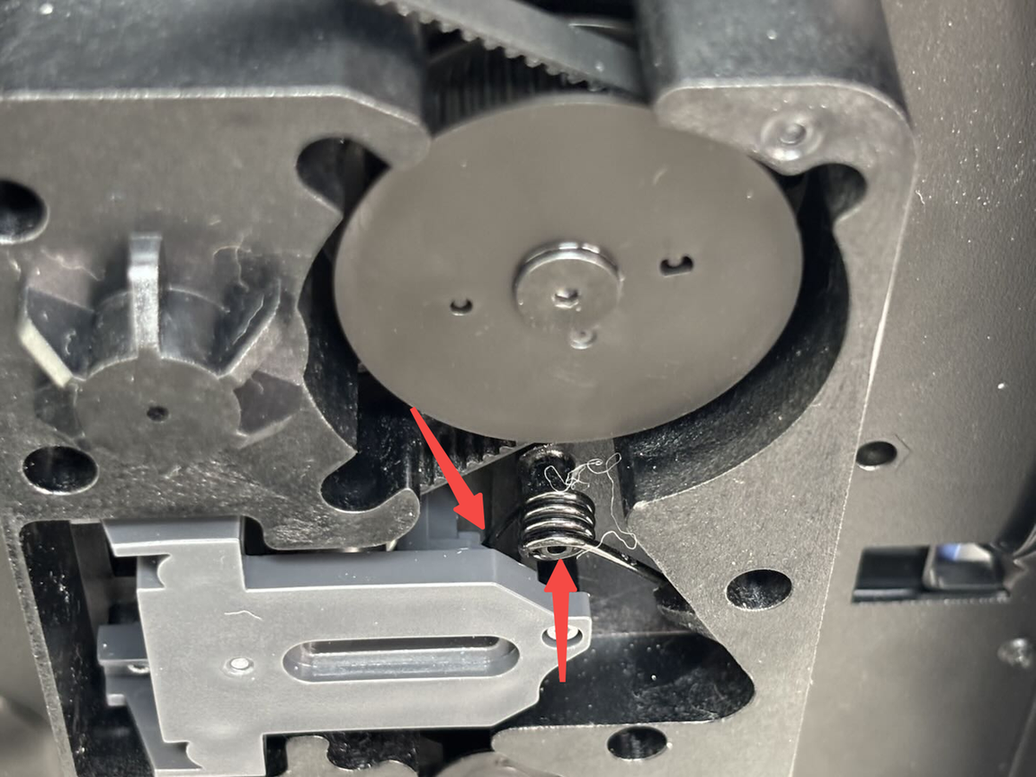
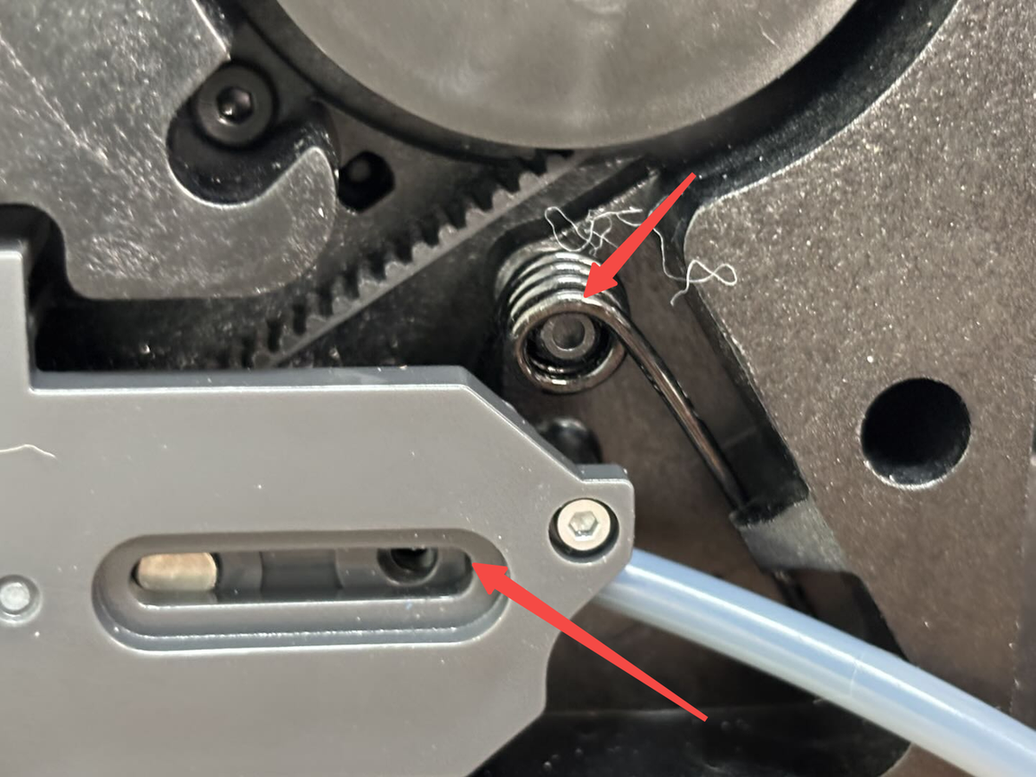
¶ Step 3: Connect cables and unlock the Z-axis sliders
- Place the printer upright, connect the Z motor connector to the MC board, and secure the cable into the clips on the left liner.
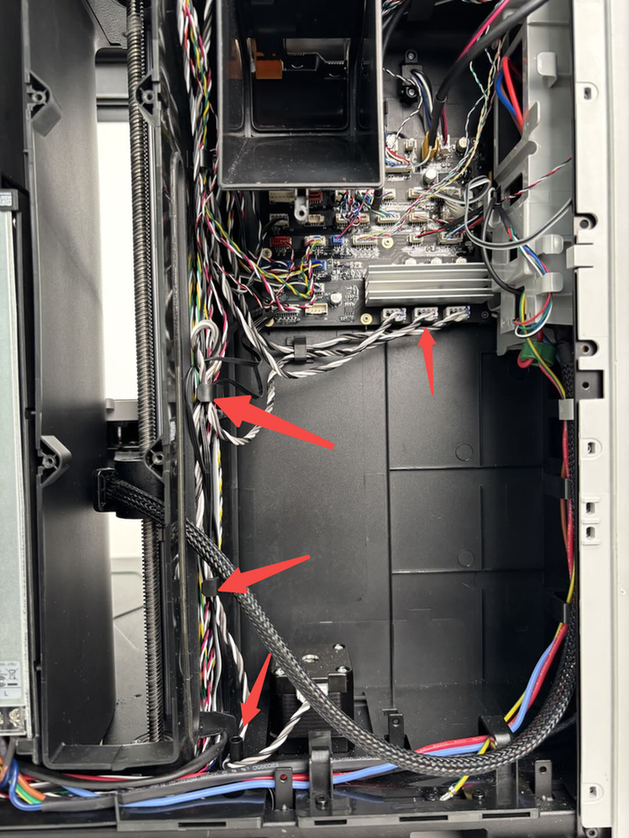
- Use an H2.0 Allen key to remove the 4 Z-axis slider fixing screws (M3x35x8). After removing the screws, slightly tilt the printer and pull the Z belt back and forth to confirm the heatbed can move up and down.

¶ Step 4: Install the rear panel
Refer to this Wiki for instructions on installing the printer's rear panel:
¶ Verify the Functionality
Connect the power supply and turn on the printer, then click the homing icon to check whether the printer can home normally.
¶ End Notes
We hope the detailed guide provided has been helpful and informative.
If this guide does not solve your problem, please submit a technical ticket, we will answer your questions and provide assistance.
If you have any suggestions or feedback on this Wiki, please leave a message in the comment area. Thank you for your support and attention!
