¶ Issue Description
The user information has expired and you need to log in again.
¶ Troubleshooting
¶ Conect to Wi-Fi
- Refer to the pictures below and click on the printer screen to set up Wi-Fi;
H2D/X1:Setting > Wi-Fi
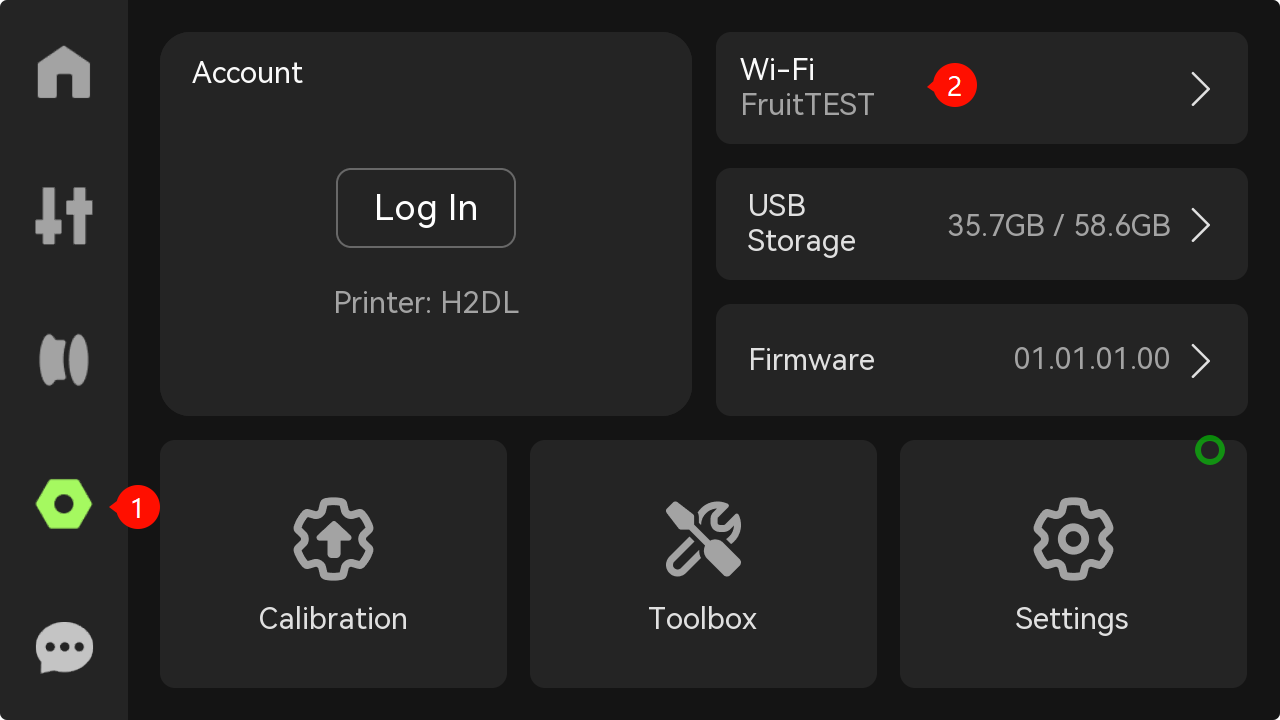 |
 |
P1:Setting > Account
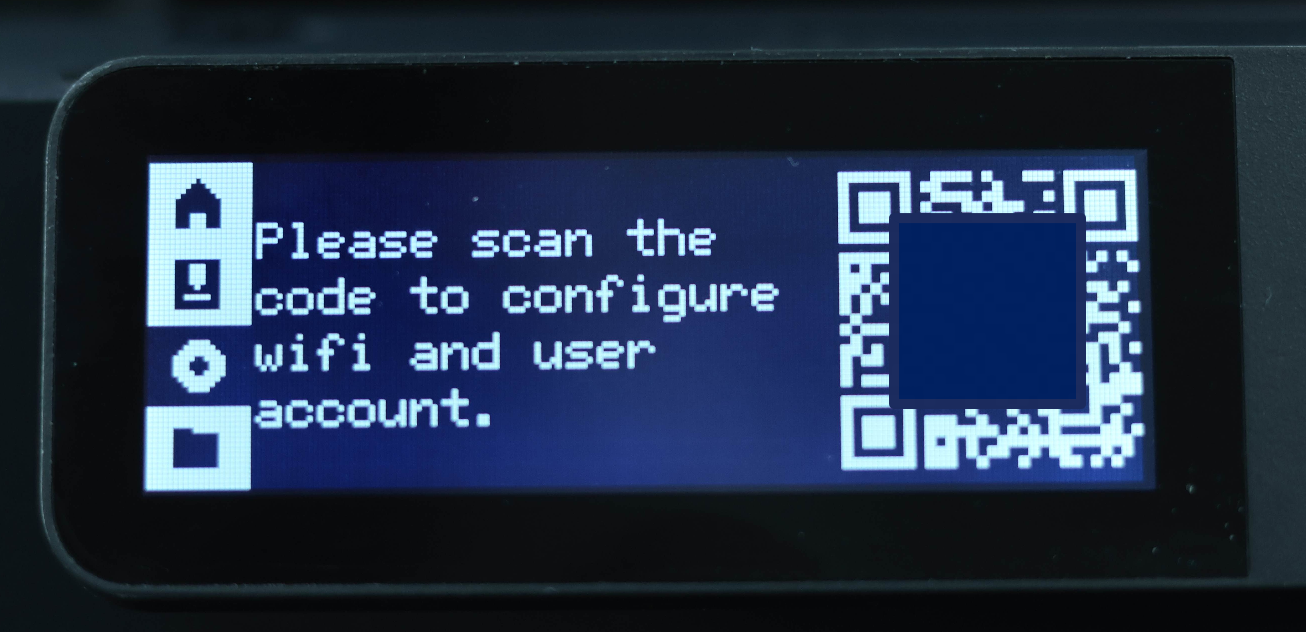 |
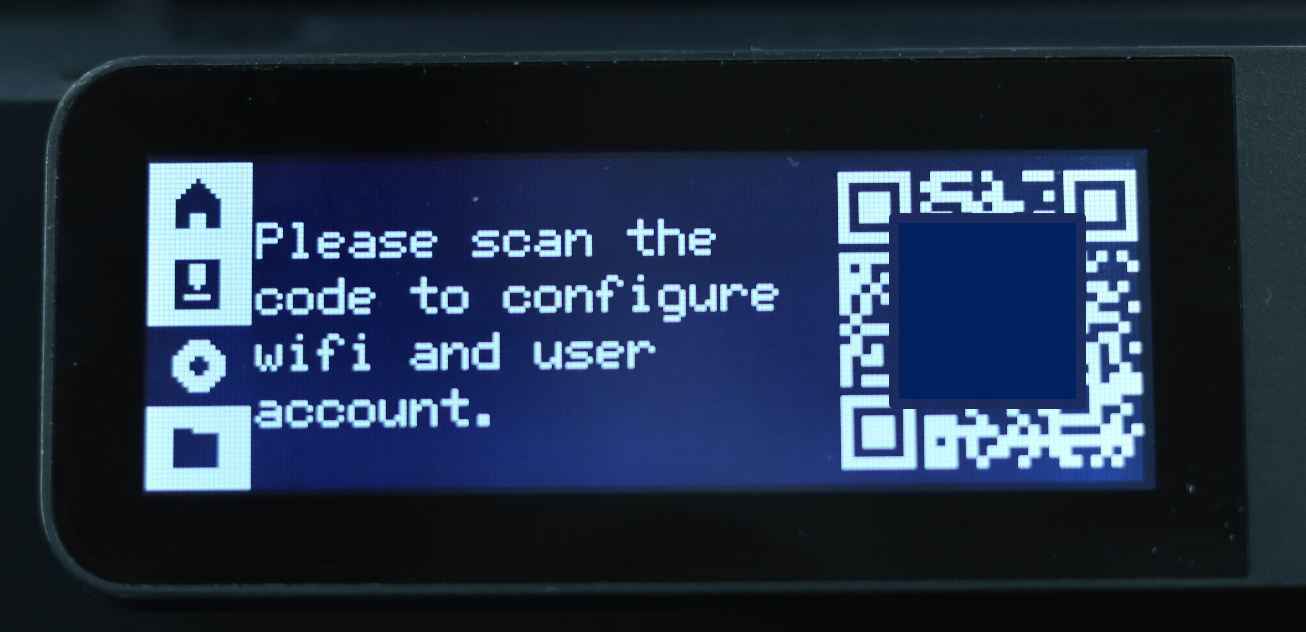 |
A1:Setting > WLAN
 |
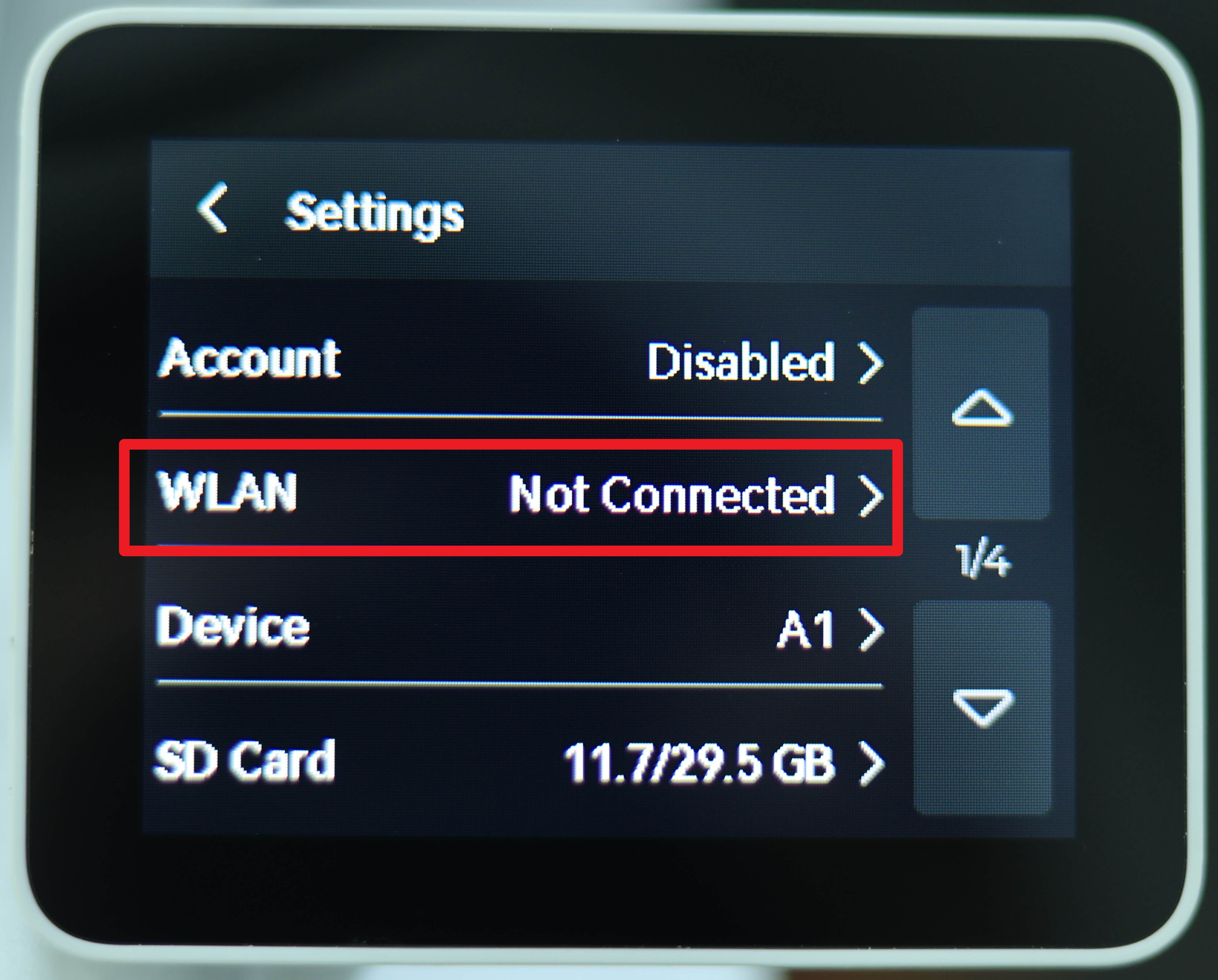 |
¶ Bind the printer
¶ Bind the printer - Bambu Handy
Open the Bambu Handy app, tap Devices > Bind Printer, and scan the QR code on the printer screen to bind the printer to your account.
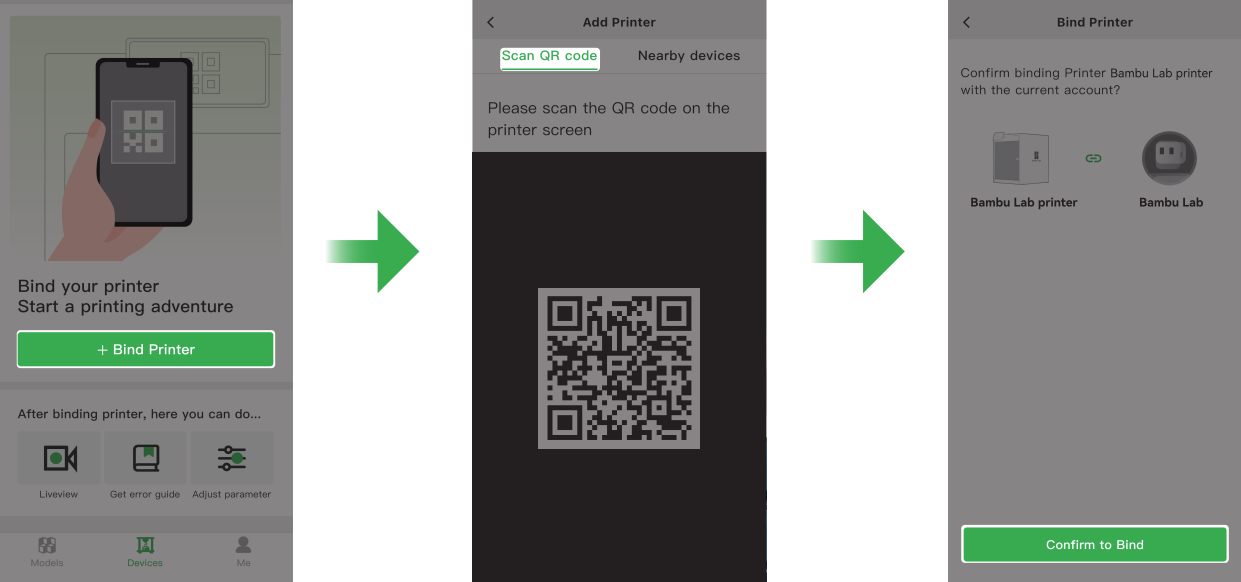
¶ Bind the printer - Bambu Studio
- Open Bambu Studio and log in to your account;
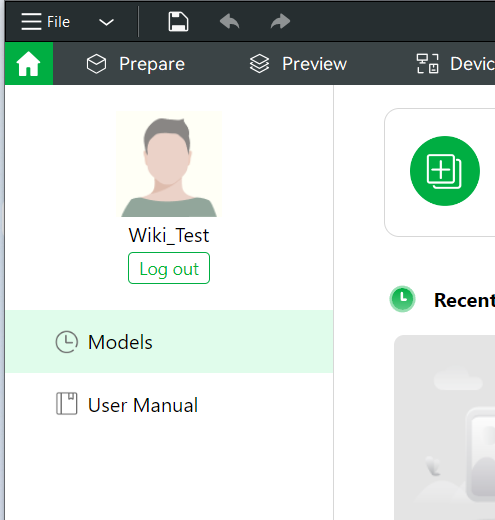
- Click "+" on the device page, and Bambu Studio automatically discovers printers on the same network. Click the detected printer to bind it to your Bambu Lab account.
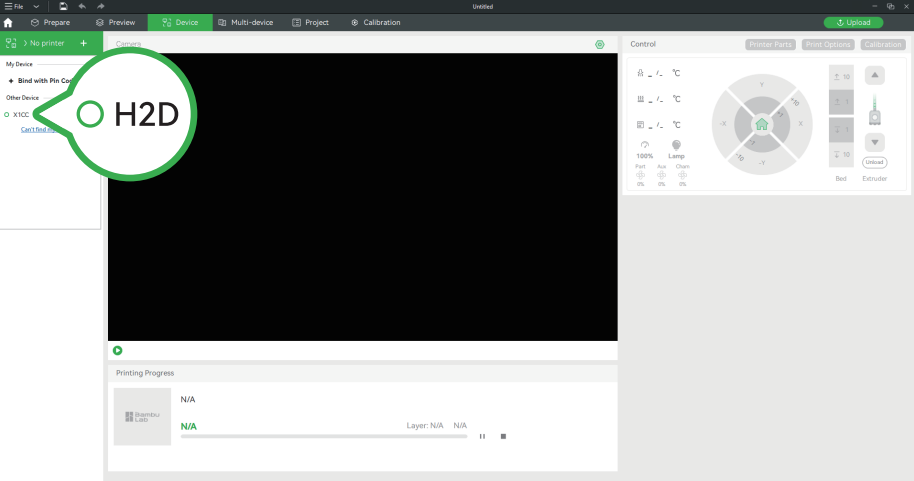
After completing the network connection, the account interface will display both a QR code and a refreshed PIN Code.
For P1/A1 series, you can also use Bambu Studio to input the PIN Code and complete the account binding. For specific operating steps, please refer to the instructions provided.
How to bind the printer using PIN code in Bambu Studio
¶ End Notes
We hope the detailed guide provided has been helpful and informative.
If this guide does not solve your problem, please submit a technical ticket, we will answer your questions and provide assistance.
If you have any suggestions or feedback on this Wiki, please leave a message in the comment area. Thank you for your support and attention!