¶ Issue Description
When the spaghetti detection feature is enabled (requires the use of a live view camera), the device analyzes the video stream in real time and notifies the user when a spaghetti fault risk is detected. This alert indicates that the AI believes there may be a spaghetti fault, but the severity is not high enough to pause the print. You can check the print quality and choose to either continue or cancel the print.

Note:
- The spaghetti detection feature must be enabled in the Print Option. You can adjust the detection sensitivity to {Low, Medium, High}. If you are away from the printer for a relatively long time (e.g., overnight), set the sensitivity to Low to avoid frequent pauses due to minor defects.
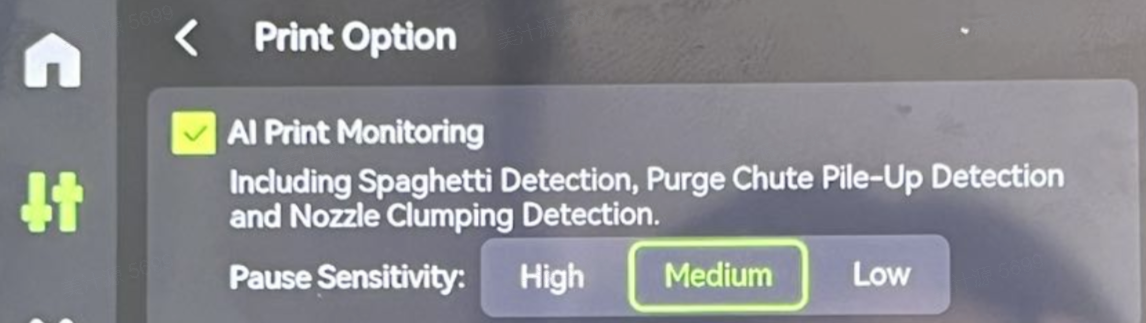
- Keep the top chamber LED lights on. Spaghetti detection requires good lighting conditions to capture print details. By default, the printer turns on the LED when the first layer starts printing. If the lights are manually turned off, they will not automatically turn on again.
¶ Troubleshooting
¶ Tools, Equipment and Materials
- None
¶ Solutions
Users may adjust the order of these solutions as needed.
¶ Step 1. Check Print Quality and Decide Whether to Stop Print
-
If spaghetti is confirmed, stop the print and clean it up.
-
If there is spaghetti in some parts of the plate, try using the "Skip Objects" function in Step 2.
-
False alarms caused by internal infill patterns of the print can be ignored by the user.

¶ Step 2. Select "Skip Objects"
If only some objects have spaghetti issues in a plate, you can try using the "Skip Objects" function. It is recommended to clean up the spaghetti parts before continuing to print to avoid affecting other objects. You can access the "Skip Objects" function from the following entry. If needed, refer to Skip Objects.

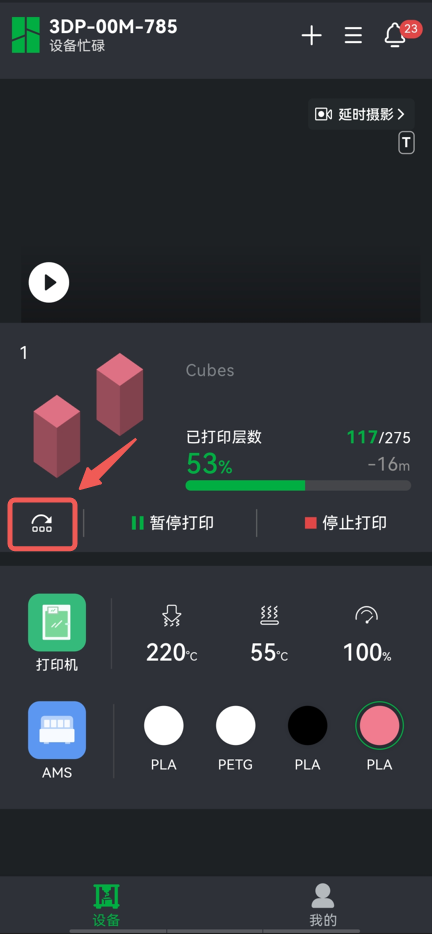
¶ End Notes
We hope the detailed guide provided has been helpful and informative.
If this guide does not solve your problem, please submit a technical ticket, will answer your questions and provide assistance.
If you have any suggestions or feedback on this Wiki, please leave a message in the comment area. Thank you for your support and attention!