¶ Background
When printing one plate with multiple objects, sometimes there will be some unexpected situations, such as one of the models falling off, collapsing, and other failures (as shown in the figure below). If printing continues, it will lead to spaghetti. Usually, we will want to keep the other good print to continue printing, only skip the failed objects, so that you can avoid waste of filament. The Bambu series of printers are all equipped with a "skip objects" feature to help you solve this problem.

¶ Principle of Function
When slicing, if one plate has multiple objects, the slicer will give each object a number in Gcode. When you use the object skip function to skip an object during the printing process, the printer will skip the Gcode that belongs to this object and not print. (Note the difference between objects and parts in Bambu Studio: Split to Objects/Parts | Bambu Lab Wiki)
However, since the traveling Gcode between objects is not marked as belonging to a specific object after the object skip is performed, although the printer will skip a model and not print, the tool head may still have some additional traveling actions, as shown in the figure below.
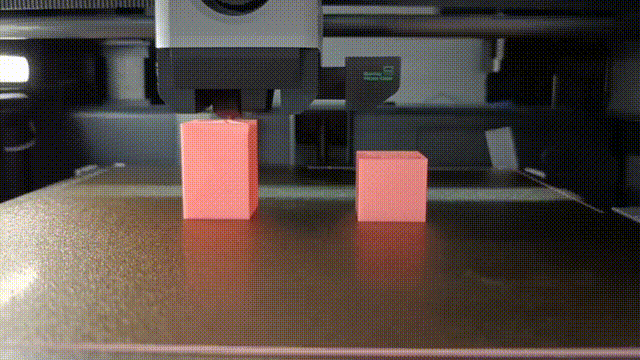
In addition, currently, if you use Skip objects during multicolor printing (Bambu Studio 01.07.04 starts to support skip objects for multicolor printing), the filament change, purging, and wipe tower cannot be skipped. So there is a situation, when you skip the highest multi-color parts, the printer will still print the wipe tower till the end.
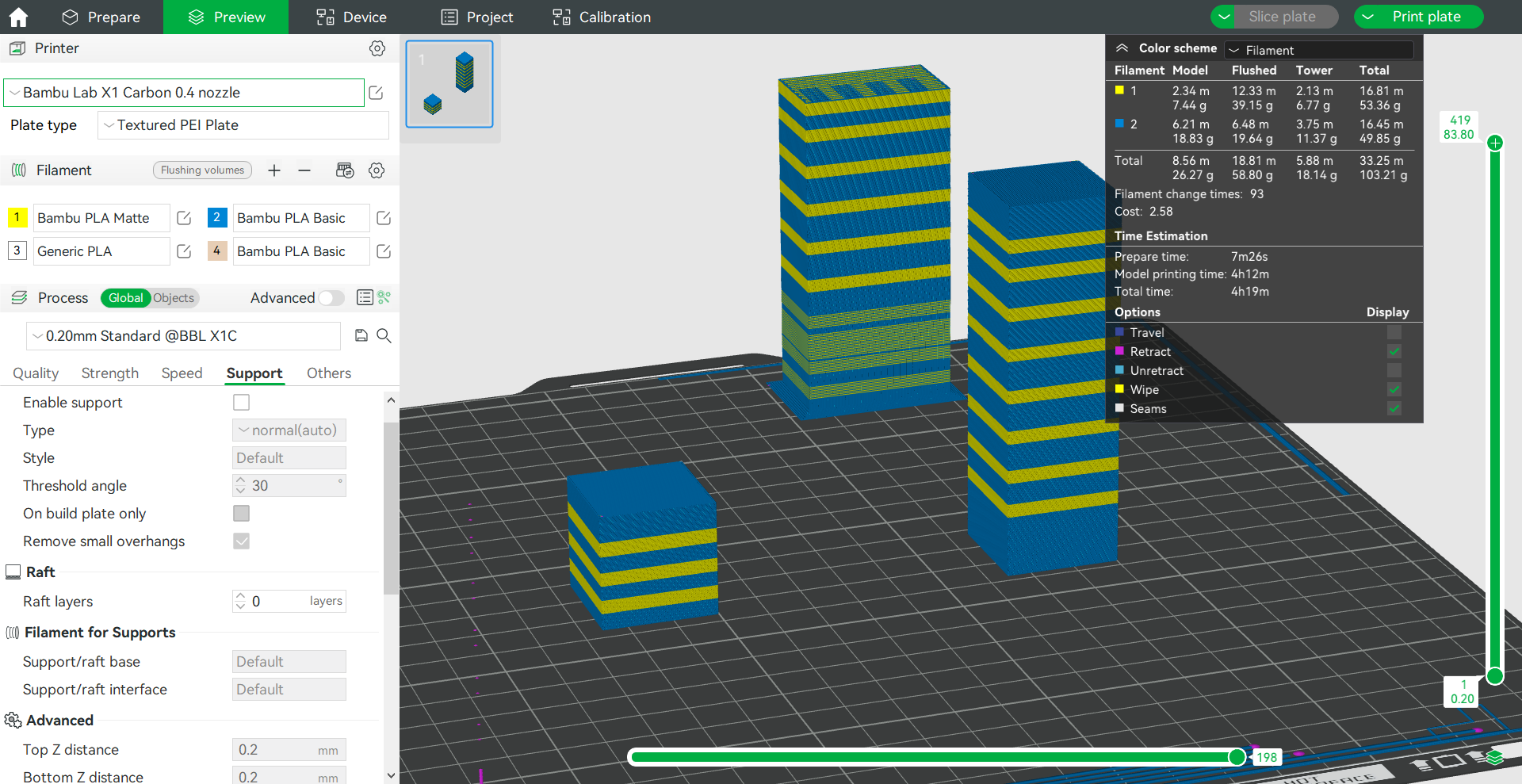
Similarly, if you turn on time-lapse and skip the highest part on the plate, the tool head will still keep moving back and forth over the Purge Wiper to execute the time-lapse Gcode for photography, as shown in the figure below:

¶ Operating Steps
First make sure that the printer firmware and slicer versions already support object skipping. The lowest versions of firmware and software that can support this feature are listed below:
| Model/Software | Firmware/software version |
| H2 Series | Supported |
| X1 Series | 01.06.00.00 |
| P1 Series | 01.04.02.00 |
| A1 mini | 01.01.00.00 |
| A1 | 01.01.00.00 |
| Bambu Studio | 1.7 |
¶ Operate on the Display
For X1 and H2 series printers, during the printing process, you can achieve object skipping through screen operation.
¶ X1 Series
- Go to the Object Skip page in the lower left corner of the print task page of the screen.
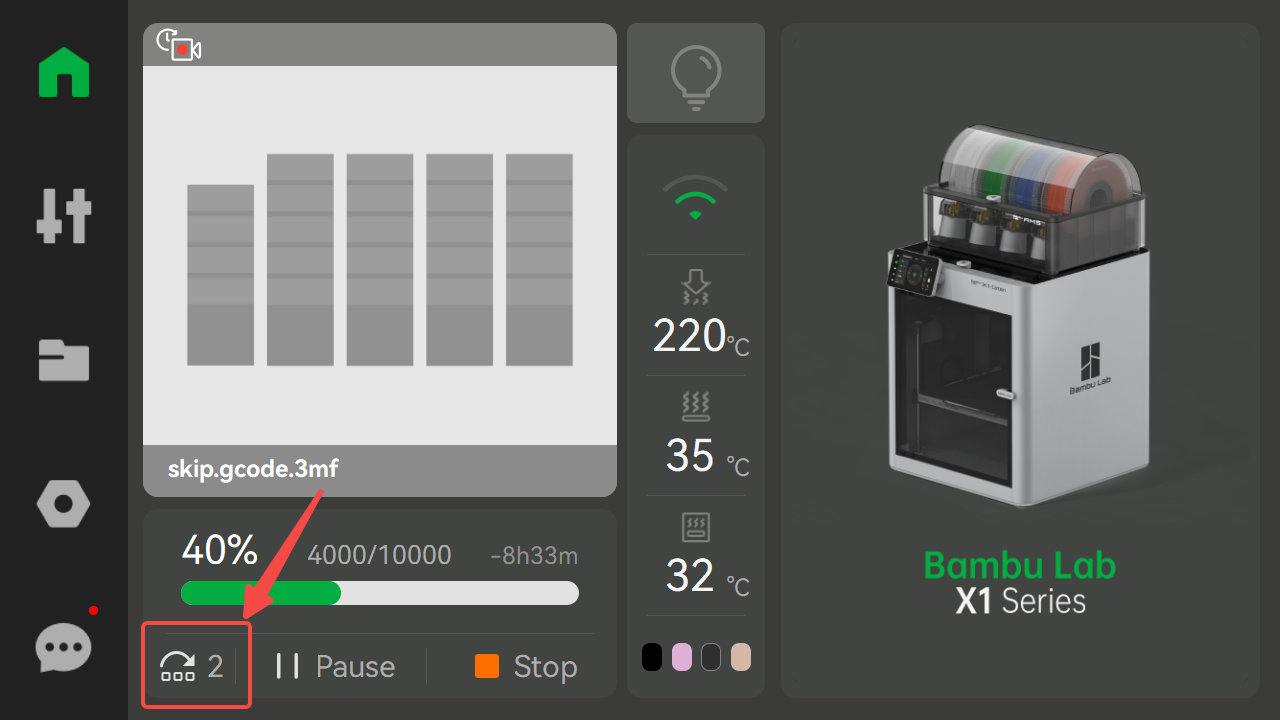
- Drag the small box on the left to move it to the area where you want to skip the object, then select the object to skip in the large box on the right and click "Skip Objects" to make the printer skip the object without printing it.
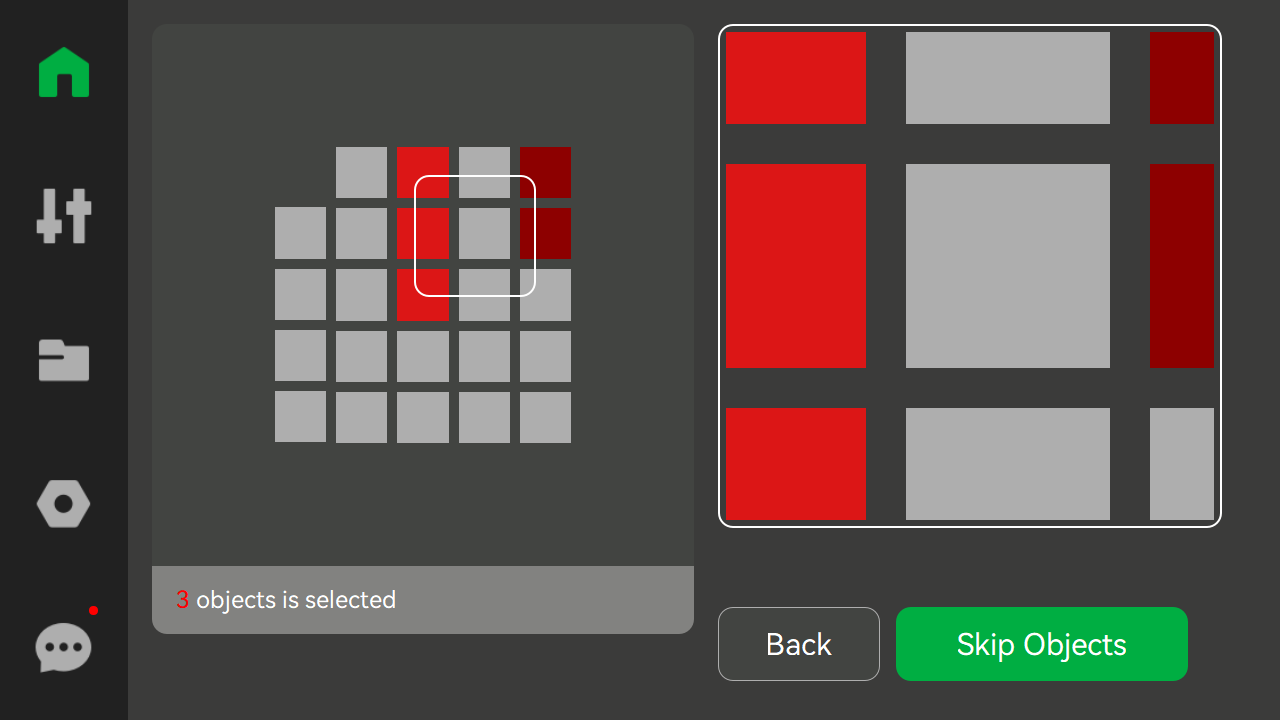
¶ H2 Series
- Click on the “Skip” tab.
.png)
- Drag the small box on the left to move it to the area where you want to skip the object.
.png)
- Select the object to skip in the large box on the right and click "Skip Objects" to make the printer skip the object without printing it.
.png)
- Tap “Confirm” to finalize skipping the object.
.png)
- The “Skip” tab will display the number of skipped parts; for example, (1) indicates that one part has been skipped.
.png)
¶ Operate on the APP
Skip objects can also be enabled on the Bambu Handy APP.
¶ Execute skip objects during printing
1. Click the icon in the picture below to enter the Skip object page;
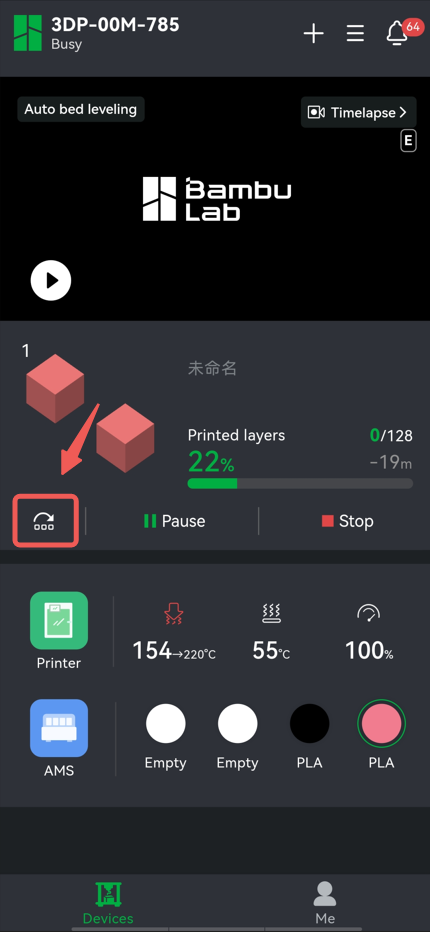
2. Select the object you want to skip and click "Skip".
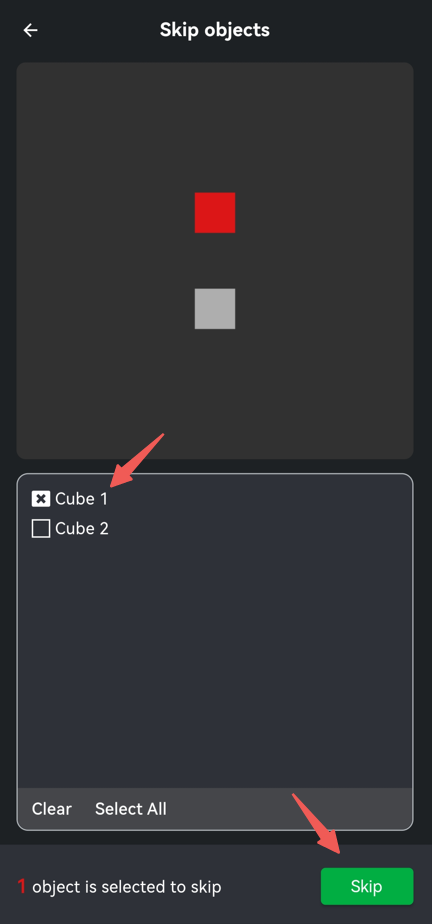
¶ Print the history print task and select Skip parts
You can also skip some objects when you print again in the APP's print history list. The steps are as follows:
1. Go to the Print History task page, select the task you want to print again,
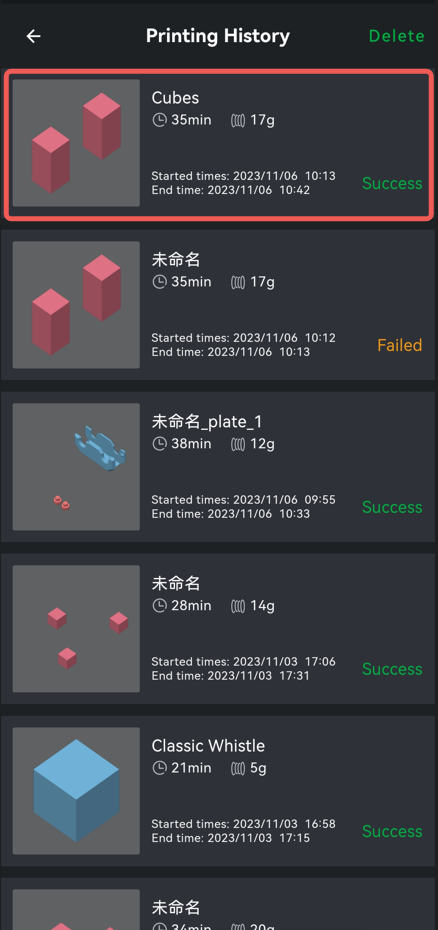
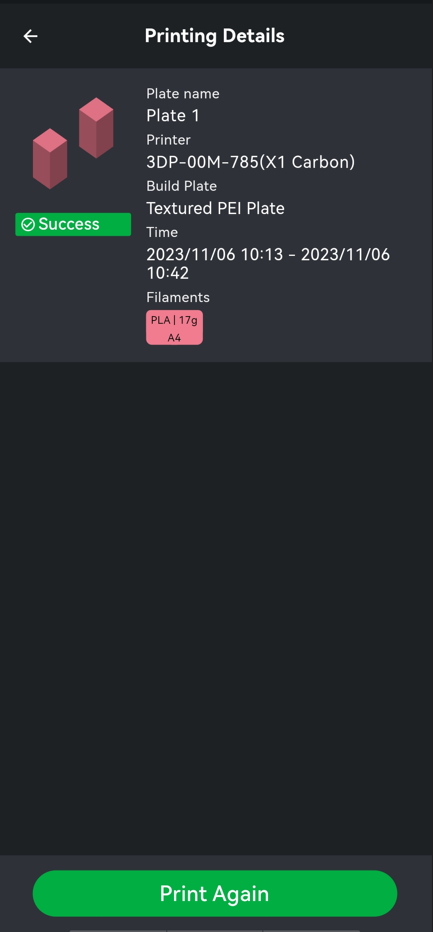
2. Then click "Print Parts";
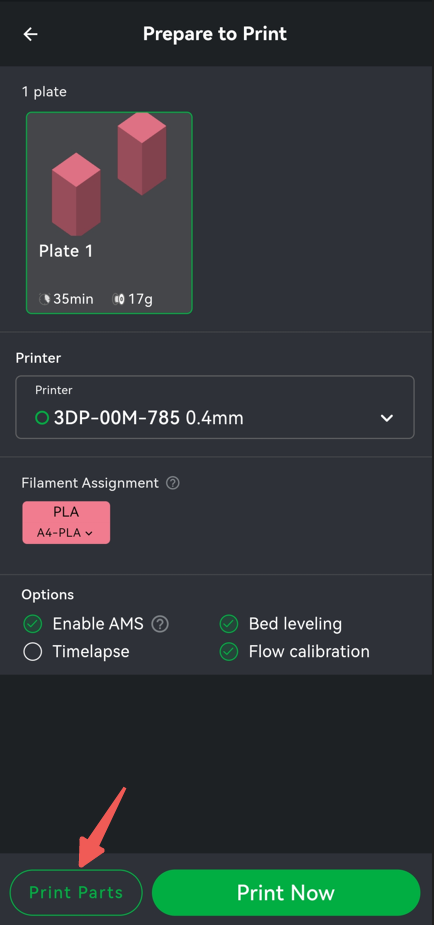
3. Select the object you want to Print, click "Confirm", jump back to the previous page, and click "Print now". Note: This step selects the object you want to print, not the object you want to skip.
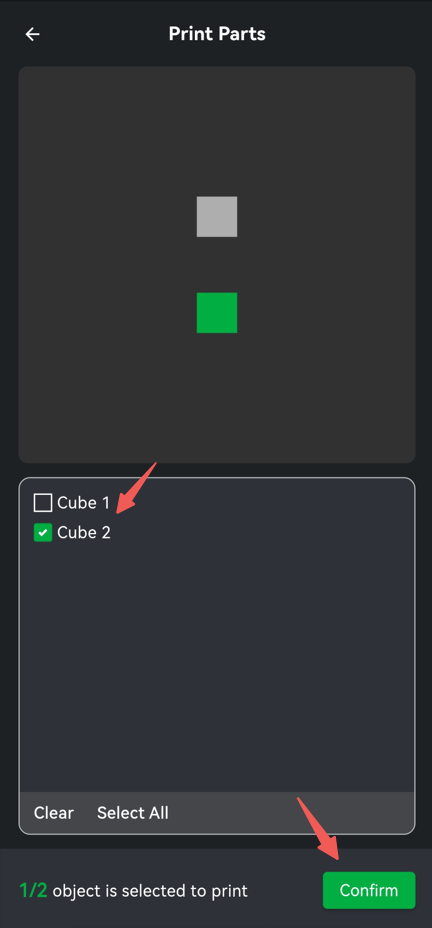
¶ Operate on the Bambu Farm Manager
For P1 and A1 Series Printers, you can achieve skipping objects through Bambu Farm Manager.
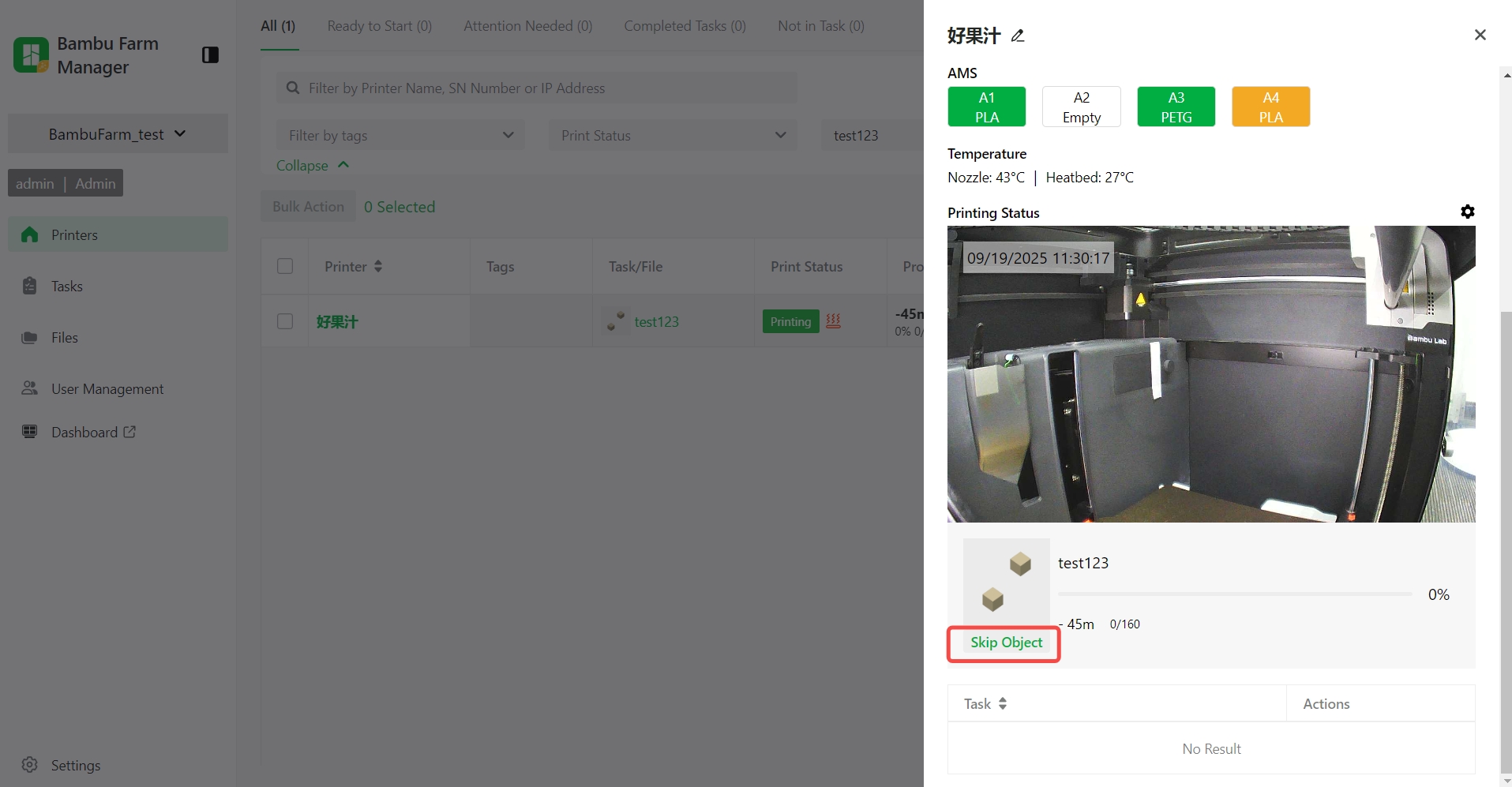
¶ Matters Needing Attention
Since the Skip object feature requires selecting an object to skip on the thumbnail of the print job, you cannot use the Skip object feature if the print job does not have a thumbnail (as shown below). Thumbnails of print jobs cannot be obtained in the following cases:
- You are printing the gcode file instead of the gcode.3mf file, which contains the thumbnail of the print job.
- The print job is not sent through the cloud, but only from the SD card, printer caches, or LAN. Because the print job does not pass through the cloud server, the APP cannot receive thumbnails, so the skip object function cannot be used on the APP.
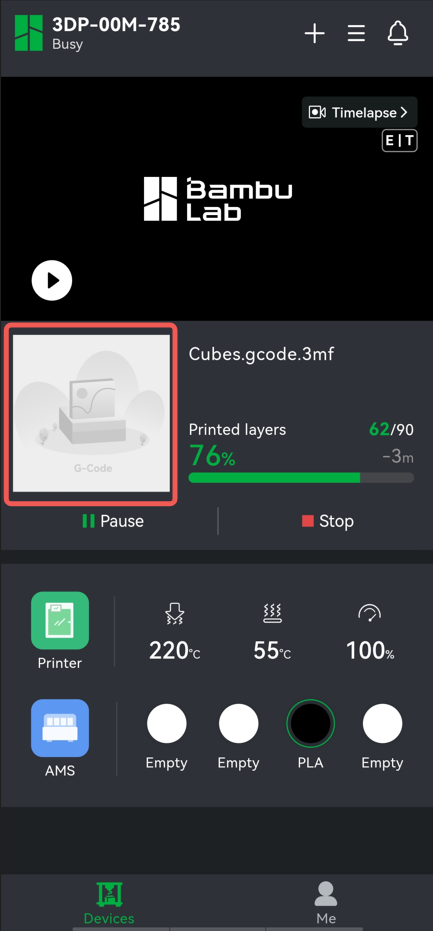
The APP did not obtain the print thumbnail
3. If there is only 1 object on the plate, or if there are more than 64 objects, the Skip object function cannot be enabled.
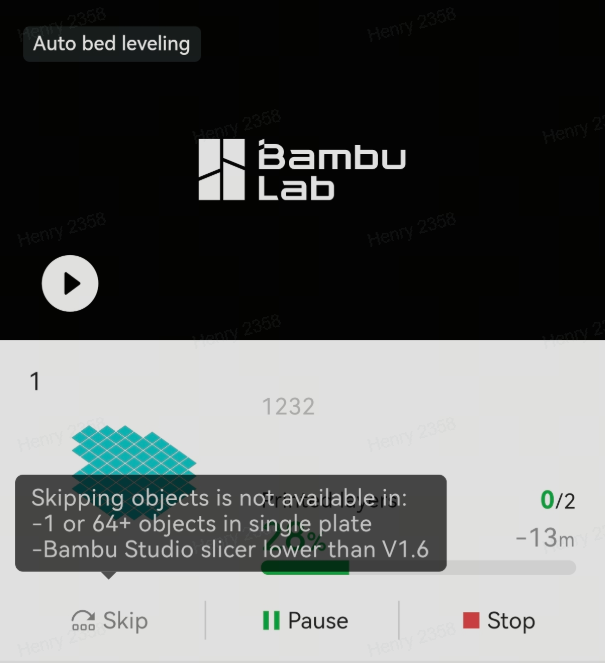
¶ End Notes
We hope the detailed guide provided has been helpful and informative.
To ensure a safe and effective execution, if you have any concerns or questions about the process described in this article, we recommend submitting a Technical ticket regarding your issue. Please include a picture or video illustrating the problem, as well as any additional information related to your inquiry.