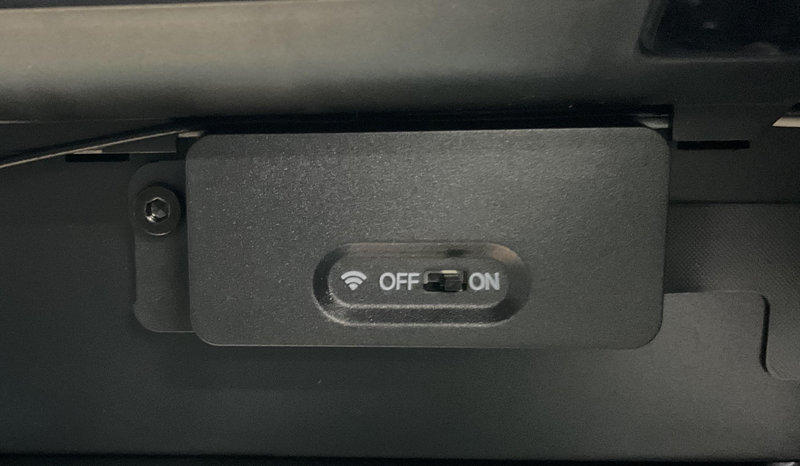¶ Wireless Network Board
The wireless network board uses Wi-Fi technology to achieve remote connection between the printer mainboard and the computer and mobile phone. It can realize the functions of printer G-code file transmission, real-time monitoring of printing status, and upgrade through wireless means. The advantage of this method is flexible deployment.

The wireless network board spare parts include:
-
Wireless network board and FPC * 1
-
BT3x5 screws - used to fix the wireless network board * 4
¶ When to use
It is necessary to contact Bambu Lab Technical Support to determine if the problem the printer has experienced is due to the wireless network board.
¶ Tools and materials needed
-
New wireless network board
-
H2.0 Allen key
Specifications and quantities of screws required to replace the H2D wireless network board (it is recommended to keep the removed screws properly to avoid loss):
| Specification | Image | Use | Position | Quantity | |
|---|---|---|---|---|---|
| BT2.6x8 | Fix the AP board cover |  |
1 | ||
| BT3x5 | Fix the wireless network board |  |
1 |
¶ Safety Warning
IMPORTANT!
It's crucial to power off the printer before conducting any maintenance work, including work on the printer's electronics and tool head wires. Performing tasks with the printer on can result in a short circuit, leading to electronic damage and safety hazards.
During maintenance or troubleshooting, you may need to disassemble parts, including the hotend. This exposes wires and electrical components that could short circuit if they contact each other, other metal, or electronic components while the printer is still on. This can result in damage to the printer's electronics and additional issues.
Therefore, it's crucial to turn off the printer and disconnect it from the power source before conducting any maintenance. This prevents short circuits or damage to the printer's electronics, ensuring safe and effective maintenance. For any concerns or questions about following this guide, we recommend submitting a technical ticket regarding your issue and we will do our best to respond promptly and provide the assistance you need.
¶ Remove the Wireless Network board
¶ Step 1: Turn off the power
After turning off the printer, unplug the power cable and remove the glass cover plate.
¶ Step 2: Remove the AP board cover
- Use an H2.0 Allen key to loosen 1 fixing screw (BT2.6x8) and open the AP board cover;
If you find it difficult to remove the AP board cover, you can refer to the relevant video steps in this wiki to perform the operation.


- Remove the AP board cover from the side near the front door.

¶ Step 3: Disconnect the wireless network board from the AP board
Open the buckle and unplug the wireless network board plug on the AP board.

¶ Step 4: Disconnect the wifi antenna and remove the wireless network board
- Use an H2.0 Allen key to unscrew 1 fixing screw (BT3×5),

- Then flip the wireless network board.
Note: Do not pull hard when flipping to avoid damaging the wifi antenna.

- Disconnect the wifi antenna plug.

¶ Install the Wireless Network Board
¶ Step 1: Reinstall the Wireless Network Board
- Press in the wifi antenna plug.

- After connecting the wifi antenna, turn over the wireless network board and install the wireless network board in place using the positioning slots and positioning screw holes.


- Check the wiring near the wireless network board, make sure that the plastic frame of the wireless network board does not press the surrounding cables, and then tighten a fixing screw.

¶ Step 2: Connect the wireless network board to the AP board
Insert the cable back and fasten the buckle. Please note that the small buckles on the left and right sides of the cable need to be embedded in the socket. After fastening the buckle, the buckle is flat and not raised on one side.

¶ Step 3: Reinstall the AP board cover
Note: Before installing the AP board cover, check that the cables do not obstruct the PTFE tube path to avoid issues with later PTFE installation.

- Snap the AP board cover back from the side close to the back of the printer, press the two places indicated by the arrows into place, flush with the buffer on the right side and flush with the cable cover on the bottom;

- Tighten a fixing screw (BT2.6x8) using an H2.0 Allen key.

¶ Verify the Functionality
Connect the power cable and turn on the power. Connect to the wireless network and check whether the network is abnormal. You can also verify whether the wireless network switch is normal by turning the wireless network on and off.
The printer demonstrated in the disassembly and assembly steps in this article is an engineering prototype for testing and verification, so there is no switch silk screen.
Otherwise, please check if the wifi antenna and wireless network board cable are properly connected and try again. If the problem persists, please contact Bambu Lab technical support for further assistance.
¶ End Notes
We hope the detailed guide provided has been helpful and informative.
If this guide does not solve your problem, please submit a technical ticket, we will answer your questions and provide assistance.
If you have any suggestions or feedback on this Wiki, please leave a message in the comment area. Thank you for your support and attention!