¶ Auxiliary Part Cooling Fan
The auxiliary part cooling fan is installed on the left side of the printer chamber, providing better cooling conditions for high-speed printing.

Click Auxiliary Part Cooling Fan – H2 Series to buy it.
¶ Kit Contents
The spare parts of the auxiliary part cooling fan include the following:
-
Auxiliary part cooling fan × 1
-
Soft screws - used to fix the two screw holes in the upper row of the auxiliary part cooling fan × 2
-
BT3x16 screws - used to lock the two screw holes in the lower row of the auxiliary part cooling fan × 2
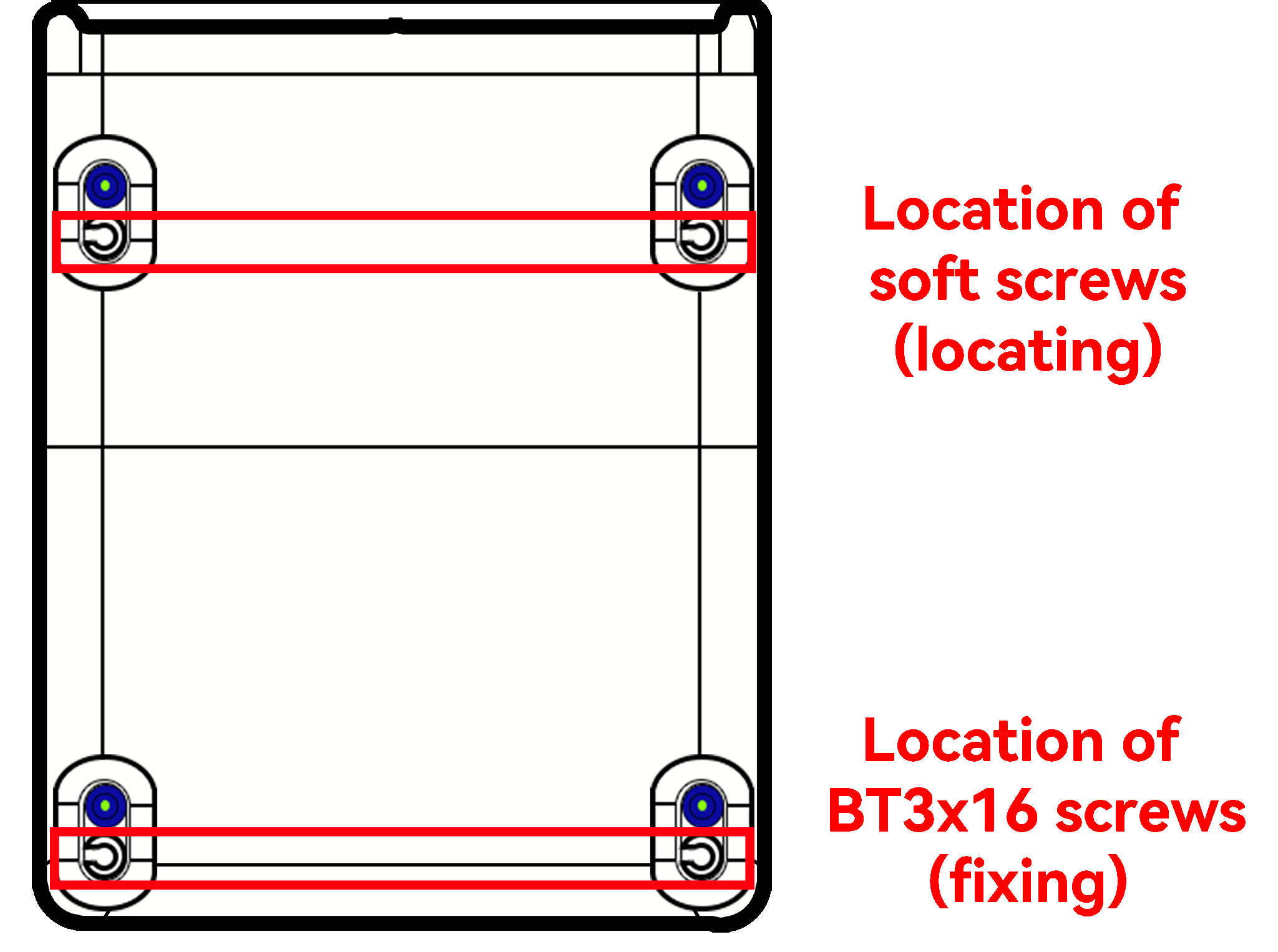
¶ When to Replace
- Fan blade damage or fan motor failure
- Squeaky fan
¶ Tools Required
-
New auxiliary part cooling fan
-
H2.0 hex driver
It's crucial to power off the printer before conducting any maintenance work, including work on the printer's electronics and tool head wires. Performing tasks with the printer on can result in a short circuit, leading to electronic damage and safety hazards.
During maintenance or troubleshooting, you may need to disassemble parts, including the hotend. This exposes wires and electrical components that could short circuit if they contact each other, other metal, or electronic components while the printer is still on. This can result in damage to the printer's electronics and additional issues.
Therefore, it's crucial to turn off the printer and disconnect it from the power source before conducting any maintenance. This prevents short circuits or damage to the printer's electronics, ensuring safe and effective maintenance. For any concerns or questions about following this guide, open a new ticket in our Support Page and we will do our best to respond promptly and provide the assistance you need.
¶ Remove the Auxiliary Part Cooling Fan
¶ Step 1. Lower the Heatbed
Control the heatbed through the screen and lower it to the bottom of the printer.
 |
 |
¶ Step 2. Power off and unplug the power cord
Safety Notice: Before any disassembly or reassembly, always disconnect power to prevent electric shock or unintended operation.
Turn off the printer’s power switch and unplug the power cord.

¶ Step 3. Remove the Rear Panel
Remove 11 sheet-metal self-tapping screws (ST3×6) and 12 plastic self-tapping screws (BT3×8).
It is strongly recommended to prepare two small containers in advance to separate the two screw types and avoid mix-ups.
-
Use an H2.0 hex driver to remove the 11 × ST3×6 (red circles in the below image).
-
Use an H2.0 hex driver to remove the 12 × BT3×8 (green rectangles in the below image).
-
The yellow marker indicates the fixing screws for external spool (M3×12).

- Press the pneumatic fitting to clear interference, then tilt the rear panel back slightly and lift it out.

For detailed instructions, see Replace H2 Series Rear Panel .
¶ Step 4. Remove the Front Door
Use an H2.0 hex driver to remove the four door screws (M3×3, 10 mm nut diameter), two at the top and two at the bottom. Support the glass with one hand and lift the door away.
Hold the front door securely to prevent it from dropping.
 |
 |
|---|
¶ Step 5. Remove the Auxiliary Part Cooling Fan
- Using an H2.0 hex driver, remove the two bottom fixing screws (BT3×16) of the auxiliary part cooling fan.
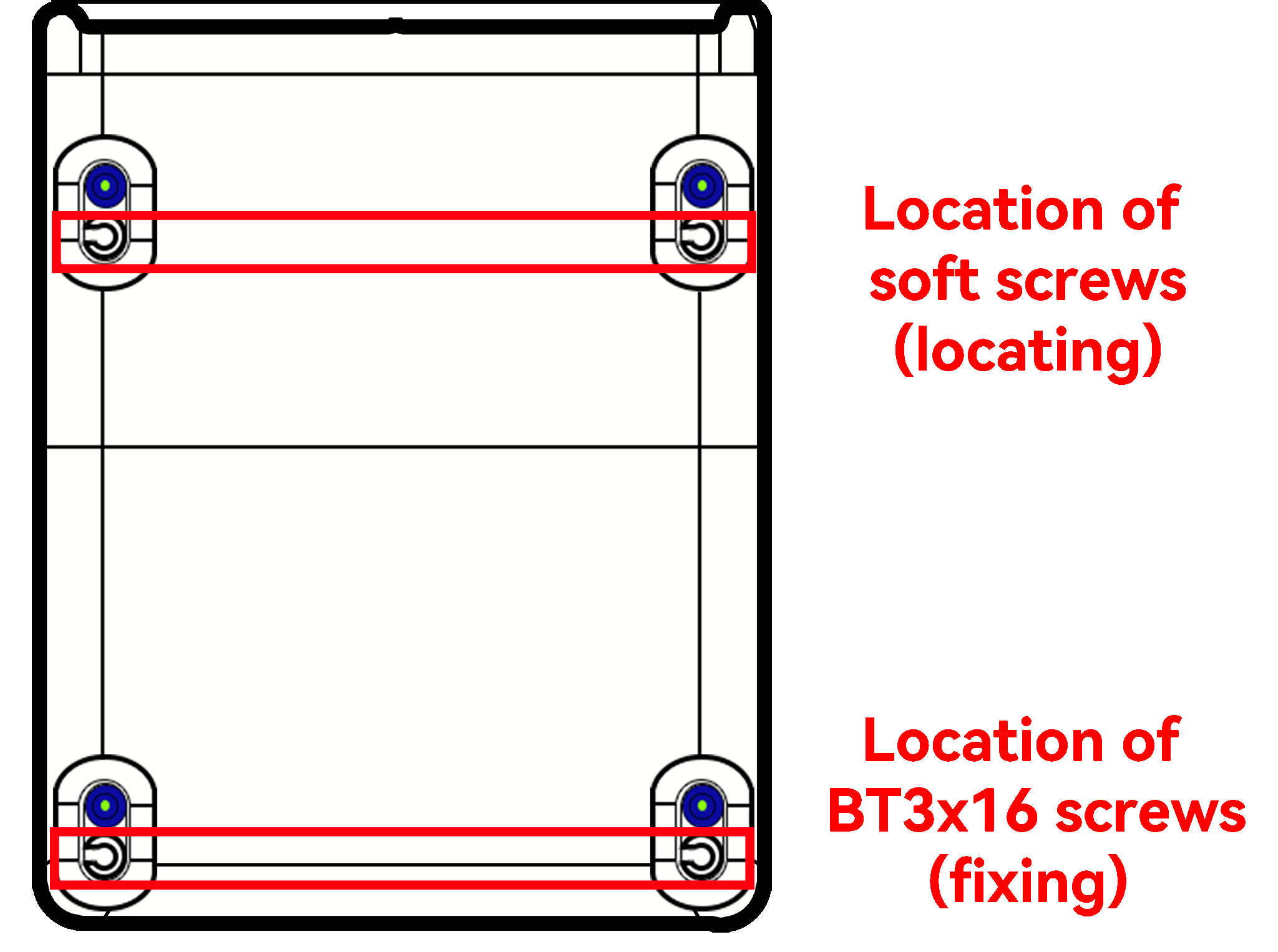
Note: On the H2S, all fan fixing screws are located inside the bottom holes.
 |
 |
- The two screws above the fan are soft screws (for positioning). After removing the two lower fixing screws, support the fan body with one hand, then pull out the fan assembly. Once removed, you may place the fan on the heatbed.
 |
 |
¶ Step 6. Remove the Left Side Panel Fixing Screws
- Using an H2.0 hex driver, first remove two BT3×8 screws securing the upper frame, then remove one BT3×8 screw securing the crossbeam.
Note: The AP board cover has pre-made access holes, so you do not need to remove the AP board cover to take out the two upper-frame screws. In the photos below, the AP board cover was taken off only for demonstration.
 |
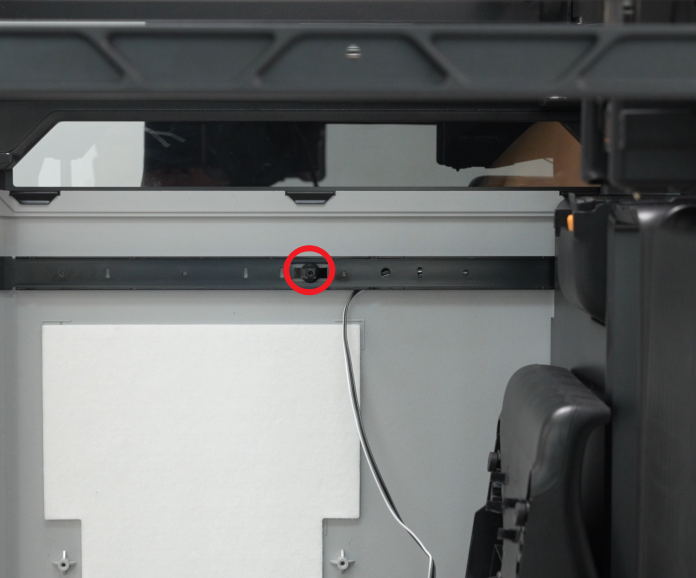 |
- Remove the two M3×3 screws on the upright column. These screws sit behind the silicone strip. Please gently pry up the strip at its cutout to reveal the screws.
 |
 |
 |
¶ Step 7. Remove the Left Side Panel
- In addition to screws, the left side panel is also fixed to the printer with buckles. Before opening the left side panel, please tear off the silicone on the left side panel.

- From the rear of the machine, release the buckle at the back of the printer:
 |
 |
- Then use a hex driver to gently pry the tabs from the top edge, and slowly open the panel from the front. Peel off the tape attached to the left side panel and remove the panel:
 |
 |
- Please note that there is a round silicone plug in the screw hole behind the auxiliary part cooling fan. Be careful when removing the side panel to avoid losing it.
 |
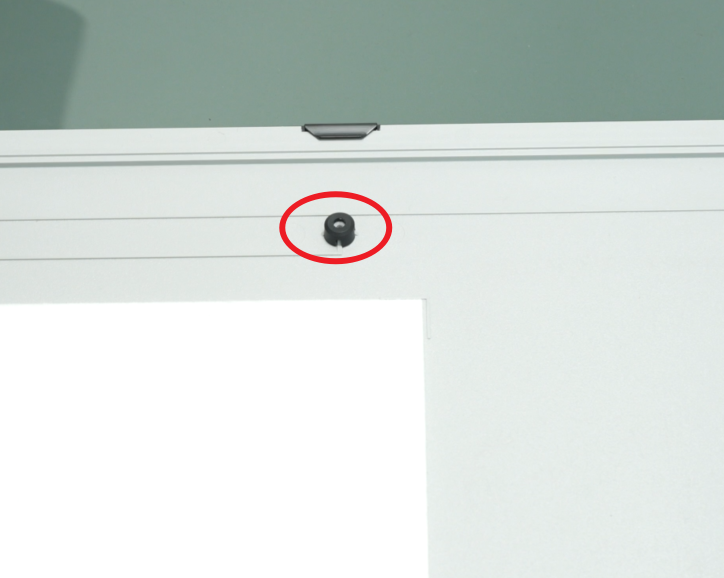 |
¶ Step 8. Remove the Auxiliary Part Cooling Fan
- Remove the tape that covers the auxiliary part cooling fan cable, loosen the cable, and then place the tape on the beam so that you can use it to secure the cable later.
 |
 |
- Press the buckle on the auxiliary part cooling fan cable connector (as indicated by the red arrow in the figure below), disconnect the cable from the MC board, and pull the cable out from the gap between the left liner and the pillar.
 |
 |
¶ Step 9. Remove the Soft Screws of Auxiliary Part Cooling Fan (Optional)
If your soft screws are not damaged or are long enough to pass through the auxiliary part cooling fan, you can ignore this step and do not need to replace the soft screws.
You can remove the two soft screws from the printer beam by pulling them on the outside.
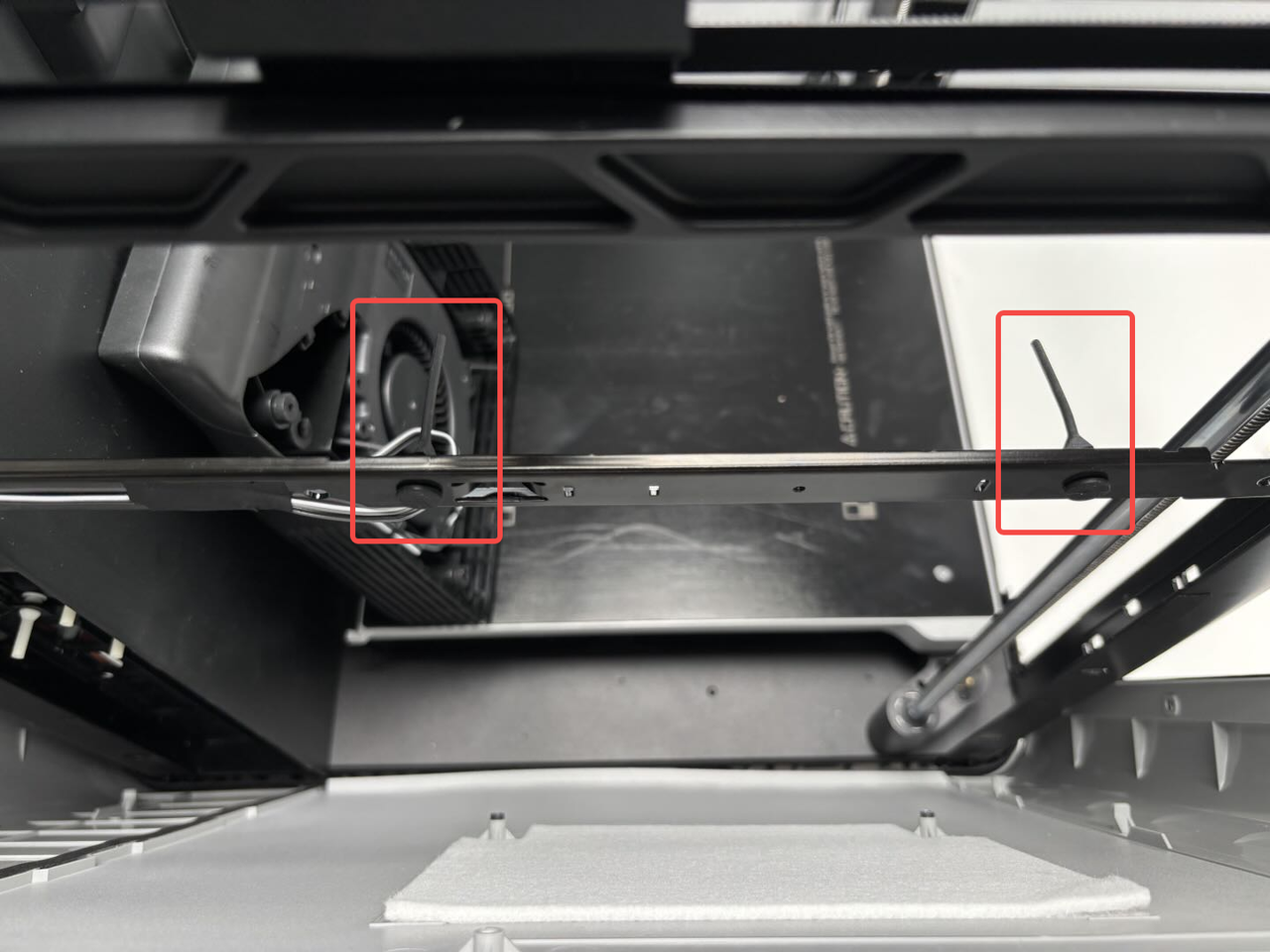 |
 |
 |
¶ Install the Auxiliary Part Cooling Fan
¶ Step 1. Install the Soft Screws of Auxiliary Part Cooling Fan (Optional)
If your soft screws are not damaged or are long enough to pass through the auxiliary part cooling fan, you can ignore this step and do not need to replace the soft screws.
Insert the soft screw through the small hole in the beam and pull the soft screw until it snaps into the beam.
Note: Please pull slowly to prevent damage to the silicone rubber soft screws.
 |
 |
 |
¶ Step 2. Connect the Fan Cable
- Pass the connector of the new auxiliary part cooling fan through the gap between the side panel and the liner, connect it to the MC board, and finally clip the hall sensor connectors (red, white and black) on the left side panel and the auxiliary part cooling fan connector into the cable buckle of the AC board cover;

 |
 |
- Use tape to attach the cable to the beam.
Note: You can use old tape to attach it.

¶ Step 3. Secure the Clips of the Left Side Panel
- Before installation, please check whether the silicone plug at the screw hole of the beam is installed in place. If not, please check whether it is left on the left beam of the printer;
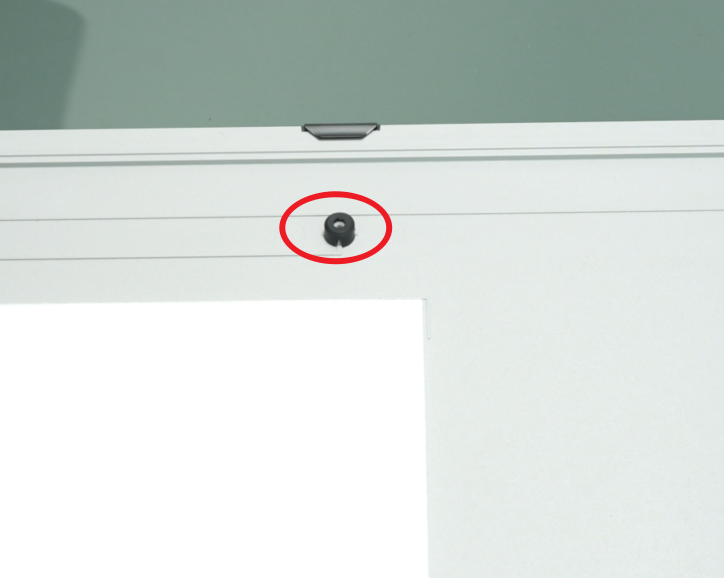 |
 |
- Align the two large pins at the bottom of the left side panel with the corresponding small holes at the bottom of the printer and insert them, then connect the hall effect sensor on the left side panel to the hall connector, and re-stick the tape that sticks the hall connector to the side panel;
It is recommended to push the buckle on the back of the printer first, as these clips do not have fixed tabs, making them easier to push in.

- Push the left side panel upwards slowly, hold the armrest with your hand, insert the buckle of the armrest into the bottom of the printer, and then insert the two small buckles near the front door and the back into the corresponding small holes at the bottom of the printer;
 |
 |
- After installing the bottom of the left side panel, please check whether all the buckles at the bottom are in place and not floating. Then push the right side panel inward and secure all the buckles in place.

¶ Step 4. Tighten the Left Side Panel Screws
- Using an H2.0 hex driver, tighten the two inner screws on the left side panel (BT3×8), then use the H2.0 hex driver to tighten one screw on the crossbeam (BT3×8).
 |
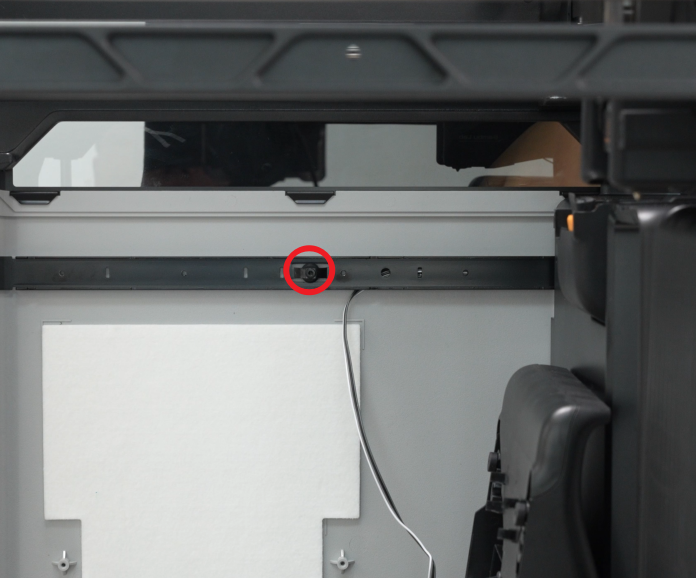 |
- Pry open the slit on the silicone strip and use an H2.0 hex driver to tighten the two mounting screws (ST3×3).
If the slit is hard to open, you can use the hex driver to gently pry it.
 |
 |
 |
¶ Step 5. Install the Auxiliary Part Cooling Fan
Method 1:
- Thread the soft screw through the inner small hole on the fan, then pull the soft screw to secure the top of the fan. After the inner side is secured, install the outer soft screw.
Note: You should hear a “click” when the soft screw is fully seated.
 |
 |
- Use an H2.0 hex driver to tighten the two bottom mounting screws.
Note: On the H2S, all fan fixing screws are located in the small bottom holes.
 |
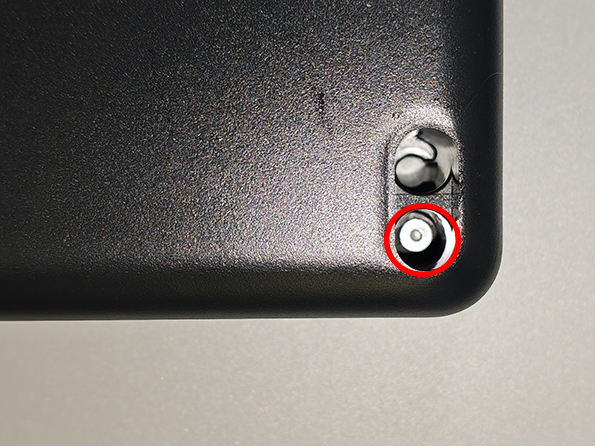 |
Method Two:
- Align the auxiliary part cooling fan with the screw holes on the left panel, then use an H2.0 Allen key to tighten the two bottom fixing screws (BT3x16);
 |
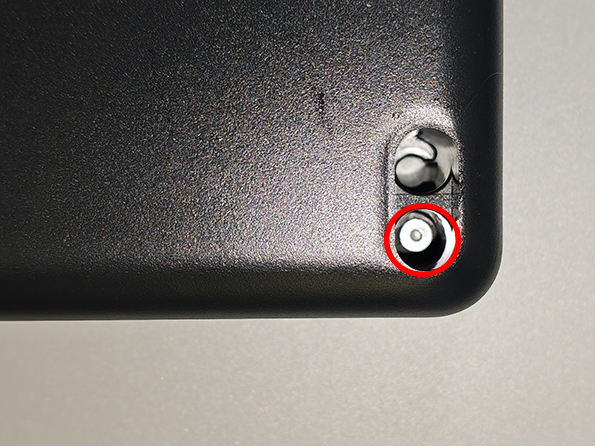 |
- Gently pull apart the auxiliary part cooling fan with both hands, align the two screw holes at the top of the fan with the soft screws, and insert the soft screws into the holes.

- Use needle-nose pliers to pull out the soft screws slightly, then pull the soft screws to secure the fan in place.
 |
 |
Note: Avoid using pliers with cutting/shearing edges (e.g., diagonal/side cutters), as this can gradually shorten the soft locating screws.
¶ Step 6. Install the Front Glass Door/Front Laser Safety Window
Align the four screw holes on the front door with the hinge screw positions, hold the glass front door steady with your hands, and use an H2.0 hex driver to tighten the four screws (M3×3, nut diameter 10 mm).
 |
 |
¶ Step 7. Install the Rear Panel
- Insert the rear panel at an angle into the bottom of the printer.

-
Use an H2.0 hex key to tighten 11 screws (marked with a red circle, ST3×6).
-
Use an H2.0 hex key to tighten 12 screws (marked with a green rectangle, BT3×8).

- Align the external spool bracket base with the holes on the back of the printer, then use an H2.0 hex key to tighten the two fixing screws;

¶ Verify the Functionality
-
Connect the power cable and power on the printer.
-
Open Control. Then tap Air Condition.
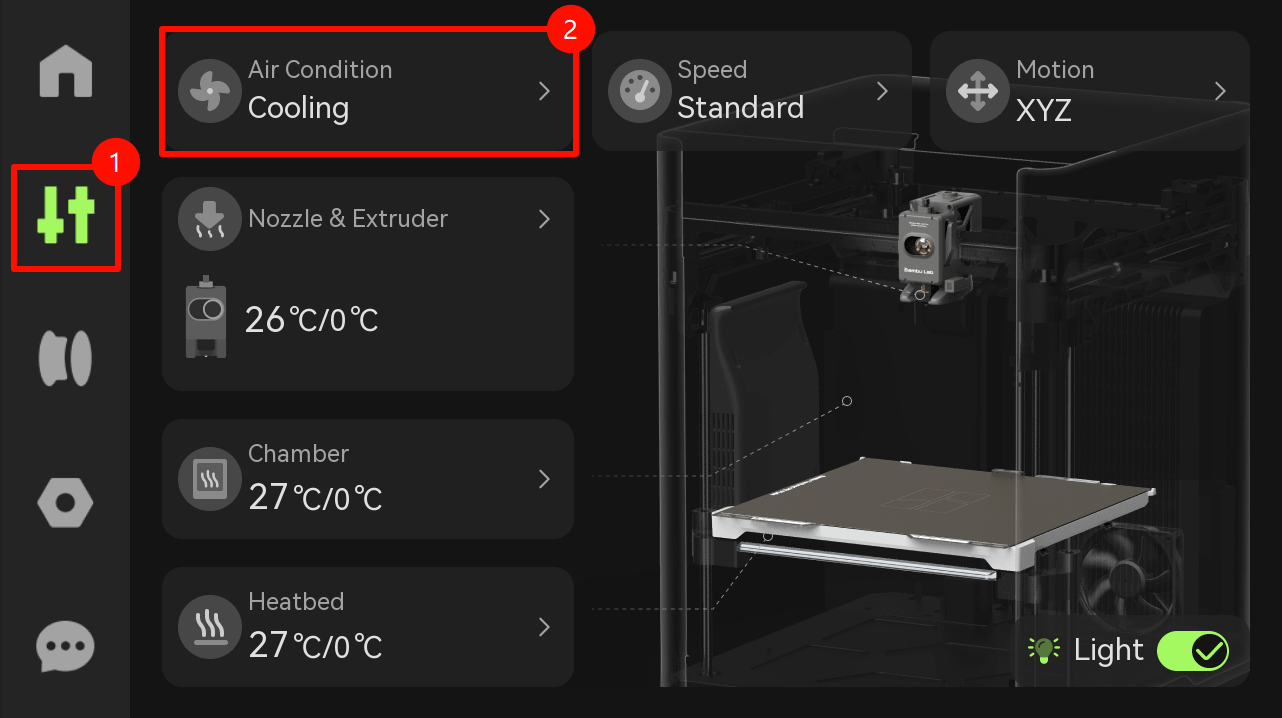
- Select Aux
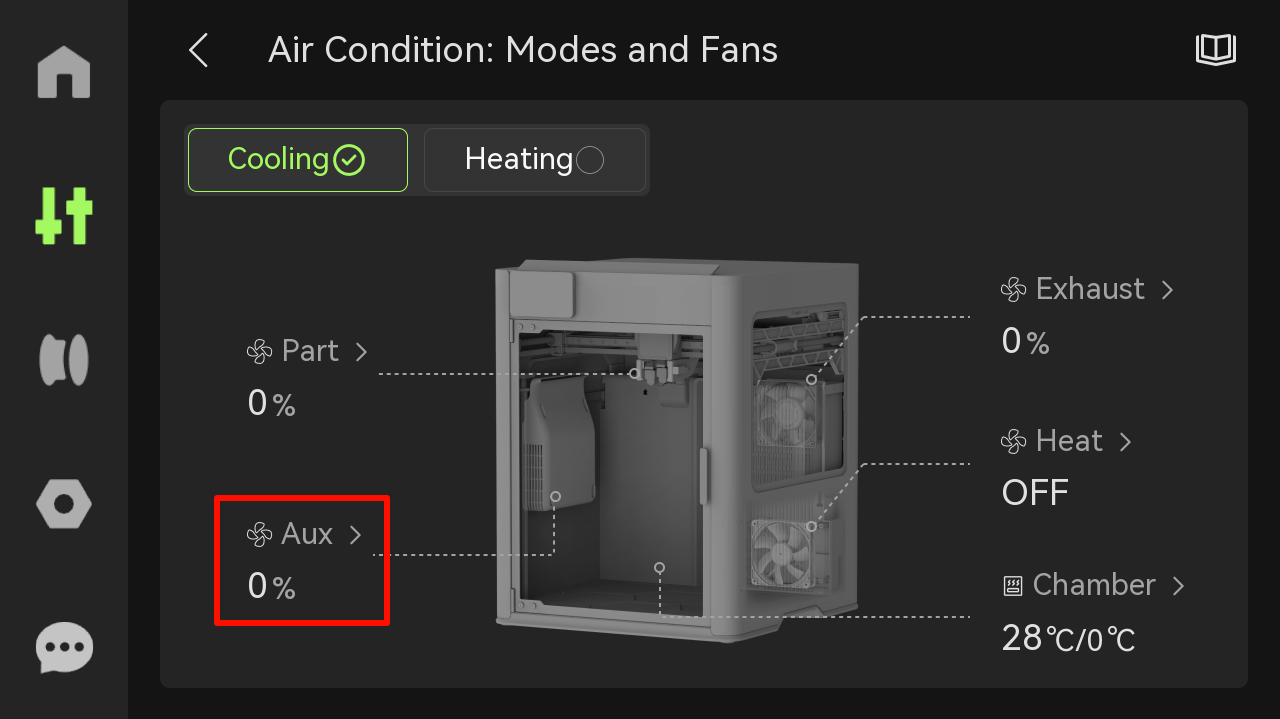
- Toggle Enable and set the desired speed.

If the auxiliary part cooling fan works as expected, the replacement is complete. Otherwise, go back to the inspection steps and connect and try again. If the problem persists, contact the Bambu Lab service team for further assistance.
¶ End Notes
We hope the detailed guide provided has been helpful and informative.
If this guide does not solve your problem, please submit a technical ticket, we will answer your questions and provide assistance.
If you have any suggestions or feedback on this Wiki, please leave a message in the comment area. Thank you for your support and attention!