¶ WIFI antenna
The WIFI antenna is an electronic accessory used for wireless network connection. The WIFI antenna of the P series printers is installed on the inside of the front cover and is connected to the AP main board.

¶ When to use this guide
1. The WIFI antenna cable or connector is damaged.
2. The WIFI signal is unstable or weak, and the Bambu Lab service team confirmed through log analysis that it is a problem with the WIFI antenna.
¶ Tools and materials needed
- New WIFI antenna
- H2.0/H1.5 Allen key
- Tweezers (Flat)
- Screwdriver
¶ Safety Warning
IMPORTANT!
It's crucial to power off the printer before performing any maintenance work on the printer and its electronics, including tool head wires, because leaving the printer on while conducting such tasks can cause a short circuit, which can lead to additional electronic damage and safety hazards.
When you perform maintenane or troubleshooting on the printer, you may be required to disassemble some parts, including the hotend. This process can expose wires and electrical components that could potentially short circuit if they come into contact with each other or with other metal or electronic components while the printer is still on. This can damage the electronics of the printer and cause further damage.
Therefore, it's essential to switch off the printer and disconnect it from the power source before doing any maintenance work. This will prevent any short circuits or damage to the printer's electronics. By doing so, you can avoid potential damage to the printer's electronic components and ensure that the maintenance work is performed safely and effectively.
If you have any concerns or questions about following this guide, open a new ticket in our Support Page and we will do our best to respond promptly and provide you with the assistance you need.
¶ Remove the faulty WIFI antenna
¶ Step 1 - Remove the screen and the front cover
Refer to the related guides for the Screen and Front cover to remove the screen and front cover.

¶ Step 2 - Remove the sealing foam
Remove the sealing foam by hand, being careful not to use too much force to avoid damaging the components on the AP motherboard.

¶ Step 3 - Remove 4 screws
- After the power is turned off, you can directly use a screwdriver to lift up the WIFI antenna and disconnect it.
- Use the H2.0 Allen key to remove the 4 screws that hold the AP board in place.

¶ Step 4 - Remove the WIFI antenna
Loosen the AP main board from the beam, and remove the WIFI antenna.

¶ Install the new WIFI antenna
¶ Step 1 - Pass through the WIFI antenna
Pass the cable connector through the cable hole on the front beam.

¶ Step 2 - Install the AP board
Reinstall the AP main board using the shape of the board as a guide and taking care to avoid the WIFI antenna cable.
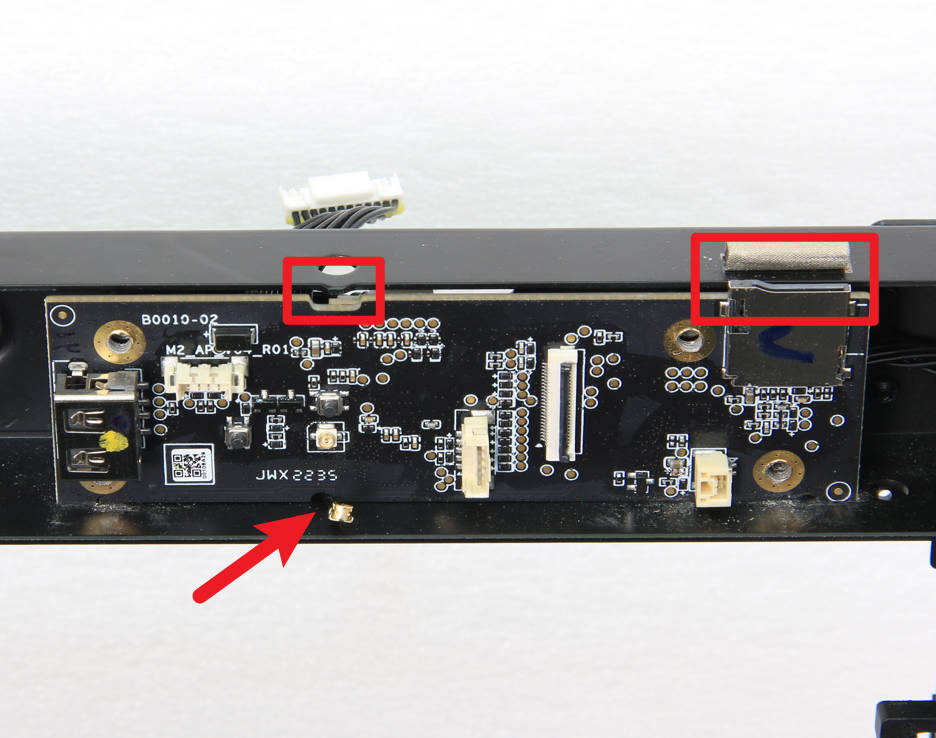
¶ Step 3 - Lock screws
After installing the AP board, use the appropriate screws to secure it in place. Then, carefully connect the WIFI antenna to the AP board.

¶ Step 4 - Attach the sealing foam
To complete the installation process, reapply the sealing foam to the surface of the AP board as shown in the image below.

¶ Step 5 - Install the front cover and the screen
Refer to the related guides for the Front cover and Screen to reinstall the screen and front cover.

¶ Verify the functionality
Turn on the power of the printer, and operate the device, binding it to your user account. If the printer can be bound normally, it means that the WIFI signal is normal.
Otherwise, check the connections, and try it again.
¶ End Notes
We hope that the detailed guide we shared with you was helpful and informative.
We want to ensure that you can perform it safely and effectively. If you have any concerns or questions regarding the process described in this article, we encourage you to reach out to our friendly customer service team before starting the operation. Our team is always ready to help you and answer any questions you may have.
Click here to open a new ticket in our Support Page.
We will do our best to respond promptly and provide you with the assistance you need.