¶ Download Link
Click here to download the app.
¶ Desktop vs. Mobile Feature Lists
| Functionality | Desktop Apps | Mobile Apps |
|---|---|---|
| Browse CyberBrick Projects | No, required web browser | Yes, embedded browsing |
| Import from MakerWorld | No, only local JSON import | Yes, QR code scan |
| Create New Project | Yes | No |
| Import local JSON | Yes | Yes |
| Connect to Cores via Bluetooth | Yes | Yes |
| Bind TX and RX cores | Yes | Yes |
| Read onboard project | Yes | Yes |
| Change channel binding | Yes | Yes |
| Add additional modules | Yes | No |
| Change module parameters*e.g. angle limit, speed etc. | Yes | Yes |
| Monitor input reading in real-time*e.g. Joystick position | Yes | Yes |
| Edit custom code snippet | Yes | No |
| Export JSON file | Yes | Yes |
¶ CyberBrick Desktop Software
¶ CyberBrick Software Quick Start
¶ Change Software Language
Click the global icon on the top-right of the homepage, choose the desired language.
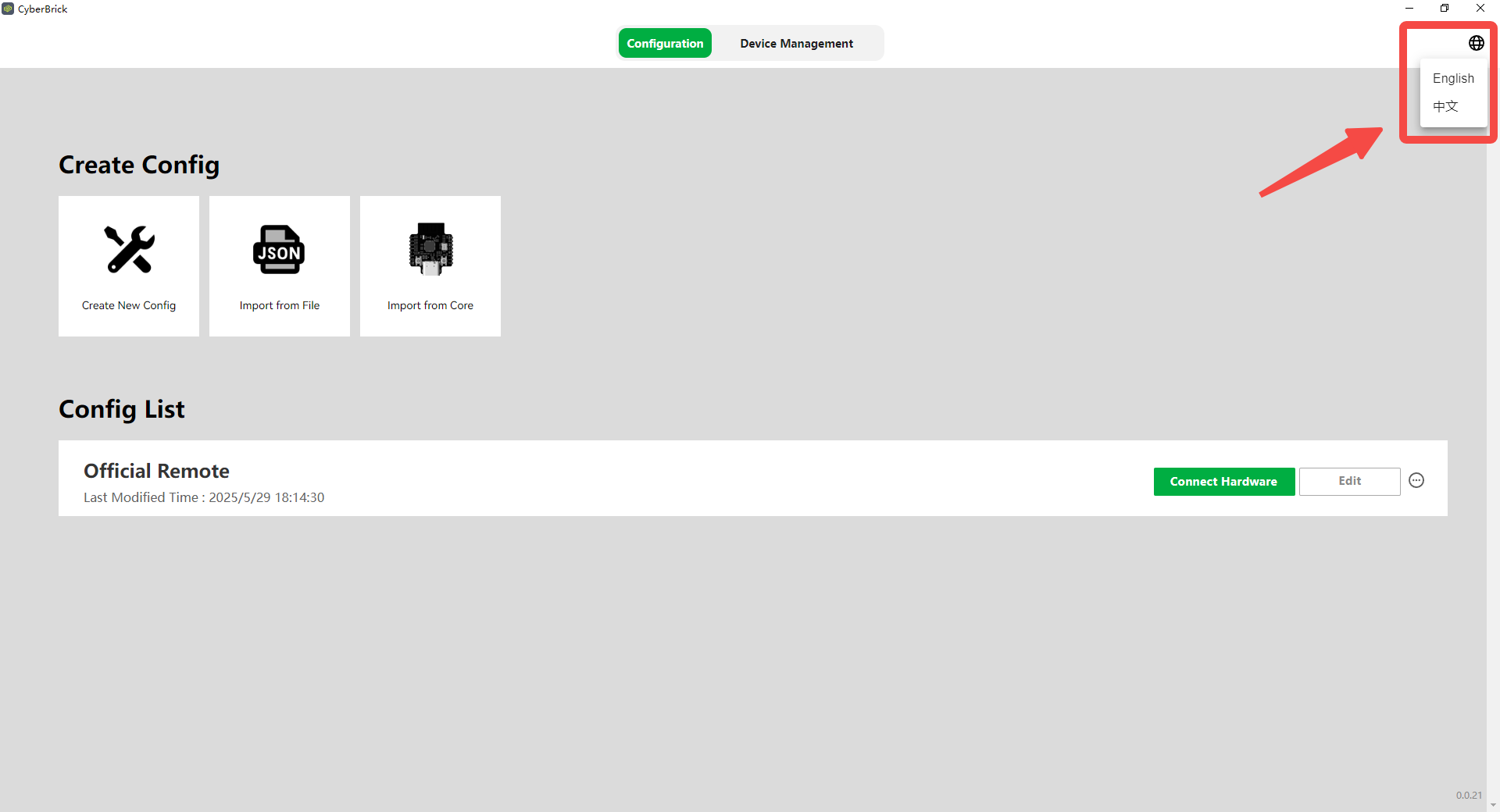
¶ Create New Config
Click [Create New Config]
.png)
Select a suitable template. Here are the configuration files for all official models and blank templates. For projects with universal remotes, choose the [Official Remote] to minimize setup work.
.png)
¶ Add Input Components To The Remote Control.
Click the [+] on the port to add a component.
For details , please refer to CyberBrick Components-Input Module.
.png)
¶ Add Receiver
Click + Add Receiver on the left to create a new receiver.
.png)
Name the receiver configuration after the model with a receiver.
.png)
When adding a second receiver, select control mode: switched control or synced control.
.png)
To enable switching control, specify the controller component for switching settings.
.png)
¶ Add Output Components To The Receiver.
Click the [+] on the port to add a component.
For details , please refer to CyberBrick Components-Output Module.
.png)
¶ Save The Configuration.
After editing, click [Save Config] in the top-right corner to save.
.png)
If you go back to the homepage with unsaved settings, you'll also get a confirmation prompt.
.png)
¶ Export JSON Configuration.
To share configs or upload them to MakerWorld projects, you can export the config as a JSON file from homepage or editing status.
.png)
.png)
.png)
¶ Page Function Guide
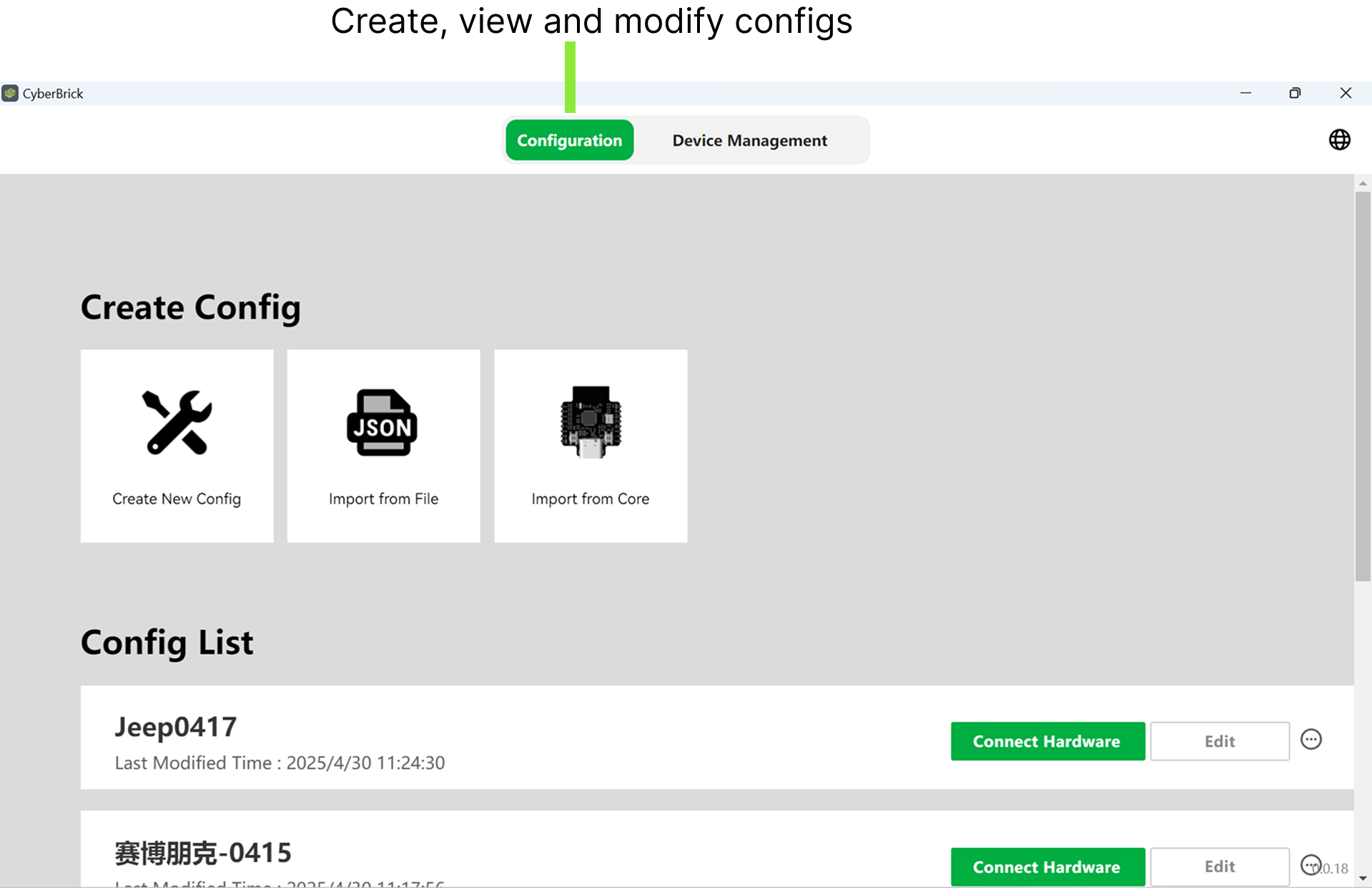
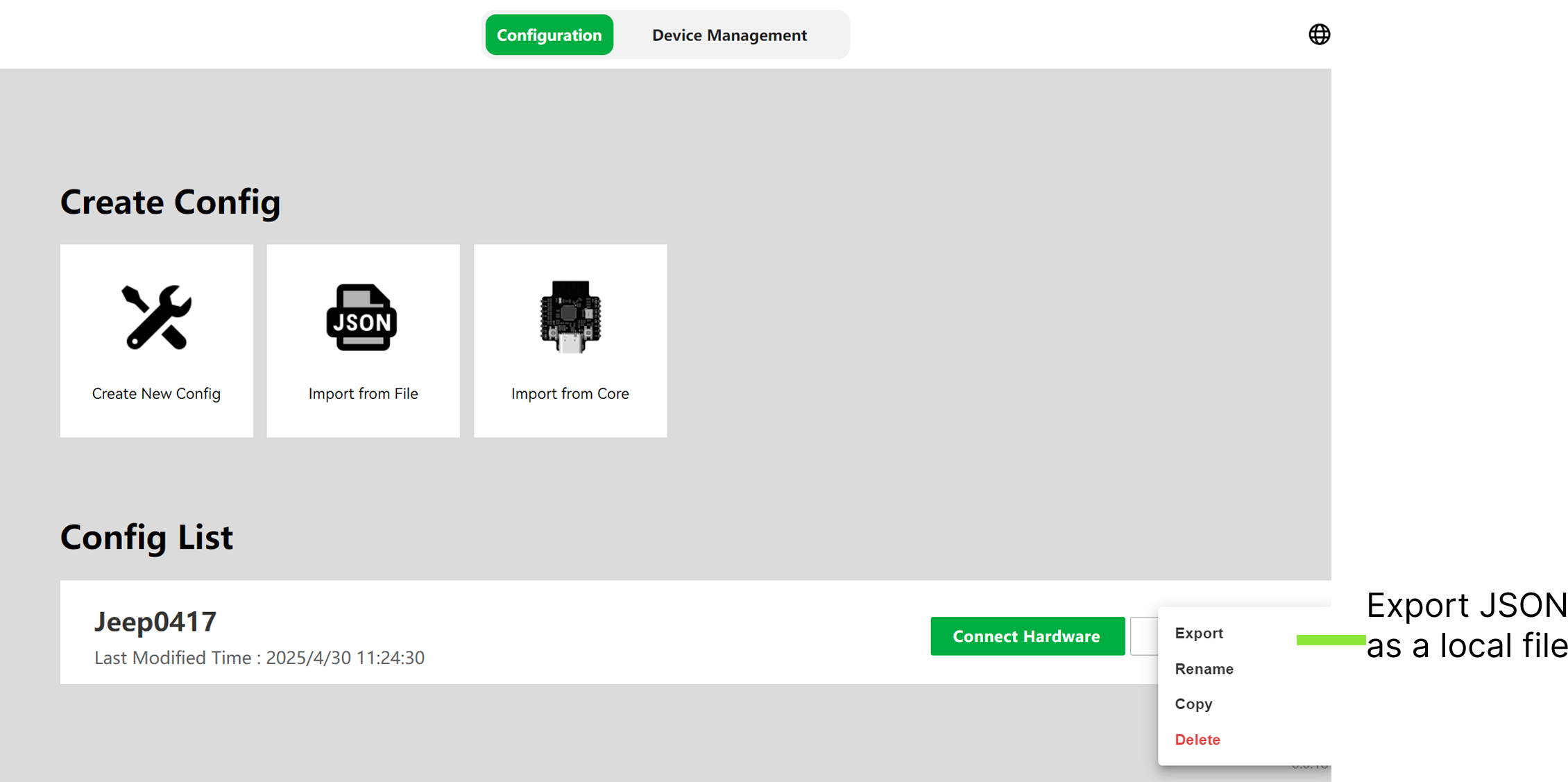
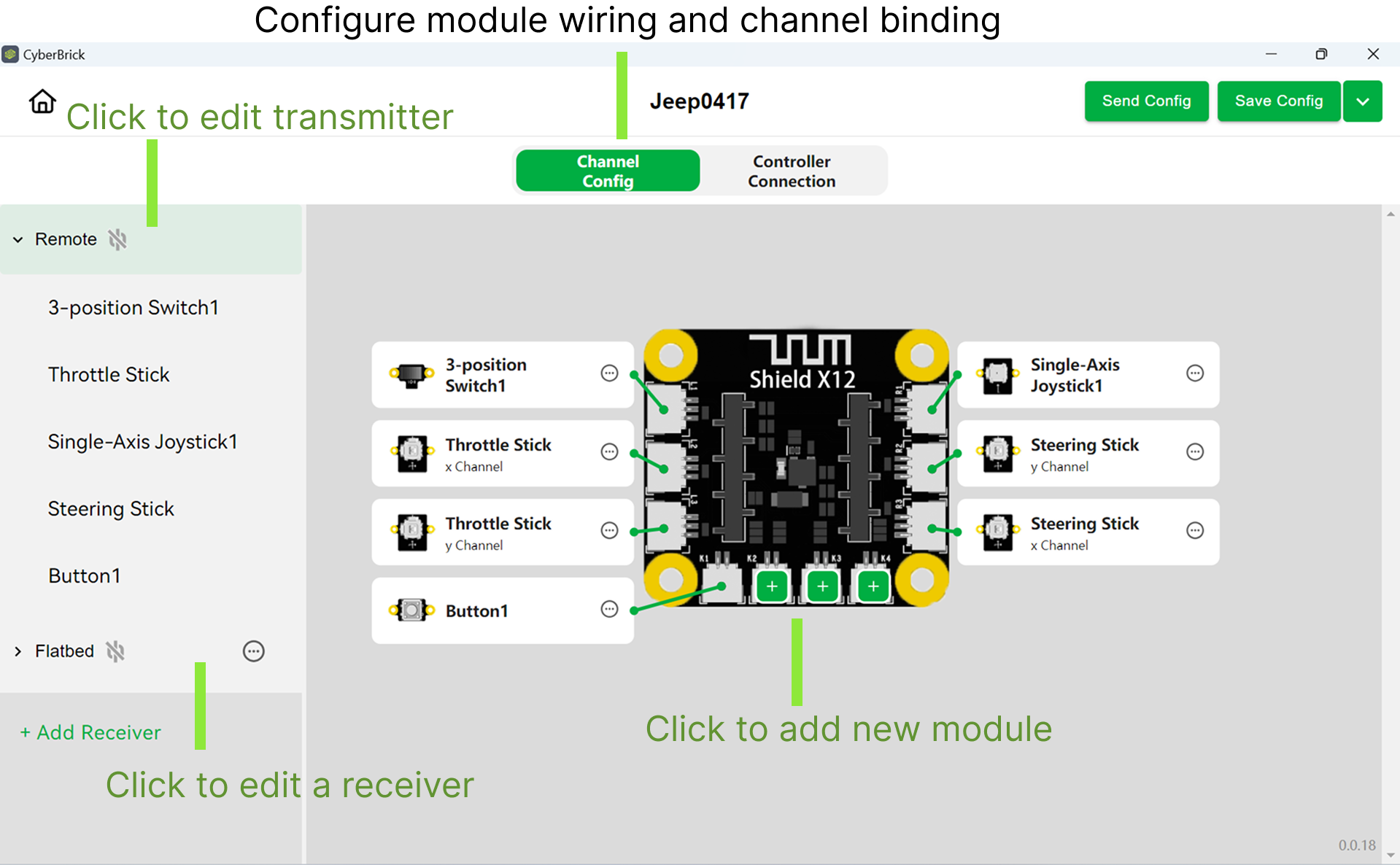
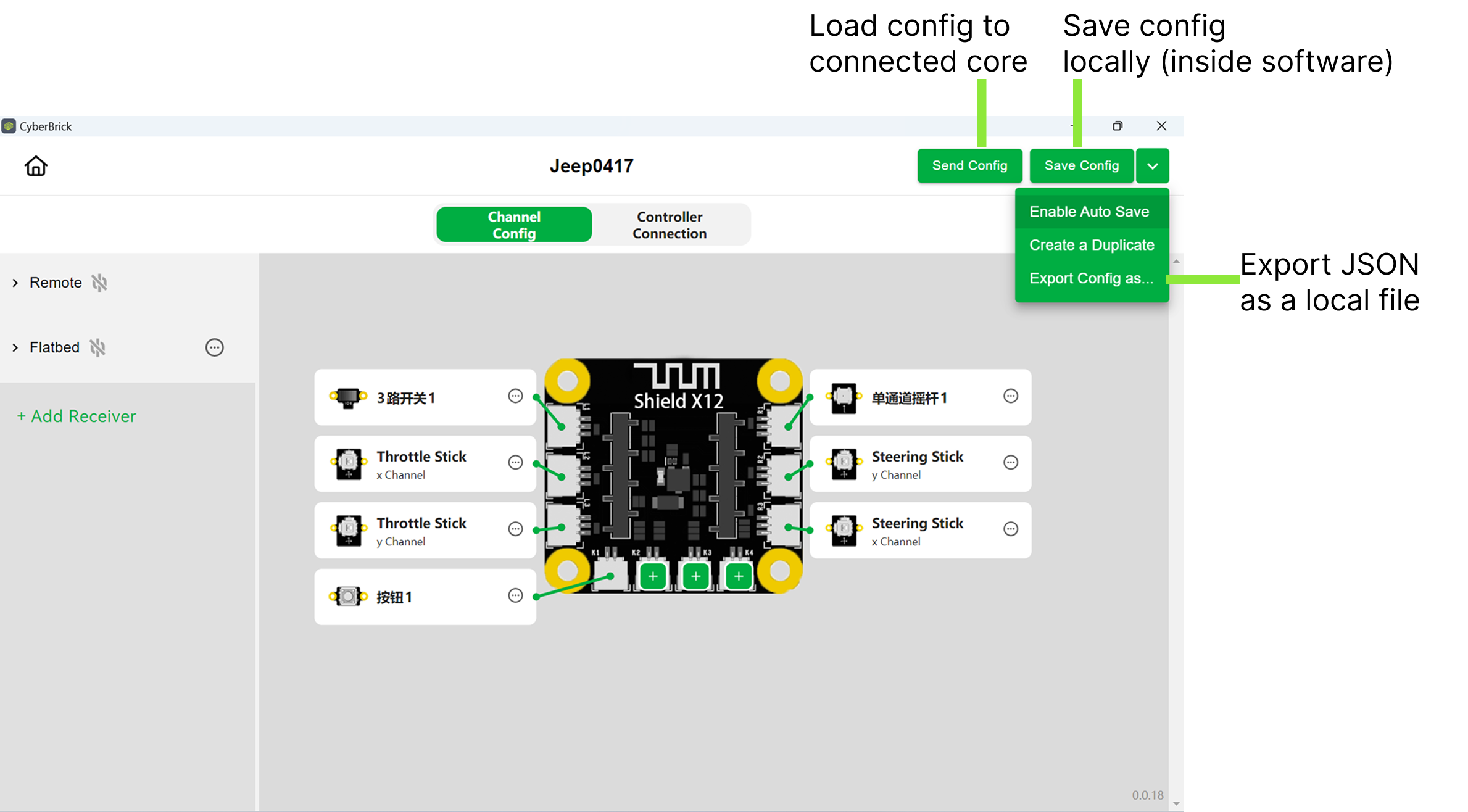
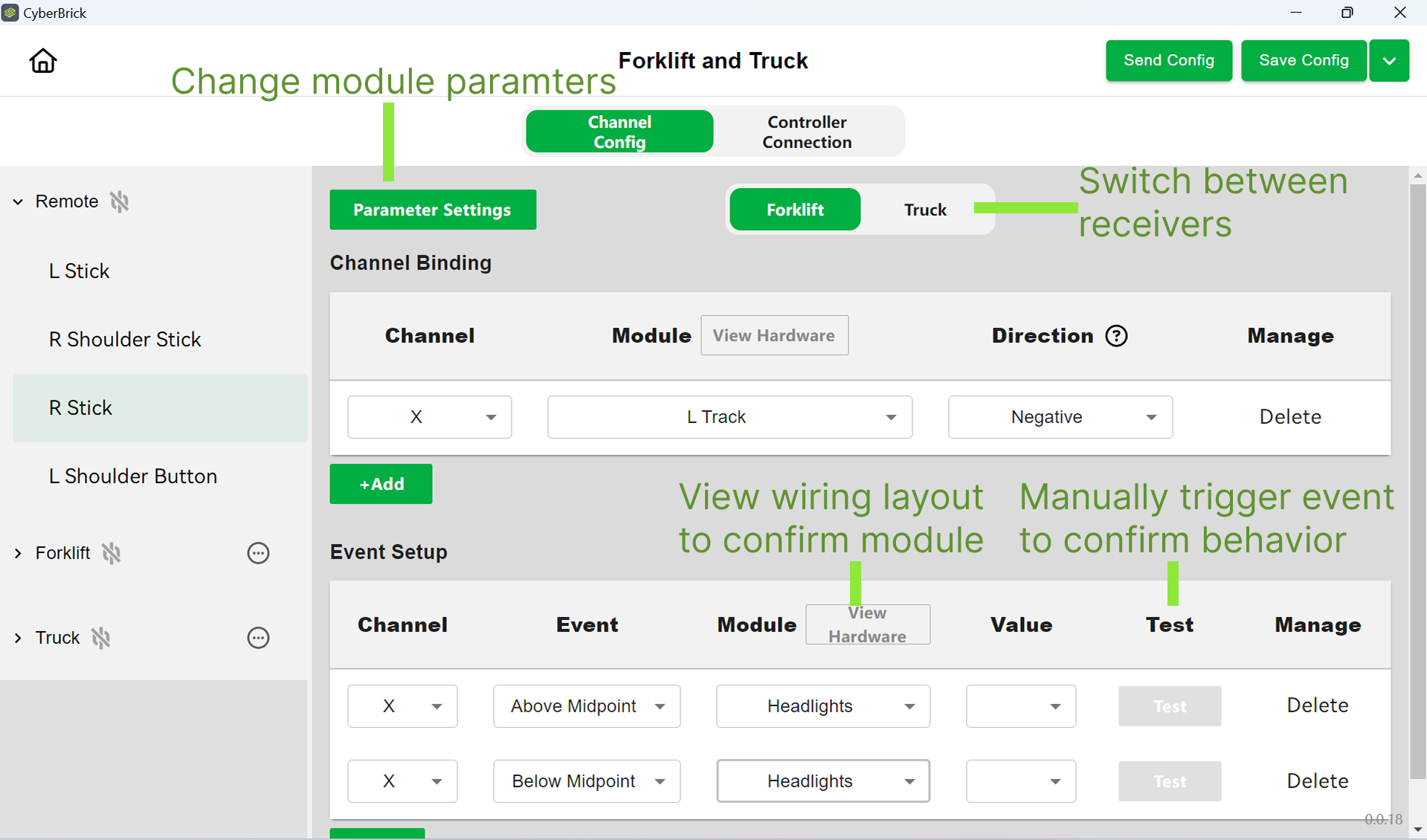
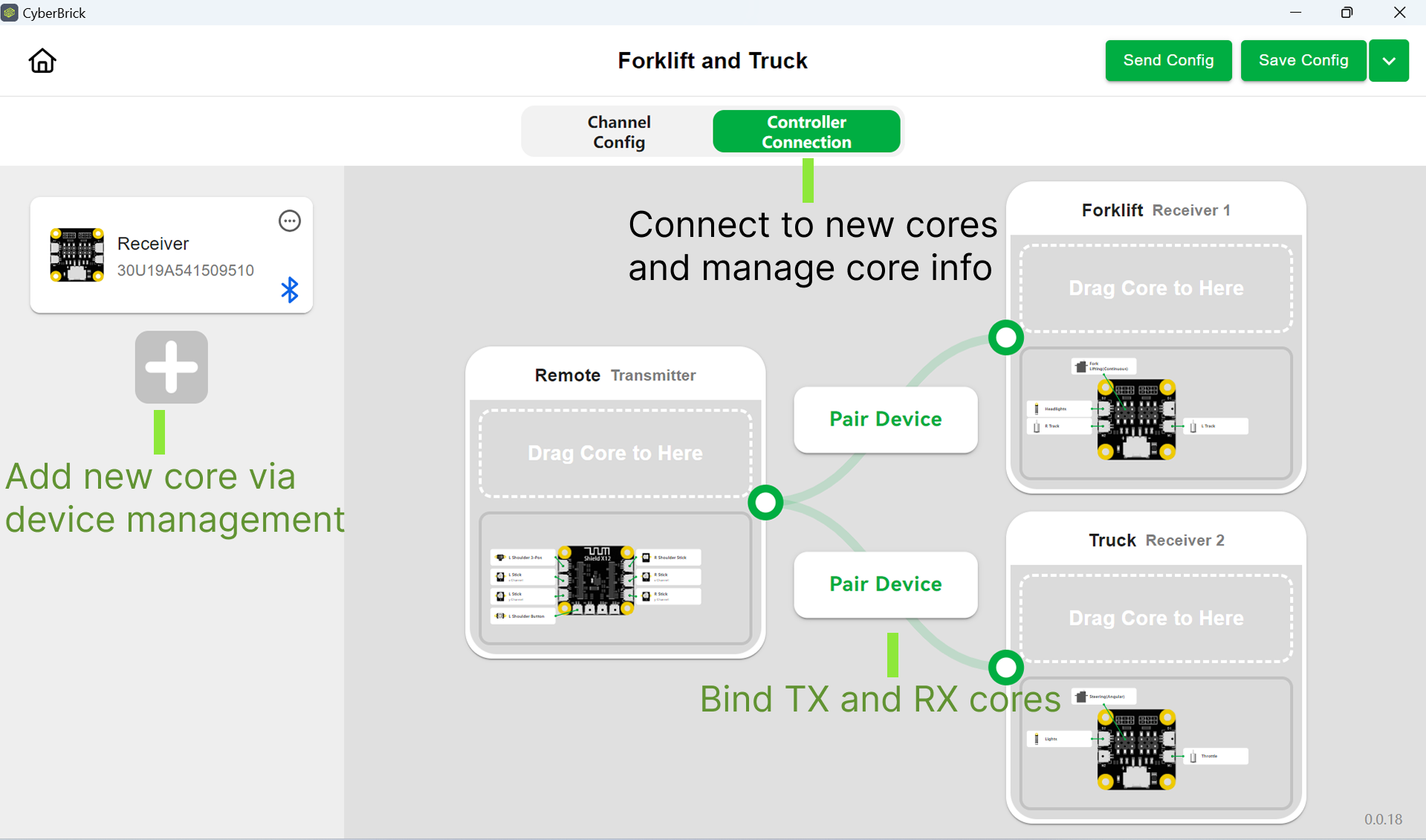
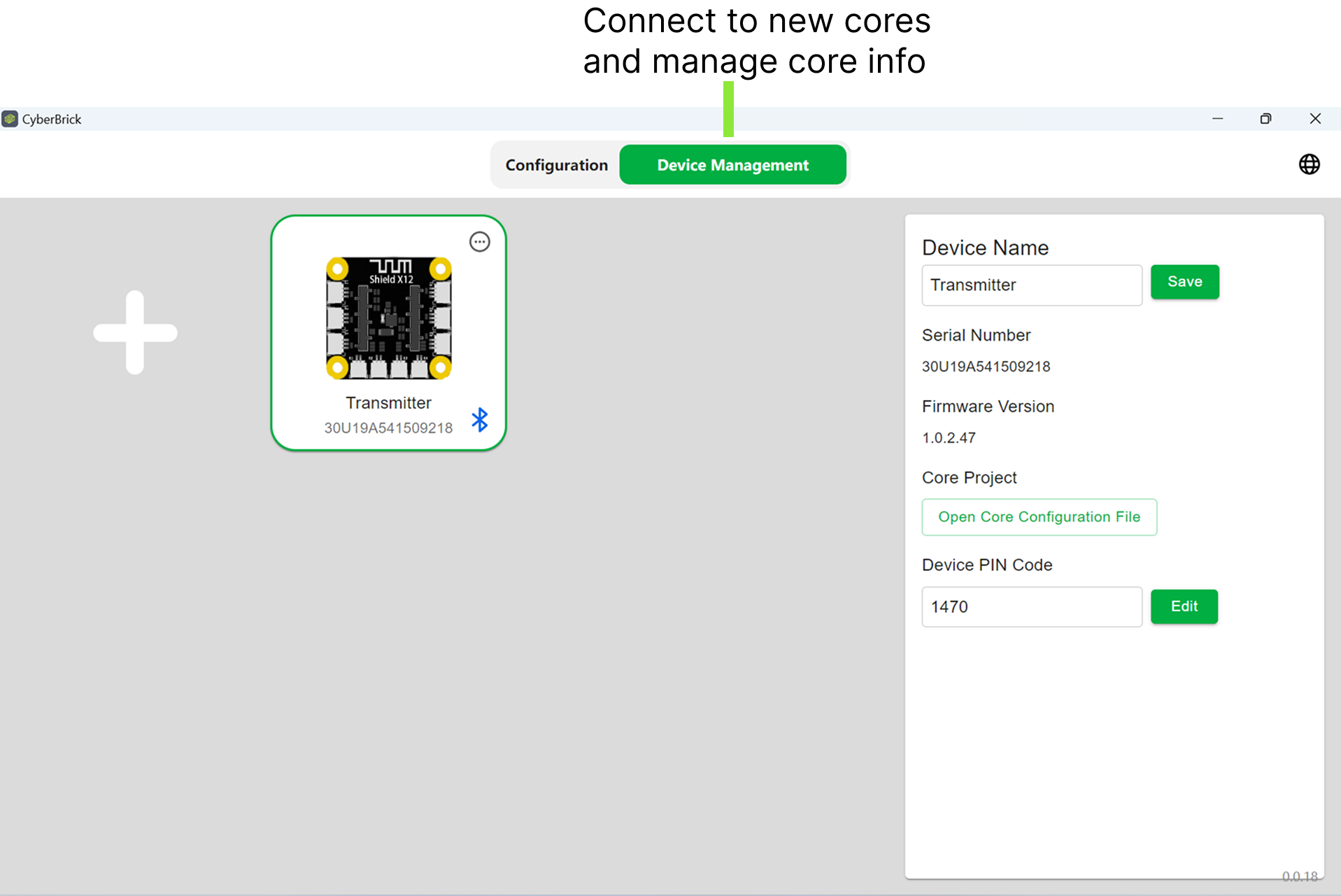
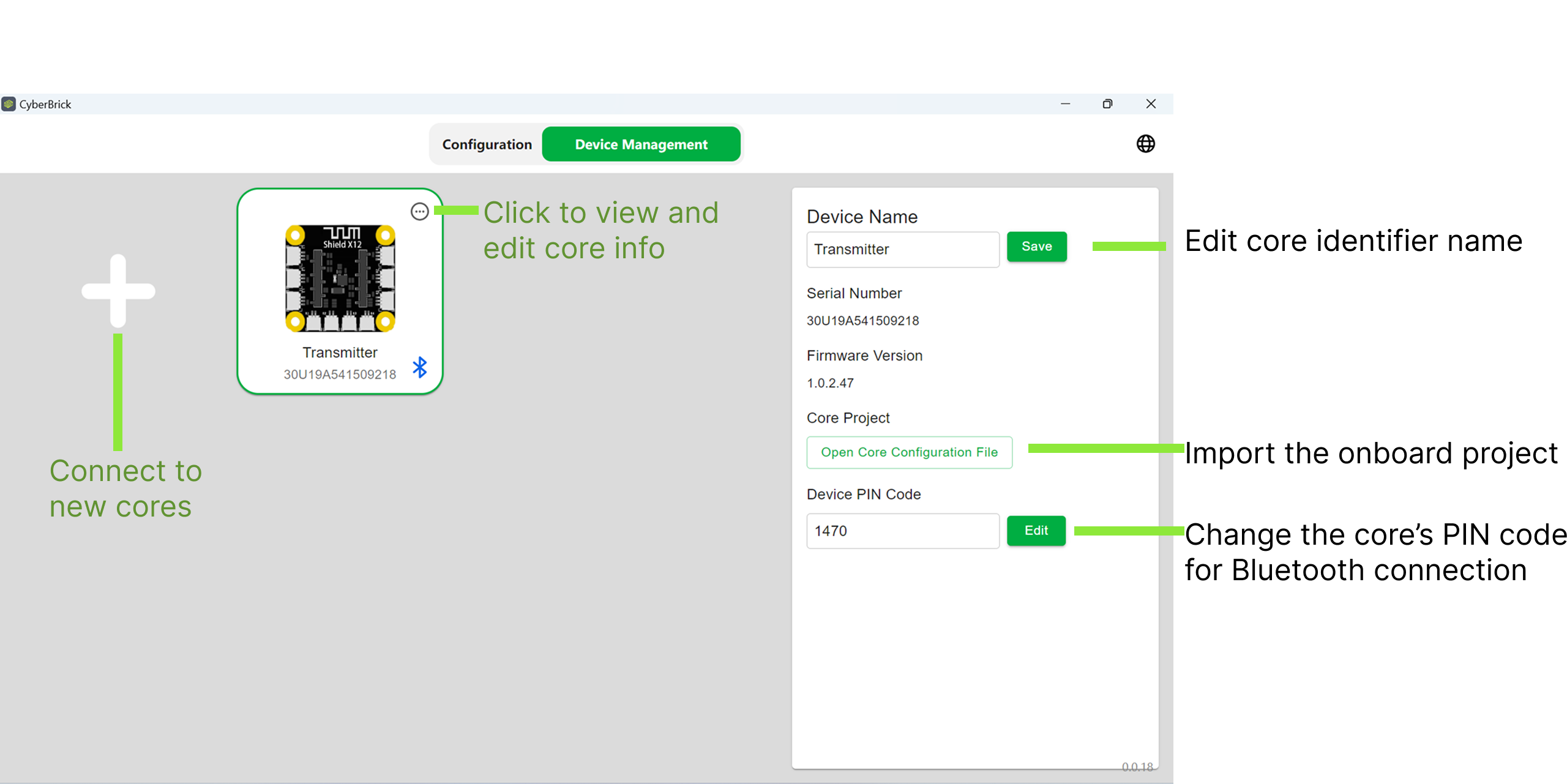
¶ CyberBrick Mobile App
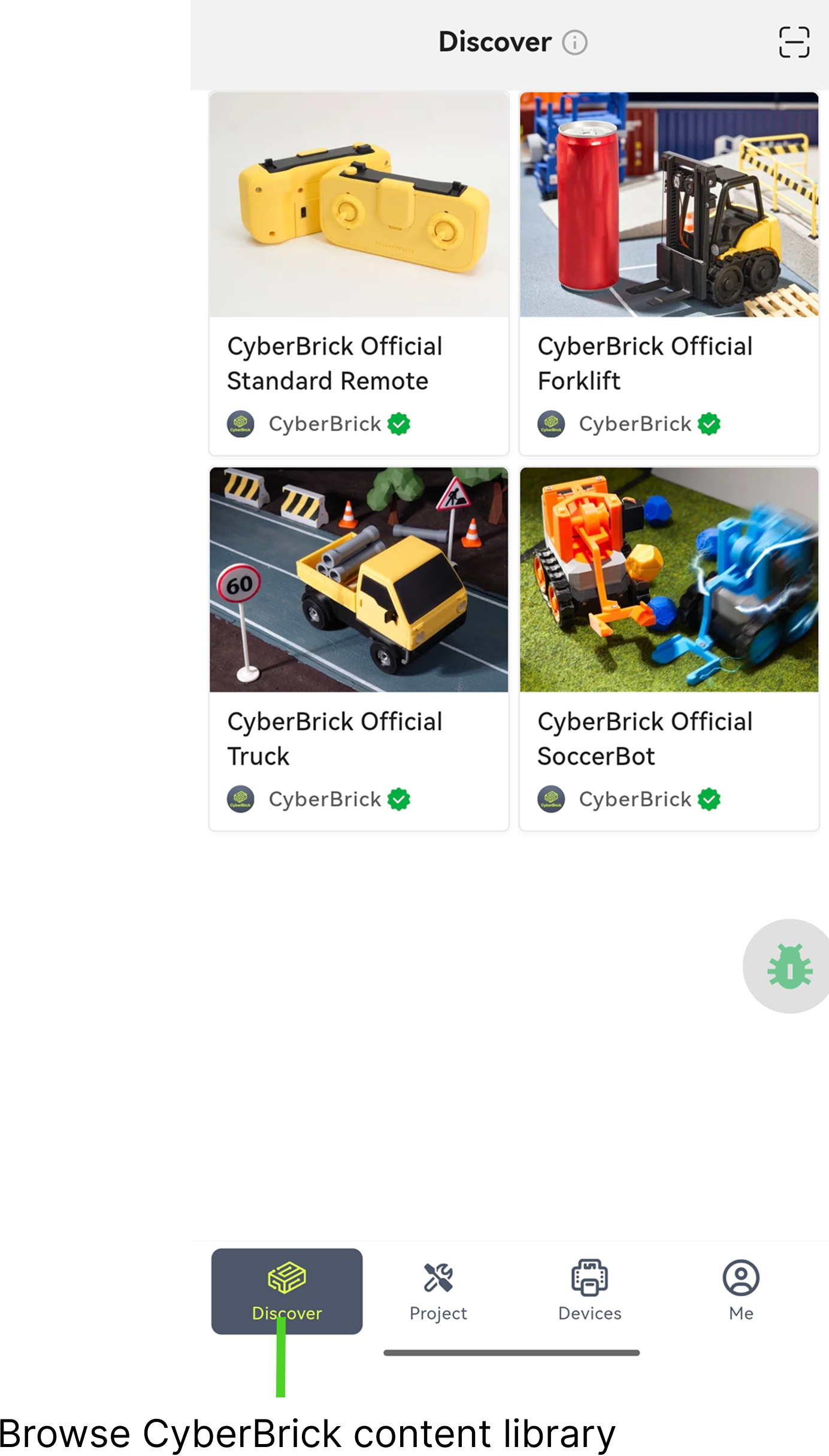
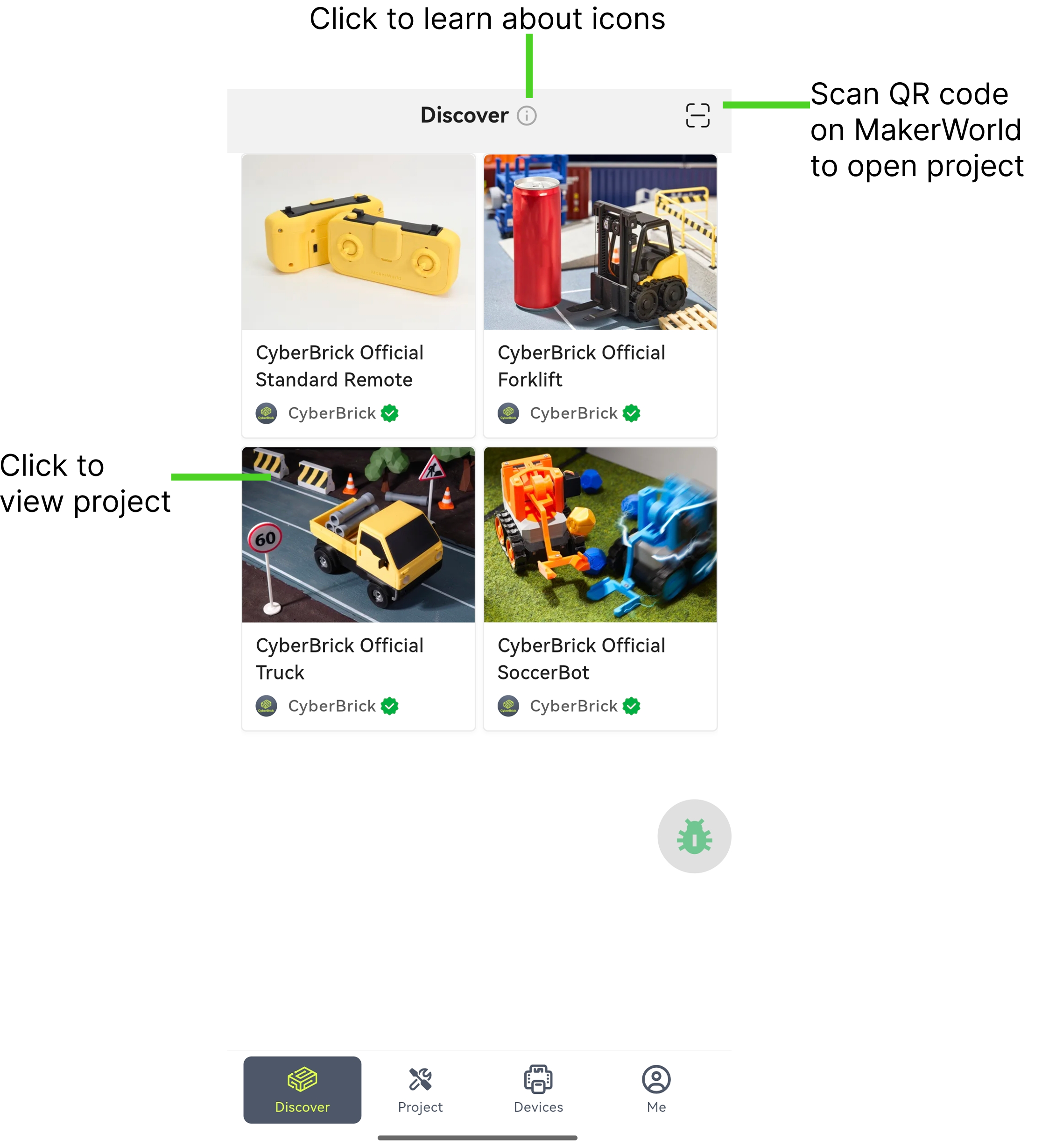
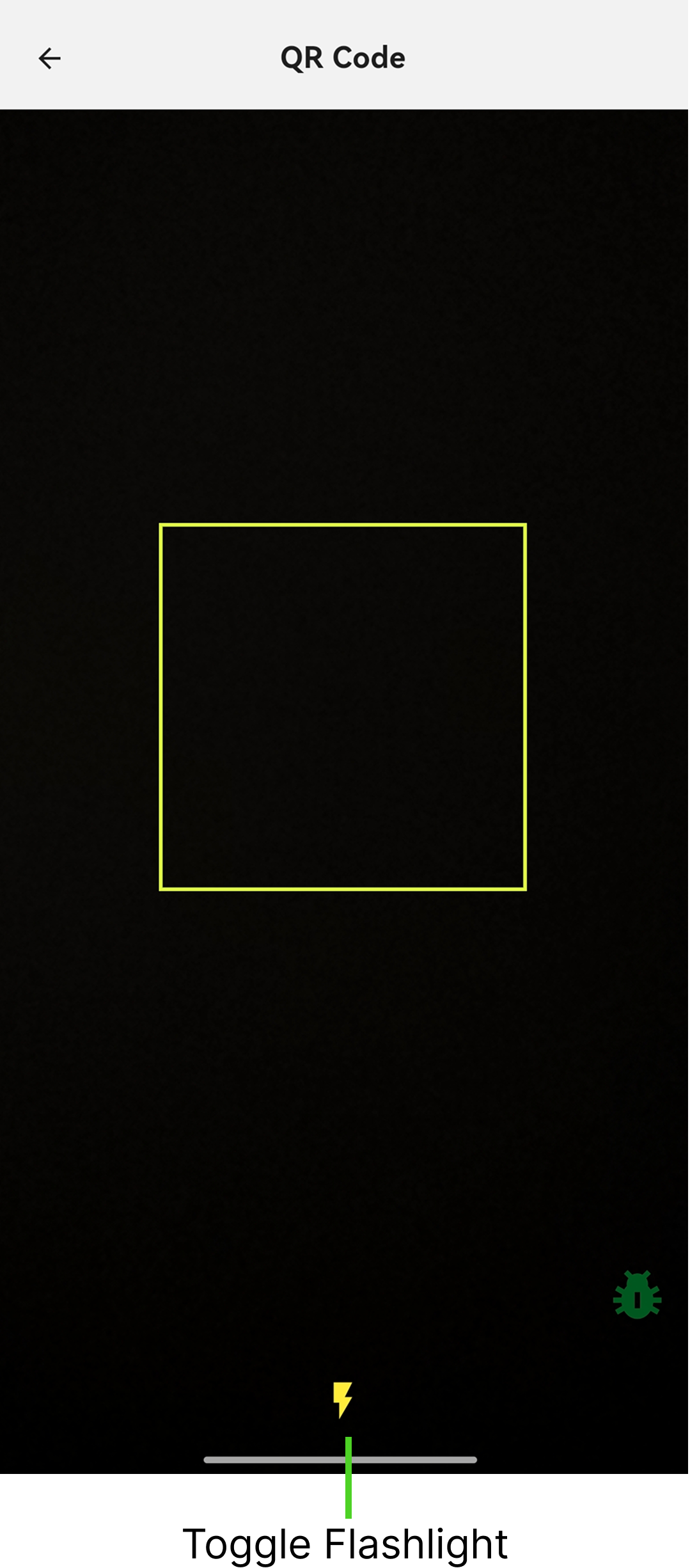
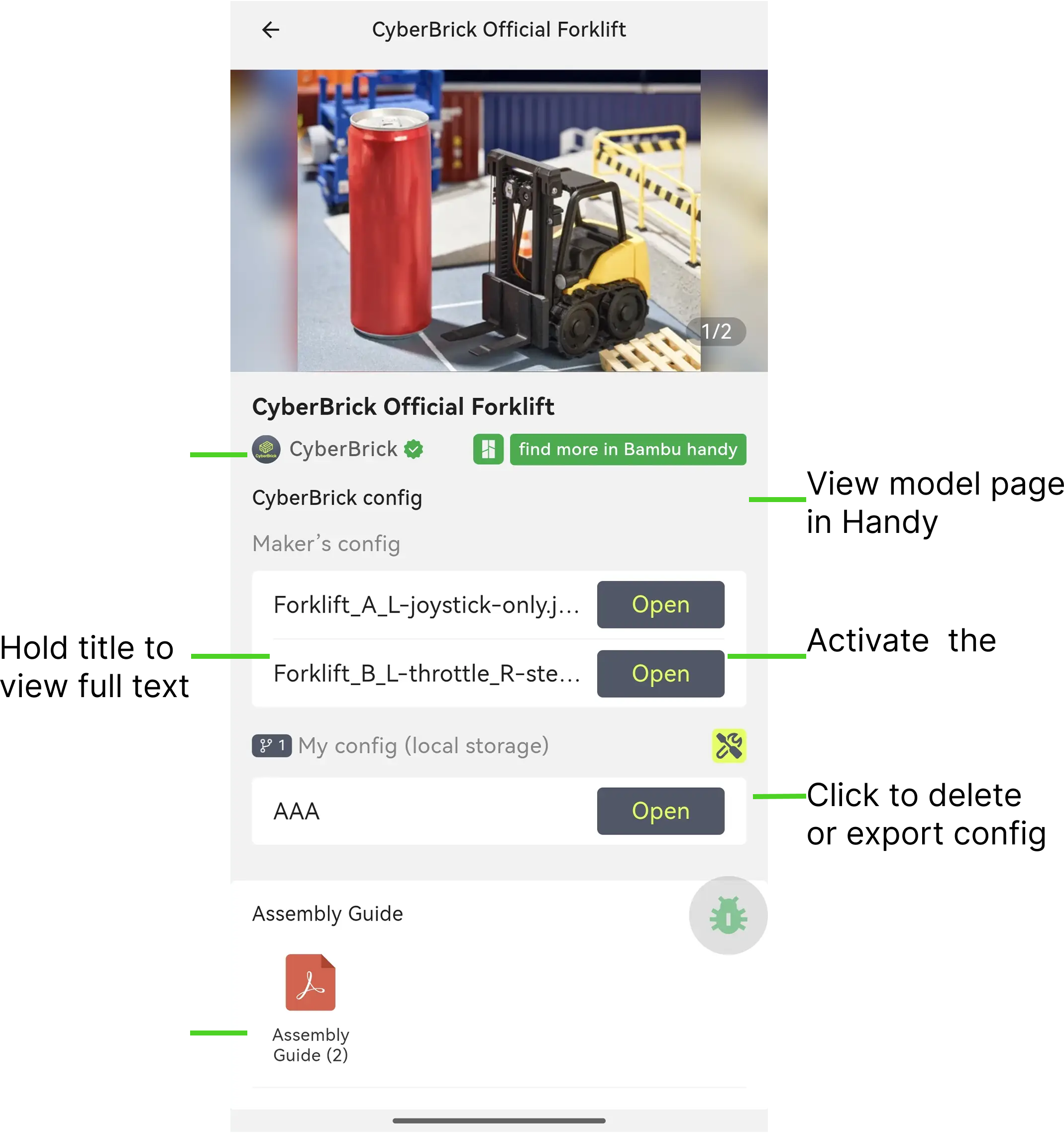
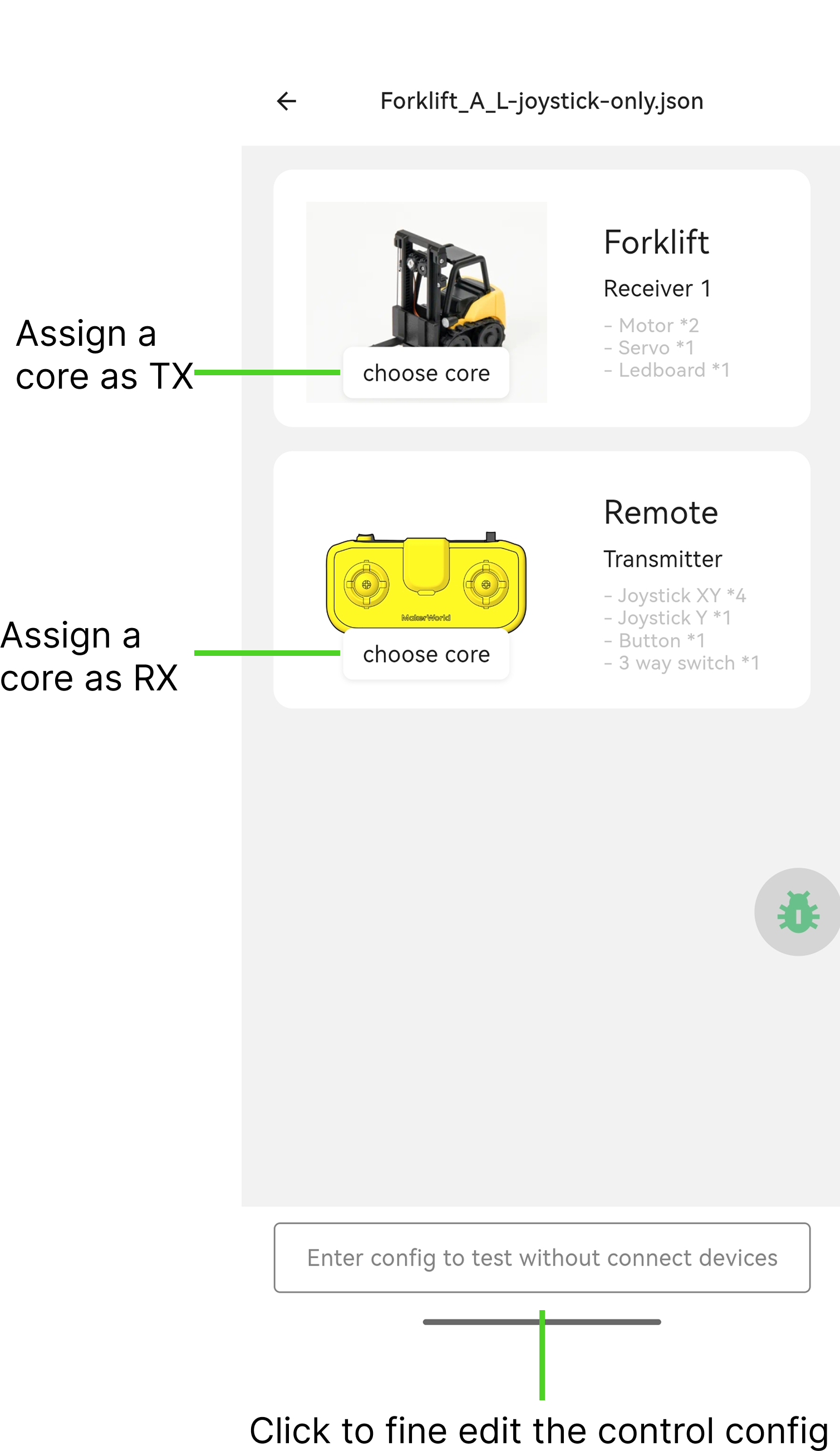
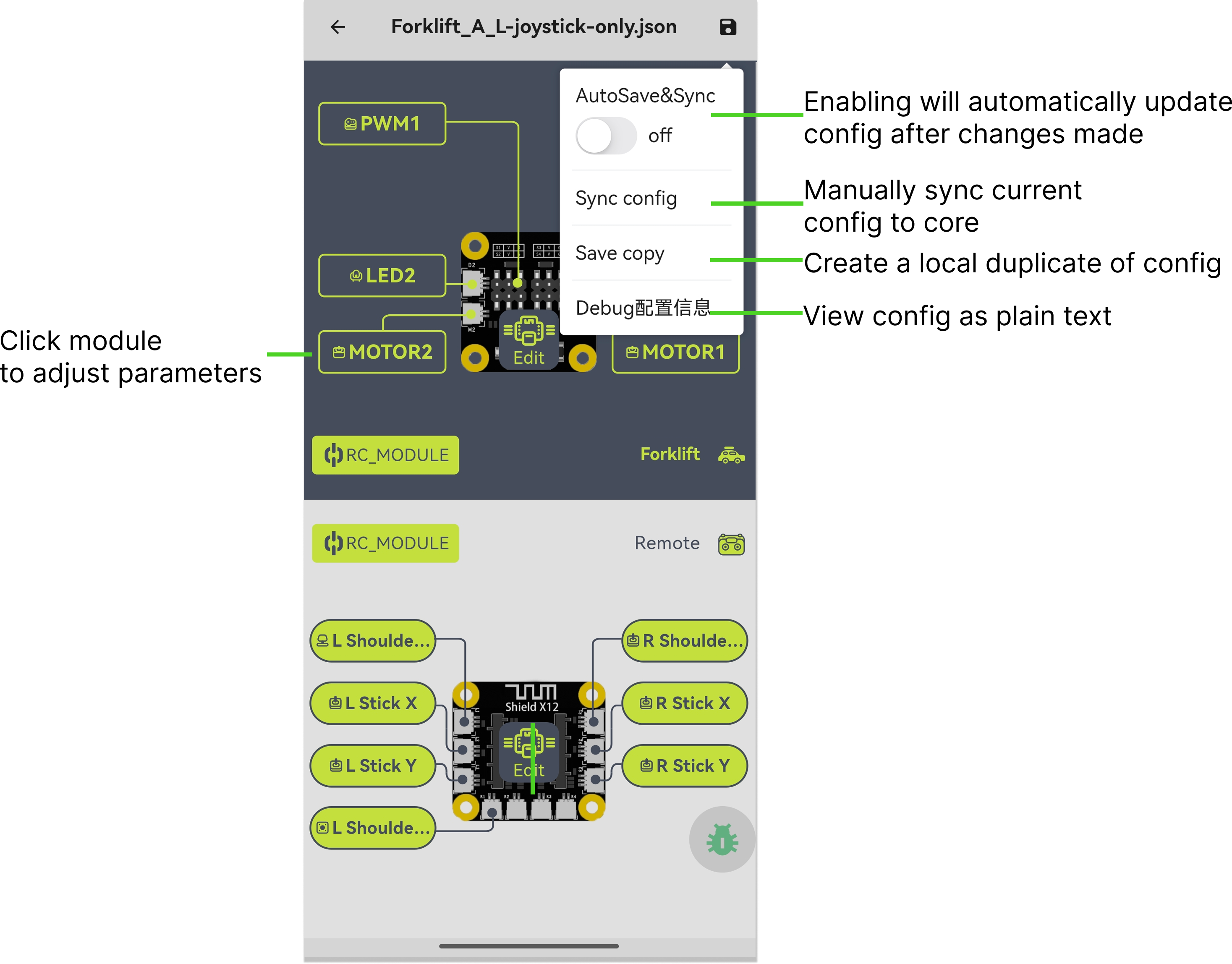
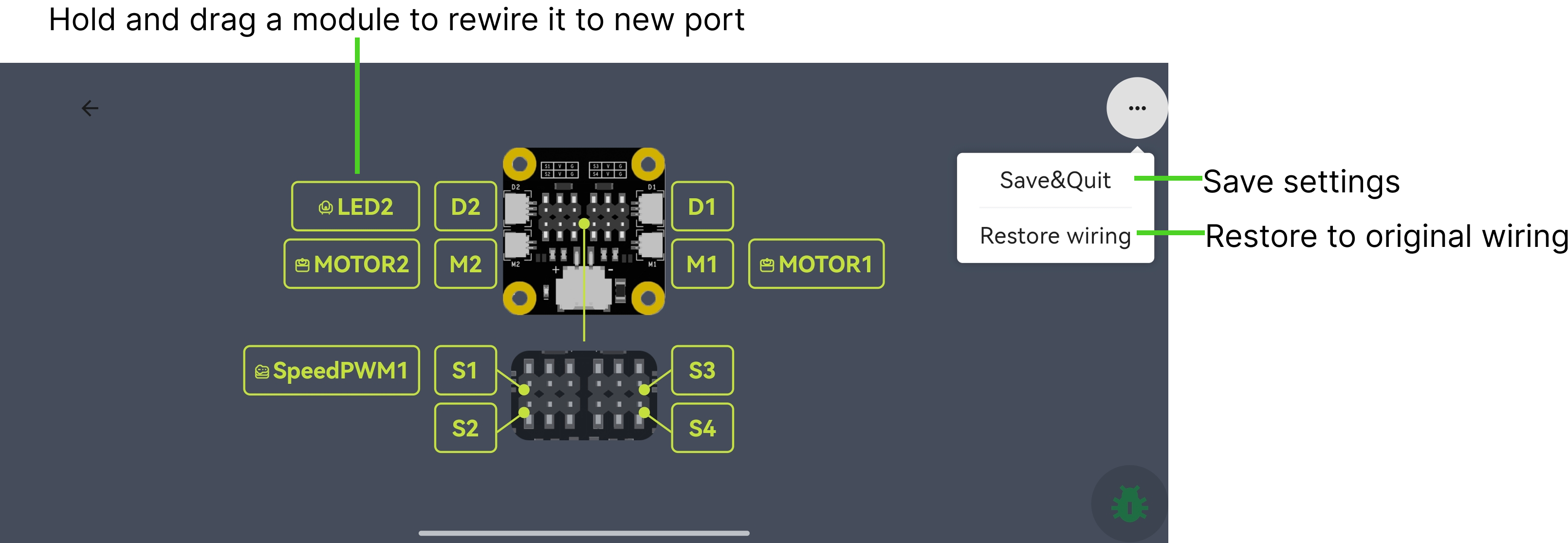
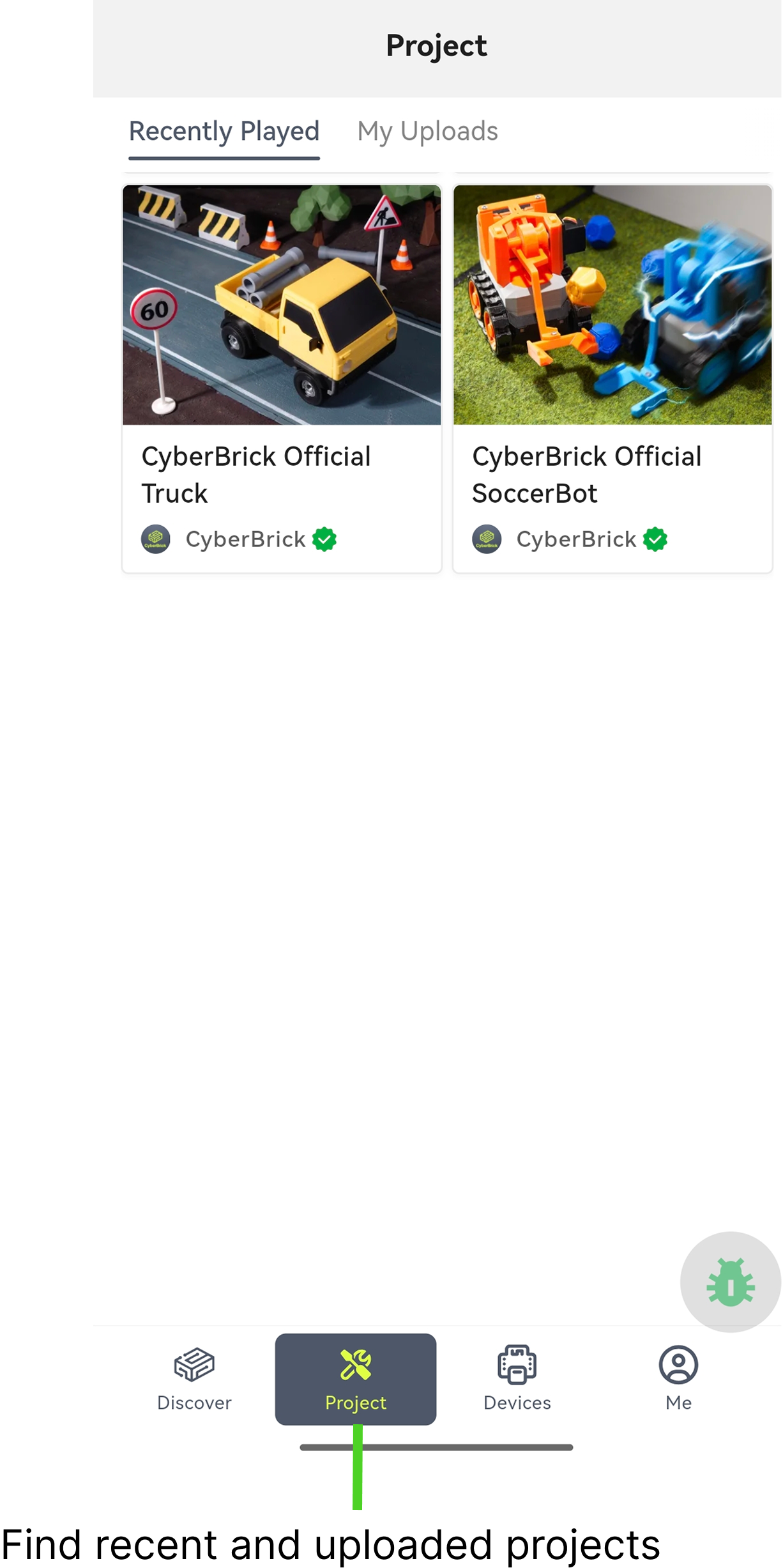
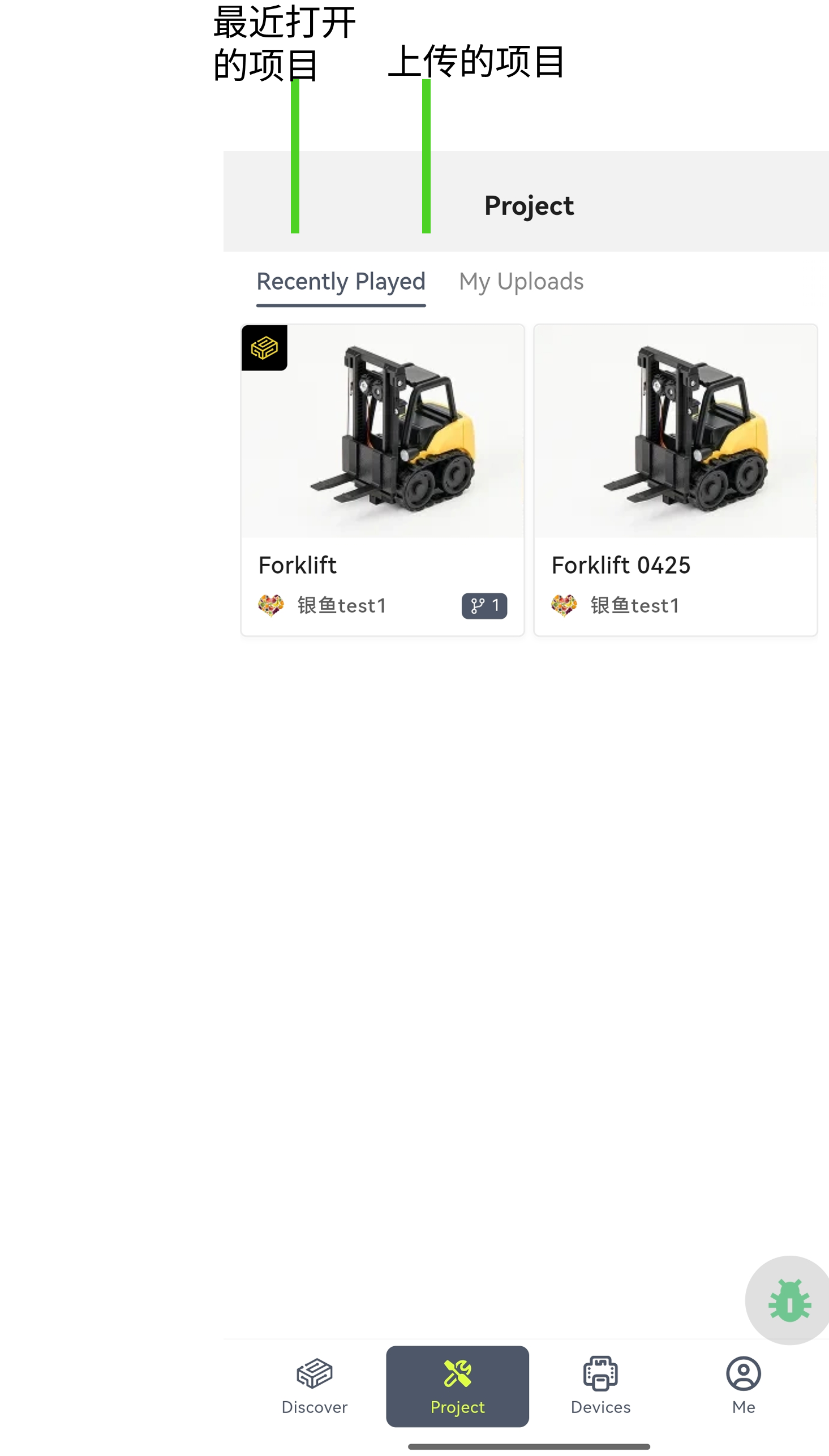
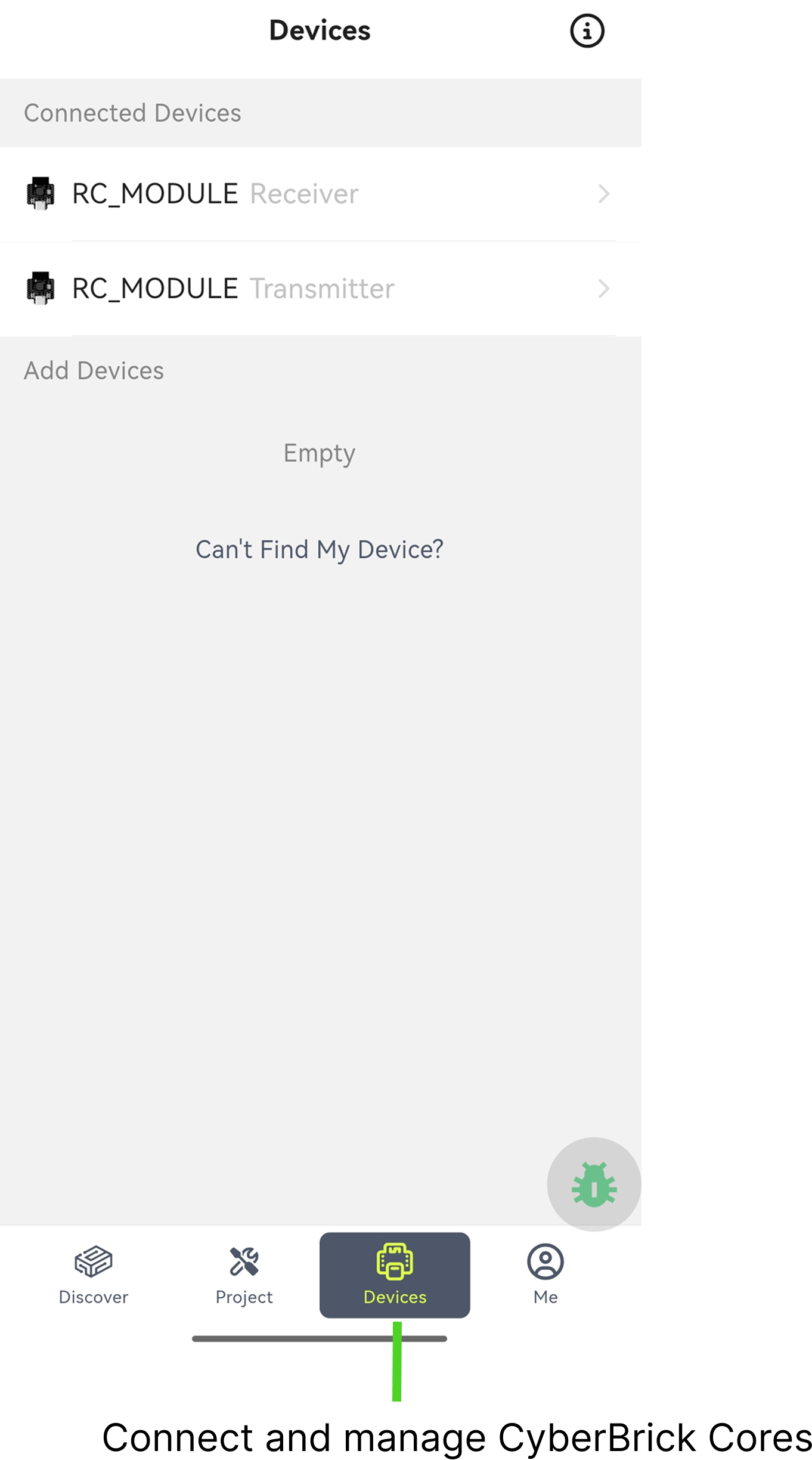
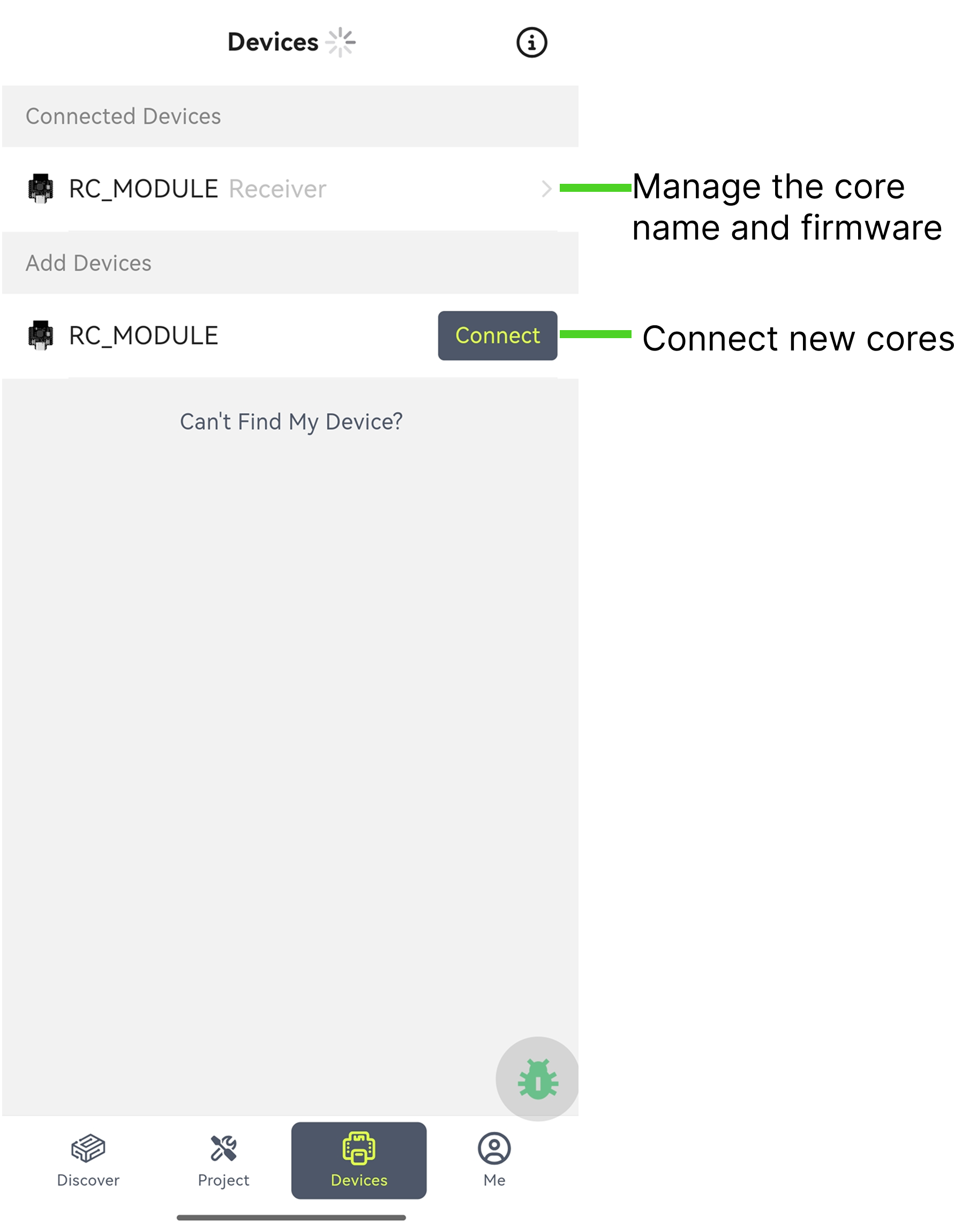
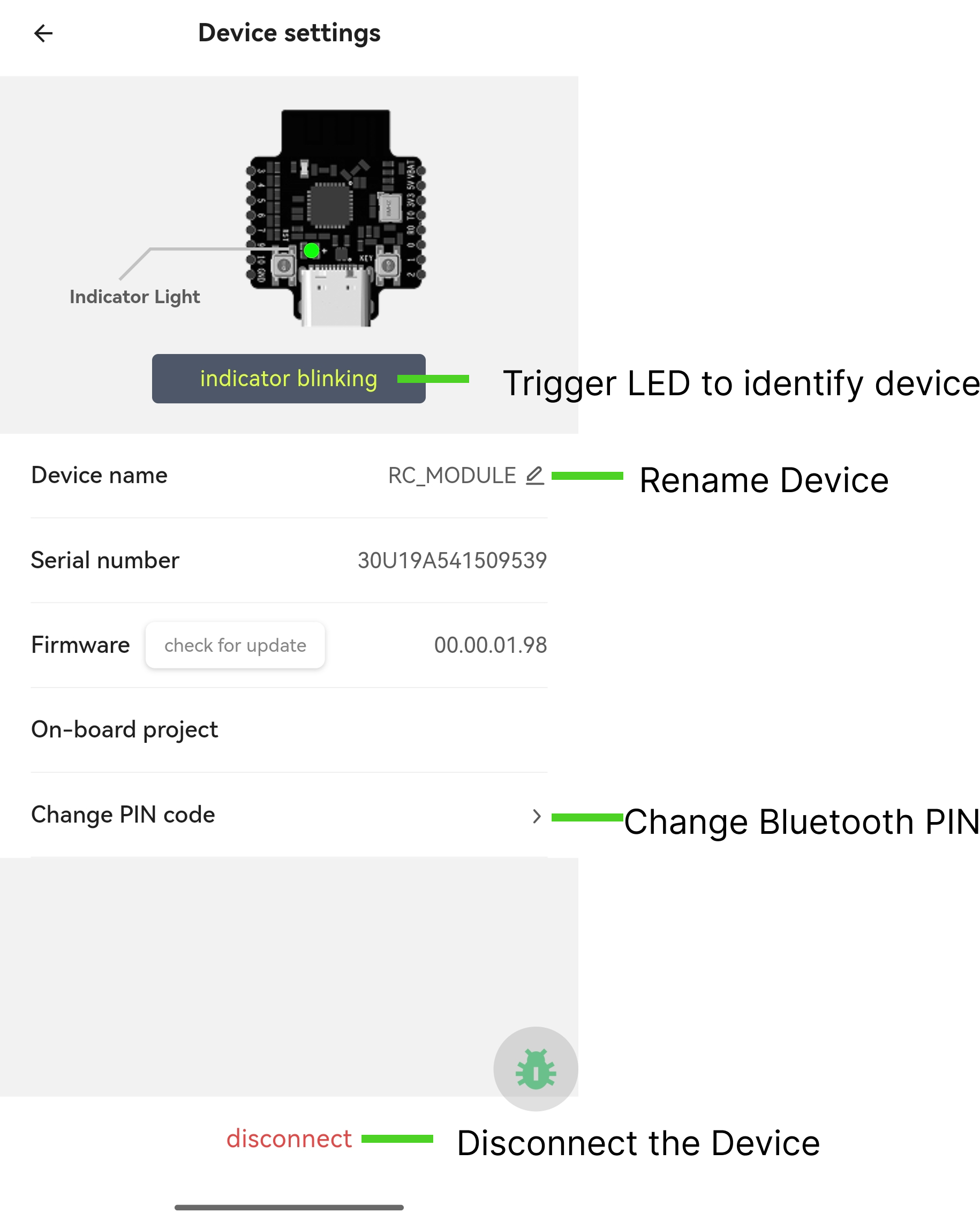
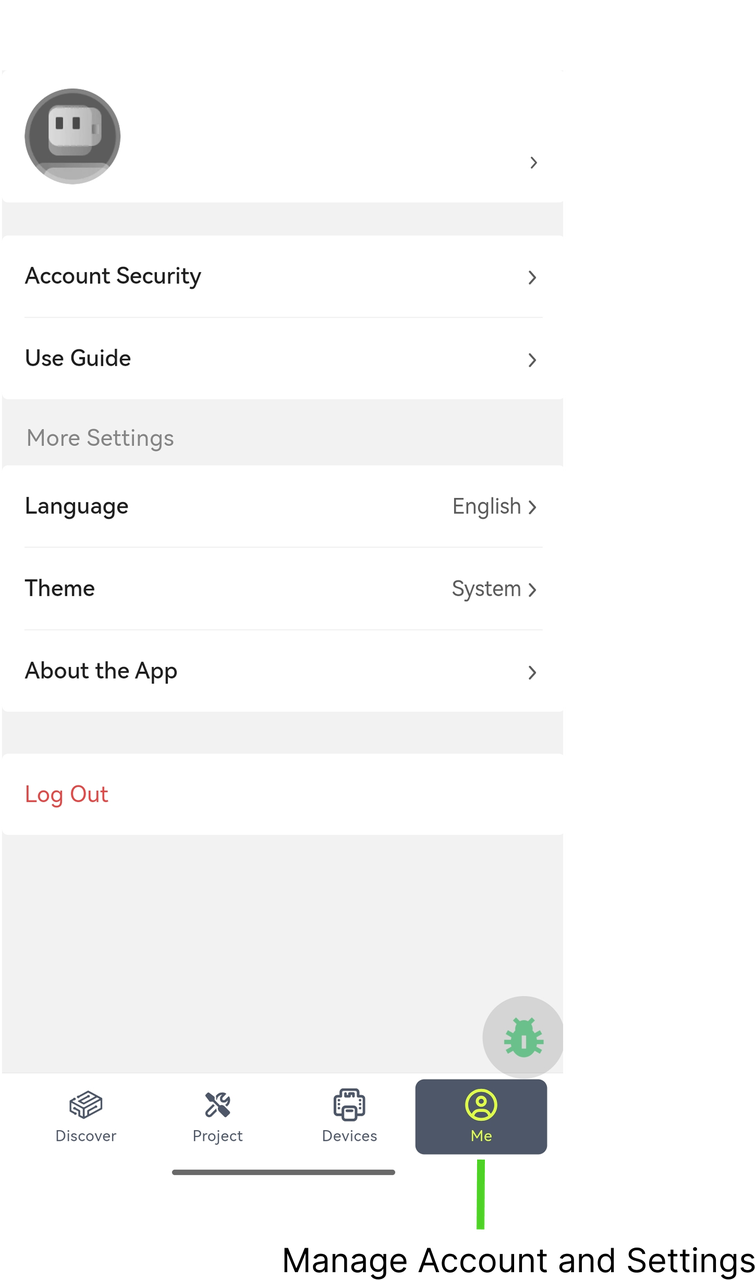
¶ Prompt to update the firmware or the application during configuration uploading
In the newest version of the software, you can update CyberBrick files to your devices directly by clicking the button 'Open in CyberBrick App' or 'Open in CyberBrick Desktop'. These one-click navigation buttons are located on the CyberBrick webpage.
During uploading, the system may ask you to update the firmware or the application due to the new addition of Custom Project feature in CyberBrick APP. This is normal behavior. Please wait until the uploading is finished.
¶ PC:


¶ APP:

¶ End Notes
We hope the detailed guide provided has been helpful and informative.
If this guide does not solve your problem, please submit a technical ticket, we will answer your questions and provide assistance.
If you have any suggestions or feedback on this Wiki, please leave a message in the comment area. Thank you for your support and attention!