¶ Observation
The Z-axis motor drives the tool head to move up and down in the vertical direction through synchronous wheels, belts and screws. When the system detects that the Z-axis motor is overloaded, an alarm is triggered and the printing task is stopped immediately.
¶ Troubleshooting
The following troubleshooting procedures and actions aim to isolate the issue's root cause and guide you to solve it step by step.
¶ Tools, Equipment and Materials
- Tweezers
- H2.0 Hexagon wrench
¶ Fault Isolation Procedure
This chart illustrates the general troubleshooting procedure, including critical judgments, and checks and actions.
¶ Actions
Operators may use discretion in determining the actual procedures used, and the order in which these steps are applied.
-
Check and clean foreign objects on the Z-axis motor pulley and slider
- For A1mini
- Manually click on the printer control page to drive the Z-axis up and down, and check if there are any foreign objects on the guide rail, slider, and lead screw.
Z-axis guide rail and slider Z-axis lead screw 

- Use tweezers to remove foreign objects. If excessive lubricant is removed during the cleaning process, you can refer to this wiki for lubricating the Z-axis guide rail and lead screw.
- For A1
- Manually click on the printer control page to drive the Z-axis up and down, and check and clean any foreign objects on the lead screw and slider.
Z-axis lead screw 
- Remove the Z-axis metal base plate, inspect, and clean any foreign objects on the timing pulley and timing belt.
Use an H2.0 screwdriver to remove the 8 locking pillar screws (4 on each side), remove the 4 bottom plate screws (middle), and then remove the Z-axis metal base plate.
Z-axis metal base plate 

Inspect and clean any foreign objects on the timing pulley and timing belt.
Z-axis timing pulley and timing belt 

Install Z-axis metal base plate.
-
Moving Toolhead upward and performing Homing test
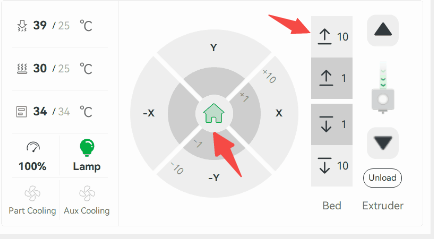
-
Replace Hotend



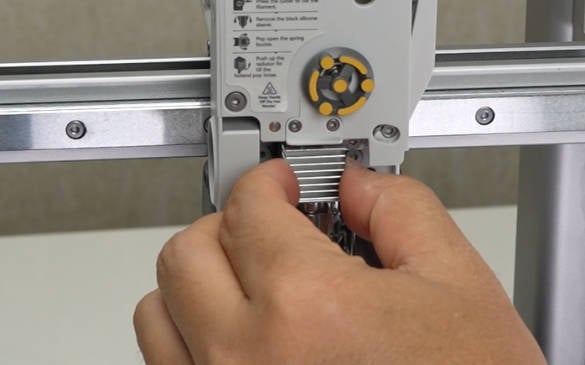
If the issue persists after troubleshooting, please submit a customer support ticket.
¶ Equivalent Codes
The following HMS codes represent the same type of fault.
0300-1800-0001-0005
¶ End Notes
If you have any concerns or questions regarding the process described in this article, please submit a ticket to customer service team before starting the operation. Our team is always ready to help you and answer any questions you may have. It would accelerate troubleshooting process if you can share log file, Error code, HMS code or video about the issue.
Click here to open a new ticket in our Customer Support Page.
How to upload log file.We will do our best to respond promptly and provide you with the assistance you need.