¶ Issue Description
During 3D printing, the nozzle may fail to extrude filament properly due to certain reasons, resulting in air printing. The system monitors material extrusion in real-time through the nozzle camera. If it detects continuous lack of filament extrusion from the nozzle, it will trigger an air printing alarm.
Possible causes of air printing:
-
Extruder/nozzle clogging
-
AMS filament tangling

¶ Troubleshooting
¶ Tools, Equipment and Materials
- None
¶ Solutions
Users may adjust the order of these solutions as needed.
¶ Step 1. Check if the nozzle is extruding filament
Check if the nozzle is printing without filament (air printing). If so, proceed to Step 2 for further troubleshooting. If there is no air printing, it indicates a false alarm. Ignore the alarm and continue printing. If false alarms occur frequently, temporarily disable the air printing detection for this print (feature under development).
¶ Step 2. Check for filament tangling
Check if there is filament tangling on the AMS or external spool. If yes, manually press the cutter to disconnect the filament, resolve the tangling, reinsert the filament, and continue printing.
¶ Step 3. Extruder clogging troubleshooting
¶ Step 3-1. Cancel the print
¶ Step 3-2. Manually cut the filament
Press the cutter on the side with extrusion issues to cut the filament.
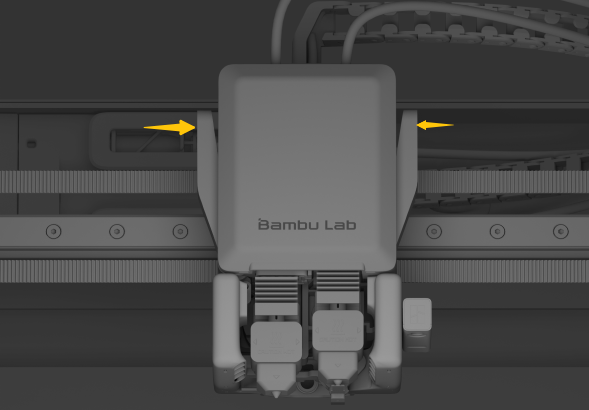
¶ Step 3-3. Heat the hotend and attempt to pull out the filament in reverse
-
Set the hotend temperature to the filament's printing temperature and wait for it to heat up.
-
Remove the PTFE tube from the top of the extruder.
-
Operate the extruder to rotate in reverse while manually pulling the filament.

¶ Step 3-4. If the filament is successfully pulled out in Step 3-3, the extruder section is normal
-
Trim the bent or expanded front end of the filament.
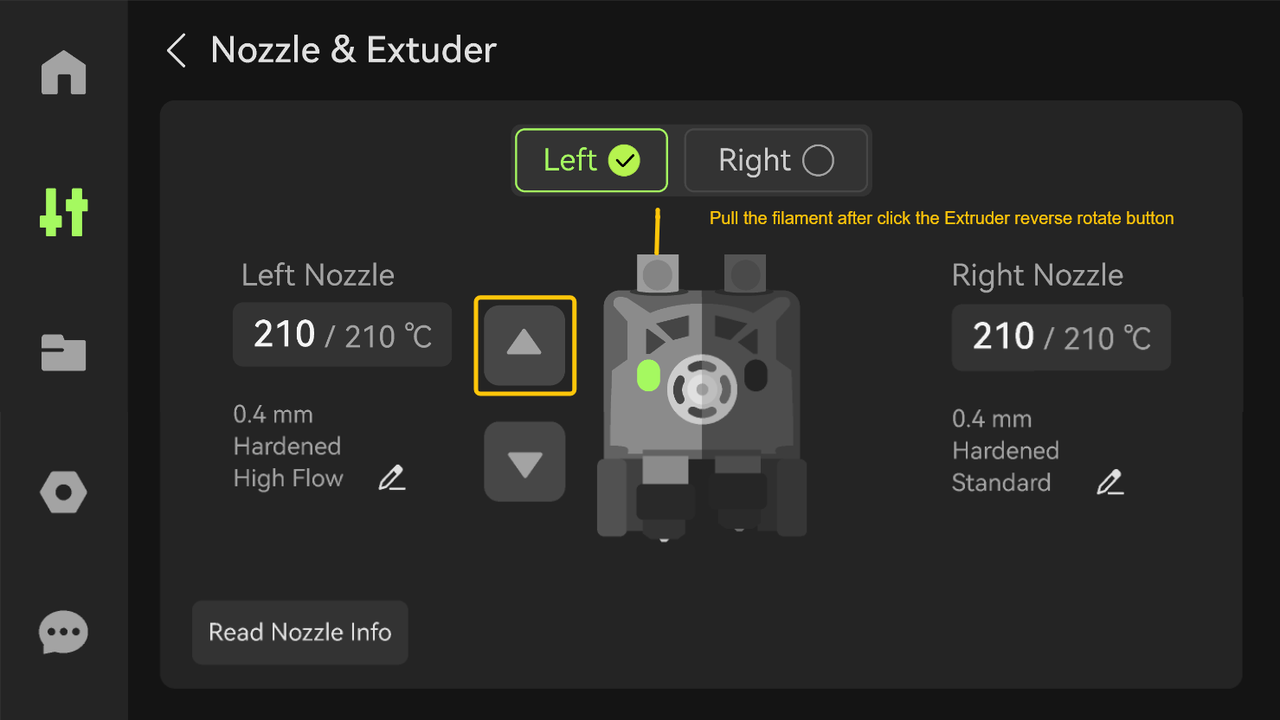
-
Remove the hotend and, while it is still hot, use needle-nose pliers to grip the filament at the hotend entrance and remove any residual filament (be cautious of high temperatures; wear gloves).

¶ Step 3-5. If the filament cannot be pulled out in Step 3-4, the extruder section may be abnormal
-
Disassemble the extruder front cover and hotend (Replace H2D Quick Change Tool Interface). (Replace H2D Dual Extruder Filament Guide).

-
While the hotend is still hot, use needle-nose pliers to remove residual filament.
-
Use scissors to trim any deformed filament, remove the PTFE tube, and manually pull out the filament from the toolhead.
-
Check if the filament is stuck at the entrance or inside the dual extruder filament guide. If yes, clean it (H2D clogging troubleshooting).

¶ Step 3-6. Reinstall the hotend and extruder front cover, and attempt extrusion
-
Reinstall the hotend and extruder front cover.(Replace H2D Quick Change Tool Interface). (Replace H2D Dual Extruder Filament Guide).
-
Insert the filament, tap extrude on the screen.
-
Heat the hotend to the filament printing temperature.
-
Insert the filament and press the extruder’s forward rotation button on the screen to attempt extrusion.
¶ Step 4. If extrusion fails in Step 3-6, proceed with hotend clogging troubleshooting (refer to: Nozzle/Hotend Unclogging Procedure for X1/P1).
¶ End Notes
We hope the detailed guide provided has been helpful and informative.
If this guide does not solve your problem, please submit a technical ticket, will answer your questions and provide assistance.
If you have any suggestions or feedback on this Wiki, please leave a message in the comment area. Thank you for your support and attention!