Wiki in additional languages can be found below:
- Comment publier des modèles et des profils d'impression
- Cómo Subir Modelos y Perfiles de Impresión
- 모델 및 인쇄 프로필을 업로드하는 방법
- Jak wgrać modele i profile drukowania
¶ How to Upload a Model
MakerWorld designers can upload designs on MakerWorld website.

*Bambu Handy App does not have upload feature.
¶ Select Upload Type
- If the model is created by yourself, select "Original" as the upload type.
- If the model is modified from another model (with appropriate remixing rights), select "Remix". Minor changes are not considered as "Remix". Please detail how you remixed the source model in the description.
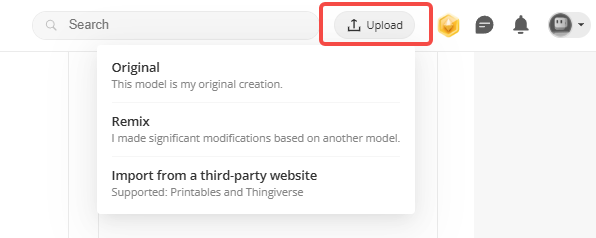
Please refer to the Community Guidelines and ensure that your model complies with the guidelines before publishing.
¶ Import from a Third-party Website
Additionally, designers can import models from their third-party website (Printables and Thingiverse) accounts after connecting them to their MakerWorld account. Imported models are saved as drafts and can be edited and published.
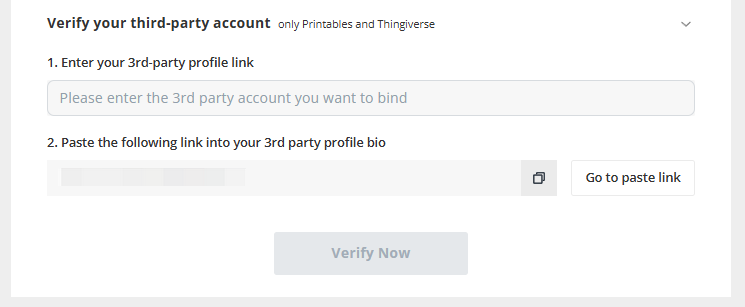 |
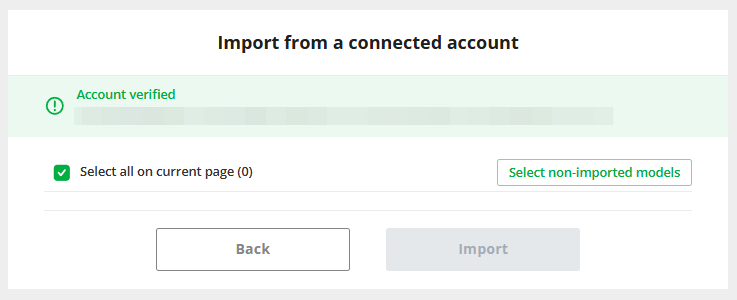 |
¶ Upload Model Files
When uploading, a Bambu Studio file (print profile) or raw model files should be added to the model.
¶ Upload Bambu Studio File (Print Profile)
If you have a 3mf file produced by Bambu Studio, you can upload it as a print profile for the model.
- A print profile is a Bambu Studio file (3mf format) that contains both model geometry data and a group of settings to generate G-code of a model.
A print profile contains settings like:- Special arrangement of all objects of a model
- Orientation of each object, usually it is for the best print effect
- Slicing parameters of each object (such as speed, strength, quality preference, support, bed adhesion, etc)
- Painted colors and filaments for each object
- Which printer is used for this model
- etc.
After uploading a print profile to a model, users can print it directly on Bambu Handy App and do not need to configure all the settings by themselves.
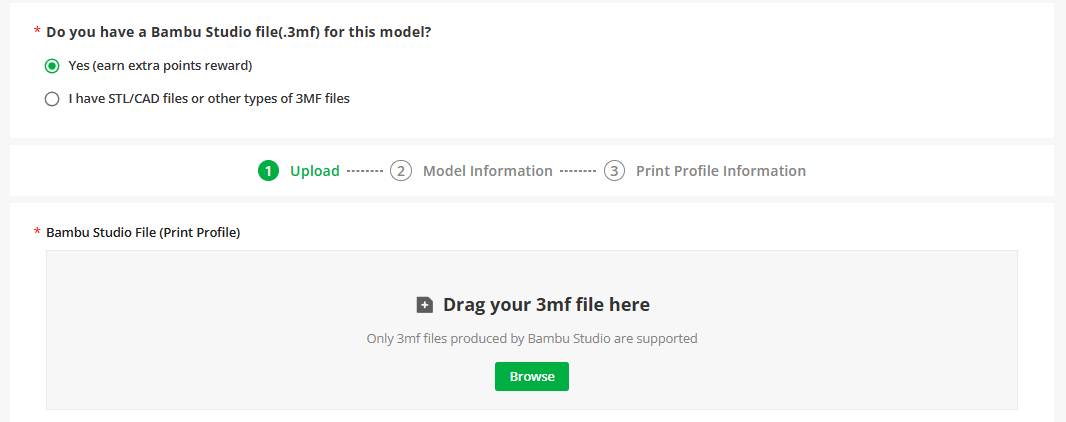
Please refer to the Print Profile Upload Guide for details about print profile guidelines. Violations of these rules will result in the removal of the print profile.
¶ Upload Raw Model Files
If you have STL/CAD files or other types of 3MF files, you may upload them as raw model files. Supported file types include 3ds, amf, blend, dwg, dxf, f3d, f3z, factory, fcstd, iges, ipt, obj, ply, py, rsdoc, scad, shape, shapr, skp, sldasm, sldprt, slvs, step, stl, stp, studio3, zip, 3mf, stpz, fcstd.
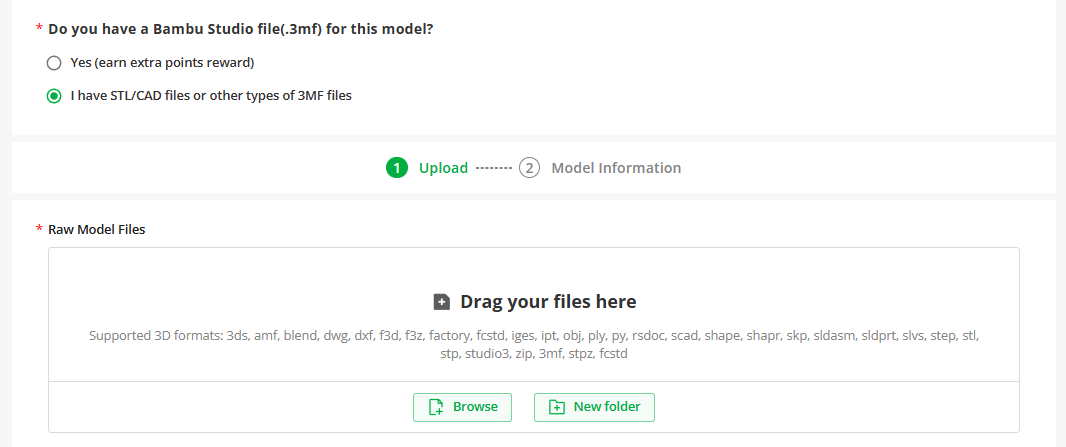
¶ Fill in Model Information
Upload model covers (real print photos) and model pictures. Fill in model information such as Model Name, Category, License, Visibility, Description, etc., and then publish the model.
-
If your model includes nudity, violence, profanity, or other potentially disturbing subject matter, please check "NSFW content for adults only".
-
If you want to insert video media in the description, please paste the media URL into the input box.
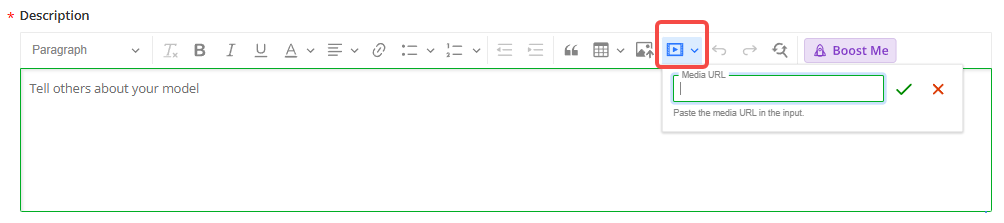
-
You can add a "Boost Me" icon in the description and leave a message to users for more boosts.
-
You can enable the "Community Post" feature to automatically sync community updates when models are published and share models with the community.
-
If the cumulative prints of models under your account reach 100, you can join the Exclusive Models program. Only original models are eligible for participation.
Please refer to the Exclusive Model Guidelines and Exclusive Model Program Agreement for more information.
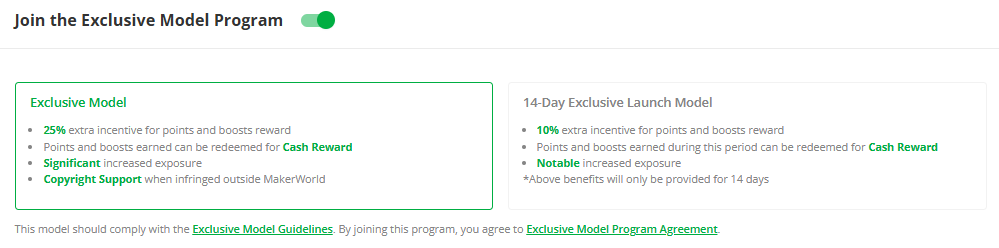
- If you want to add non-3D printed parts or recommend related Bambu filaments for your model, you can check the option to add Bill of Materials, then choose kits and parts and filaments from Maker's Supply, or list other parts.
If you add kits and parts from Maker's Supply to Bill of Materials, you have the opportunity to join the Creator Program. For more details, please refer to Maker's Supply Creator Incentive Rules.
¶ Fill in Print Profile Information (Optional)
Fill in print profile information such as Print Profile Name, Print Profile Pictures, Visibility, etc.
-
At least one photo of your printed model is required to showcase the printability of your print profile. Otherwise, your print profile may be taken down.
-
If you are adding a print profile to a model published by other designers, and you wish to present the model designer with MakerReward Points on this print profile, you can check "Present the Points".
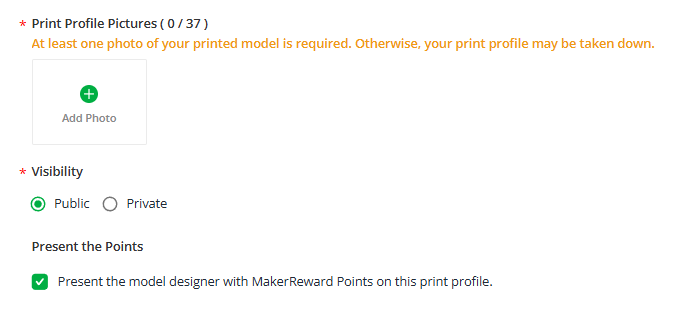
-
Print profiles need to be verified through MakerWorld cloud slicing to be successfully published. This feature also checks the compatibility of the print profile with the printer.
-
You may select the following printers, and after publishing, it will undergo cloud slicing checks. If the check determines that it is not compatible with specific printers, the print profile will not support the use of that printer for printing.
-
If you confirm that there will be issues with printing on specific printers due to incompatibility, you may uncheck the printers.
-
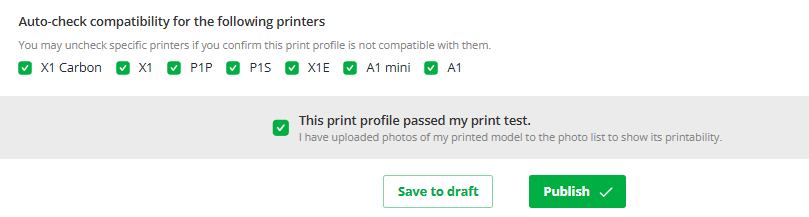
¶ How to Edit Published Models or Print Profiles
¶ Edit Published Models
- Navigate to "3D Models" -> "Published Models", and find the published model
- Click on "Edit" located in the upper right corner of the model's page
- Edit the model information or raw model files
¶ Edit Published Print Profiles
- Navigate to "3D Models" -> "Published Print Profiles", and find the published print profile
- Click on "Edit" located in the bottom right corner of the print profile card
- Edit the print profile information or replace the .3mf file
¶ How to Add Print Profiles to a Published Model
Click on "Add Print Profile" located in the upper right corner of the model's page and upload a Bambu Studio file (.3mf).
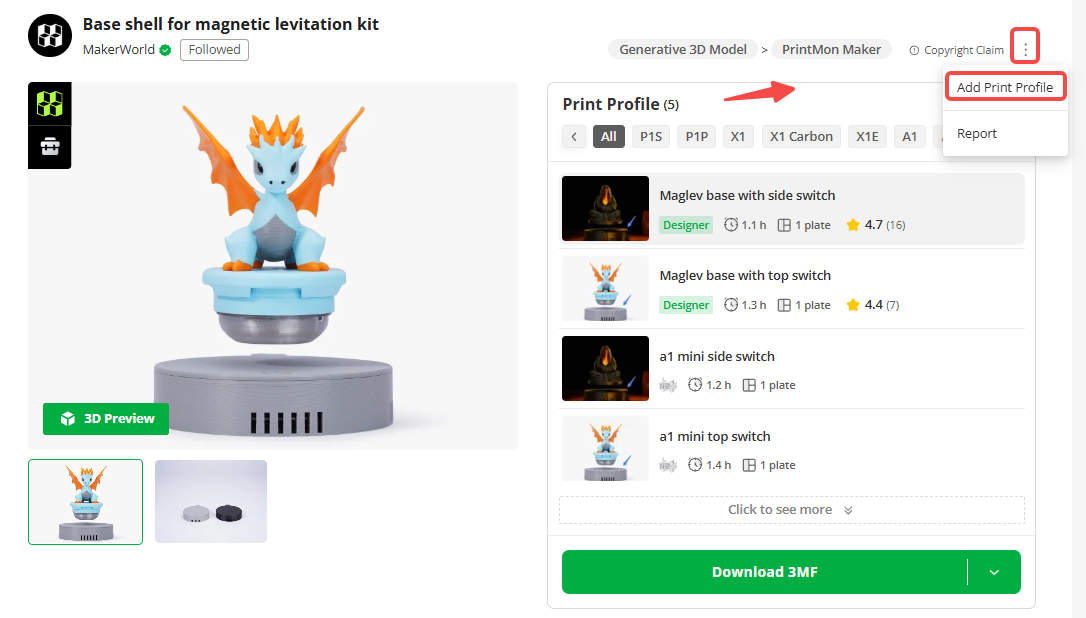
Please refer to the Print Profile Upload Guide for details about print profile guidelines. Violations of these rules will result in the removal of the print profile.