¶ Introduction
This article explains how to connect your H2D 3D printer to a Wi-Fi network, including configuration steps and common troubleshooting tips for network issues.
¶ When to use
Use this article when:
- Connecting your H2D printer to Wi-Fi for the first time.
- Changing or reconfiguring the printer’s network settings.
¶ Applicable Models
H2D
¶ Supported Network Methods and Modes
Wi-Fi: Connect by selecting your network on the printer and entering the password on-screen.
LAN Only Mode: Runs the printer on the local network only; Cloud features, Bambu Handy, and Print History are disabled.
¶ Operation procedure
¶ Wi-Fi Connection
Step 1: On the printer screen, tap Settings → Wi-Fi.
The printer will automatically scan for nearby wireless networks and display them.
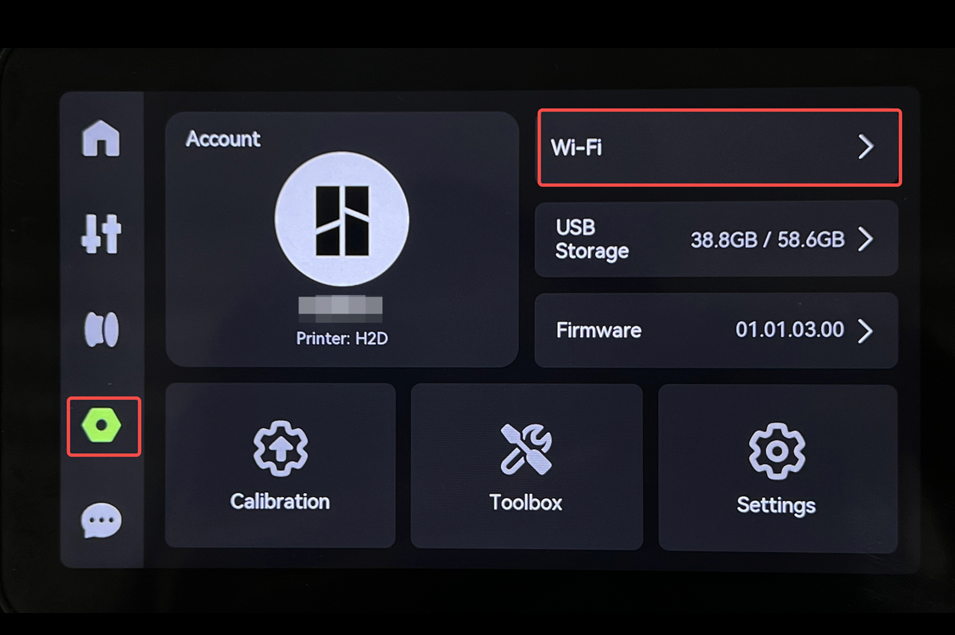
Step 2: Select your Wi-Fi network from the list. Enter the network password, then tap OK to confirm.
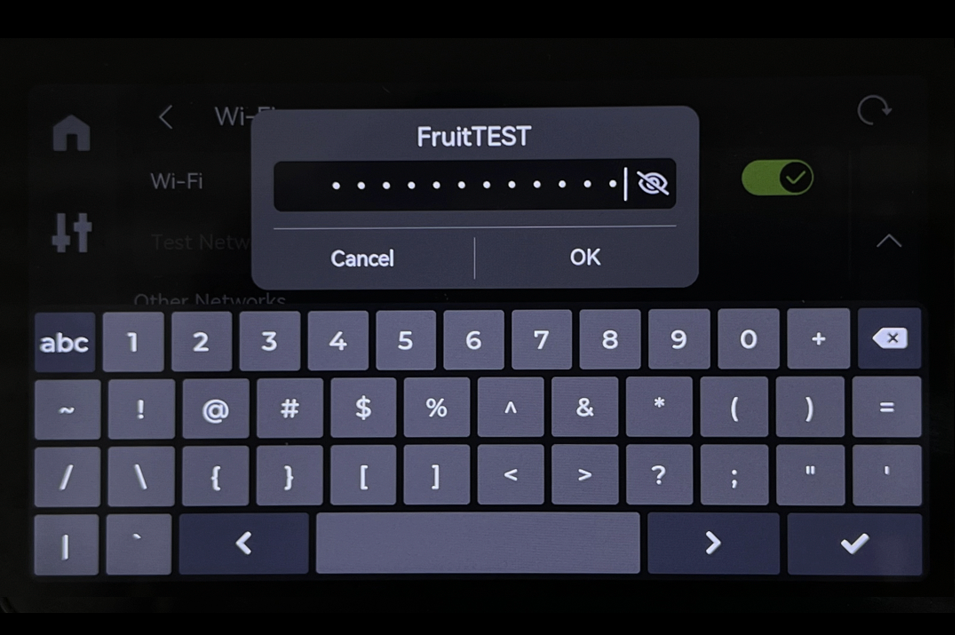
After a few seconds, the printer will attempt to connect. When successful, a confirmation message such as “Successfully connected” will appear on the screen.
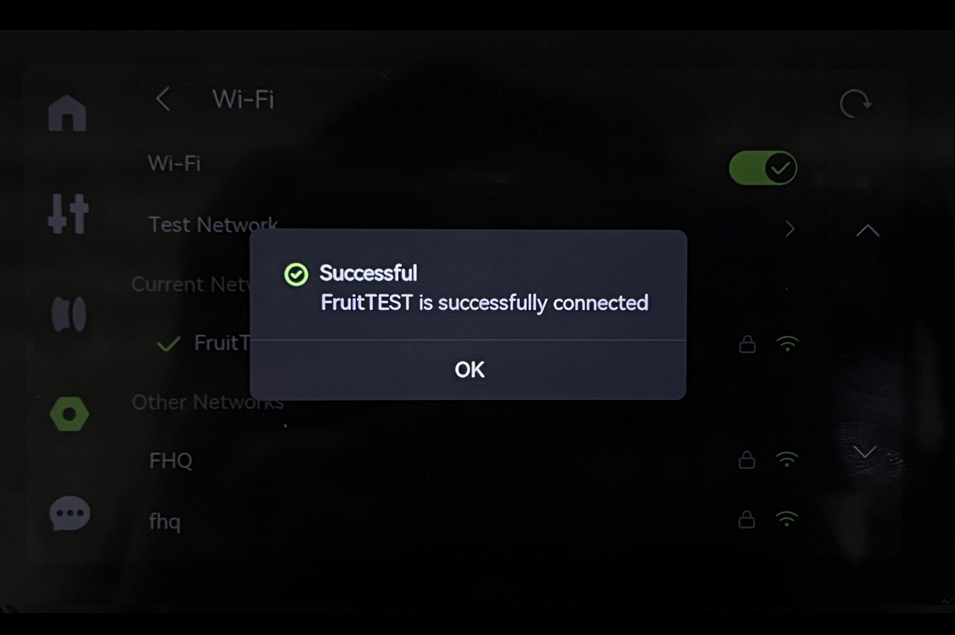
¶ Troubleshooting potential problems
¶ Problem 1: The printer cannot connect to the network Possible causes and solutions:
- The printer is far from the router, or there are many obstacles between the router and the printer. This can weaken the wireless signal strength. Please try placing the router closer to the printer and restart the router.
- If it is not convenient to move the router or the printer, you can create a Wi-Fi hotspot on your phone, connect both the printer and the PC to it, and then bind the printer. This is a temporary test to confirm the printer works as expected.
- There are severe signal interference nearby. Change the channel of the 2.4GHz wireless network on the router and try again.
- The Wi-Fi antenna of the printer might be damaged or faulty. Please click here to check if the Wi-Fi antenna is secure, and try reconnecting it a few times. If the printer still cannot connect to the network, please click here to submit a ticket and upload your printer logs. Our customer support team will help you resolve the issue.
¶ Problem 2: The printer can connect to the network but cannot be bound to Bambu Studio or Bambu Handy Possible causes and solutions:
- Due to network settings on the router, the printer may be isolated from the PC/phone, preventing communication. This commonly occurs on Guest networks where Device/Client Isolation is enabled. On your PC, open Command Prompt and run
ping <printer IP>to test connectivity. - If replies time out or there is packet loss/high latency, adjust the router/AP settings to allow devices on the same network to communicate (e.g, move both to a non-guest SSID or disable Device/Client Isolation for that network).
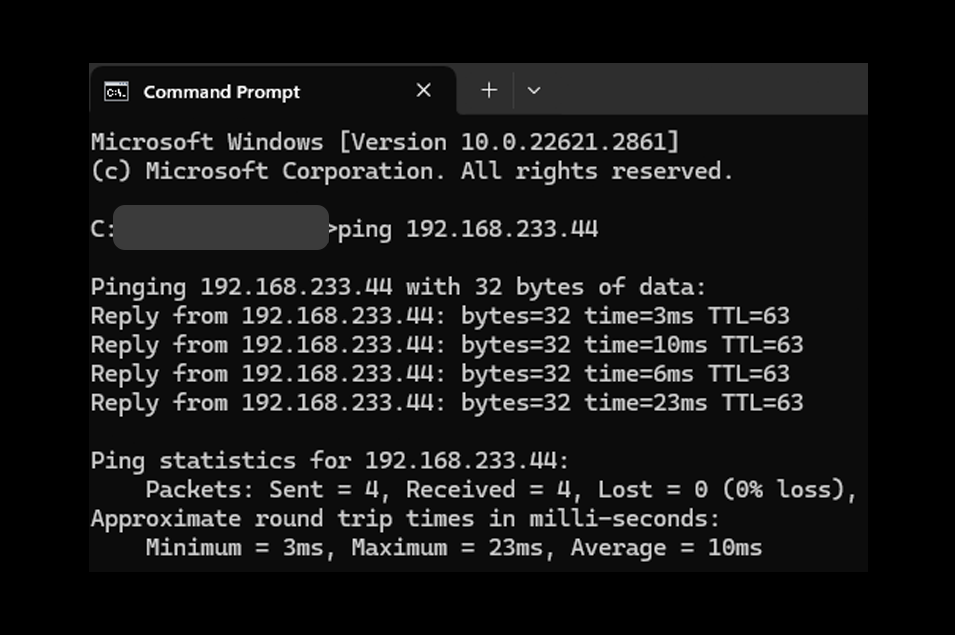
- The printer cannot connect to Bambu cloud servers. When this happens, it's better to test it from the printer's screen - to confirm the connection works to the Bambu Servers. You can create a Wi-Fi hotspot on your phone, connect the printer and PC to it, and then bind the printer.
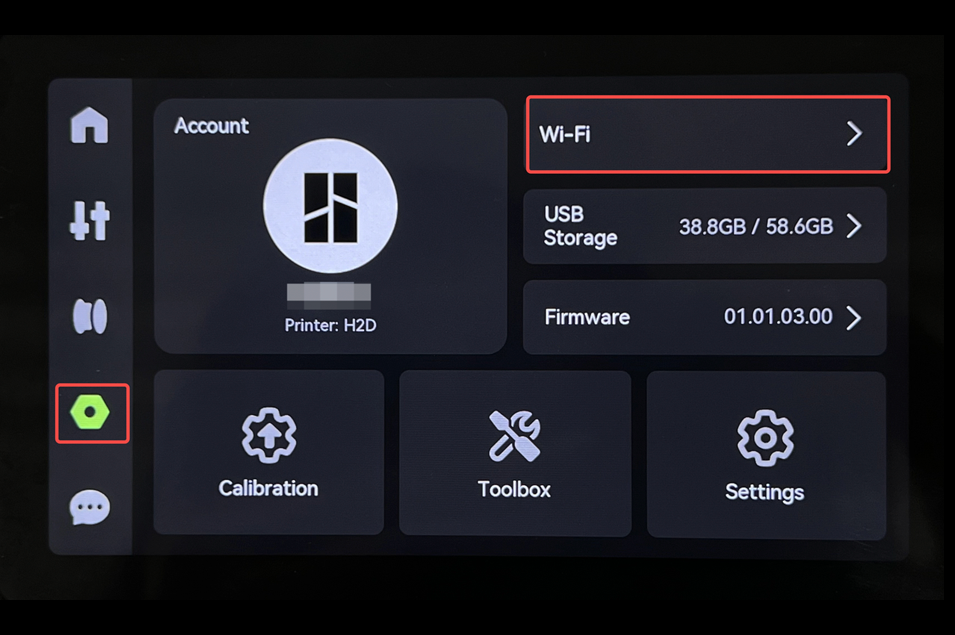 |
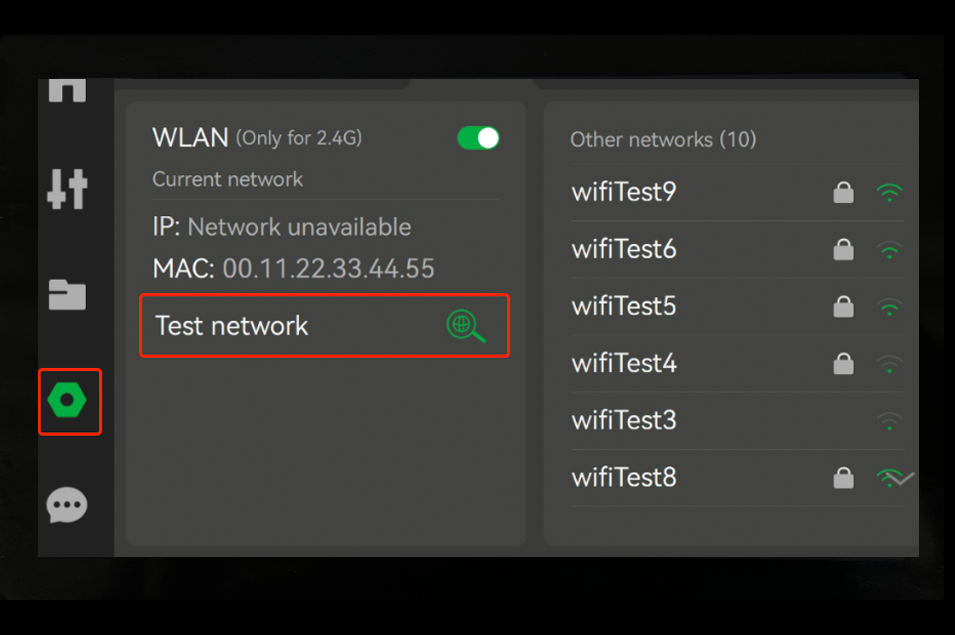 |
|---|
- The firewall on the PC has blocked the connection to the printer. Please temporarily turn off any antivirus software, firewall, or VPN on your PC and try again.
¶ Problem 3: The QR code on the printer cannot refresh
This issue can occur if the printer fails to synchronize its time. Please read this article to check for potential solutions.
¶ End Notes
If you have any concerns or questions regarding the process described in this article, please submit a ticket to customer service team before starting the operation. Our team is always ready to help you and answer any questions you may have. It would accelerate troubleshooting process if you can share log file, Error code, HMS code or video about the issue.
Click here to open a new ticket in our Customer Support Page.
How to upload log file.We will do our best to respond promptly and provide you with the assistance you need.