¶ Issue Description
The extruder motor, located in the center of the toolhead, is utilized to drive the extruder gears. When the printer is powered on, the extruder motor will run a self-check. When an open circuit in the motor is detected, the issue must be resolved before printing can start.

 Extruder motor control circuit diagram
Extruder motor control circuit diagram
Possible causes:
- Loose USB-C cable connection
- Loose motor cable
- Faulty extruder motor
- Faulty TH board driver
¶ Troubleshooting
Before disassembling the toolhead, always ensure the printer is powered off and unplugged.
¶ Tools, Equipment and Materials
- H2.0 hex screwdriver
- H1.5 hex screwdriver
- Tweezers
¶ Troubleshooting Workflow
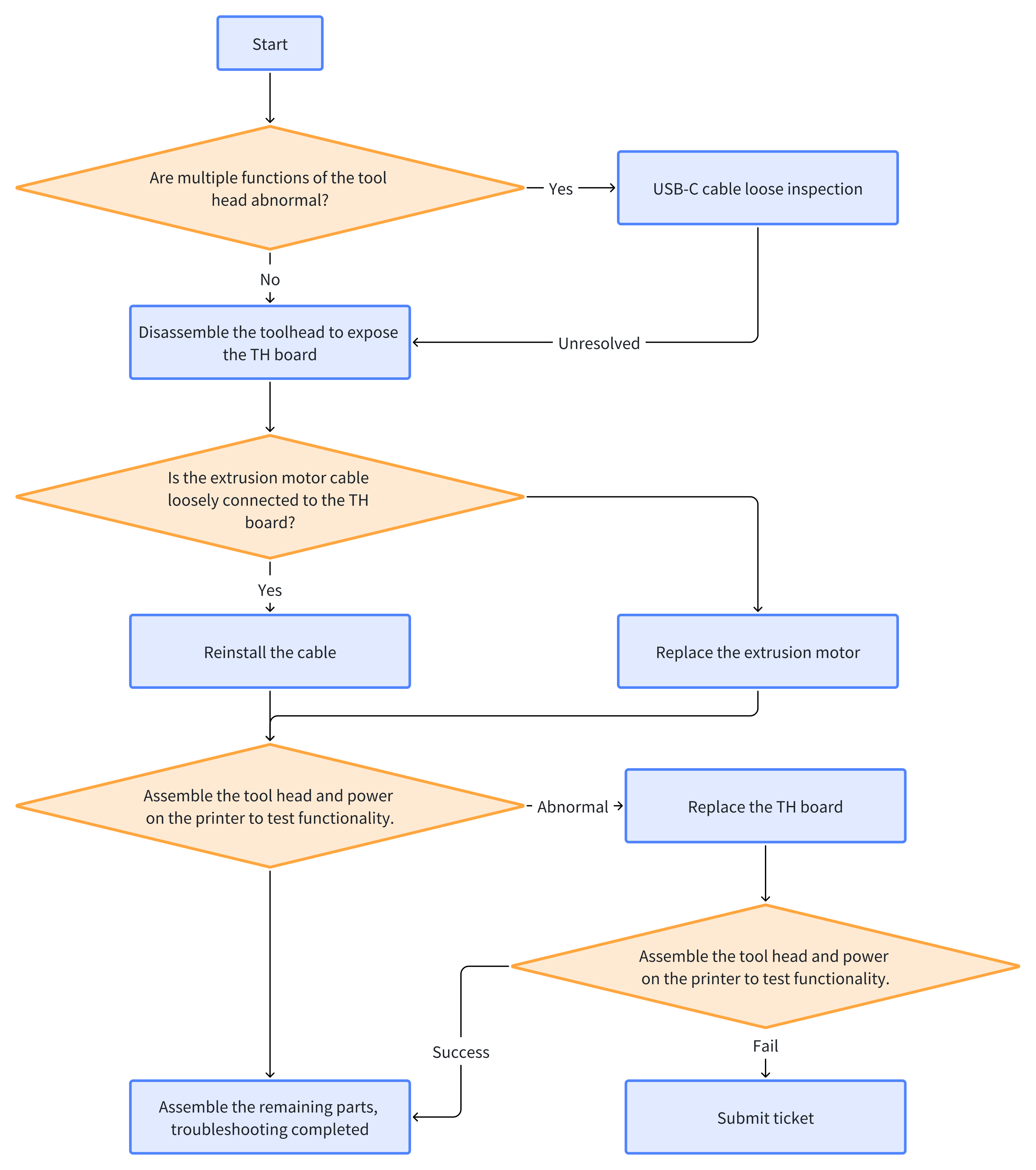
¶ Troubleshooting Steps
Users may adjust the order of the following steps if necessary.
¶ Step 1. Check for Multiple Toolhead Module Failures
Determine if the following occur simultaneously:
- The filament detection indicator remains off, even when filament is properly inserted into the toolhead.
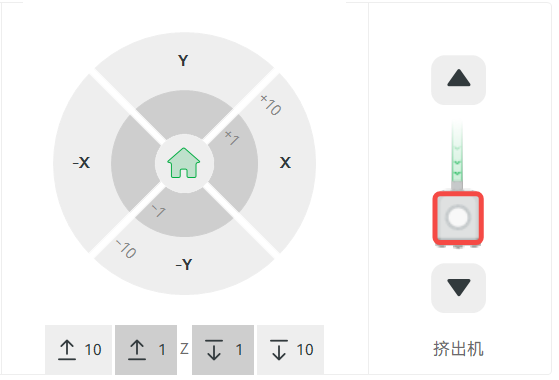
-HMS shows multiple toolhead module errors.
If both errors occur at the same time, the issue may be caused by a loose or faulty USB-C cable connection. Proceed to Step 2 for further troubleshooting.
¶ Step 2. USB-C Cable Inspection
Refer to Replace H2S Type-C Cable to remove the AP board cover. Check if the USB-C connector on the AP board side is loose. If so, reconnect it securely while the printer is powered off.

Also check the USB-C connector on the TH board side. Reconnect if necessary.

¶ Step 3. Disassemble the Toolhead to Expose the TH Board and Check the Motor Cable Connection
If the USB-C cable is firmly connected but the issue persists, please check the extruder motor cable connection.
Refer to the Wiki guide: Replace the H2S Extruder Unit, Steps 1–3, to expose the TH board.

Once exposed, carefully inspect the connection between the extruder motor cable and the TH board. If the connector is loose, reseat the connector securely before powering on the printer to test functionality.
¶ Step 4. Replace the Extruder Motor
If the cable connection is confirmed to be secure but the issue persists, follow the Wiki guide: Replace the H2S extruder motor to replace the extruder motor.
After replacement, power on the printer again and run a self-test:
- If no error is reported, the issue is resolved.
- If the error persists, continue to Step 5.
¶ Step 5. Replace the TH Board
If the TH board is identified as faulty, replace it by following the official guide: Replace H2S TH Board.
After replacement, power on the printer and verify through self-test. If the error disappears, the issue has been resolved.
If the above steps do not resolve your issue, please submit a ticket and upload your printer logs
¶ Conclusion
We hope this guide will provide you with useful information and help you solve problems.
To ensure that you operate safely and effectively, if you have any doubts or questions about any steps in the guide, please contact our Customer Support team before starting the operation.
We are always happy to answer your questions and provide support.
Click here to contact online technical support (service hours 9:00-21:00)