Bambu Studio supports full remote control and monitoring of printers via network (WAN/LAN). Here are a few of the features:
¶ Features
Remote Printing Send a print job to connected printers via Wi-Fi.
Monitor print jobs Show the progress of the current print job. Start, stop, or pause your current print job.
Webcam LiveView Watch the webcam LiveView to visually monitor what your printer is doing.
Control printers Control bed temperature, nozzle temperature, speed level, fan on/off, move the tool head along XYZE, calibrate the printer, and adjust AMS settings.
Update device firmware Update the firmware of the printer and AMS via the network.
Two network modes Switch between Auto (use WAN and LAN accordingly) and LAN-only network modes.
¶ Preparation
¶ Install the network plugin
The Bambu Network Plugin is required for the remote control and monitor features in Bambu Studio. If it is not installed, you cannot send a print job via the network, and the "Device" page will be unavailable. If you try to select the Device tab with no printers bound to your account, you will be prompted to install the required plugin.
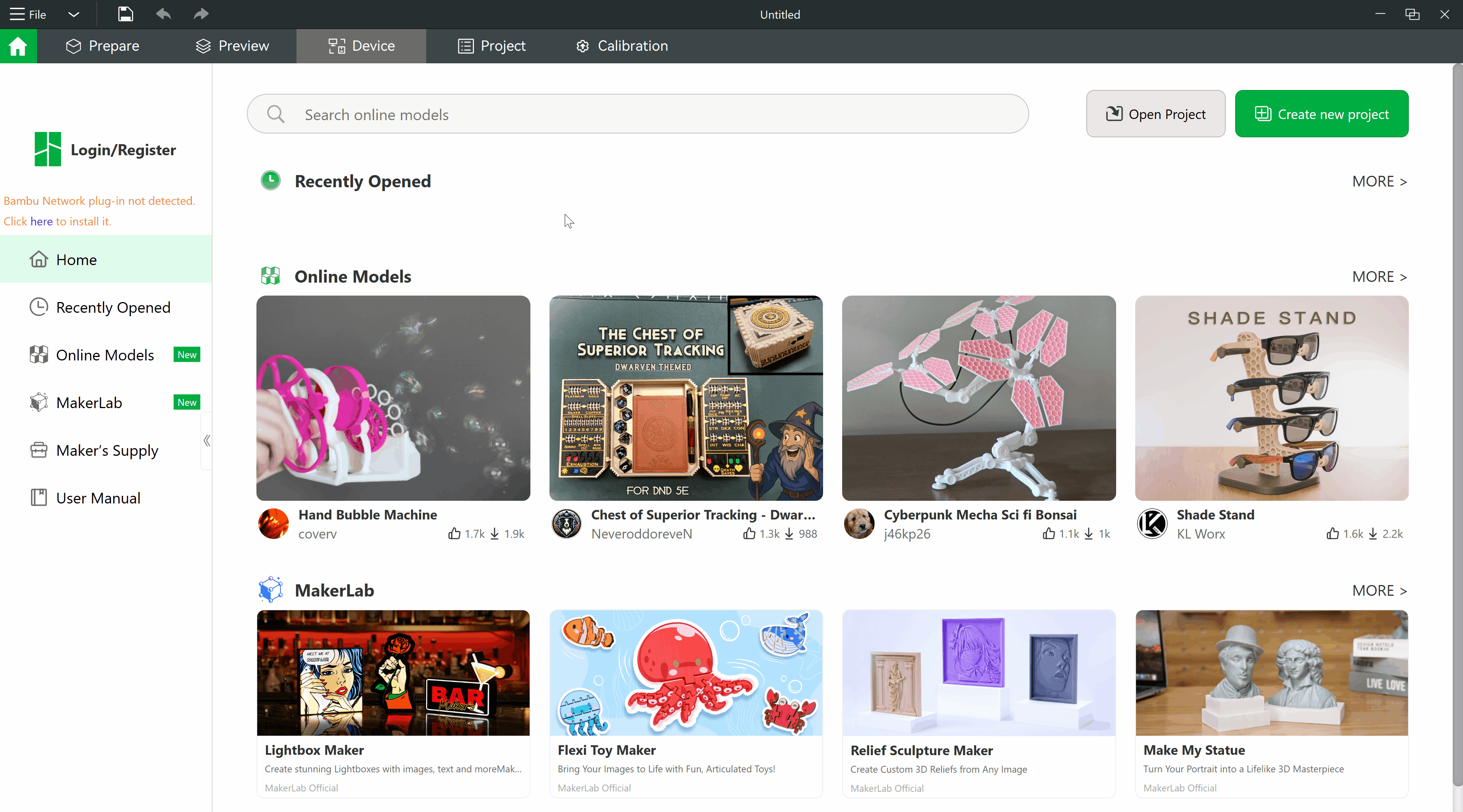
¶ Register/Login
To bind a printer for remote control, you will first need to use the Login/Register button on the Bambu Studio home page.

¶ Bind a printer
If no printer is bound to your account, you can bind your printer, as outlined in this article. We will bind a P1S printer below as an example.
Select the Account: Not logged in option in the settings menu.
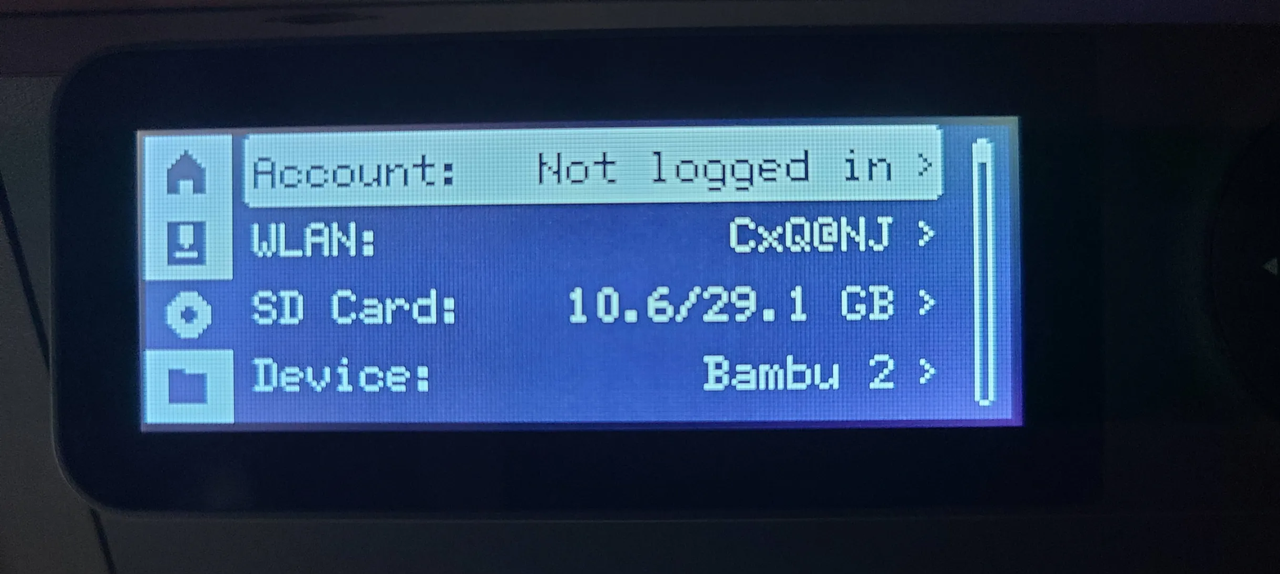
Ensure that the selected Region is accurate. Then, once the PINCODE is generated, copy it down. Note: copy the pin code displayed on your own printer, not the one pictured.
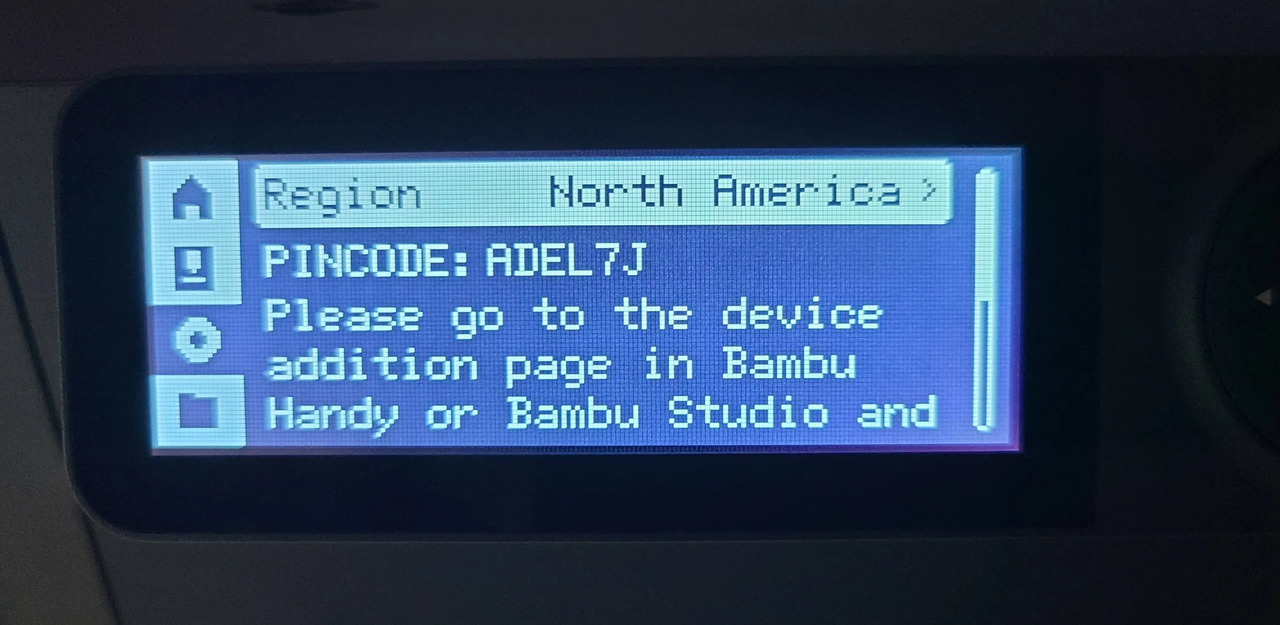
Enter the pin code into Bambu Studio by selecting the No Printer option in the Device tab, then selecting Bind with pin code.
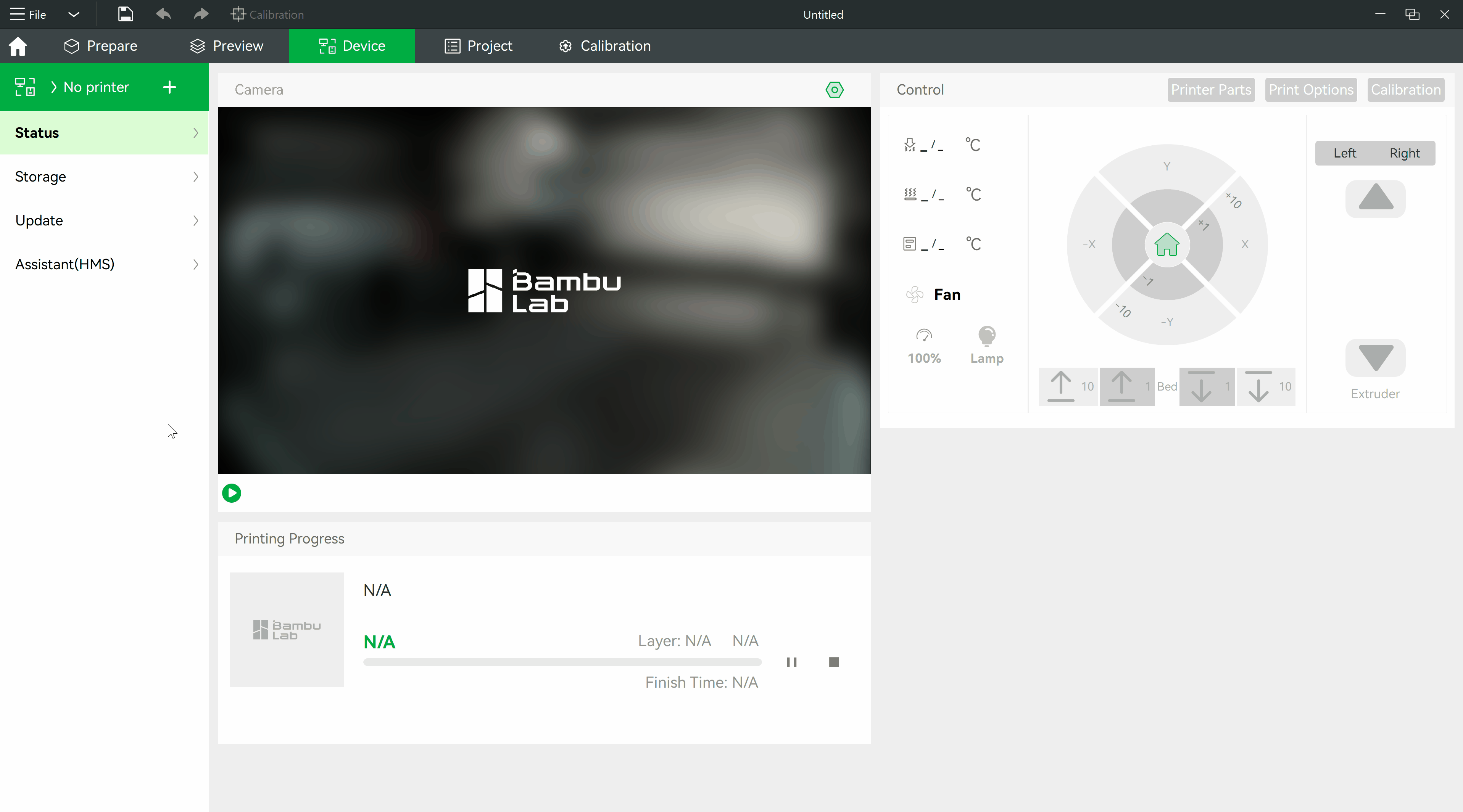
Return to the printer, where the screen should now display two options, Bind and Reject. Confirm that the user name displayed matches yours which is logged into your Bambu Studio, then select Bind.
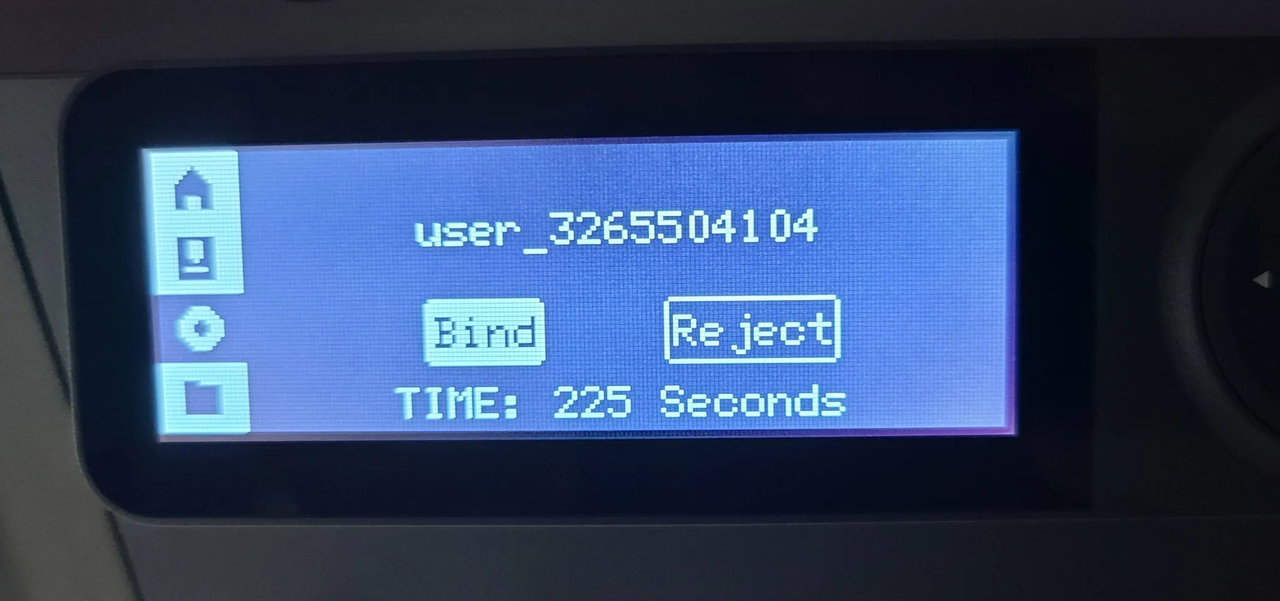
The screen should then confirm that the account is logged in as shown.
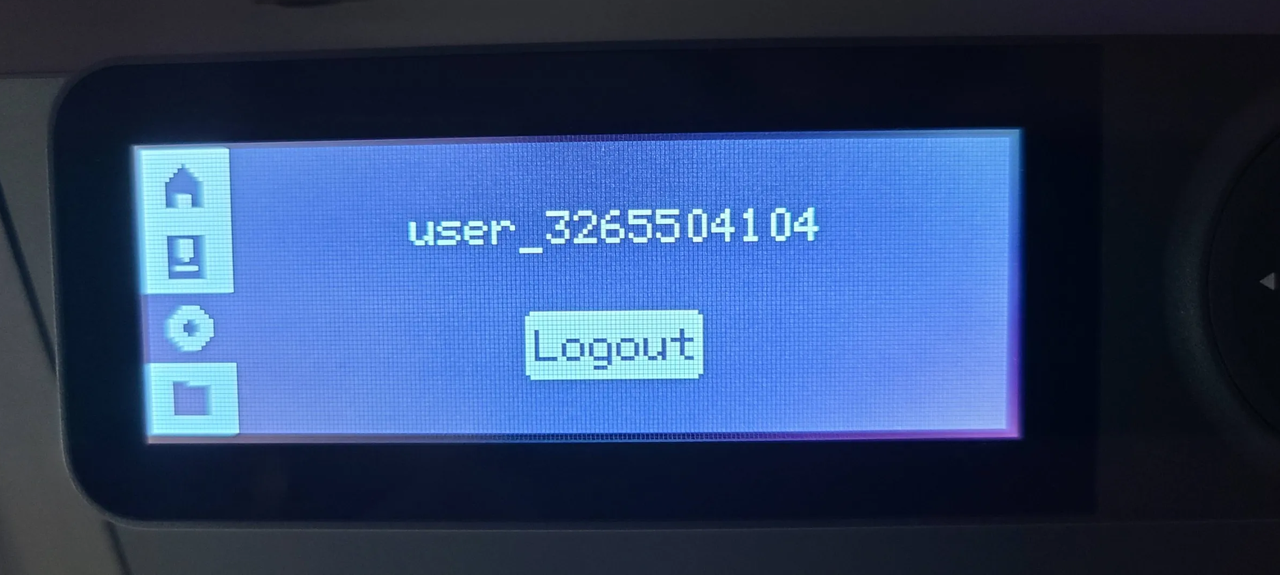
In Bambu Studio, close the Bind with pin code window and select the No Printer option once more. The name of the printer just bound should now show. Select it, and the printer should connect.
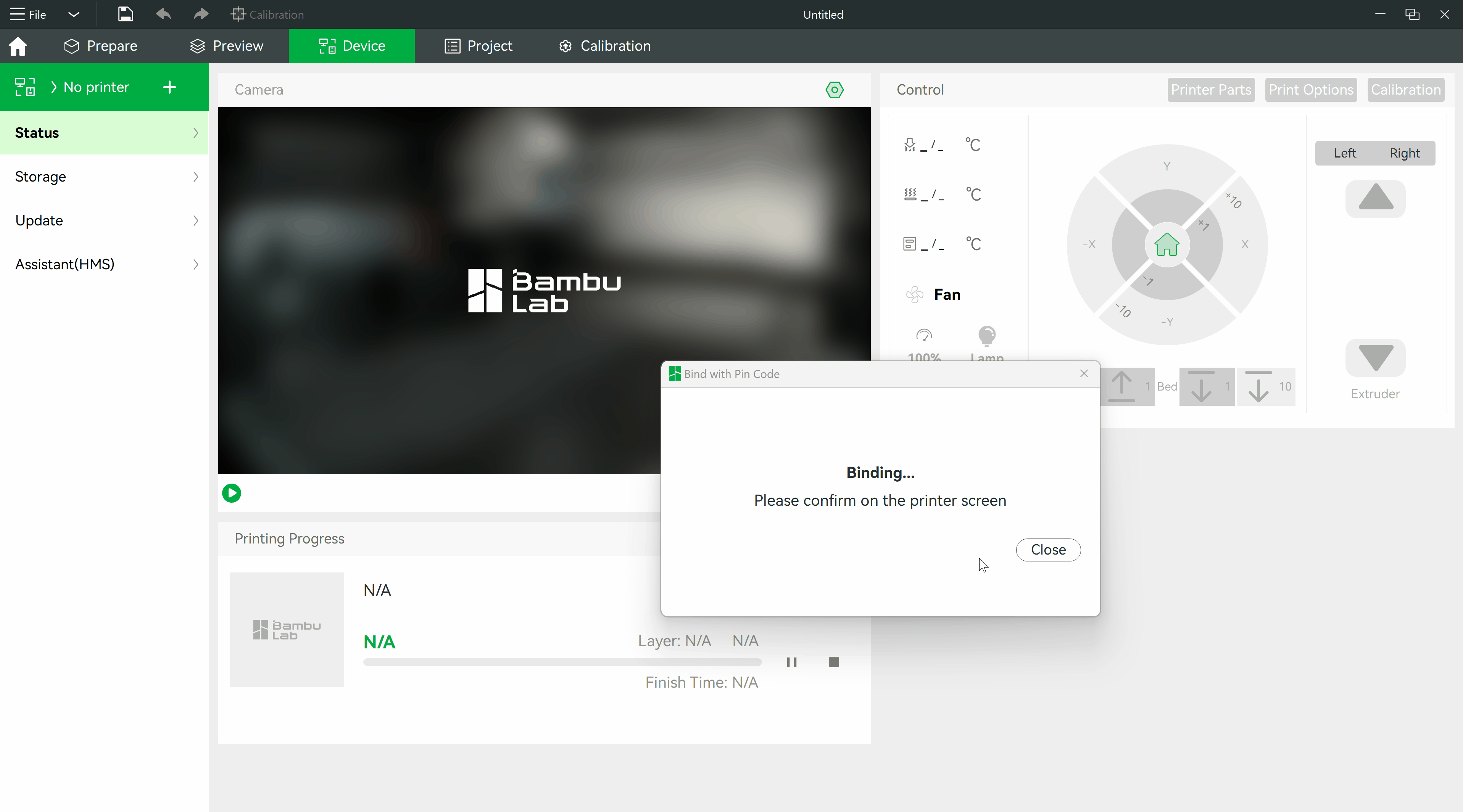
More printers may be bound to the same account in the same way. When there is more than one printer bound to an account, they will all show and be selectable in the list as shown in the last step.
¶ Main Feature Introduction
¶ Remote Printing
Once a print is prepared and sliced, we can send the file to the printer wirelessly using Bambu Studio.
Note, for multicolor printing, the set up and options for sending to a printer (with an AMS installed) are outlined in this Multi-Color Printing article.
After a single color print job has been sliced in Bambu Studio, it can be sent to a printer bound to the Bambu Studio account by selecting the desired printer in the drop down and confirming.
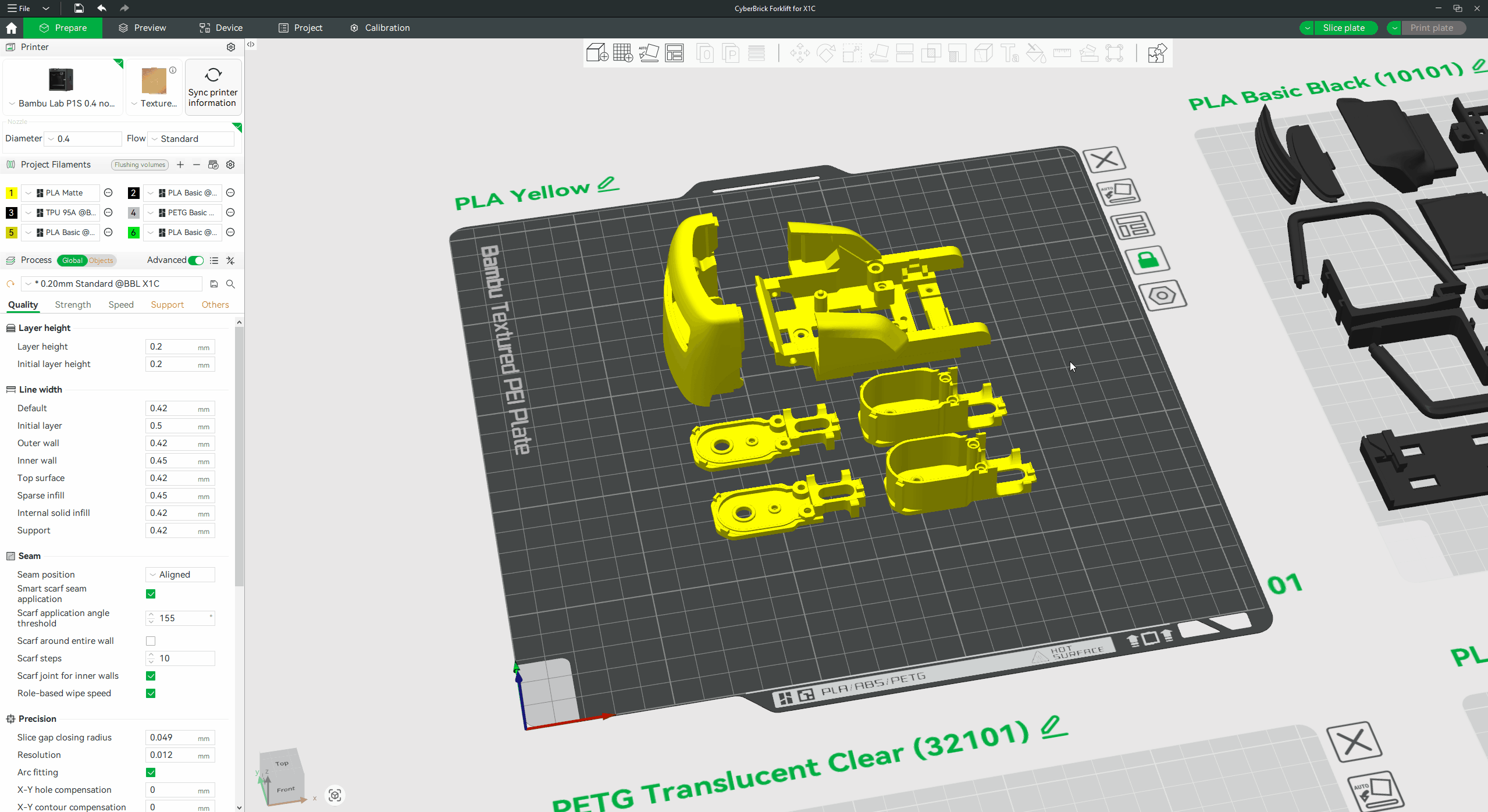
¶ Controlling the print job
Once the printer stops, the progress can be monitored at the bottom.
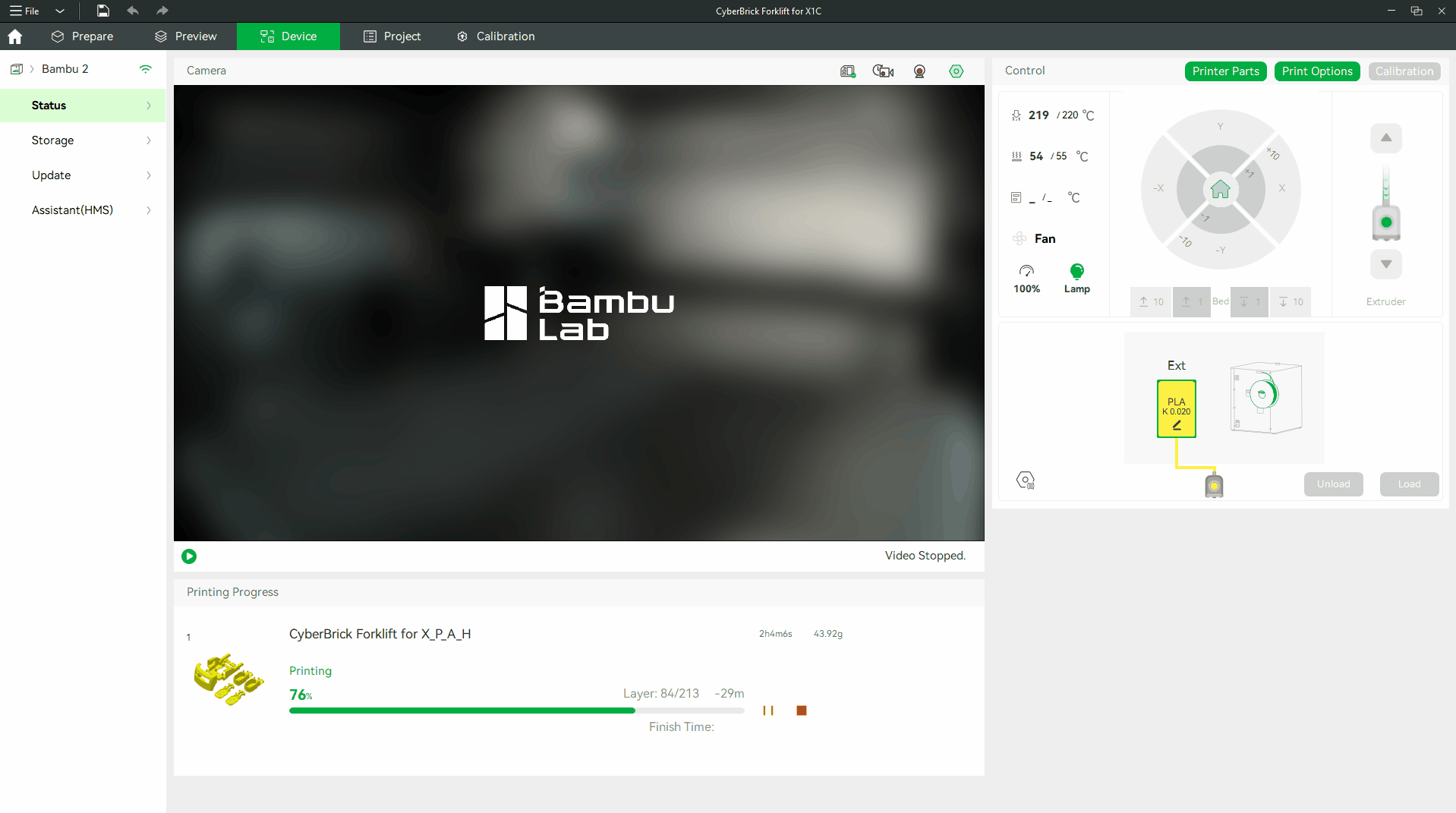
Prints can be paused (or permanently stopped) and resumed with the associated buttons next to the progress bar.
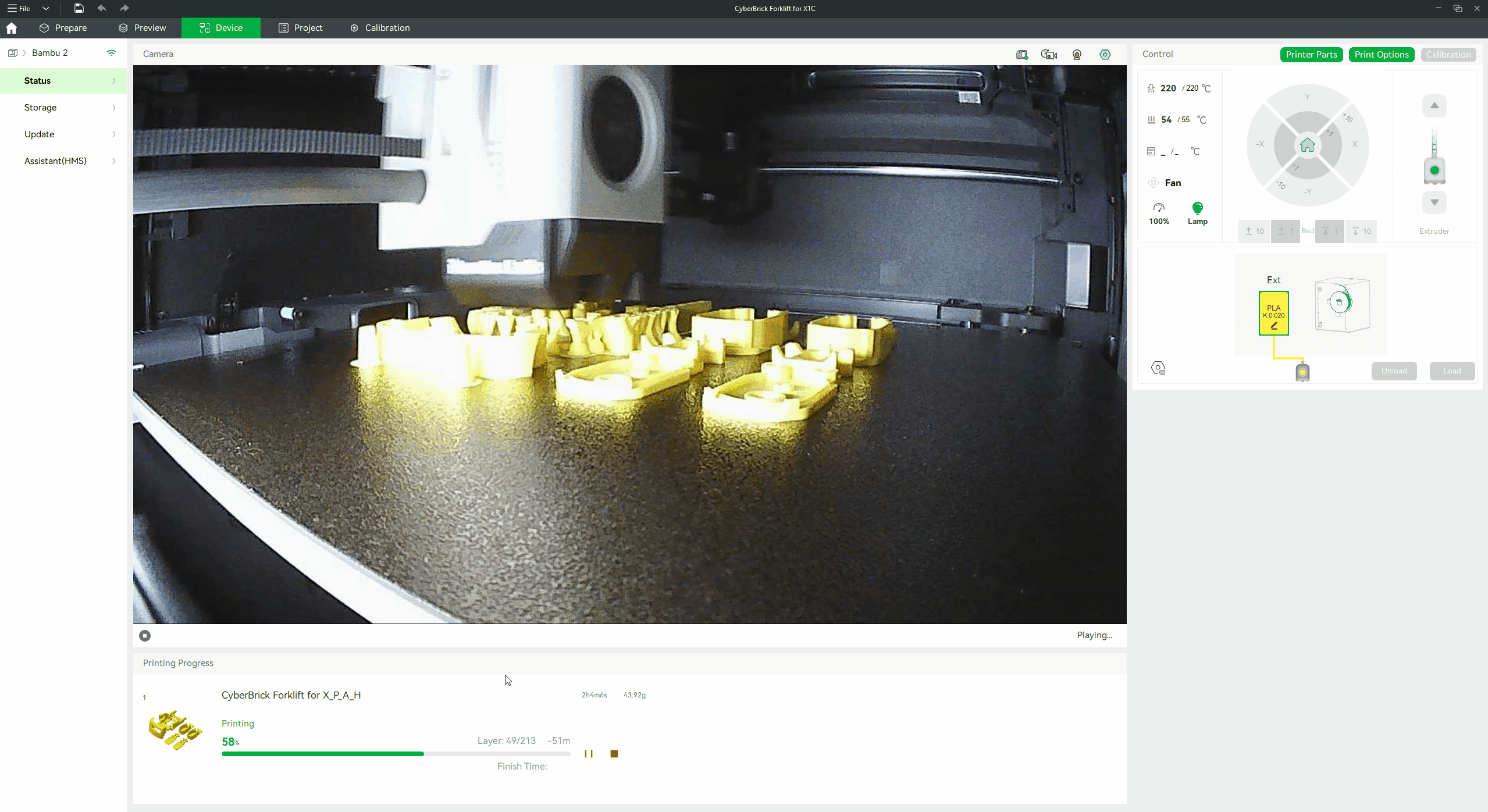
¶ Webcam LiveView
If the webcam view is off, it may be turned on using the button in the lower left. The view is not available when the printer is off, not connected to Wi-Fi, or while it is downloading a print file.
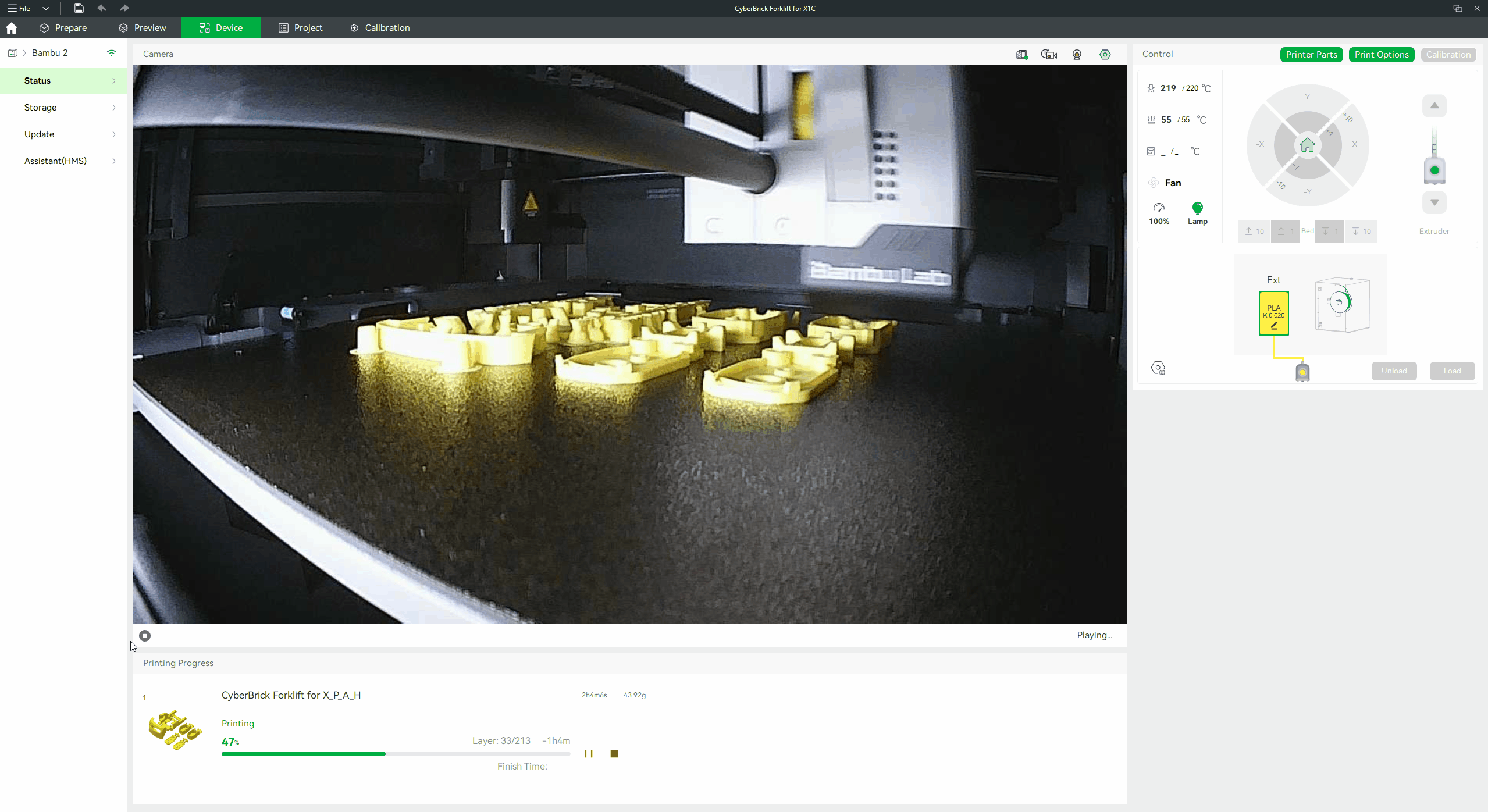
¶ Controlling the printer
After the printer is selected, we can use the 'Control' widgets in the right panel of the 'Device' Page for the following controls:
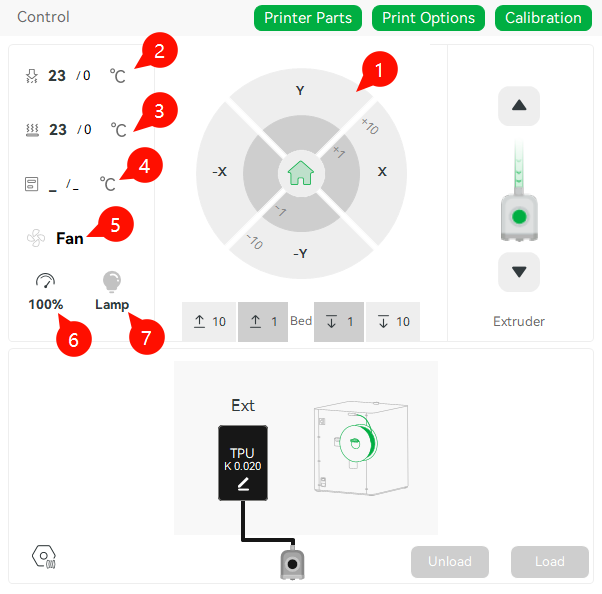
- X/Y/Z/E move
- Nozzle temperature
- Bed temperature
- Chamber temperature (depending on printer model)
- Fan Speed Control
- Printing Speed Level (while printing)
- Lamp
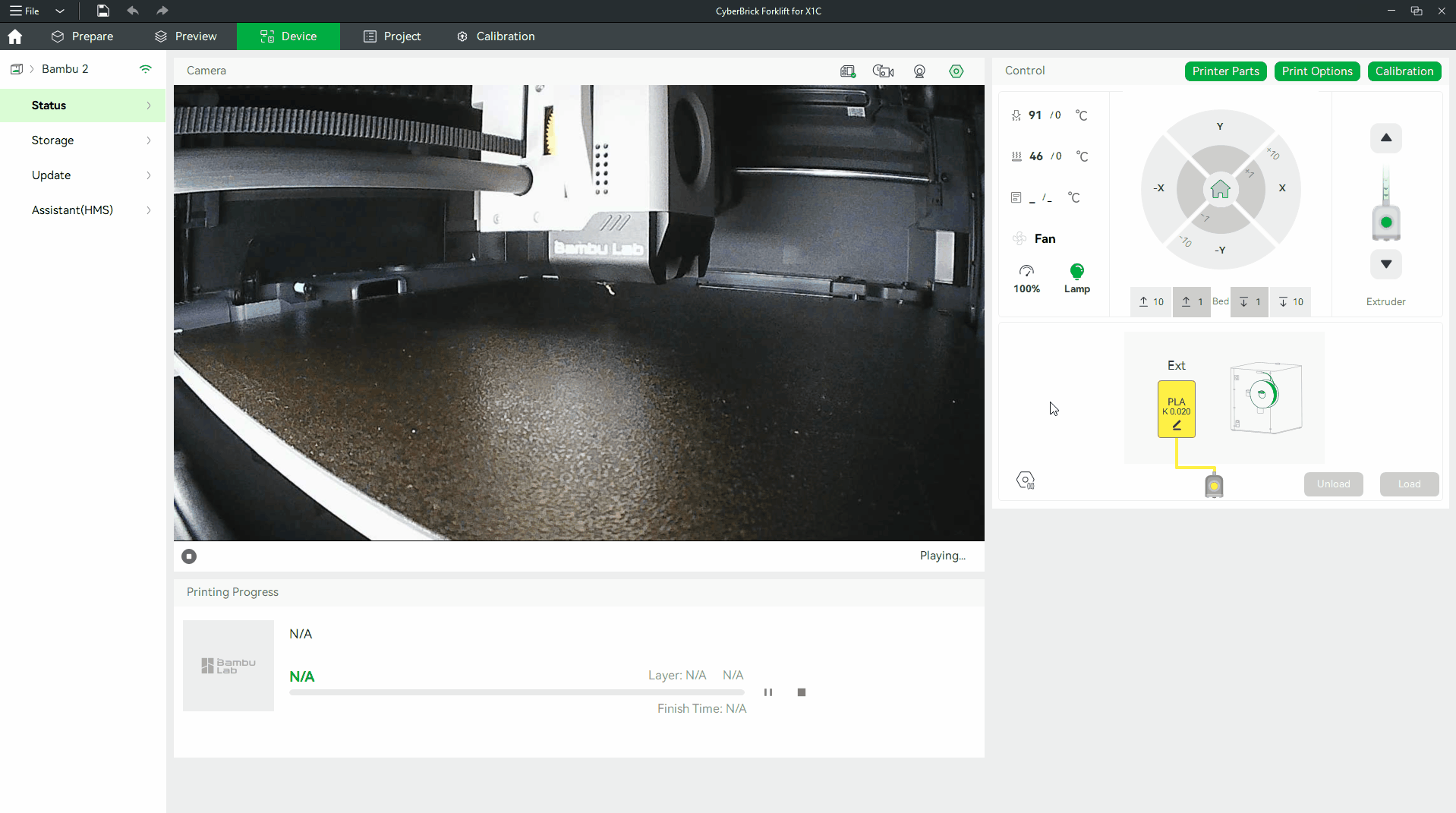
We can use the Print Options button to set some of the following options (available options depend on printer model) when printing:
- AI Print monitoring (H2D/X1C series only) - the printer detects spaghetti and filament buildup in the waste chute during printing and pauses printing to prevent issues
- First Layer Inspection (H2D/X1C series only) - the printer inspects the quality of the first layer and provides a warning for any abnormalities
- Auto-recover from step loss - the printer will sense when print head movement is impeded and re-home before resuming
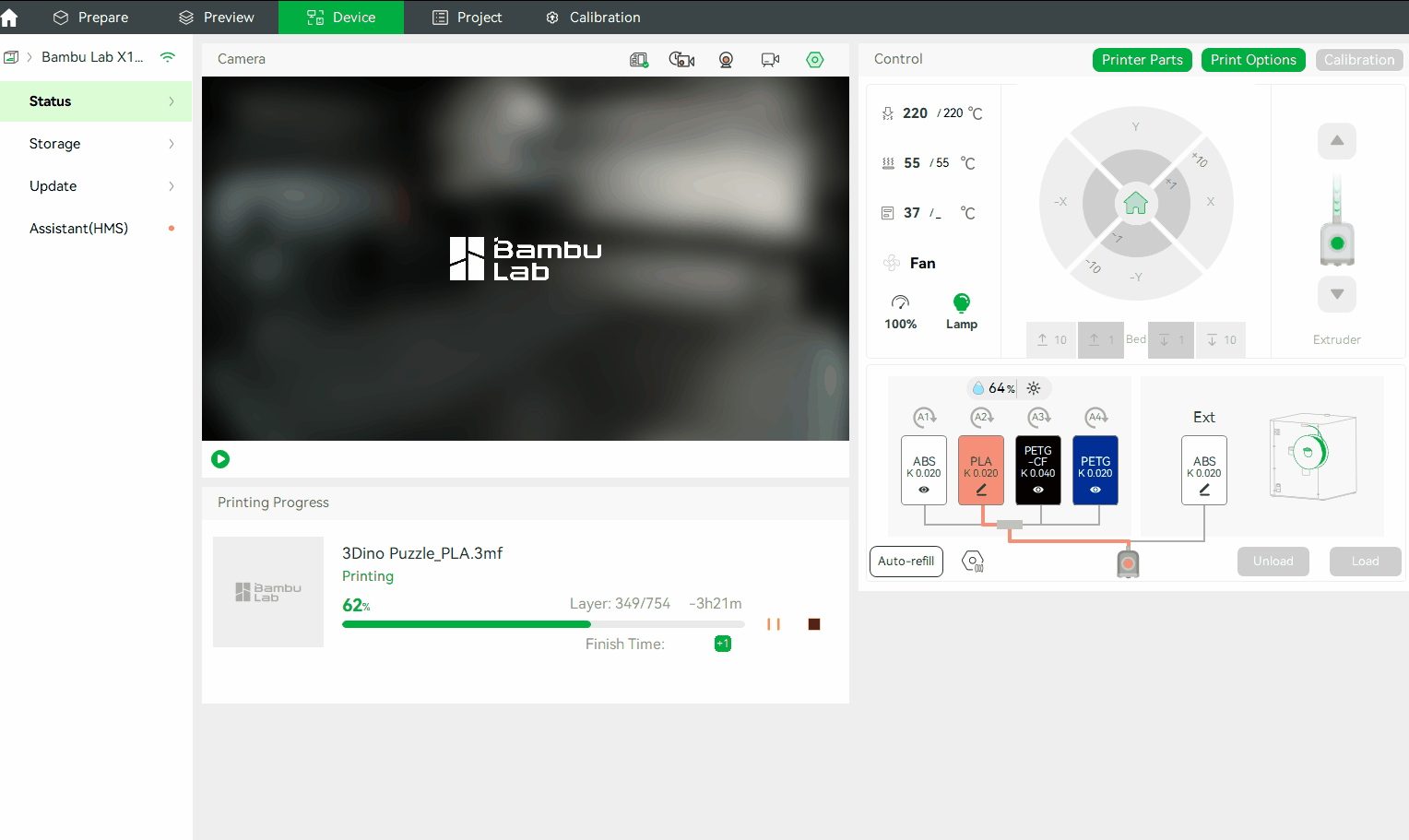
We can also click the Calibration button to start the printer calibration process when not printing.
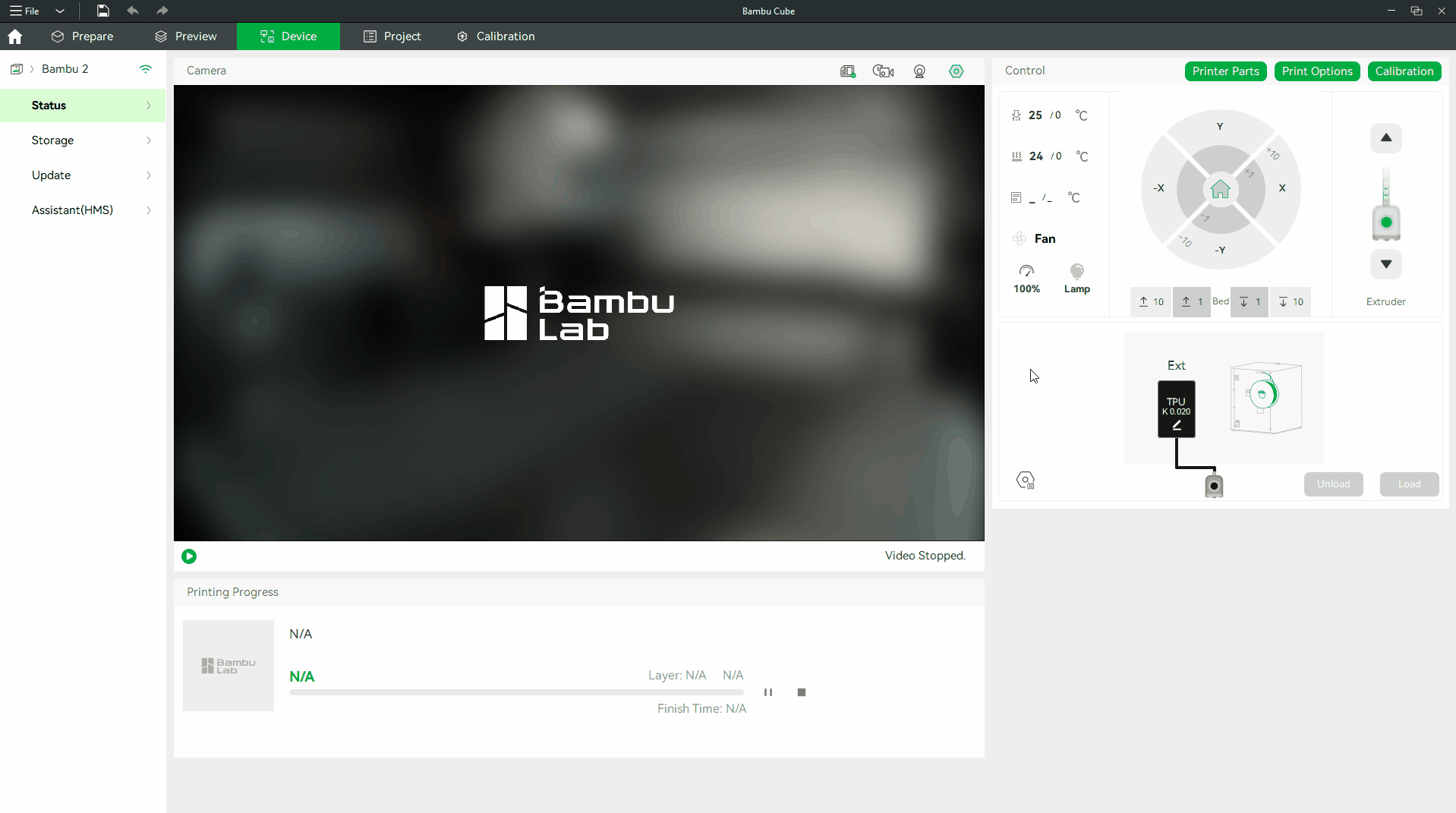
If an AMS is installed on the selected printer, we will also see the AMS filaments displayed. We can manually add non-RFID (non-Bambu Lab) filament information, load and unload filaments in the AMS to the nozzle, and set the AMS settings.

¶ Two network modes
Bambu Studio Supports two network modes:
Auto mode: it communicates with the printer via internet and local area network accordingly. The print file will be transferred to the cloud server to make the printer download from the remote. And it also helps to support printing again from the print history list in Bambu Handy. All the information and file is visible only to the user who sent the print task. By default the print files will be removed automatically after 90 days from the first printing. User can remove print files from cloud one by one from the Bambu Handy App's print history menu, or auto remove all new print files by enabling the "Incognito Printing" option in App settings.
LAN mode: it communicates with the printer via the local area network. No print information and files will be transferred to cloud server in this mode. It's safe for cases when the printed content needs to be kept highly secret. (Please know more about it: How to enable LAN Mode on X1 / P1 series printers)
The printer is in Auto mode by default. We can turn on the "LAN Only" option on the printer from the "Network settings." To see a detailed step by step, take a look at the [How to enable LAN Mode](https://wiki.bambulab.com/en/knowledge-sharing/enable-lan-mode
¶ End Notes
We hope the detailed guide provided has been helpful and informative.
To ensure a safe and effective execution, if you have any concerns or questions about the process described in this article, we recommend submitting a technical ticket regarding your issue. Please include a picture or video illustrating the problem, as well as any additional information related to your inquiry.