¶ What it is (Heatbed Unit V3)
The heatbed in the X1 series printer is a platform installed inside the printer chamber. It can move up and down along the Z-axis and can be heated based on the temperature set by the user. Setting an appropriate heat bed temperature can enhance model adhesion to the build plate, preventing warping. We have modified the heatbed structure for improved assembly and reliability.

¶ What is the difference between Heatbed Unit V3 and V2
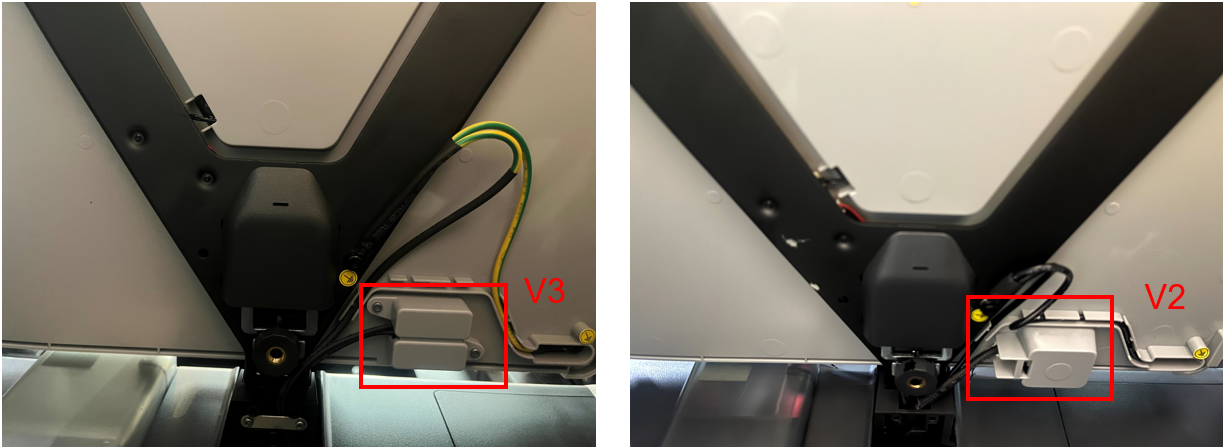
Replacing the Heat Bed(V2) | Bambu Lab Wiki
The X1 series printers currently have both Heatbed Unit V3 and V2 heatbed options. All printers will eventually shift to the V3 heatbed.
Heatbed Unit V3 is more user-friendly for replacement, while maintaining the same functionality as the Heatbed Unit V2. This change is part of our updated production schedule.
In addition, please note that different versions of the heatbed must correlate to the relevant version of the AC board.
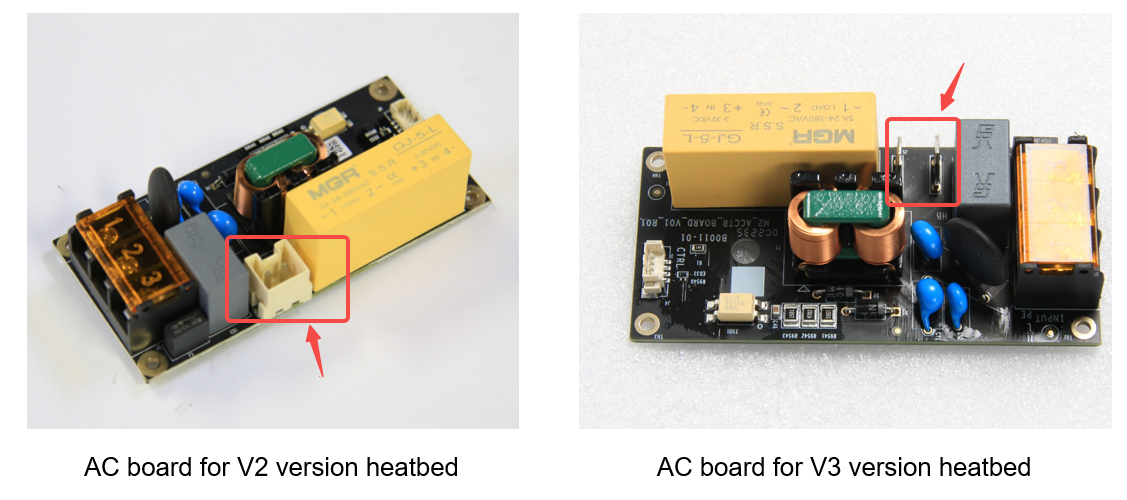
If your printer initially had a Heatbed Unit V2 and you intend to upgrade to a Heatbed Unit V3, it's essential to upgrade the original AC board to the version compatible with the Heatbed Unit V3.
AC board(for V2 version heatbed) | Bambu Lab Wiki
AC board (for V3 version heatbed) | Bambu Lab Wiki
¶ When to use this guide
1. The heat bed fails to heat up, and all connectors have been verified to be in normal condition.
(You can refer to this wiki Troubleshooting of heat bed not heating up to check the connections.)
2. Physical damage or evident deformation impairs its functionality.
3. The service team has concluded that the heat bed requires replacement.
¶ Tools and materials needed
- A new heat bed
- H1.5/H2.0 hex key
- Tweezers
- 3 Z-axis slider fixing screws (if reserved after unpacking)
- Some necessary tape and glue

¶ Safety warning and Machine state before starting operation
Before proceeding with the steps outlined in this guide, please ensure that the machine is powered off.
¶ Video guide
¶ Operation guide
¶ Step 1 - Adjust the heat bed position
In the startup state, operate on the screen to move the Heatbed Unit V3, and place it at a height of about ⅔ of the way up. Turn off the printer, disconnect the power, and remove the glass cover. Alternatively, tilt the printer on its left side and pull the Z-axis belt to raise the heat bed.

¶ Step 2 - Remove the rear cover screws
NOTE: There are a lot of screws involved in this procedure. Please label and group them in separate sections to avoid confusion.
Remove the 10 screws and 4 screws from the rear cover shown in the picture. There are 2 types of screws, so keep them separate and remember which ones go where.

¶ Step 3 - Remove the rear cover
Remove the rear cover by unlocking the right side belt tension port first, and then the left side one to avoid getting stuck.
 |
 |
|---|
¶ Step 4 - Remove the excess chute
As shown in the figure below, remove 1 silver screw using an H2.0 hex key and 2 black screws with an H1.5 hex key, then detach the excess chute.
 |
 |
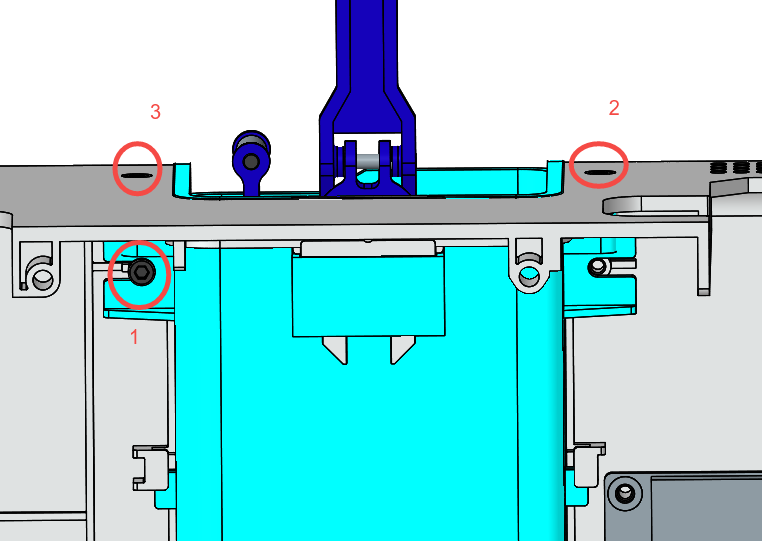 |
|---|
¶ Step 5 - Remove the power cable cover
Use an H2.0 hex key to remove the two screws and detach the cable railing. Afterward, use an H1.5 hex key to take out the six screws and proceed to remove the power cable cover.
 |
 |
|---|
¶ Step 6 - Remove the right panel
Remove the right panel by sequentially removing the 11 screws as indicated in the following figures, following the shown positions.
 |
 |
|---|
Refer to this page Replace the right panel for more details.
¶ Step 7 - Unlock the heat bed ground cable, release the cables
Position the printer upright, use an H2.0 hex key to unscrew the ground cable, and proceed to free the heat bed cables from both the cable tie and the cable holes.
 |
 |
|---|
¶ Step 8 - Disconnect the heat bed power cable
To disconnect the power cables, start by removing the protective rubber sleeve. Next, use tweezers to delicately release the lock, and gently pull out each of the two power cables one at a time.
 |
 |
|---|
¶ Step 9 - Disconnect the heat bed signal cable
It is advisable to remove excess silicone glue from the connector. Use tweezers or a hair dryer to apply heat, but avoid using a heat gun. Afterward, disconnect the heat bed signal cable.
 |
 |
|---|
¶ Step 10 - Remove the cable mesh
To remove the cable mesh, carefully tear off the tape at both ends of the mesh.

¶ Step 11 - Remove the holding plate
Unscrew 2 screws and remove the holding plate.

¶ Step 12 - Remove the heat bed
Utilize the H2.0 hex key to cautiously loosen the six screws securing the heat bed in position and lift it away from the Z-sliders. Note that three of the screw heads are covered by stickers.
Next, lay it on its side following the illustration below and gently extract the heat bed cables. Subsequently, carefully lift the heat bed away from the printer.
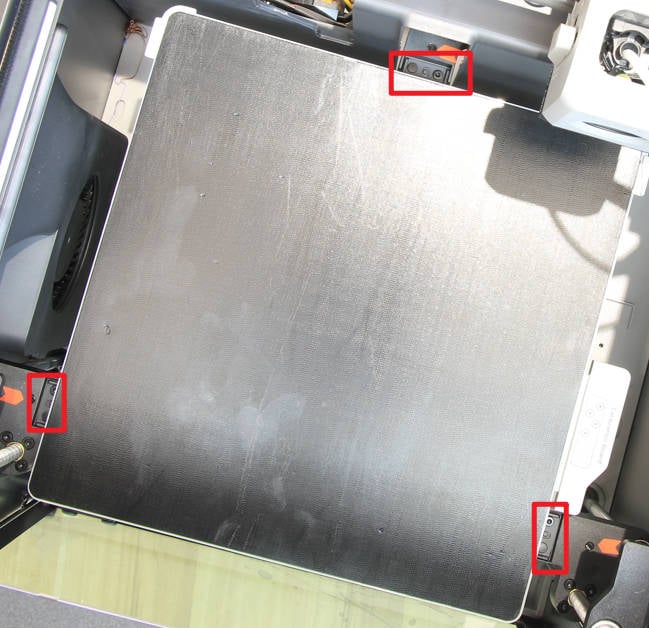 |
 |
|---|
¶ Step 13 - Installing the heat bed
For Heatbed Unit V3 installation, start by positioning it on the 3 Z-sliders and then slide the Heatbed Unit V3 as far forward as possible. Once it is in place, use the hex key to meticulously tighten the six screws to secure it in position.
 |
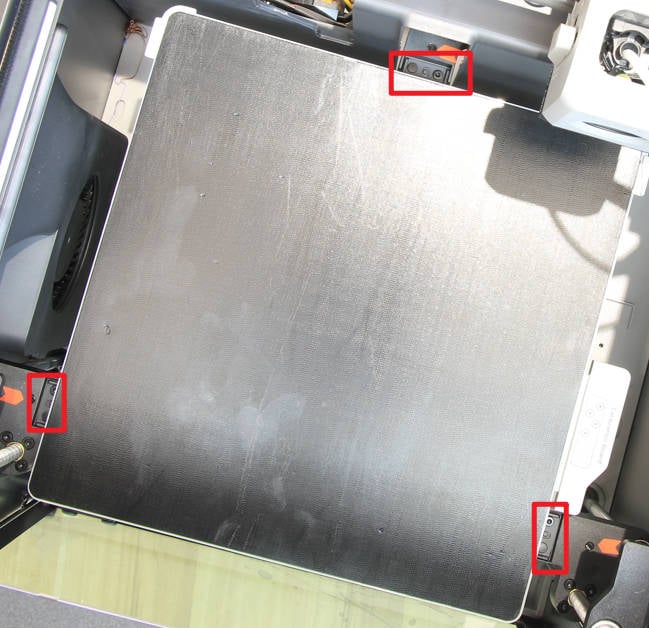 |
|---|
¶ Step 14 - Pass through the heat bed cables, lock the holding plate
Subsequently, lay the printer on its right side. Pass the heat bed cables through the cable hole on the rear slider. Ensure proper cable arrangement and press them into the cable groove of the rear slider. Once the cables are positioned, install the cable holding plate and secure it with two screws.

¶ Step 15 - Install the cable mesh
Attach the cable mesh onto the cables and secure the ends with tape.

¶ Step 16 - Secure the ground cable
To finish the installation, thread the ground cable through; then, position and secure the power cable and signal cable into the provided cable buckle/clip. Lastly, fasten the ground cable with the provided screw.
 |
 |
|---|
¶ Step 17 - Connect the power cable
Verify the status of the power cable plugs. Once confirmed, connect both plugs to the AC board connector. Finally, install the protective sleeve to complete the process.
 |
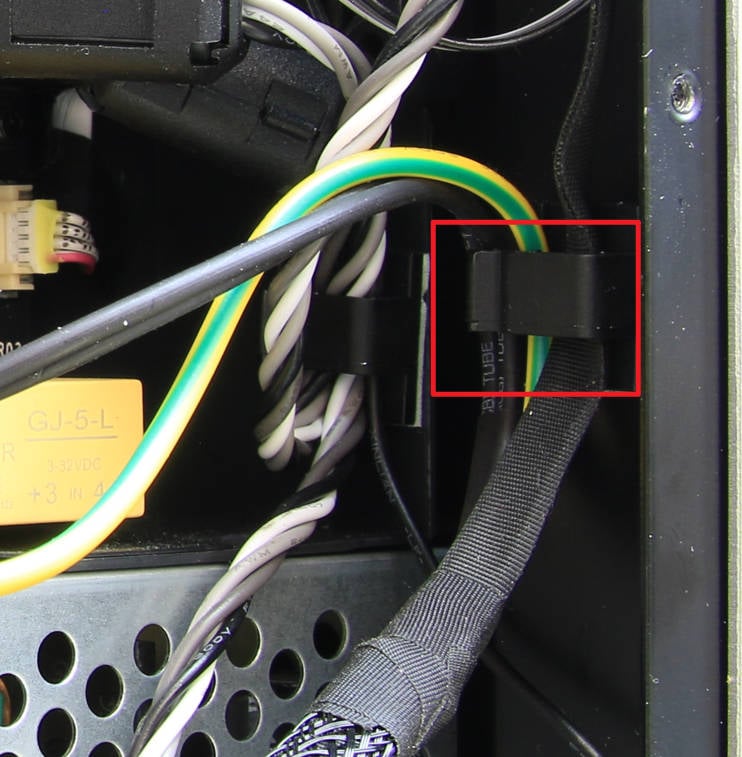 |
|---|
¶ Step 18 - Connect the signal cable
For heatbed signal cable connection, attach it to the corresponding connector on the MC board. Reconnect the MC-AC connection cable if it was disconnected during disassembly. Apply silicone glue to the connectors for added stability.
 |
 |
|---|
¶ Step 19 - Install the right panel
Following the positions indicated in the figure below, locate the positions of the 11 screws that secure the right panel, and tighten the screws in the specified sequence.
Note: Differentiate between the two types of screws and ensure they are not interchanged.
Refer to this page Replace the right panel for more details.
 |
 |
|---|
¶ Step 20 - Install the cable cover
During the installation of the new cable cover onto the printer, exercise caution to avoid accidentally clipping or catching any cables or wires. Once the cover is in position, secure it by tightening the 6 screws. Reinsert the cable railing back to its original position and proceed to fasten the 2 screws.
 |
 |
|---|
¶ Step 21 - Install the excess chute
Install the excess chute onto the printer, being mindful of the limit buckles on both sides of the chute. Ensure they are correctly positioned, taking care not to press on the cables. Secure the excess chute from the top by fastening 2 black screws, and lock in 1 silver screw on the left side.
 |
 |
|---|
¶ Step 22- Install the rear cover
Thread the PTFE tube through the tube bracket. Next, install the right-side belt tension port first, followed by the left side, to complete the installation of the rear cover.
 |
 |
|---|
¶ Step 23 -Install the 10+4 screws
Install the 10 + 4 screws as shown in the picture.

¶ How to verify completion/success
Connect the power cord and turn on the power.
Perform a device self-test operation following the instructions below. If no errors occur, the replacement was successful.
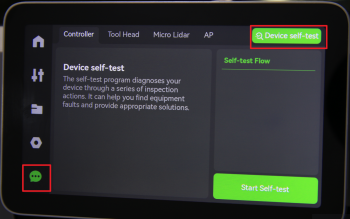
If you encounter any issues, first retrace your steps and check all connections. Attempt the process again. If problems persist, contact the service team for further assistance.